MT5 XAUUSD Software Meta Editor Course: Adding Custom Trading Indicators
MT5 Command Line - The MetaEditor language Editor is a programming environment on the MT5 that xauusd traders can use to add new MT5 Custom Indicators, Scripts, Libraries and Include Files which are used on MT5 programming - MT5 Command Line Programming Editor. The MT5 Gold Trading Platform MetaEditor or MT5 Command Line MetaEditor is commonly used by Gold Traders who use Automated Gold Trading Automated Expert Advisors to place xauusd trades. In this Best MT5 Custom Indicators gold trading tutorial we shall look at how to add a custom indicator on the MT5 platform using the MetaEditor, to learn how to add a new MT5 Automated Gold EA Automated Gold Robot you can go to the: Adding a new MT5 Automated Gold Trading Expert Advisor Gold Guide.
The MetaTrader 5 online gold platform MetaEditor environment is displayed below.
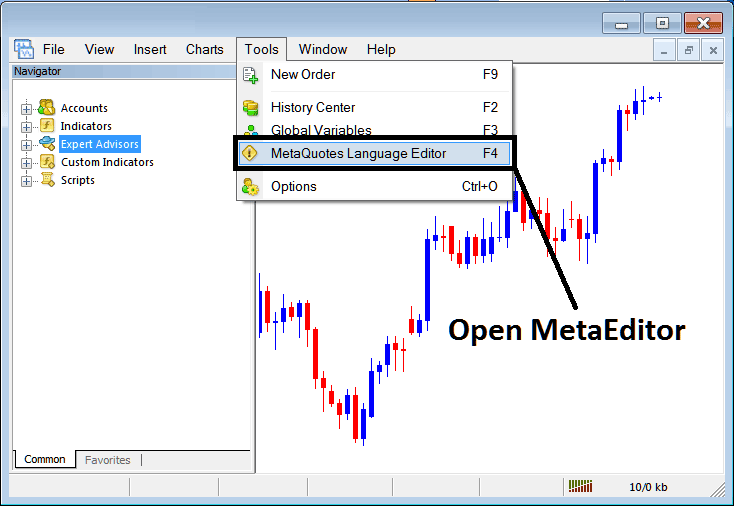
MT5 Online Gold Platform MetaEditor Environment - MT5 Command Line
MetaEditor Menu - MetaTrader 5 Command Line Meta-Editor Menu

On MT5 platform, after adding a Gold Indicator a trader will need to compile this newly added xauusd custom indicator item so that it can now be recognized by the MT5 Gold Platform and begin to appear on MetaTrader 5 platform Navigator Window Panel in MetaTrader 5 Custom Technical Indicators Sub-Menu.
Best MT5 Custom Indicators Guide
After you have opened the MetaQuotes Language Editor - MT5 Command Line MetaEditor - on your gold trading platform as shown above (Key board Short-Cut Key - Press F4), you can then follow the steps below:
Step1: Go To File Menu, Then Choose "New"

Adding Custom Indicators in MT5 - How to Add MT5 Custom Indicators Gold Trading - Gold MT5 Command Line
Step2: On the Popup panel that pops up on your screen select "Custom Technical Indicator" and then click next

Adding Custom Indicators in MT5 - Add MT5 Custom Gold Indicators
Step3: Select and Enter a Name as Shown Below & then Click Next

Creating Custom Gold Indicator on MT5
Step4: Specify if MetaTrader 5 Custom Trading Indicator is to appear on a separate window panel or not, Then Click on Finish

Creating Custom MT5 Indicator - How to Create Gold MT5 Custom Indicators
For an MT5 custom indicator that is a xauusd price overlay - do not check this box, and for an oscillator custom MT5 Indicator - for example oscillators such as the RSI indicator or Stochastic Oscillator - check the above option.
Following Program will pop up on gold trading software MetaEditor Window Panel

Adding Gold MT5 Custom Technical Indicators in MT5
To program a customized MT5 custom indicator it requires that you are a programmer who knows the C + + Object Oriented Programming Language, which is the programming language that the MQL4 programming language uses in the programming of the MT5 software. Or you can find the community of MQL4 Programmers and they can program the MT5 Custom Indicator for you.
Step4: Compile
Don't forget to compile, for MetaTrader 5 Gold Trading custom technical indicator to be recognized by the MT5 gold platform: a trader must compile the program - custom indicator program, then close and restart the MT5 platform, just like restarting your computer - you will restart MT5 platform so that the newly added gold custom MT5 indicator can begin appearing & be listed on the MetaTrader 5 Navigator Window - MetaTrader 5 Custom Indicators Sub Menu.

Compile New Custom Indicator on the MT5 Online Gold Software
If there are no Errors, the xauusd MT5 custom indicator will be compiled successfully without any error as shown above.
Step5: Restart MetaTrader 5 Gold online trading platform & the new MT5 xauusd custom indicator should now be listed on the MetaTrader 5 Navigation Menu as shown below and you can start trading with newly added MetaTrader 5 custom indicator.
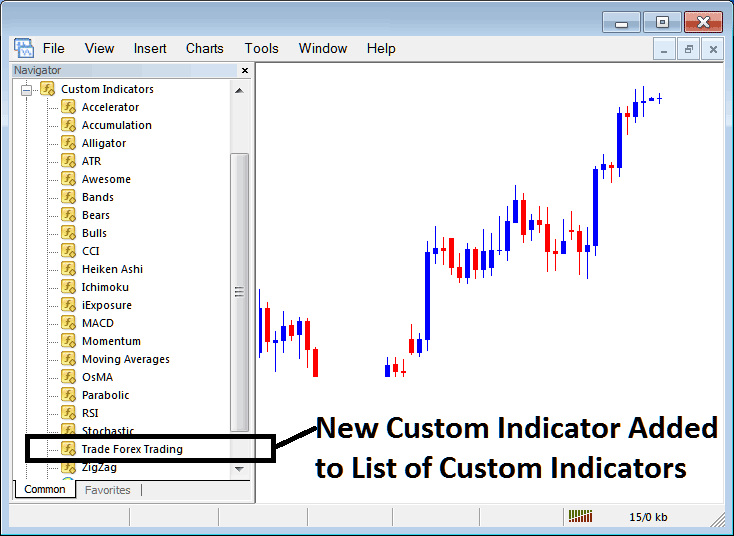
New MT5 Custom Indicator Added to the Gold Platform - MT5 Custom Indicators
How to Add a Downloaded Custom Indicator on MT5
If you download MT5 custom technical indicator from a source on the inter-net for example on www.tradegoldtrading.com, and it is now on your computer - to add it to the MT5 platform, follow the steps below:
Step 1: On the File Menu of Meta-Editor, Select "Open"

Open a Downloaded Gold Indicator Using MetaEditor
Step 2: Locate the Download Folder from the Pop-up window panel which pops up as illustrated below.

Step 3: Once you open the download MT5 custom indicator that you have downloaded from an internet source it will be displayed on the MetaEditor MT5 Work Space - you can then follow the above procedure for compiling the download MT5 custom indicator, once it is compiled without errors, restart your MT5 platform and it will now be added on the gold platform navigator menu & you can begin to trade with it on your MT5 Gold Trading Platform.
MetaTrader 5 Custom Indicators Gold Trading - MetaTrader 5 Gold Trading Custom XAUUSD Indicators.
