Gold MT5 Transactions Tabs Panel
The MetaTrader 5 Platform Software Terminal Window Panel is mainly used for monitoring your MT5 account balance, MT5 account equity and trade transaction reports mainly. There are other operations that can be set up on this window but most of these are not commonly used.
On the trading platform MT5 the Terminal Window Panel is illustrated and shown below:
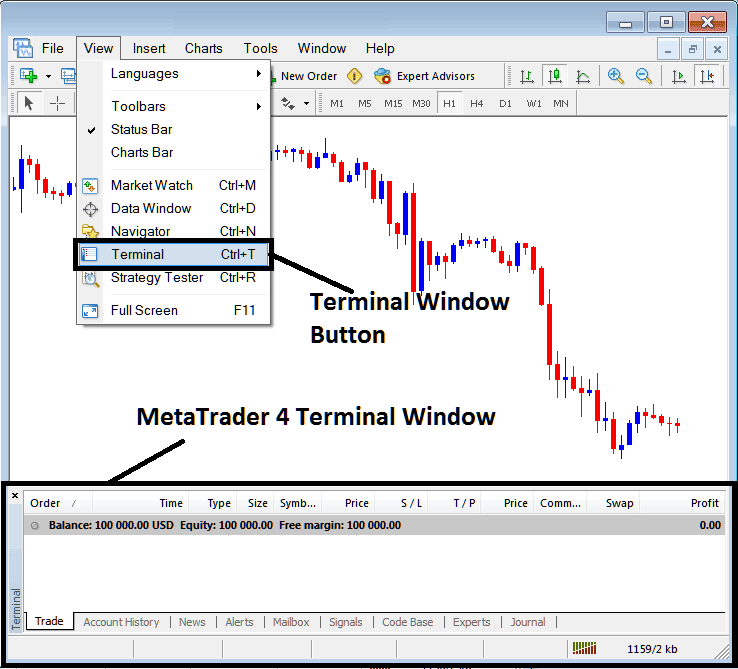
Terminal Window - MetaTrader 5 Online Platform
The Terminal Window has the Following Sub-Menu or Tabs:
- Trade
- XAUUSD Account History
- News
- Alerts
- Mailbox
- Signals
- CodeBase
- Experts
- Journal
Let us look at each on its own:
Trade Tab
If you open a XAUUSD trade on the MetaTrader 5 Platform Software, the trade position will then be recorded here on this Trade Tab. For Example if you sell The XAU/USD, open a sell order the following info will be recorded on the Trade Tab panel window window.
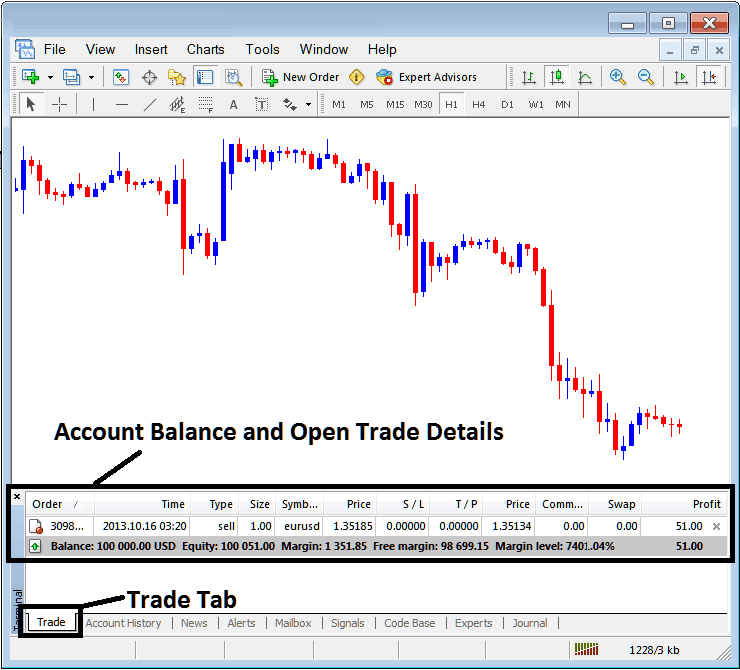
Trade Tab - Trading Software Trading Windows
From above example we have opened a Sell Gold: The trade details & particulars are illustrated above under column details and particulars marked
Order, Time, Type, Size, Quote, Price, S/L,T/P, Commission, Swap, Profit
Order, - The trade number
Time, - The Time
Type, - The Type of order, Sell or Buy
Size, - Size of trade, 1 Standard Lot
Symbol, - gold Symbol, Gold
S/L, - StopLoss
T/P, - TakeProfit Order
Current Price
Commission, - Commission (no commission charged by this broker)
Swap, - no swap charged as per now, trade hasn't stayed overnight
Profit - $51
Most common operation after opening a trade is to place the StopLoss Order & TP Order, These are abbreviated as S/L and T/P. There's likely no other operation to setup after this only to monitor the trade transactions within the platform work-space after setting these two levels, the stoploss will close your order with a minimum loss & the take profit will close your trade at a reasonable profit.
To place this S/L and T/P, we shall Right Click anywhere within this Trade Tab, part shaded grey, following menu will appear, this is used to make changes to the current order that is open.
This will appear and be shown as:
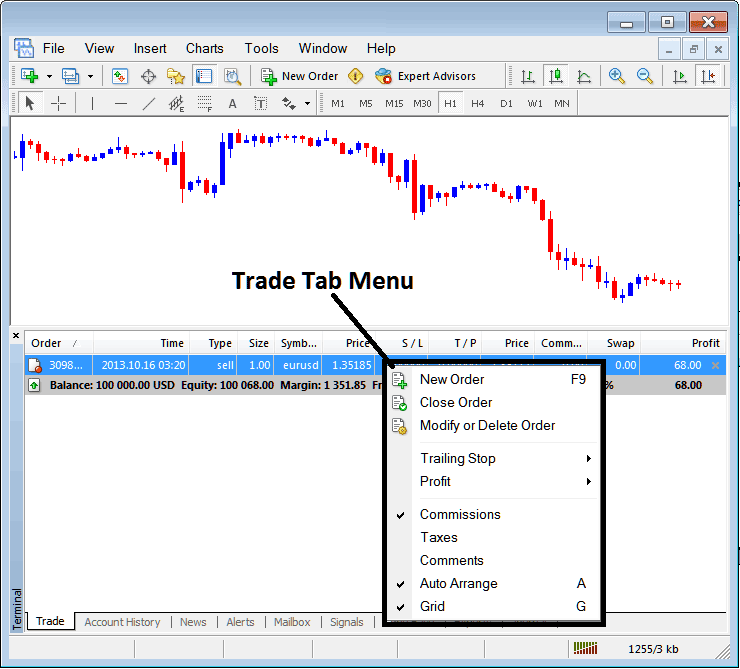
Modify a Order on the MetaTrader 5 Platform Software
Menu has The following Options:
- New Order - Put a new transaction
- Close - Can close-out this trade transaction at current market price
- Modify or Delete - Can Modify the S/L and T/P, (order can't be deleted, delete is for pending orders that aren't yet executed)
- Trailing Stop - Place and Set a trailing Stop-Loss
- Profit - View profit as either pips, term trading or deposit currency: depending on which option you favor.
- Commission, Taxes, Comments, are additional columns that you as a gold trader can choose and select to show or hide by checking/unchecking(Ticking/Unticking) them.
- Auto Arrange - Arrange charts according to alphabet, time of open, most profitable according to sorting by choosing a column of arranging priority, for examples 'Time' column.
- Grid - Show Grid or do not Show Grid, by Checking/Unchecking This MT5 option.
To Set TP Order & Stop-Loss Order, T/P and S/L we shall make use of the third option, 'Modify or Delete', after pressing the following window will popup:
StopLoss is placed at 250 points - 25 pips
TP is placed at 500 points - 50 pips
You can set this 2 points by selecting 250 & 500 on part labeled points, red part marked copy is for Stop Loss Order & blue part marked copy as is for TP Order just as is illustrated on screen-shot below.
After that press the wide red tool/button mark ed and labeled as modify to modify.
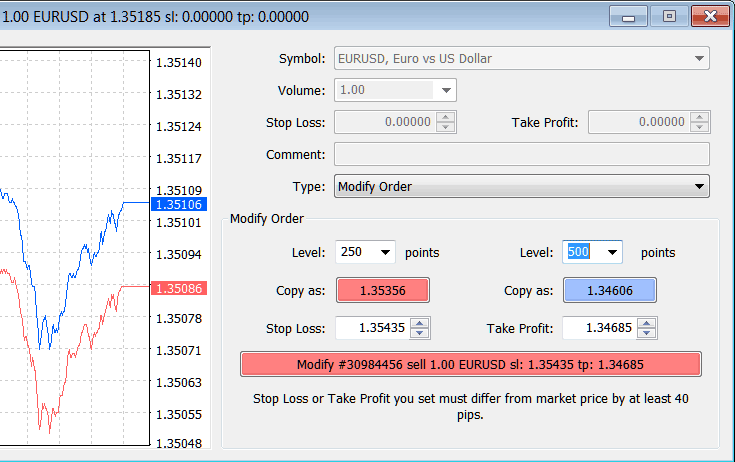
Modify a Order in MetaTrader 5 trading Software
The order then will appear and be shown as below, note that the S/L and T/P columns for our trade position have now been updated like displayed below.

Take Profit Order & Stop-Loss Order Levels Shown on Meta trader Platform
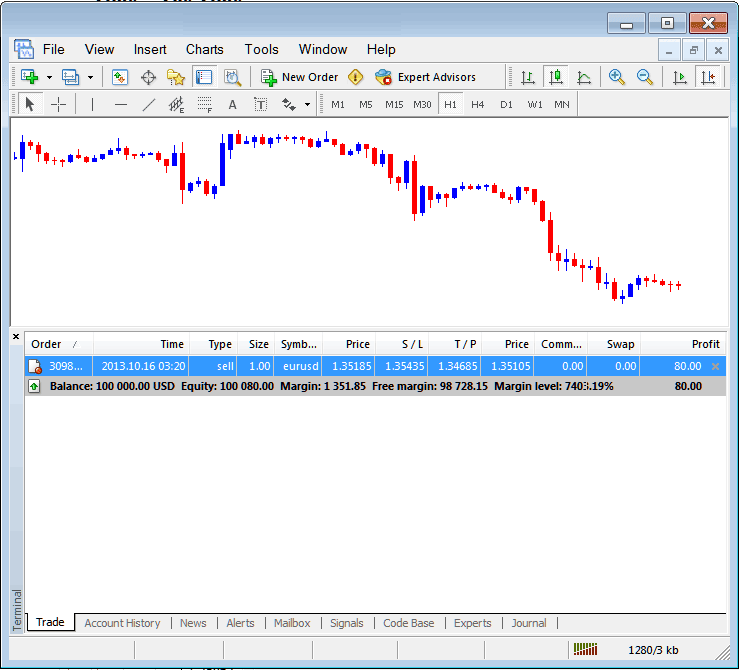
S/L and T/P Order Details Updated in Meta 5 trader Platform Transaction Panel
If you were to close above trade now, then trade positions will be updated just as shown, to reflect that the trade has been closed and the profit added to your MT5 equity balance.
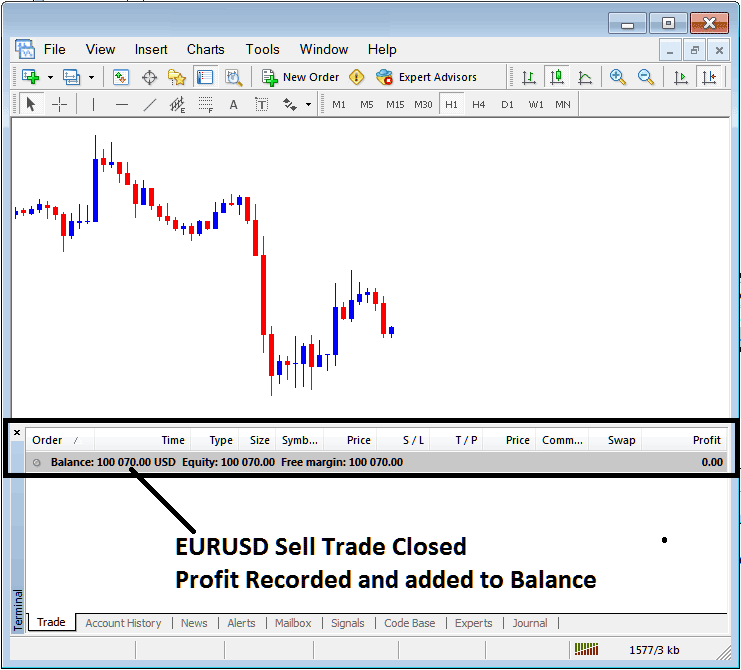
Account Balance Updated on MT5 Platform
XAUUSD Account History
This is used to generate trade reports of trades that have been opened previously & have been closed. This is a record of all previous transactions.
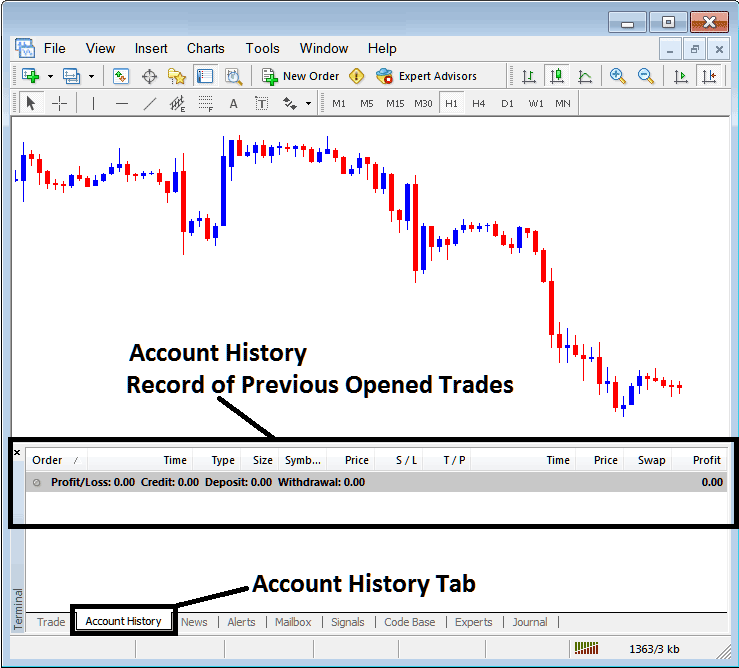
Trade Reports Panel on the MT5
On the above example illustration, there are currently no trade records on this trade positions history recorded. There needs to be a couple of closed trades for this record to show some entries. Let us see what happens when we close our open position of gold.
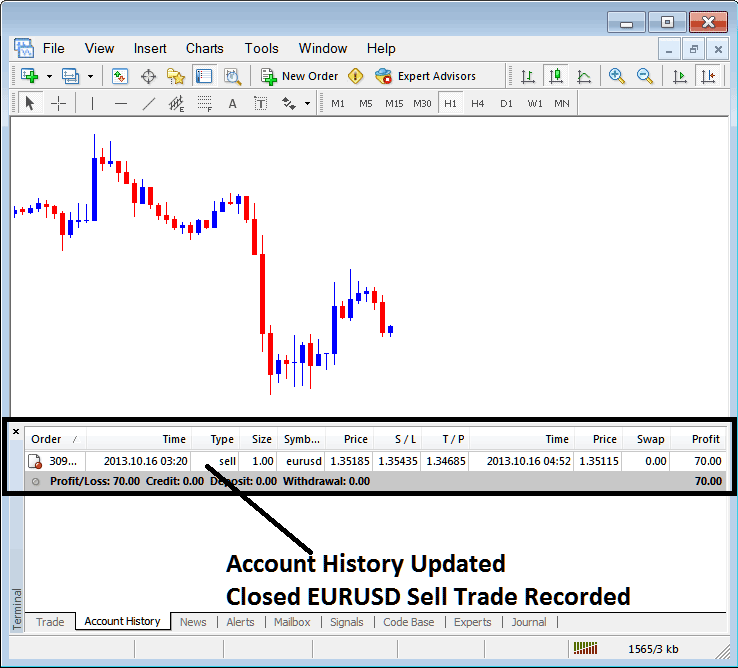
Gold Closed Transaction Recorded in MetaTrader 5 Account History Trade Tab
From example above, once our open trade order was closed the trade position was then recorded as an entry record within 'Account History' of the MetaTrader 5 Software Platform
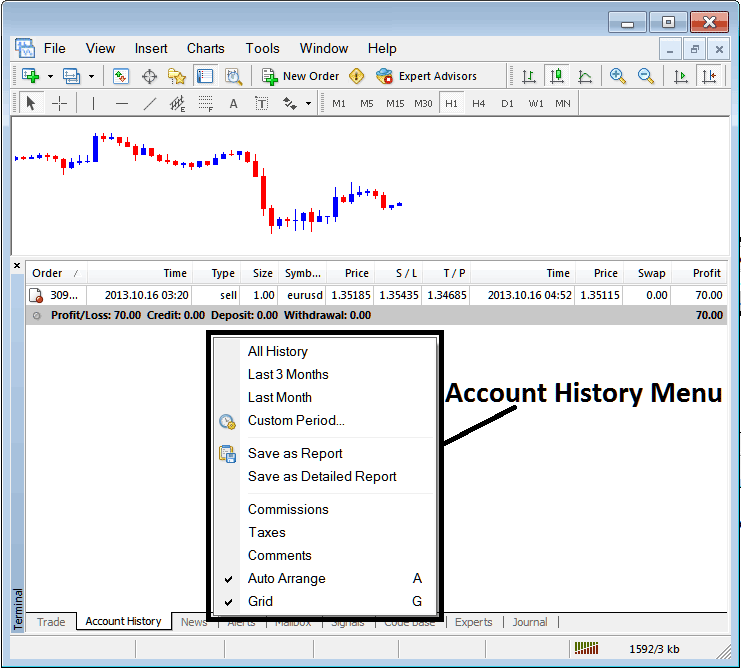
MT5 Account History Menu
Account History Menu
This menu is shown above & can be accessed by right clicking anywhere within the MT5 account history panel. Last Four (commissions, Taxes, comments, Auto Arrange and Grid are used more for output formatting purposes on the platform but not for trading purposes in general, therefore we shall not look at these as they're self-explaining)
The following 6 options are Displayed Below:
All History, Last 3 Months, Last Month or a Customized Period - all these options can be used to choose the time period for which you as a gold trader want to generate the history of trading positions.
Save as Report, Save as Detailed Report - This will generate a report of all trade transactions along with profit and loss calculation, draw-down calculation, profit factor calculation, expected payoff factor of the system that you use along with total number of profitable trade positions, losing ones, average loss per trade and the average profit per trade like as illustrated and shown below.
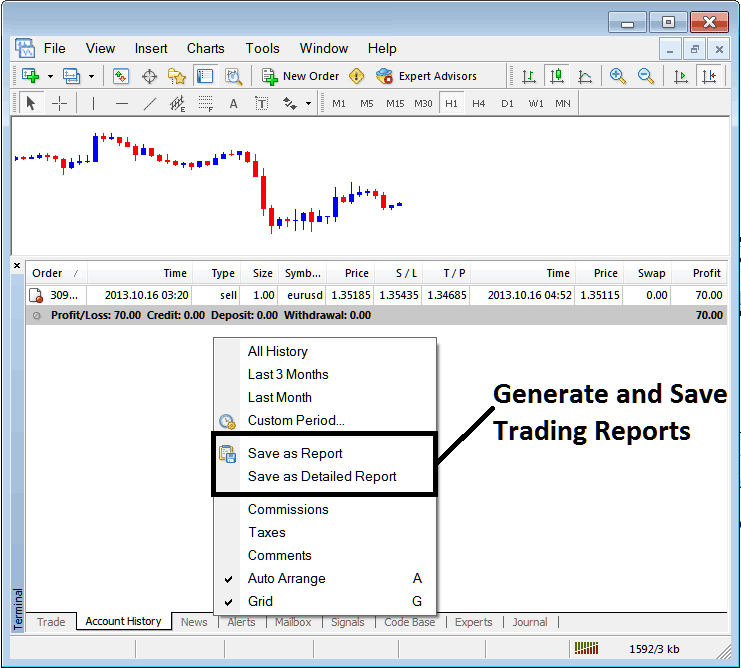
Generating Trade Reports of Your Account in MT5 Trader Platform
Save as Report
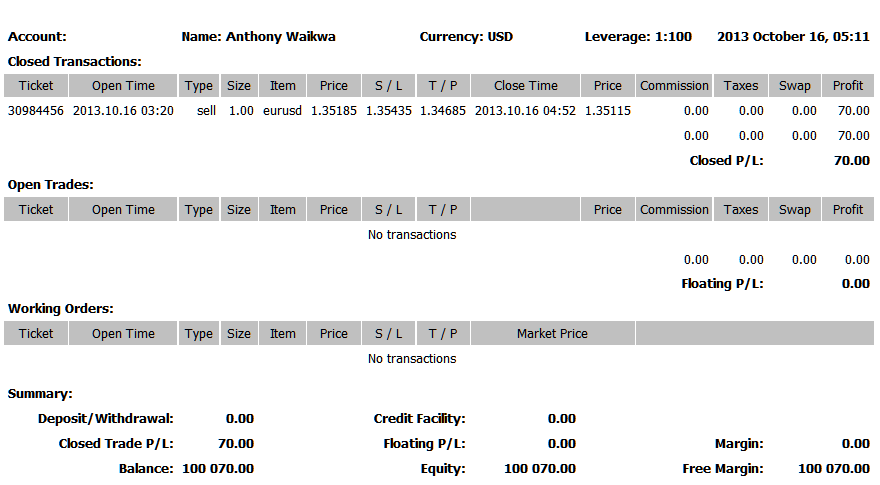
Save as a Detailed Report
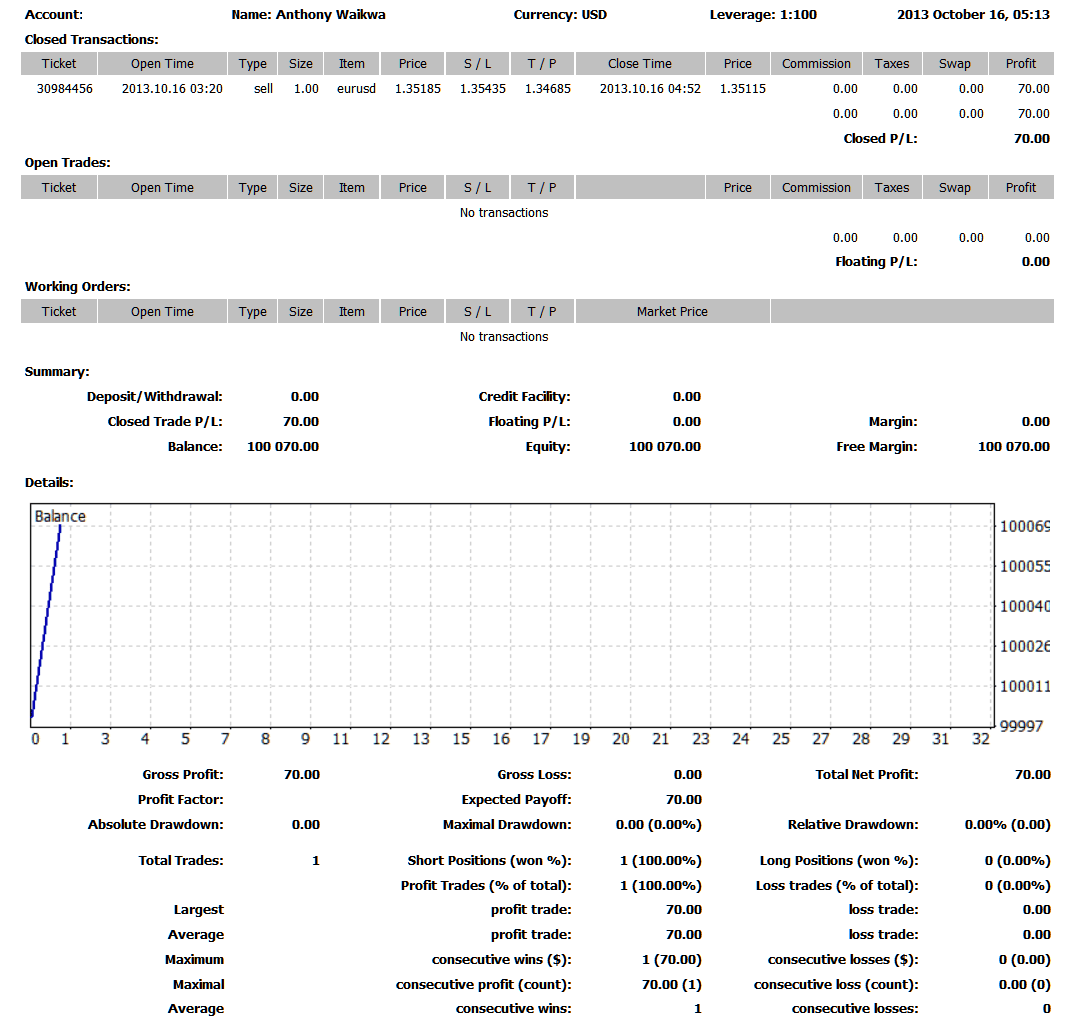
Saving detailed Reports of Trades History on Meta 4 Software/Platform
News Tab
This is the third option within the MT5 Terminal Window this window is used to display a listing of ruling news provided as a news feed by your broker. This is shown below:
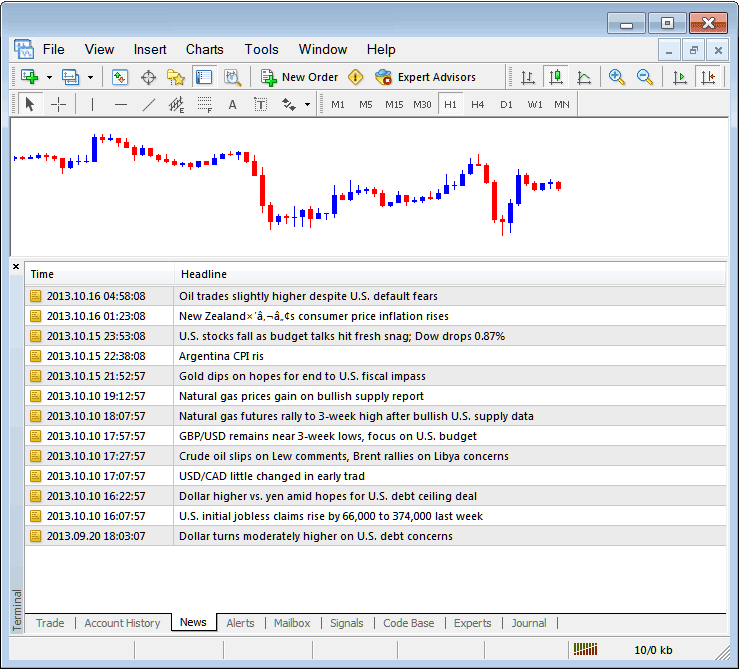
Gold News Stream in MT5 Software Platform
Alerts Tab
This is used to set an alert for the price when it reaches a pre-determined level. For examples you may & might be using Bollingers, an indicator which forms an upper boundary and lower boundary & you want to set an alert for price when it gets to any one of these levels.
For examples, in our above example we might want to put an alert for at 50 pips below the ruling market price, we shall open Alerts Tab, and rightclick to activate the menu below:
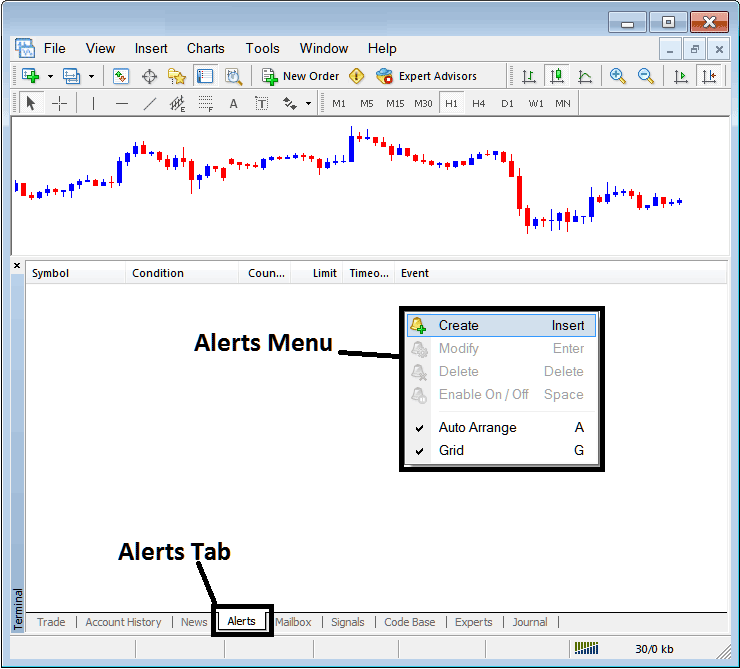
How to Put Price Alerts in the MT5
On the above panel window, choose, Create and create one as follows:
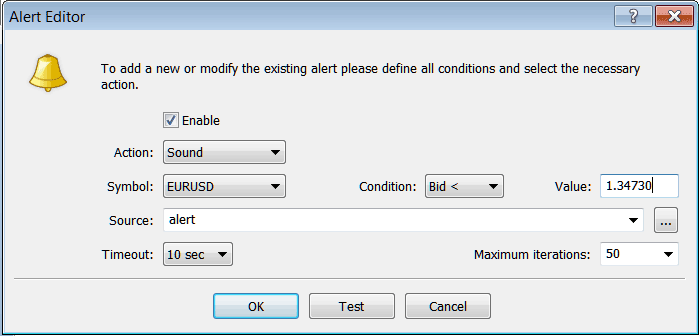
Putting Price Alerts on MT5 Platform
Put sound as the alert action, symbol is the Gold, set condition to set is when bid price is less than(Bid<-<) and put the value for examples at 1.34730, choose the source of alert sound as above, (This is a sound file with extension Alert.wav), adjust time-out to Ten seconds and iterations at max of 50, then select and choose OK to activate it.
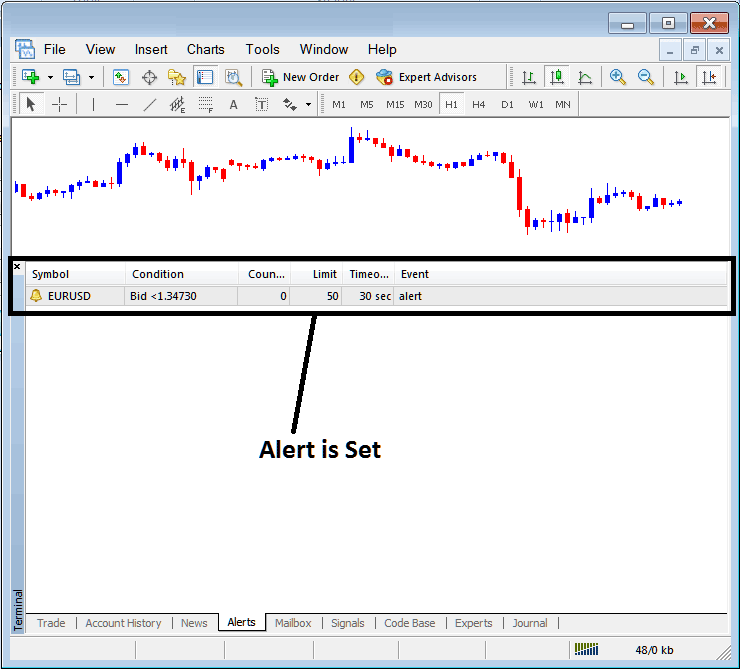
Putting Price Alerts in MT5 Software Platform
The above alert is then set & an alert will sound off once this price of Gold goes below this level.
By right-click on this, the Alert Menu will provide options for modifying it, deleting it or turning it off. You can download the MetaTrader 5 and practice opening This MT5 option to see how you can put a new alert or delete it or modify it.
Mailbox Tab
Mailbox is used to view messages which have been sent to you, to your Online software like shown below:
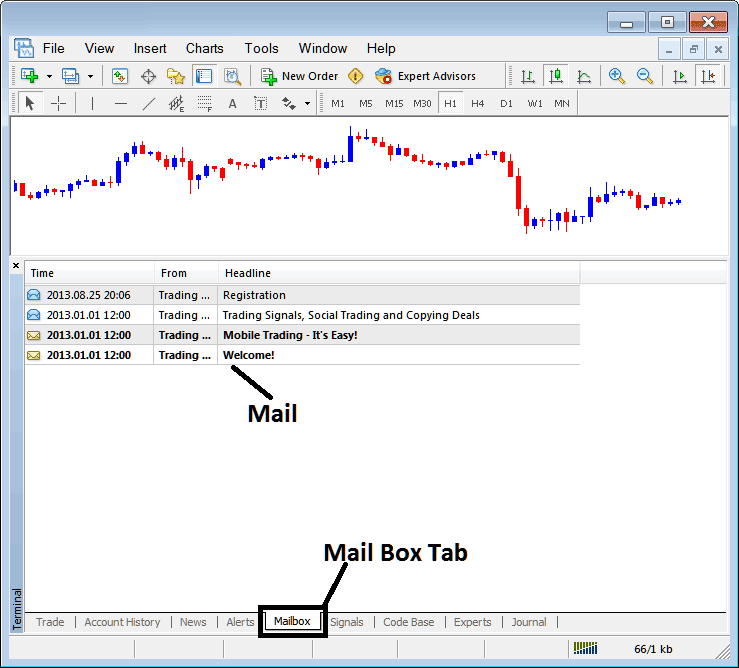
Mail Box in the MT5 Platform
XAUUSD Signals Tab
Contains of a list of Trading Signal Providers that traders can subscribe to through their MT5 Platform Software, this is shown below, one can select any trading signal provider and click subscribe to get the trading signals.
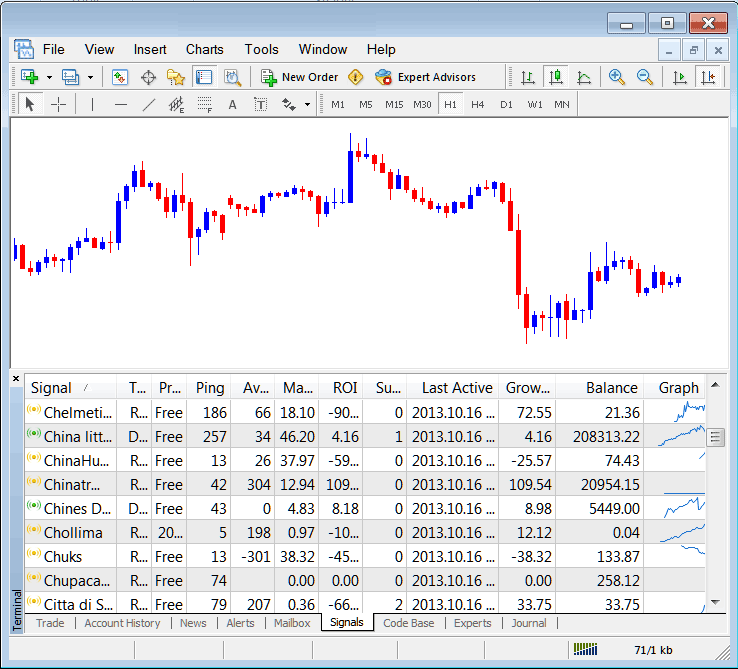
MT5 Signals Provided From MQL5 Web Site Direct to the Software
To learn more about MT5 MQL5.com Signals, navigate to the MQL5.com Trading Signals Page.
CodeBase Tab
Code-Base contains a list or a library of Automated EAs that one can purchase from through their MT5 Platform Software and then use this Automated EAs which are automated programs used to trade gold. These EA Robots are set up Automated EAs on the Gold traders MT5 Software Platform. To use these Automated EAs (EAs) one has to activate automated option within their platform a subject explained in the next course. The Code Base is illustrated Below:
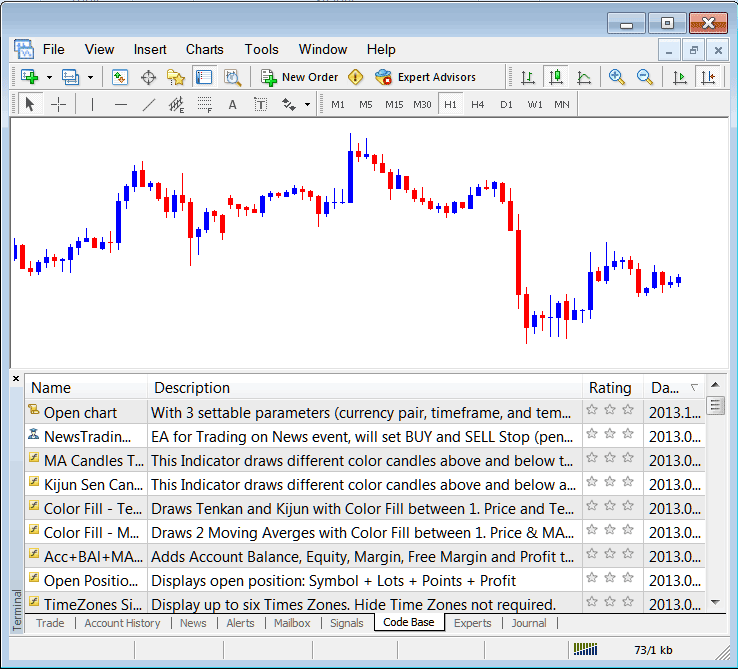
MT5 Automated EAs Provided From MQL5 Website Direct to the Software
To learn more about MT5 MQL5 Automated Expert Advisors, navigate to MQL5 Trade Automated EAs Page.
Experts Tab
Shows a list of all Automated EAs that have been installed on the MT5 Platform Software, for Example the image below displays two Expert Advisor(EA) Bots are installed on this trading platform. This MT5 option also displays the specifications of each EA, these include trade settings like Take Profit Orders, Lot Size, Trailing Stop Levels and all the other custom trading parameters of the EA which has been installed on the trading platform.
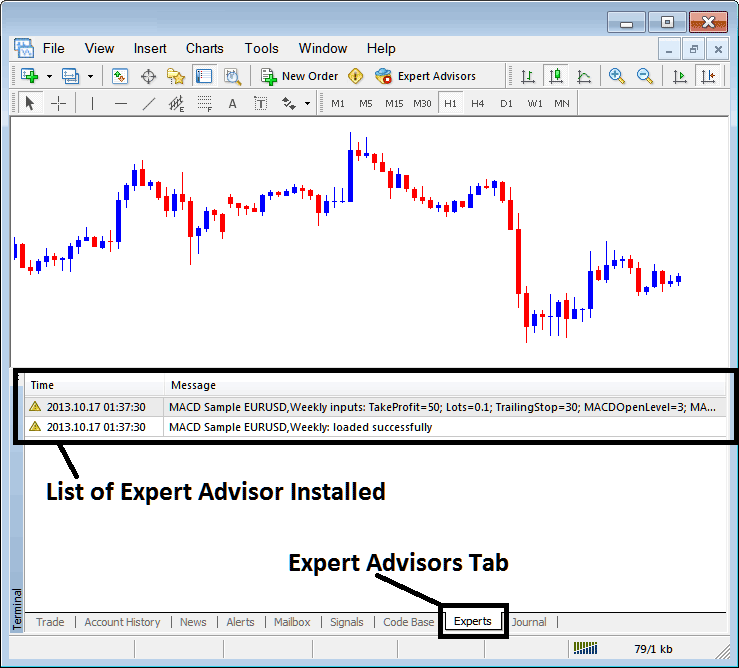
Automated Trade Automated EAs Installed in MT5 Platform Software
Journal Tab
Tracks login activities of the Meta 5 trader & from which computer and the IP address of the computer used to sign in to the platform.
This is more on the technical stuff and traders do not use this one a lot and henceforth we shall not illustrate it here but you can look at this on your free time, on your MetaTrader 5 Software Platform.
Study More Guides:
- How do you use the Zig Zag gold indicator on a chart?
- What's the Best XAU USD Leverage for $20 in Gold Trading?
- MT4 Meta-Editor lesson showing how to set Expert Advisors(EAs)
- MT5 Gold Technical Indicators Insert Menu on MT5 Insert Menu Options
- Types of XAU/USD Candles Patterns
- Procedure for Opening a Demonstration Trade Account on MT5
- Gold Market Opening and Closing Times
- Gold Trading: Exploring Types of Market Orders
- How to Calculate StopLoss Order in Trading
- How should you approach countertrend gold trading?

