Chart Toolbars in MT5 Software Platform
In the MT5 'View' menu, the second option in the drop-down menu is the 'ToolBars' button. This MT5 tool-bars button is utilized to select the chart MT5 tool bars to be displayed on the MT5 interface.
The main sections with tools are: Standard Toolbar, Charts Tool Bar, Line Studies Tool-bar, and Periodicity Toolbar, as shown below. When you click the MetaTrader 5 tool bar button, these MT5 tool bars show up to the right of the 'Tool Bars' button.

To incorporate an MT5 toolbar into the MT5 software workspace, simply mark the checkbox corresponding to the desired toolbar. Conversely, to eliminate an MT5 toolbar, uncheck the box for the toolbar you, the trader, wish to remove.
On Meta Trader 5 the following example shows what tool bars are:
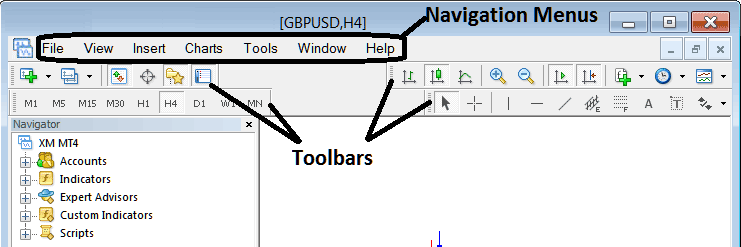
The Four tool-bars on MetaTrader 5 are:
- Standard Toolbar
- Charts ToolBar
- Line Studies Tool-bar
- Periodicity Toolbar
See the MT5 toolbars below. Traders can move them by mouse. Click the left side, where it looks like stacked coins on each bar. Hold, drag to a new spot, and release in MetaTrader 5. Try shifting them around and back as practice.
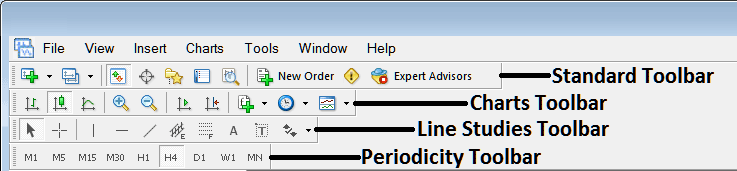
MT5 toolbars cover a lot of ground. Each button works in its own way. We will explain them in a separate lesson on MT5 toolbars. That topic will detail every bar and button.
Read more: Custom toolbars in MT5 platform.
Get More Tutorials & Courses:
- Bollinger Band Price Action on Upward Trend and Downwards Trend
- Technical Analysis EMA Indicator Buy Forex Signal
- How to Draw Fib Retracements Levels on MT5 Software Platform
- Japanese Candles Patterns Trade Analysis
- MetaTrader 5 XAUUSD Margin Level Calculation
- How to Display Instruments Which are Not Listed in MetaTrader 4 Platform Software
- How to Add On Balance Volume Indicator in Chart in MetaTrader 4 Software
- Common Gold Question and Answers About XAU USD
- Gold Softwares and Gold Broker Accounts

