Charts Toolbar Menu and How to Customize it on MT5
The Charts MT5 toolbar on the MT5 is shown below.
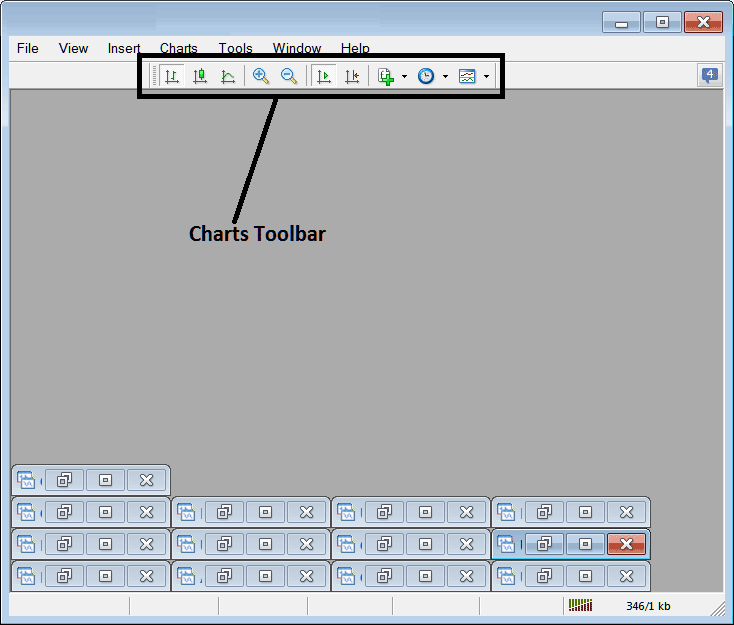
Before explaining how to use each item listed on this charts toolbar, let's make sure that all the available tools are added to it by customizing it:
- Right Click at the customize button key to the left of this MT5 toolbar (Looks like a stack of coins) as displayed below.
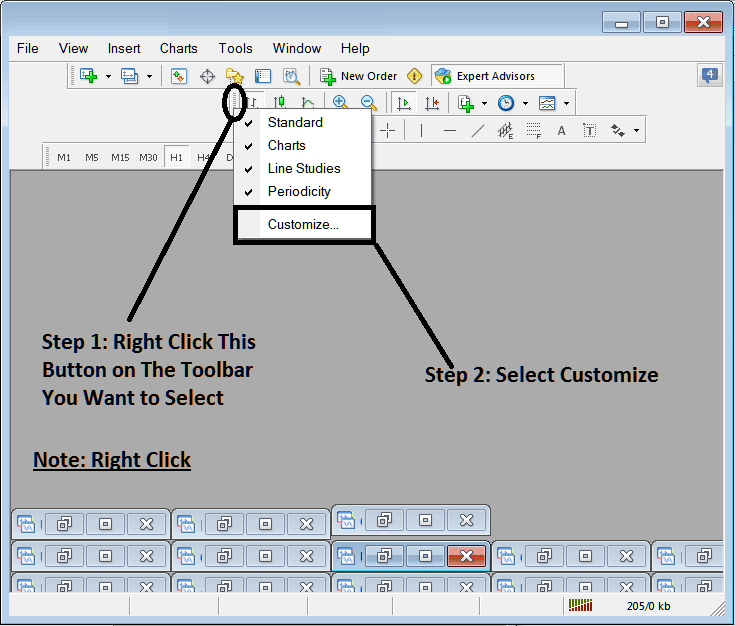
2. Click customize 3. Add all Tools
How to Customize
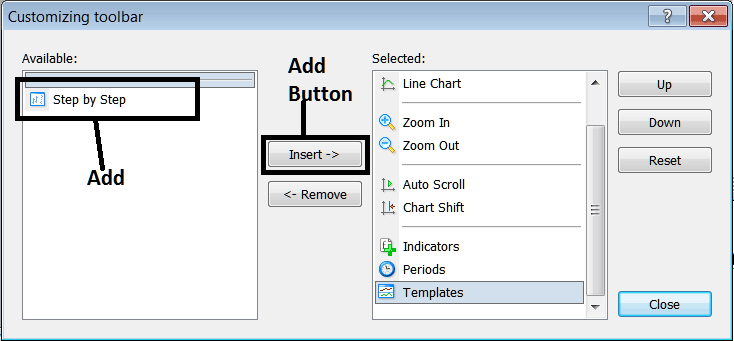
After adding the customize window will look like:
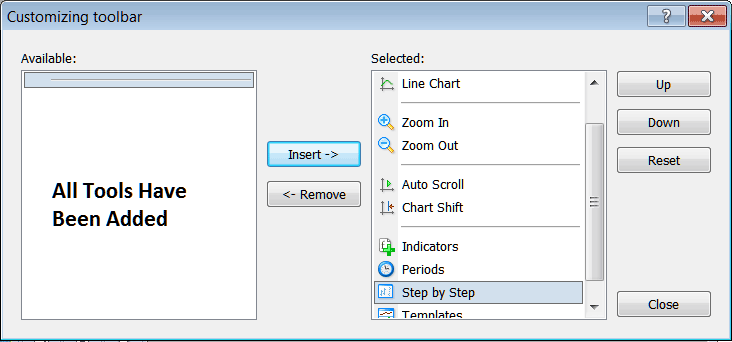
The MT5 tool bar will now look like:
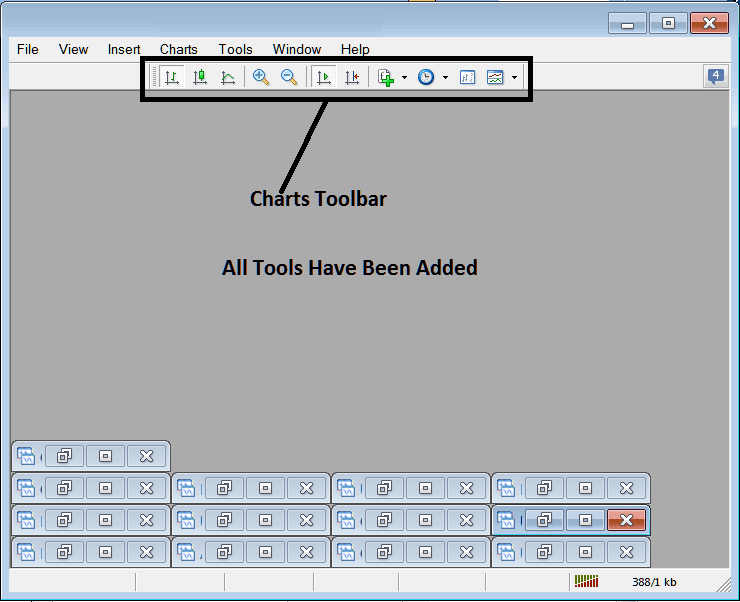
Explanations of Gold Trading Tools Listed
The following guide explains how to trade with each of the buttons numbered below:

1: Bar button, sets the chart drawing method to Bars
2: gold candles button, sets the chart drawing method to Candles
3: Line button, sets the chart drawing method to Line plot
4: Zoom In, zooms in
5: Zooms Out, zooms out
6: Auto Zoom, automatically zooms the trading chart to highlight the most recent xauusd price gold candlesticks automatically once it has been clicked. That way the workspace of the xauusd prices shows the real time candle that is being quoted in that moment.
7: Chart Shift, shifts the recent xauusd price candlestick towards the center, therefore leaving space between the most recent candlestick and the extreme right side of the MT5 Gold Trading Platform, making it easier for xauusd trading analysis.
8: Technical Indicators menu shows list of all indicators & from this list a trader can choose a particular indicator, double-click on it to place it on the trading panel.
9: Periodicity displays all the chart time frames and a trader can change to a different time frame for the from the one they are using by clicking this periodicity shortcut button.
10: Gold Trading Step by Step is used to backtest manual gold trading systems where a trader places their trading system on a xauusd chart, moves it back for about 2 months, then starts to move it gold trading step by step while at the same time recording where their strategy would have given a buy signal or a sell signal or an exit trading signal, just the same way a trader would have traded real time while the xauusd prices update.
11: Templates Button Key used to save new templates & load templates that have been saved on platform.
All the buttons provide short-cuts instead of traders looking for these option the long way using the main navigation menu, a trader just clicks a tool and gains quick access to it. The MT5 toolbar will mainly contain the tools that are frequently used by a trader within the MT5 Gold Trading Platform.
