Indicators List on Charts Menu in MT5
On MT5 Gold Trading Platform charts menu in the MT5 Gold Trading Platform, the first option is the Charts Menu. The gold indicators list is shown below: however it is grayed out meaning that as a trader for now you cannot use this button, so the question is how to activate? - The button key is shown below:
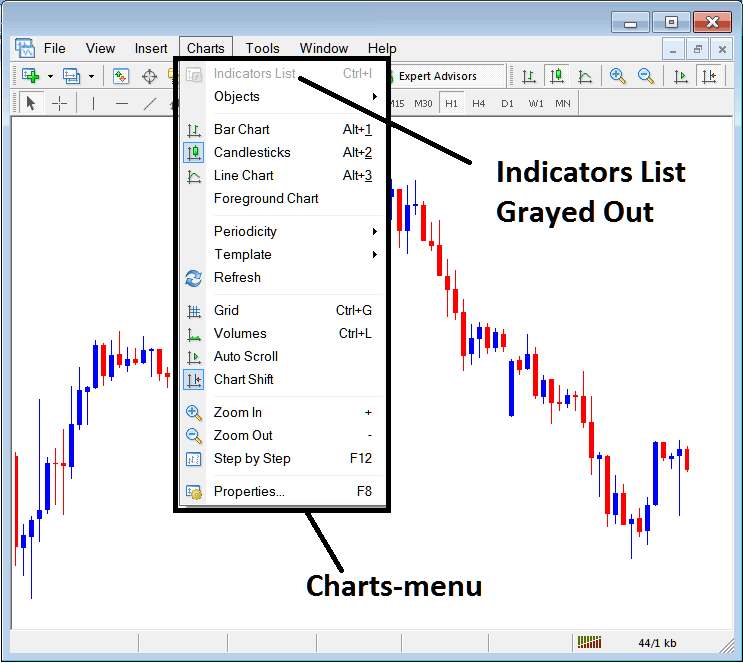
MT5 Indicators List
This Gold Chart Technical Indicators list will be activated once some indicators are placed on the xauusd chart, from the xauusd trading example illustrated and explained below the Gold Chart Indicators list button key has been activated as displayed below once the moving average and RSI Gold Indicators have been added on the gold charts as shown below:
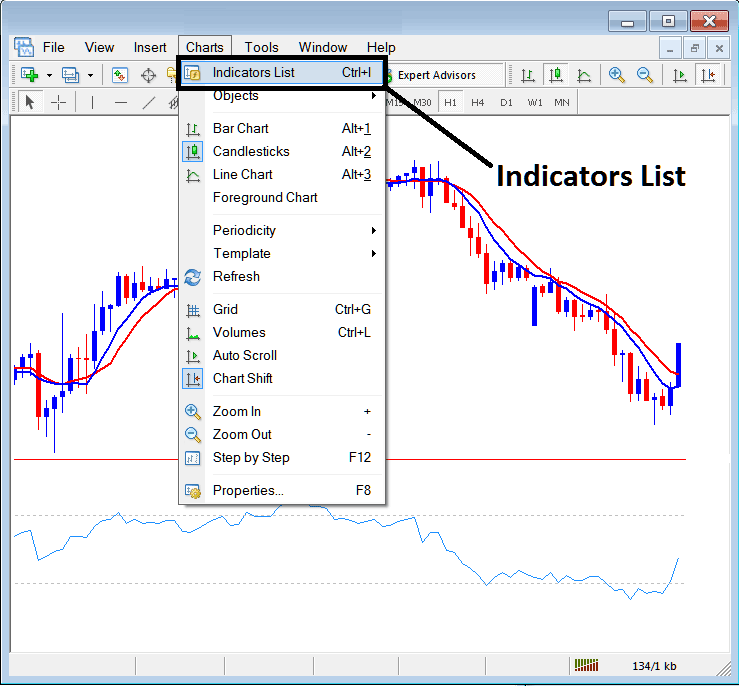
This MT5 option in MT5 is used to list all the MT5 technical indicators that have been placed on the xauusd chart. For example once you click the above button a popup window will appear listing all the gold indicators placed on the chart - Gold Indicators Collection in MetaTrader 5 XAUUSD Chart.
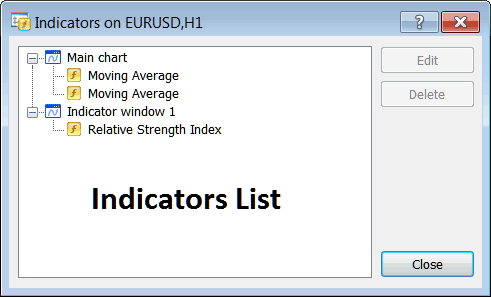
As a trader you can choose any of the technical indicators listed here on this Gold Indicators Collection and either edit the MT5 indicator or delete the MT5 indicator. To edit or delete choose a single indicator and click the 'Edit' or 'Delete' button.
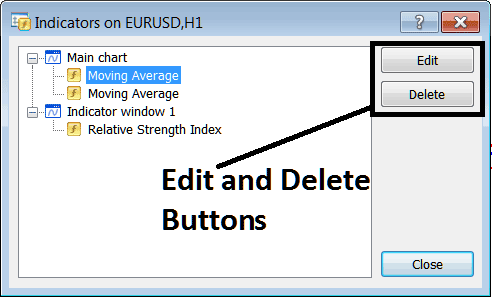
To Edit a MT5 Indicator, once you click the edit button, then the following window panel will pop-up:
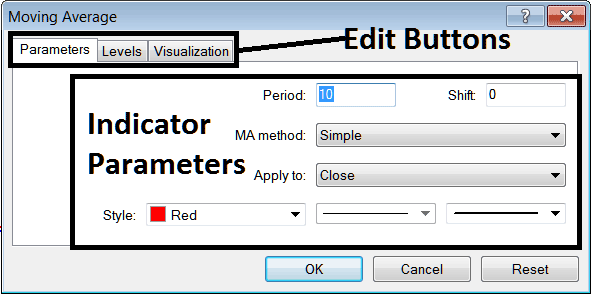
From the above Edit Buttons
- Parameters Button - Edit parameters of an MT5 technical indicator such as color, line width, calculation method, and the number of xauusd price periods used to calculate the MT5 indicator settings.
- Levels Button - Add a level, for example add overbought level at 80% and oversold level at 20% on RSI, by choosing the 'levels' button, then choosing the point 80 & click add, and repeat for point 20. (First Select The RSI indicator to edit its settings)
- Visualization Button - Specify on which xauusd chart time frame the MT5 technical indicator will appear on.
The second button key is for 'Delete', if you want to delete one gold indicator or many of them at once, just choose the one you want to delete and then press and click this button.
Gold MT5 Indicators - Gold Indicators Tutorial - How to Add Indicators to MetaTrader 5
