Profiles & Saving a Profile on MT5 Software Platform
On the MT5 platform, you might find it beneficial to save an MT5 workspace, particularly if you have followed a trading tutorial site, such as this one, that has guided you on adding indicators, opening multiple charts, and placing various instruments on these trading screens, and you wish to resume your trading exactly where you stopped the following day. Therefore, this module on saving your platform MT5 workspace will detail and explain the process for you.
To save your workspace in MetaTrader 5, use the "Profiles" option located as the fourth item under the "File" drop-down menu. This feature is shown in the image below.
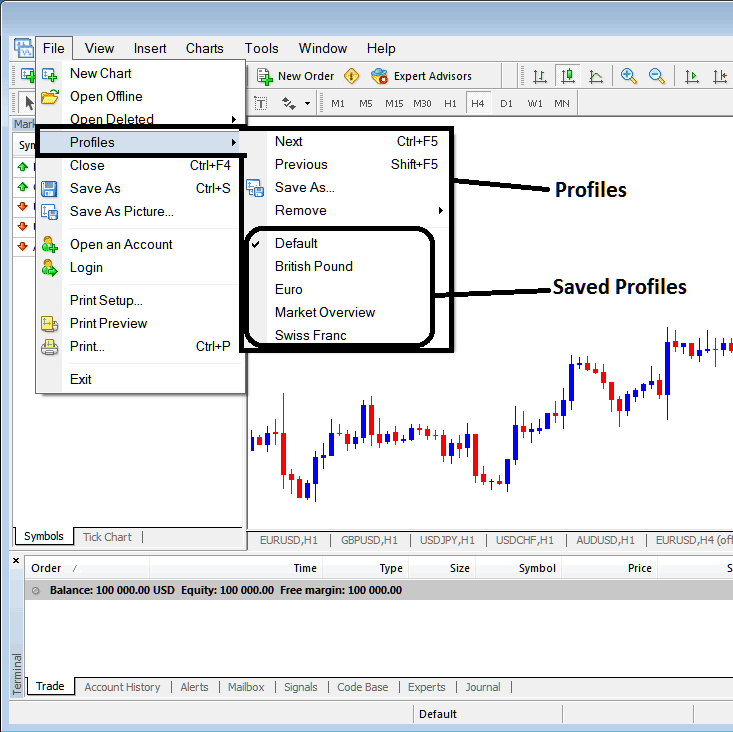
How to Save MT5 Work Space in the MT5 Platform
From above profile button, once you click this button, another sub menu pops up to the right just as is shown above, to save your current MT5 work space as a profile, click the 'Save As' button shown above and name your profile, for examples you can call it "My MT5 Workspace"
Examples of how to save a MT5 work space named 'My MT5 Workspace'
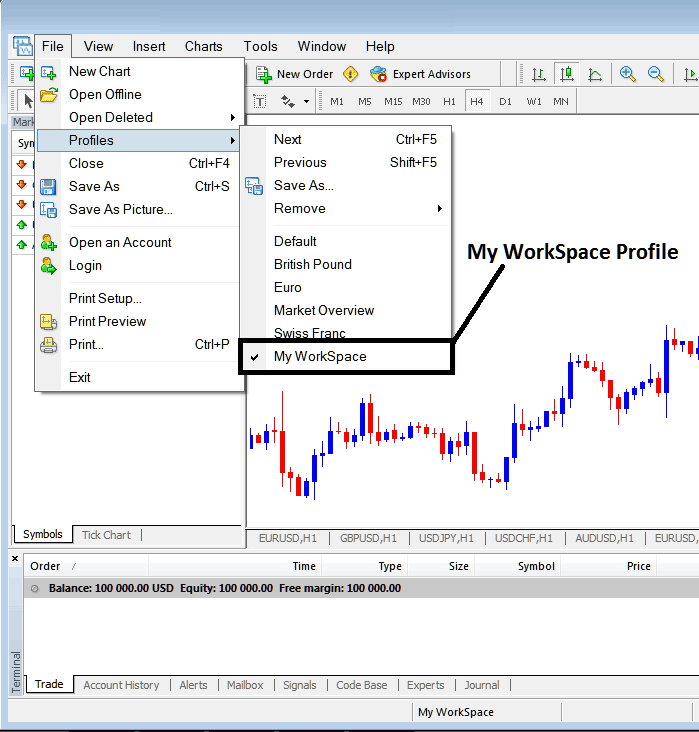
Saving MT5 Workspace on MT5 Software Platform
When you log back into the MT5 program and want to open your saved 'My MT5 Work Space': Go to 'File,' then 'Profiles,' and pick 'My MT5 Work Space.' In the picture, this one is already open because it has a check mark. If you want a different saved workspace, like 'Swiss Franc' or 'EUR,' just click the name of the one you want to open it in MetaTrader 5.
The loaded MT5 environment named "My MT5 Workspace" is also visible at the bottom central area of the MT5 software: (situated beneath the MT5 trading window displaying the $100,000 account balance, below the 'Experts' tab, at the middle-lower position of the MT5 interface, as illustrated previously).
Another short cut to load this 'profiles' is using this button at the bottom-center position of MT5 trade software as portrayed below.

Saving & Loading Profiles on MT5 Software Platform
From this guide, now you have learned how to save a MT5 workspace using the profiles button on the MetaTrader 5 Platform Software, under the file drop-down menu & you can now save as many profiles as you want on yourMetaTrader 5 software platformand then choose any of these saved profiles any other time that you might & may require to trade with them.
Study More Tutorials & Courses:
- How to Register for a Live Trading Account for XAU/USD
- Searching for a MACD technical analysis on XAU/USD signals? I'll break it down.
- Identifying the Double Bottom Chart Configuration When Trading Gold
- Using the MT4 Fibonacci Expansions Indicator on the MT4 Platform
- What's XAU USD Demo Trading Account MT4 Platform?

