MT4 MetaEditor Language: How to Add Expert Advisors
The MetaEditor language Editor is a programming environment on the MT4 energies trading platform that traders can use to add new EAs, Custom Technical Indicators, Scripts, Libraries and Include Files which are used in coding automated trading programs.
The MT4 Energies Trading Platform MetaEditor is shown below and traders can access it from the Tools menu on the MT4 platform. This MetaEditor is popular with energies traders who use automated Expert Advisors to trade energies. If you are a Energies Trader Looking for EA Energies Trading Robots, then you can find them on the MT4 Energies Trading Expert Advisors Library.
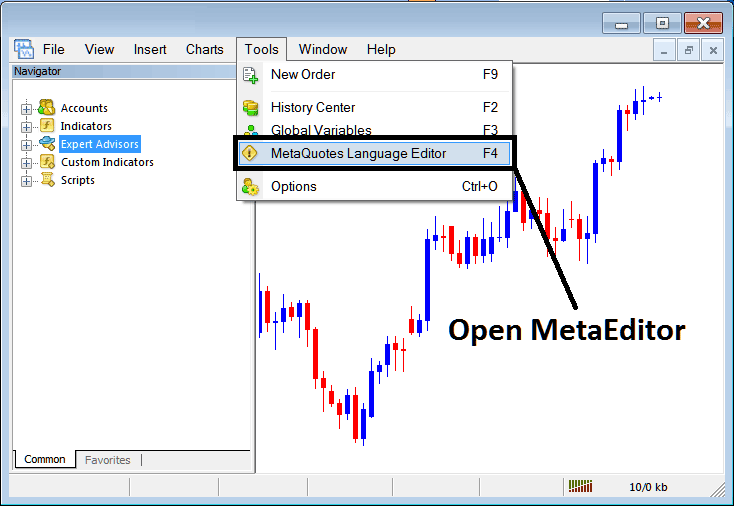
Open MetaEditor in MT4 Software
MetaEditor

After Adding a new MT4 Energies Trading Expert-Advisor, a trader will be required to compile this newly added item so that it can now be recognized by the MT4 energies trading platform and for this new item to start to appear on the list of available Expert Advisors.
Adding a New Energy Expert Advisor
Once you have opened the MetaEditor Work Space as shown above, Keyboard Short Cut Keys - Press F4, then follow the steps below to add your new MT4 Energies Expert Advisor.
Step1: Go To File Menu, Select "New"
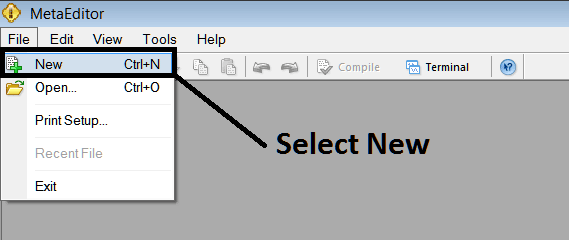
Adding a New Custom Expert Advisor on MT4 Software
Step2: On the Popup window that pops up select "EA"and click next as shown and illustrated below
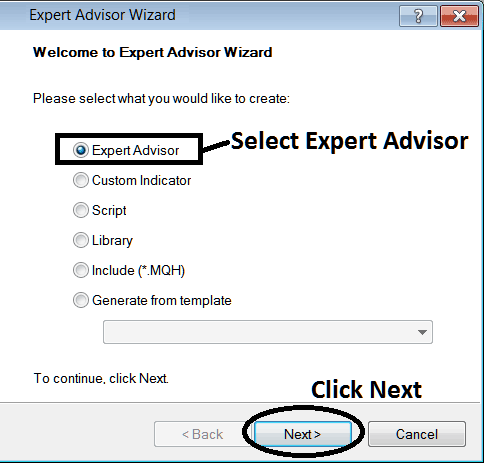
Adding MetaTrader 4 Energies Trading Expert-Advisor on MT4 Platform MetaEditor
Step3: Enter Name of Expert Advisor as Shown Below & Click Finish
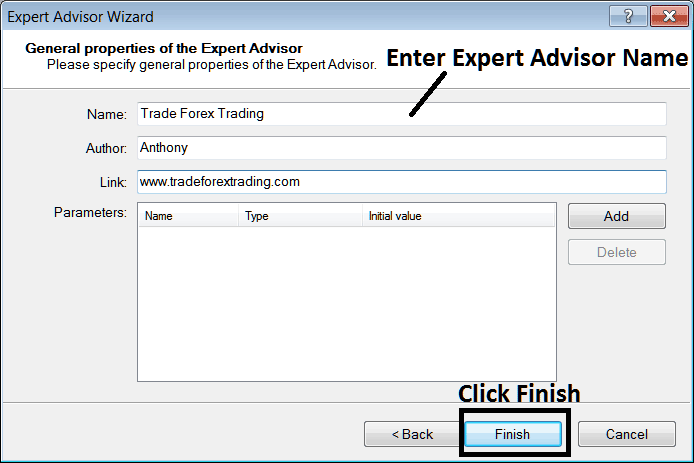
Creating A New MT4 Energies Expert Advisor in MT4 Software
The Following Code will Appear
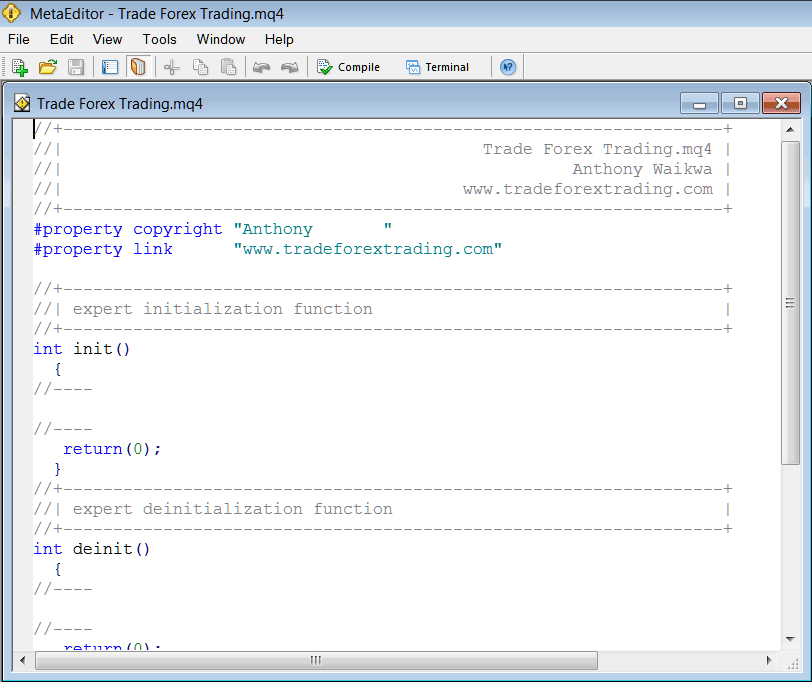
Adding Automated Energies Expert-Advisors on MT4 Software
To Program this Automated Energies Trading EA, it requires that you are a programmer who knows C + + Object Oriented Coding Language, That is the Coding Language that forms the MQL4 Energies Trading EA Programming Language that is used to Program the MT4 energies trading software as well as the EA Energies Bots that trade on this energies trading platform. Or you can find the community of MQL4 Programmers and they can program the EA trading robot for You. Or you can find a tutorial for programming and Learn, or you can go to MQL5.com Library of Automated Energies Bots and buy an already programmed Expert Advisor if you want to start auto trading.
Step4: Compile The EA Program
Do not forget to compile the EA, for the EA to be recognized by the MT4 energies trading platform: one must compile the program, then close the MT4 energies trading platform and restart it, just like when you restart your desktop computer you'll restart you MT4 energies trading platform and your new Expert Advisor will then be Listed on the MT4 EA List within the MT4 energies trading platform Navigator Window.
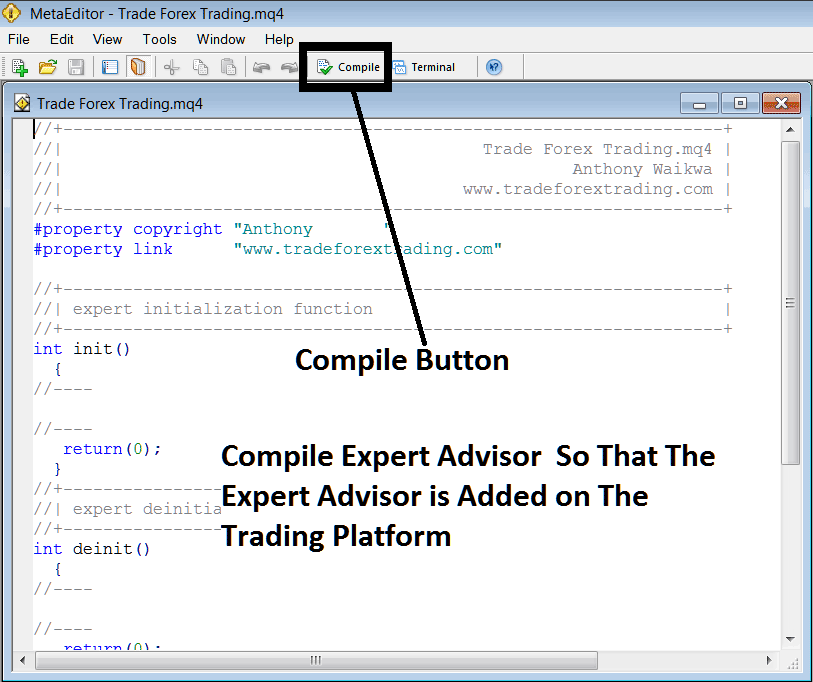
Adding and Compiling a New Expert-Advisor on MT4 Software
If your Expert Advisor has no Errors, it will be Compiled successfully without any error as displayed and illustrated below.
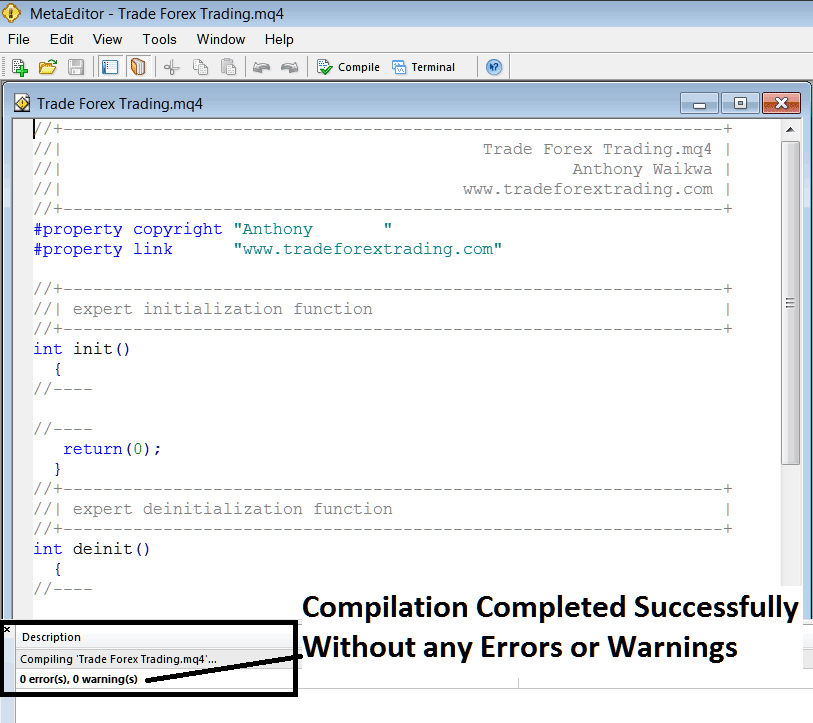
Automated Energies Expert-Advisor Added To MT4 Energies Trading Platform After Compilation
Step5: Restart MetaTrader and the new EA robot should now be listed on the available EA List on the MT4 Navigation Menu as shown below, ready for beginning trading with.
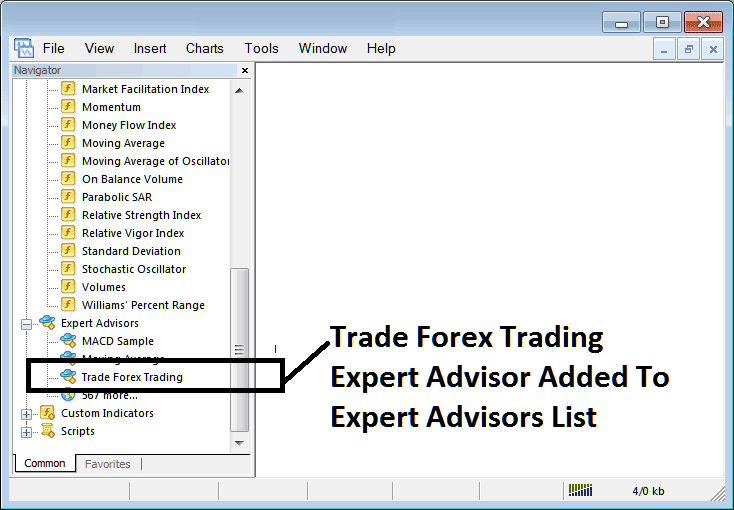
Energies Expert-Advisor Added To Energies Trading Platform MT4
How to Add a Downloaded Energy Expert Advisor
If you download an automated energies trading robot from a source on the internet, for example from www.tradegoldtrading.com, then it is now on your computer, to add it, follow the steps below:
Step1 : On the File Menu of the MetaEditor, Select "Open"
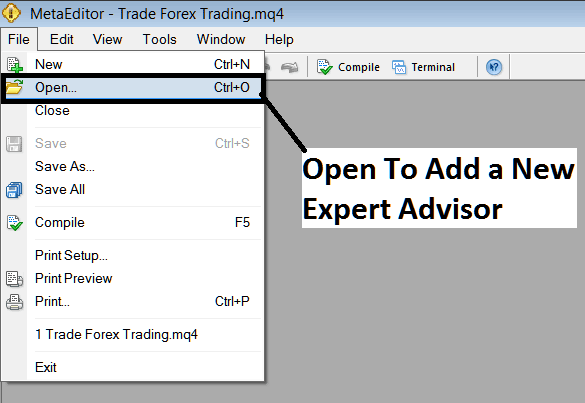
How to Add a Downloaded Expert Advisor To MT4 Energies Trading Platform
Step2: Locate the Download Folder from the Popup window that pops up as shown and illustrated below
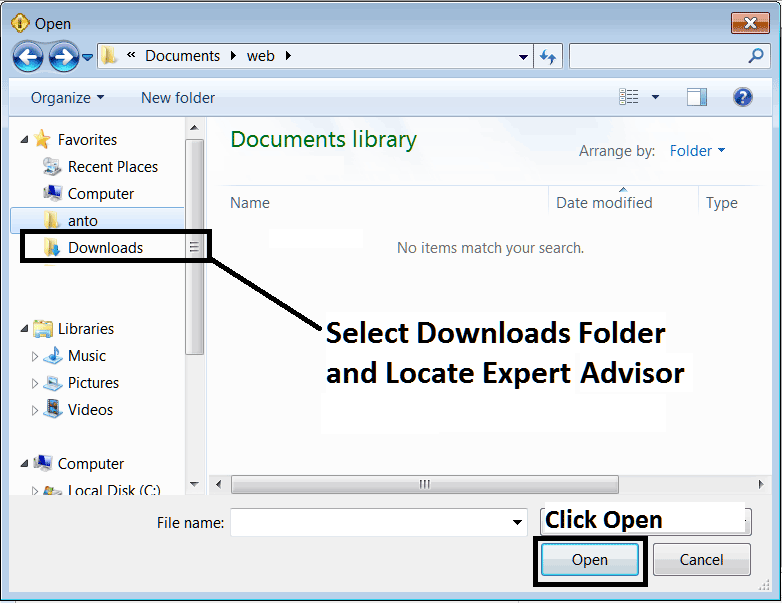
Adding a Downloaded Energies Trading EA Bot To MetaTrader 4 Energies Trading Platform
Step3: Once you Open the Expert Advisor it'll be displayed on the MT4 Platform MetaEditor and then follow the above procedure for compiling the EA, once it is compiled without errors, Restart Your MT4 Energies Trading Platform and The automated robot will now be added and you can start to trade with it on your MT4 Energy Trading Software.


