Setting Properties on Energies Trading Charts Menu in MT4 Software
The last menu item in the charts menu on the MT4 is the properties button. This button represents settings of the chart that is on the MT4 workspace. The properties button on the charts menu is shown below.
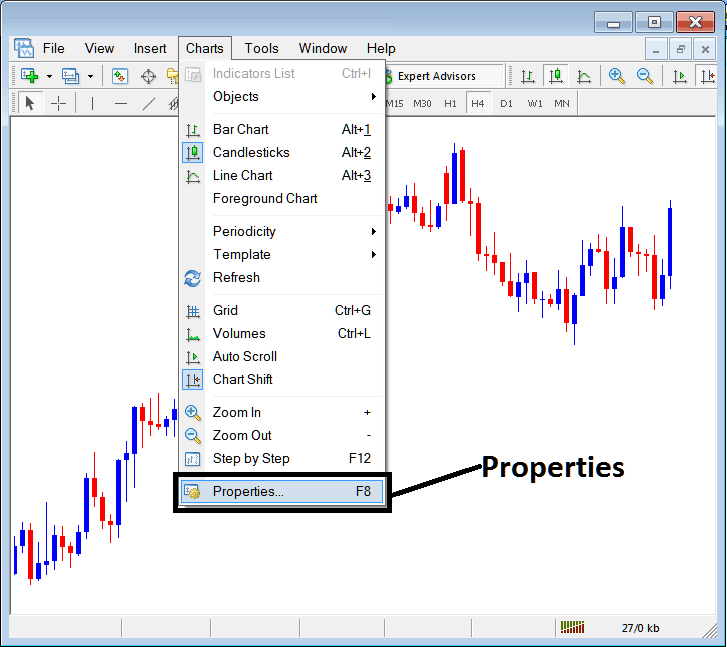
Properties Button on MT4 for Editing Properties and Settings
Energies Chart Properties
By clicking 'properties' button key, the following popup window will appear displaying various settings for the chart. The examples below show two examples with different settings.
Example 1:
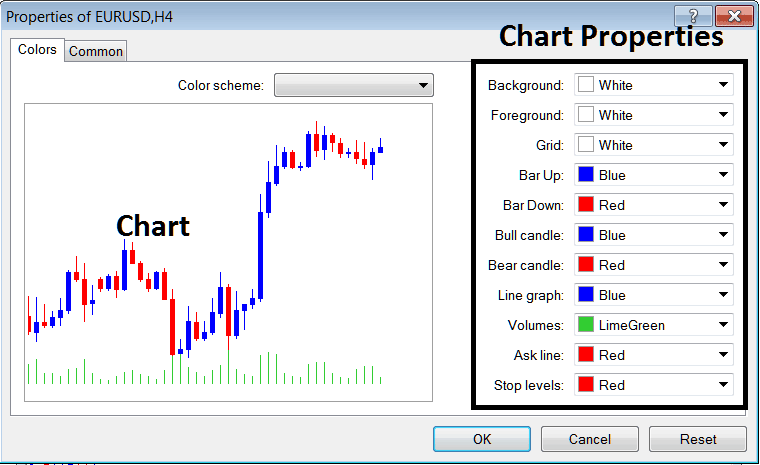
Example 2:
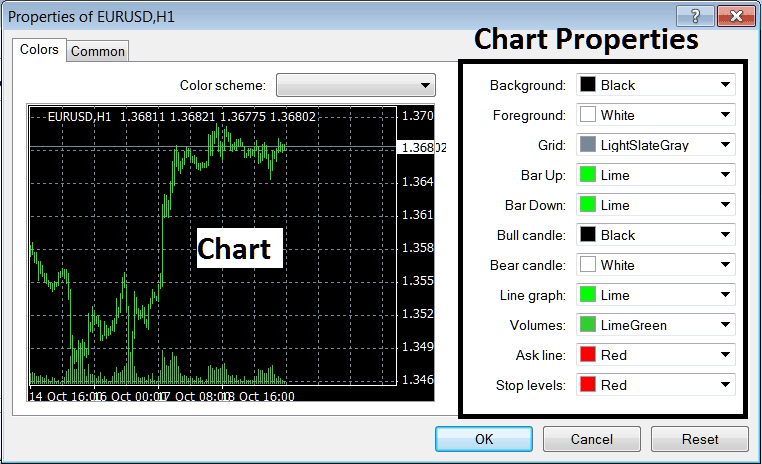
The following properties can be adjusted from above menu:
- Back ground - change background
- Fore ground - change foreground, objects in the foreground
- Grid - place or remove the grid
- Bar Up - Color of bars, bullish bar
- Bar Down - Color of bars, bearish bar
- Bull Candle - Color of energies trading candlesticks, bullish candle
- Bear Candle - Color of energies trading candlesticks, bearish candle
- Line Graph - Color of Line
- Volumes - Settings of Volumes
- Ask Line - Settings of Ask Line
- Stop Levels - Settings of the Stop Levels Line
In the above two example these properties are different & thus the difference in appearance of these two different settings shown on the preview windows above.
The Color Scheme
The chart properties window also lists three color scheme as shown below that traders can load and these color schemes are the default pre saved color schemes of the MT4 platform.
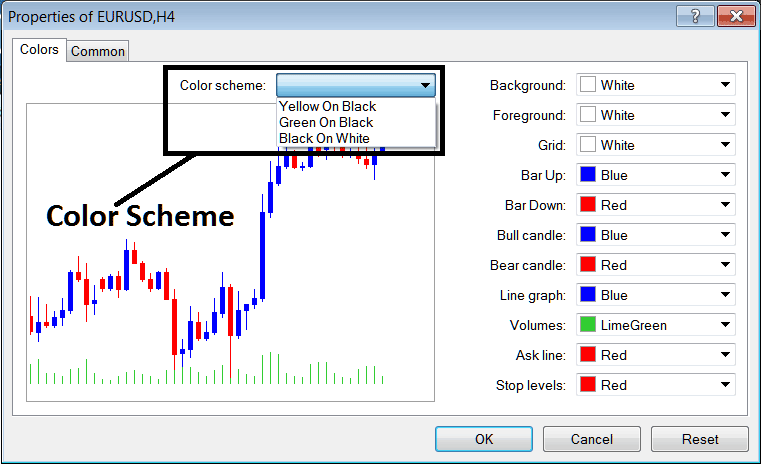
Candles Setting
Common Settings
On the properties window there is also the next tab marked as 'Common' as shown & illustrated below, this button key is for common settings.
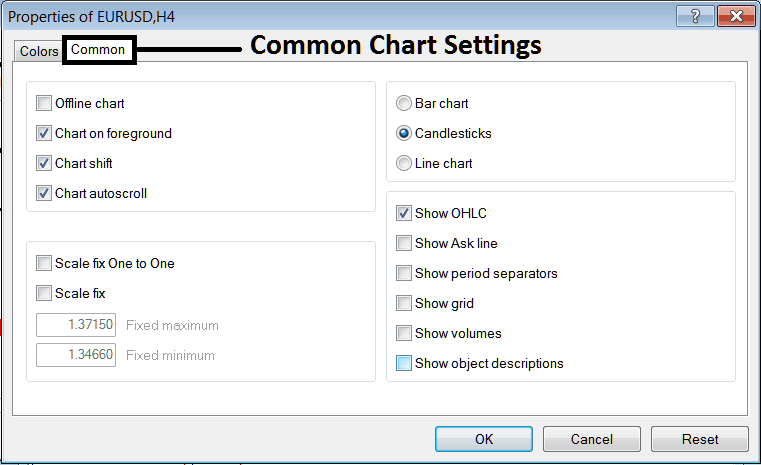
The following are The Common Settings that can be activated or deactivated using this window:
Offline, foreground option, shift option and auto scroll properties can also be activated or deactivated from properties common settings option as shown above.
Type of chart can be chosen from this menu from the Options Bar, Candlesticks and Line.
Show O H C L, Show ASK Line, Show Period Separators, Show Grid, Show Volumes and Show Object Description option can be activated or deactivated on this common settings option as shown above.
To learn more about the above setting or to find out what a particular option means or what it displays you can download the MT4 Platform and practice placing these object on charts and changing some of these properties and settings.


