Line Studies Toolbar Menu in MT4 Software
Sometimes traders will say "oh, I cannot find Fibonacci expansion tool on my MT4 where can I get it?"
The thing is that all these line studies are located on the line studies toolbar; however, by default not all are set to display, therefore a trader must know where to get these tools that are not shown by default on the MT4 Energies Trading Platform. So how can a trader add a tool, to the line studies toolbar shown below?
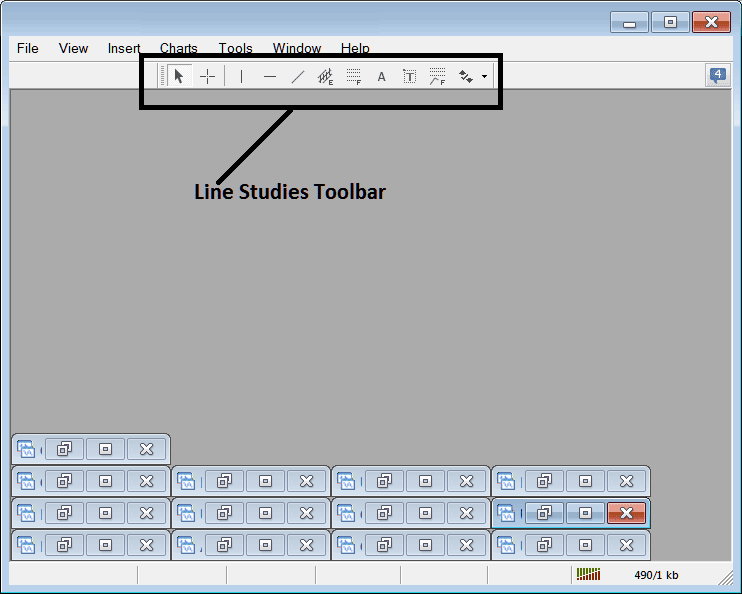
Customize a Toolbar on Energy Trading Platform
To add a tool not listed above a trader has to follow the following steps
- Right Click at the toolbar button to the left of this(Looks like a stack of coins)as shown below
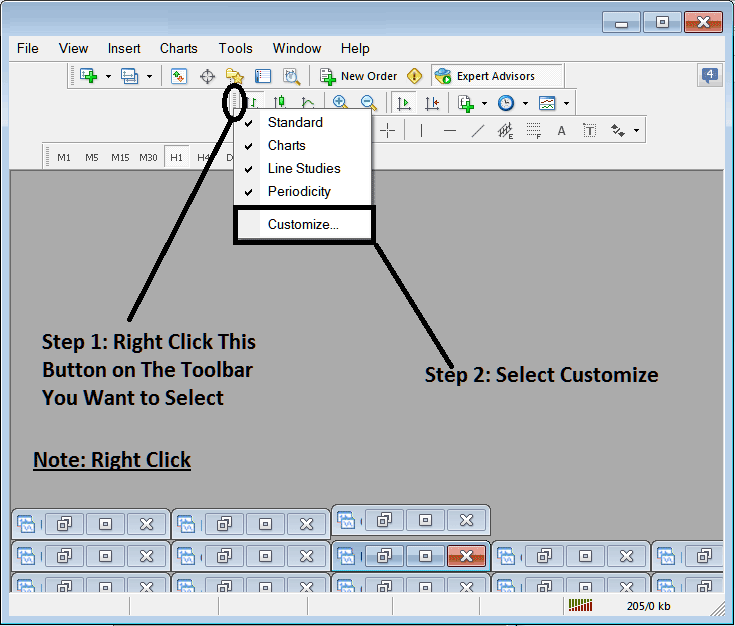
3. Click customize 4. Add all Tools
Following customize popup window will appear:
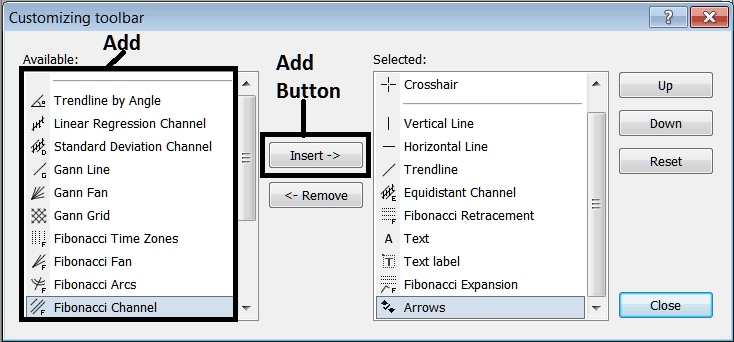
Select all the tools from the left window and add them: After adding this will look like:
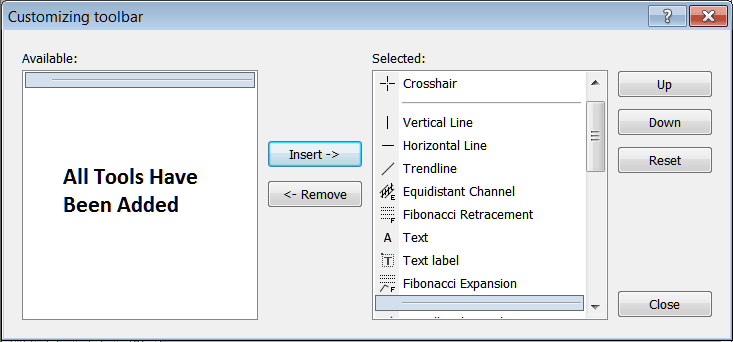
The toolbar will now look like:
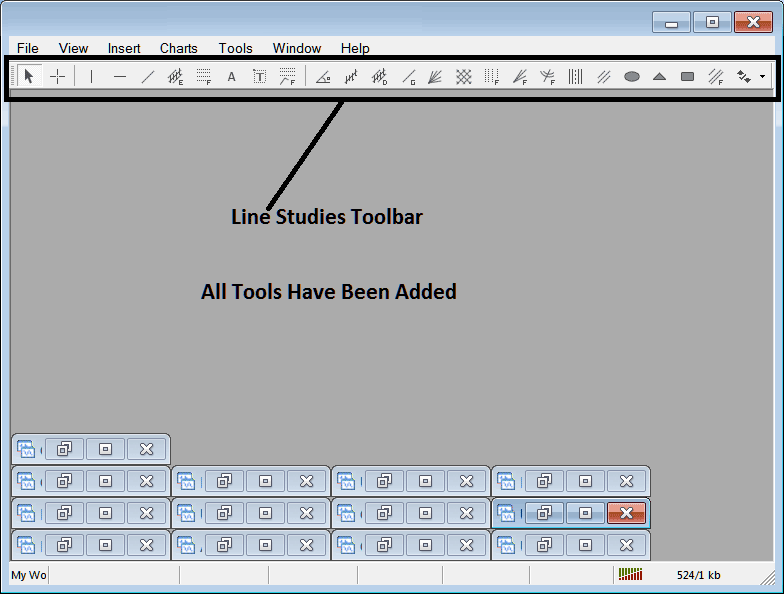
Explanations of Each Tool
The following is the explanation of each tool on this toolbar.

1: Select mouse as cursor, change mouse to the default cursor
2: Select Cross Hair cursor, a type of cursor that maps coordinates to the axis of the charts
3: Draw a vertical line
4: Draw a Horizontal line
5: Draw a energies trend line
6: Equidistant Channel
7: Energies Trading Fibonacci Retracement
8: Text button
9: Text Label Button Key
10: Energies Trading Fibonacci Expansion
11: Energies Trend by Angle
12: Linear Regression Channel
13:Standard Deviation Channel
14: Gann Lines
15: Gann Fan
16: Gann Grid
17: Fib Time zones
18: Fibonacci Fan
19: Fibonacci Arc
20: Cycle Lines
21: Andrew's Pitchfork
22: Insert Ellipse
23: Insert Triangle
24: Insert Rectangle
25: Fib Channels
26: Draw Arrows
How to Remove Tools from Energies Trading Software
As a trader you'll not need all these button keys and you can hide some of them by clicking the customize button key, then select some of the items on the right window and then select hide.
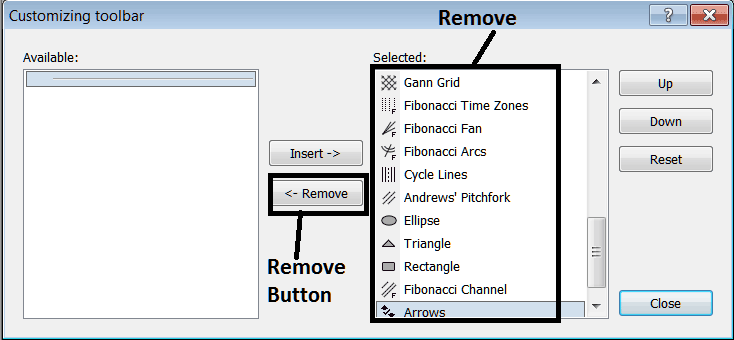
Remove the above tools by clicking on them and then clicking the remove button, so as to save space on your MT4 energies trading platform workspace.


