Insert Shapes on Energies Trading Charts on the MT4 Platform
To place shapes on the MT4 energies trading software, a trader can use Insert Menu & use the insert shapes button key that is shown and illustrated below.
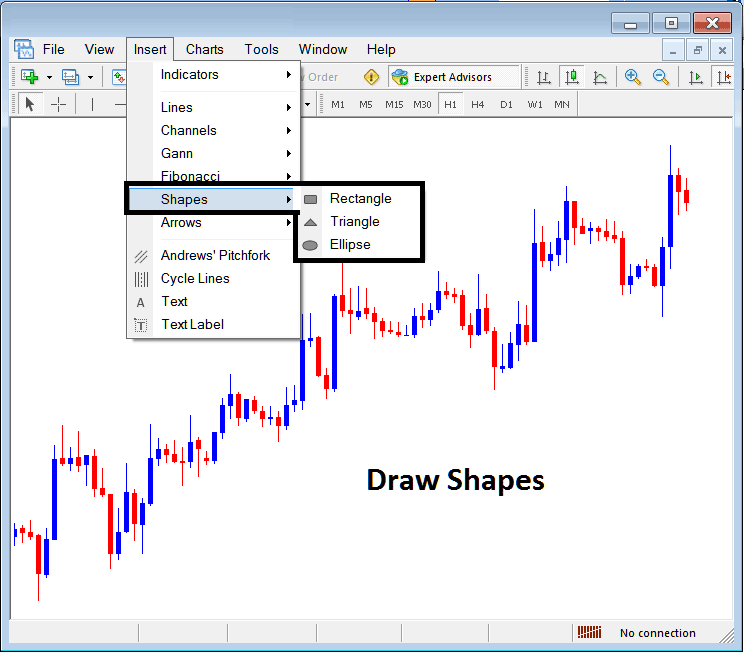
Insert Shapes in MT4 Software
Options of which shapes that can be drawn on the MT4 platform are:
- Rectangle
- Triangle
- Ellipse
Draw Rectangle on Energies Chart
To draw a rectangle on mMetaTrader 4 energies charts, a trader will select the rectangle button and then select between which points on a Energies Trading chart to draw this rectangle. To adjust a triangle that has already been drawn, a trader can also double click anywhere on this shape and then select the square buttons that appear at all the corners of this rectangle and drag them to adjust this rectangle.
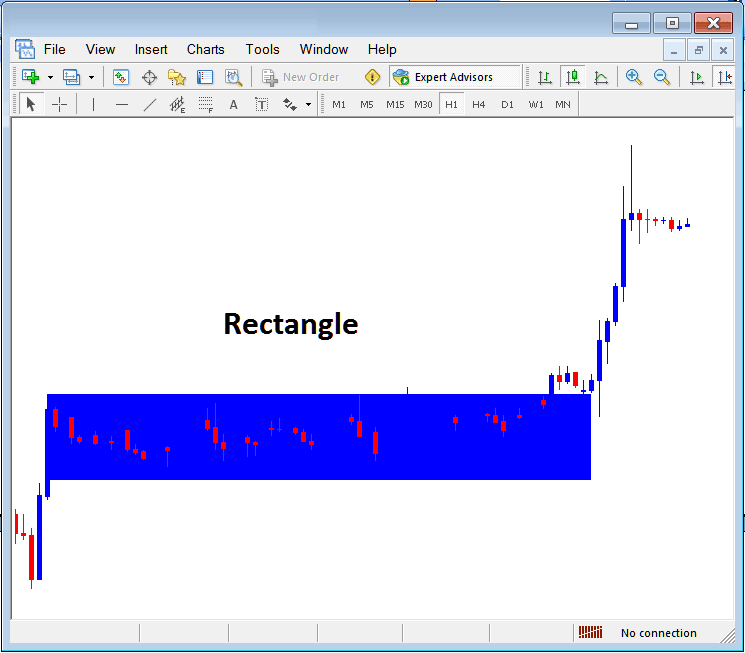
Drawing Rectangle Shape on MT4 Energies Trading Charts
Rectangle shape is used to plot a consolidation range pattern where energies price breakout to one side will mean energies price movement will continue in that direction, as shown above, when the price breaks out upward it continues to move in that direction.
Draw Triangle
To draw a triangle, a trader can select the triangle button and then on the MT4 energies chart, select 3 points, point 1, 2 and 3 after which the triangle is drawn within these three selected chart points. To adjust the triangle, just double click this triangle, then select the square buttons appearing on the edges as shown below and adjust the triangle points.
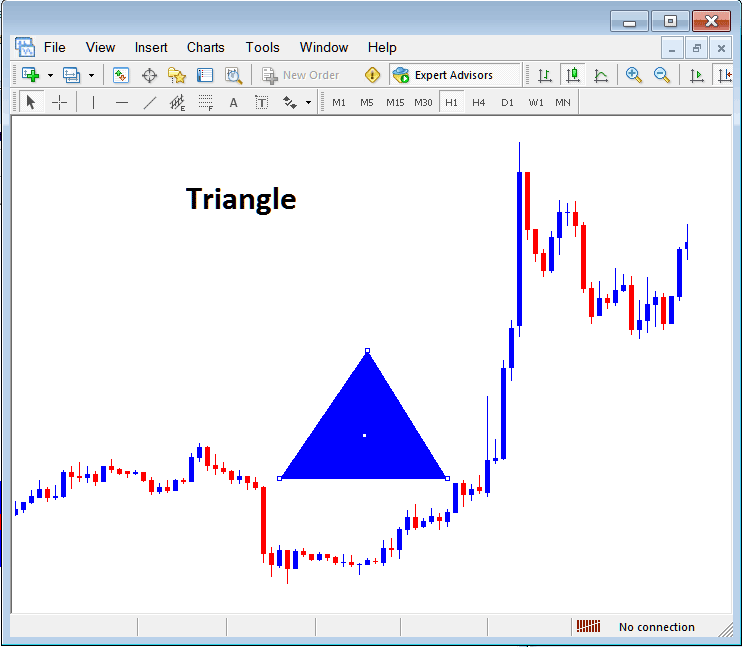
Drawing Triangle on Energies Trading Charts on MetaTrader 4 Platform
Draw Ellipse
To draw the ellipse shape, follow the guidelines below:
- Select the Ellipse button as shown above
- On the chart select point 1 and drag the mouse to point 2, (the ellipse will appear as a line)
- Double click the ellipse using the small squares at the middle, click, hold and drag this square and the ellipse will be adjusted as shown below.
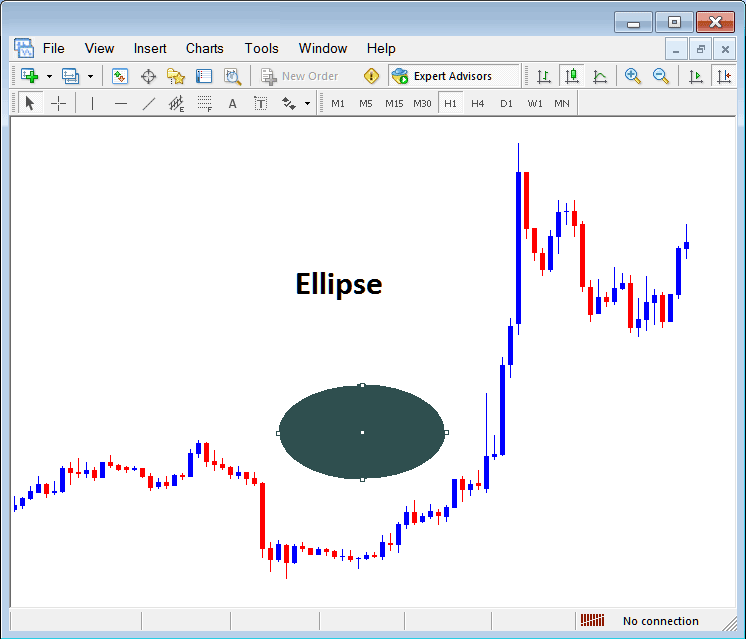
Drawing Ellipse Shape on MT4 Energies Charts on MT4 Software


