MT4 Navigator Window
The MT4 Navigator window is mainly used to navigate the most widely used areas of the MT4 platform. These areas are:
- Accounts: Demo and Live Accounts
- Indicators
- Expert Advisors: A list of automated energies robots within this MT4 energies trading platform
- Custom Indicators:
- Scripts: Scripts are used to execute some tasks on the MetaTrader 4
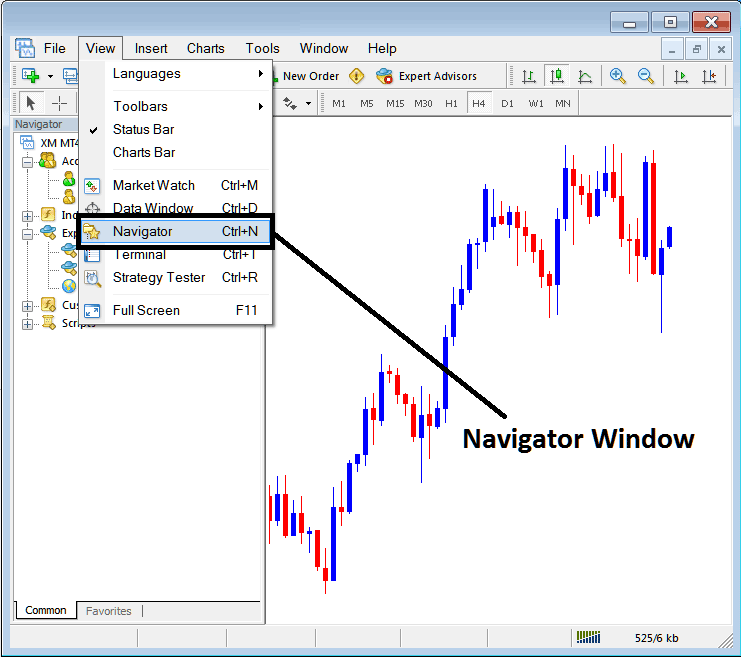
As a trader once you have selected the Navigator Button the following navigator window will appear on your MT4.
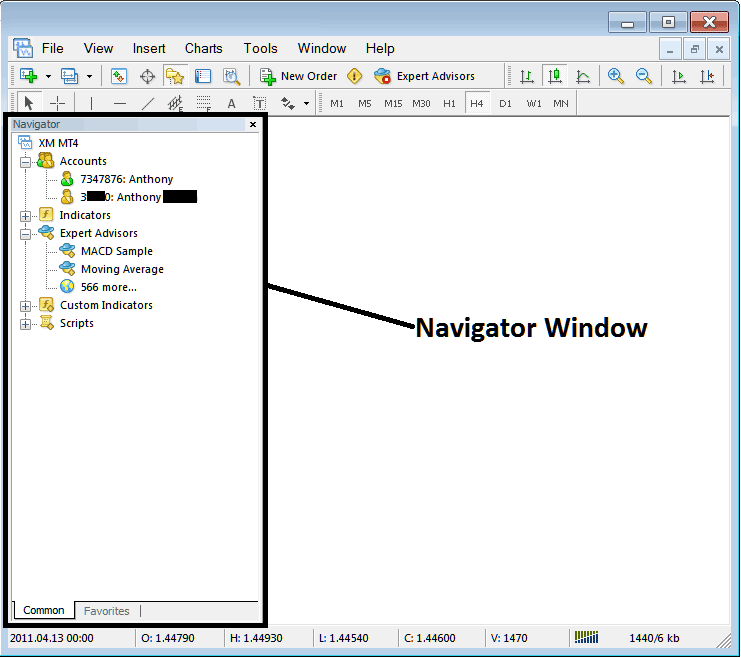
Energy Trading Accounts Menu
First menu option on the Navigator list is Accounts tab. To view the accounts tab, you can click the expand button (marked as +), and a list of your saved accounts will pop up. Every time you login with a new account the details will be saved under this 'Accounts Tab'.
By double clicking on any account you can activate the login and login to that account. You can switch from one account to the other using this energies accounts tab.
The example illustrated and explained below shows two accounts recorded under this tab, a demo energies account marked as a green cartoon and a Live account marked as a energies trading cartoon. From this energies accounts tab, a trader can switch between any of this two accounts by double clicking on any one of them.

Indicators, Expert Advisors, Custom Indicators & Scripts
- Indicators
- Expert Advisors: A list of automated energies robots within this MT4 energies trading platform
- Custom Indicators:
- Scripts: Scripts are used to execute some tasks on the MetaTrader 4
The above are shown below on the screenshot, to view more option under each of these, traders click the expand button "+ button", this will show more options, to hide, just click " - button". For example the 'Expert Advisors' option below has been expanded.

These topics will be covered in more details later, but for now as a trader the following brief introduction about each will do.
Technical Indicators: Technical Indicators are technical analysis tools used in trading and placed on Energies Trading chart, these tools are used to generate buy & sell energies trade signals.
Expert Advisors: Automated bots that are used to place trades by generating buy & sell signal automatically using programs that are programmed using the MQL4 programming language.
Custom Indicators: A custom indicator includes an indicator that you have modified or downloaded from the inter net and then installed it on your MetaTrader 4 software, this technical indicator will be listed here as a "custom technical indicator"
Scripts: This is a function used to perform a certain task, for example if you open five trades and want to close all of them at once you can attach a 'script close' on your chart thereby closing all open trades at once (However, you need to set up some setting on the MetaTrader to allow scripts execution trading, that is a topic for later.)
The Navigator will be one of your mainly used panel when trading, to access it using a shortcut, press 'Ctrl+N' button key on your keyboard to display or hide it.


