Crude Oil MT4 Transactions Tabs Panel
The MT4 Oil Platform Terminal Window is mainly used for monitoring your oil trading balance, account equity & transaction reports mainly. There are other operations that can be set up on this panel but most of these are not commonly used.
On the online oil trading platform MT4 the Terminal Panel is illustrated below:
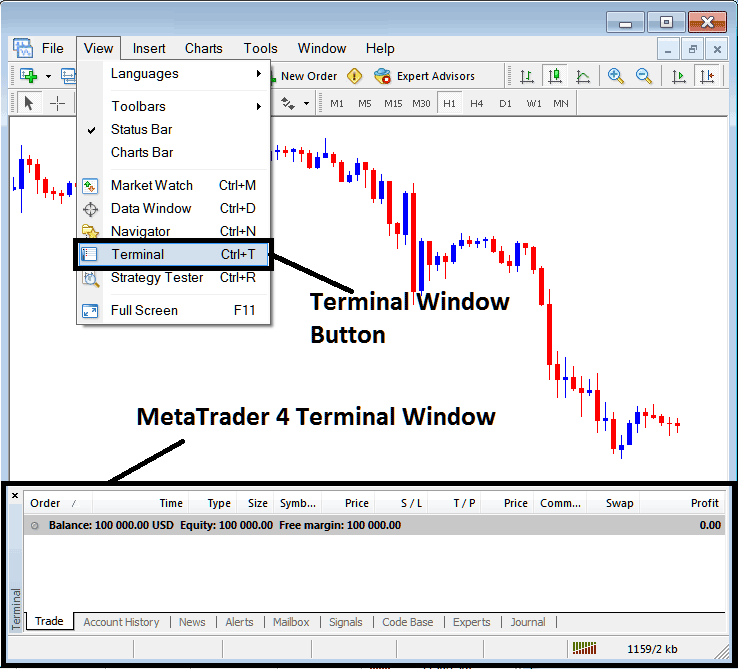
Terminal Window - MT4 Online Oil Software
The Terminal Window has the Following Sub Menu or Tabs:
- Trade
- Oil Trading Account History
- News
- Alerts
- Mailbox
- Crude Trading Signals
- Code Base
- Experts
- Journal
Let us look at each on its own:
Trade Tab
If you open a Oil Trading on the MT4 platform, the transaction will then be recorded here on this Trade Tab. For Example if you sell The Oil, open a sell oil trade order the following details will be recorded on this Trade Tab panel.
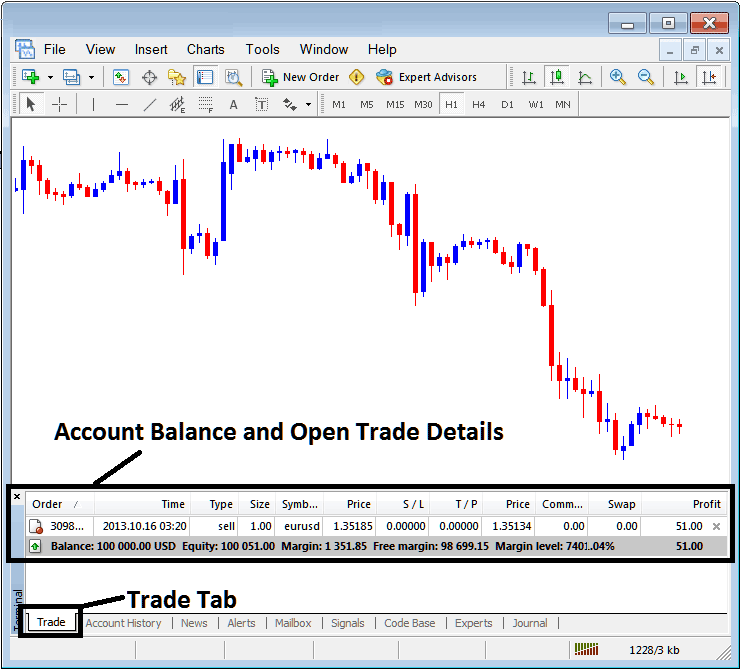
Trade Tab - Oil Trading Platform Trading Windows
From above examples: The trade details are illustrated above under column details marked
Order, Time, Type, Size, Symbol, Oil Price, S/L,T/P, Commission, Swap, Profit
Order, - The trade number
Time, - The Time
Type, - The Type of order, Sell or Buy
Size, - Size of trade, 1 Standard Lot
Quote, - MetaTrader 4 Quote
Open Oil Price - 1.35185
S/L, - Stop Loss Oil Trading Order
T/P, - TakeProfit Oil Trading Order
Current Oil Price
Commission, - Commission (no commission charged by this oil trading expert broker)
Swap, - no swap charged as per now, trade has not stayed overnight
Profit - $51 dollars
Most common operation after opening a trade is to place the StopLoss Crude Oil Order and TakeProfit Oil Trading Order, These are abbreviated as S/L & T/P. There is likely no other operation to setup after this only to monitor the trades within the trading platform work-space after setting these two levels, the stop loss will close your order with a minimum loss & the take profit will close your trade at a reasonable profit.
To place this S/L & T/P, we shall Right Click anywhere within this Trade Tab, part shaded grey, following menu will pop-up, this is menu that is used to make changes to the current order that has been opened.
This will appear as:
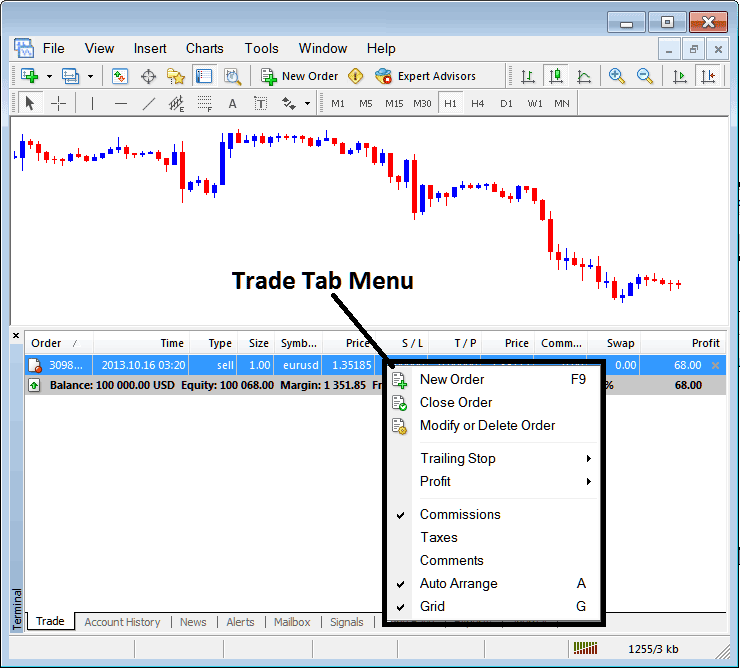
Modify a Oil Trading Order on the MT4 Software
Menu has The following Options:
- New Order - Put a new transaction
- Close - Can close this transaction at current crude trading price
- Modify or Delete - Can Modify the S/L & T/P, (order cannot be deleted, delete is for pending oil orders that are not yet executed)
- Trailing Stop - Set a trailing Stop Loss Oil Trading Order
- Profit - View profit as either pips or in dollars: depending on which option you favor.
- Commission, Taxes, Comments, are additional columns which you as a trader can chose to show or hide by ticking/unticking(Checking/Unchecking) them.
- Auto Arrange - Arrange oil charts according to alphabet, time of open, most profitable according to sorting by selecting a column of arranging priority, for example 'Time' column.
- Grid - Show Grid or do not Show Grid, by Checking or Unchecking this option.
To Set Take Profit Oil Trading Order & Stop Loss Oil Order, T/P & S/L we use third option, 'Modify or Delete', after clicking this the following panel will popup:
S/L Order is set at 250 points - 25 pips
T/P Order is set at 500 points - 50 pips
You can set this two points by selecting 250 & 500 on part labeled points, red part marked copy is for Stop Loss Oil Order and blue part marked copy as is for Take Profit Oil Order as shown & illustrated on the screenshot below.
After that press the wide red button marked modify to modify.
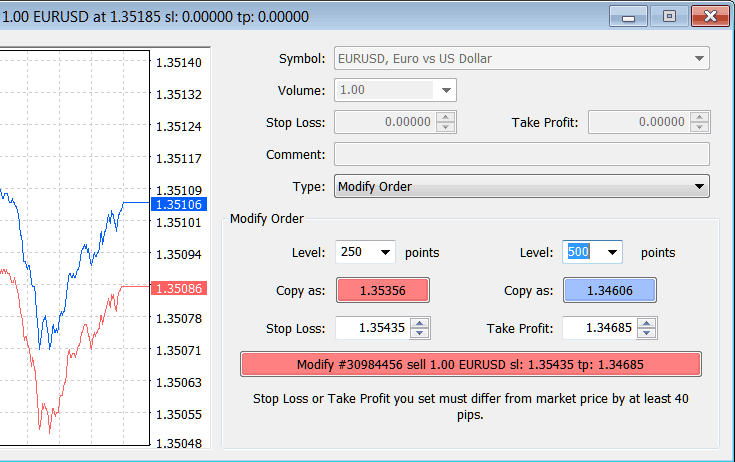
Modify a Trading Order in MT4 Software
The order will then appear as below, note that the S/L & T/P columns for our trade have now been updated as shown and illustrated below.

Take Profit Oil Trading Order & Stop Loss Oil Trading Order Zones Shown on Meta Trader Platform

S/L & T/P Order Details Updated on the MetaTrader 4 Software Transaction Window Panel
If you were to close the above transaction now, then the transactions will be updated as follows, to reflect that the transaction has been closed and the profit added to your account balance.
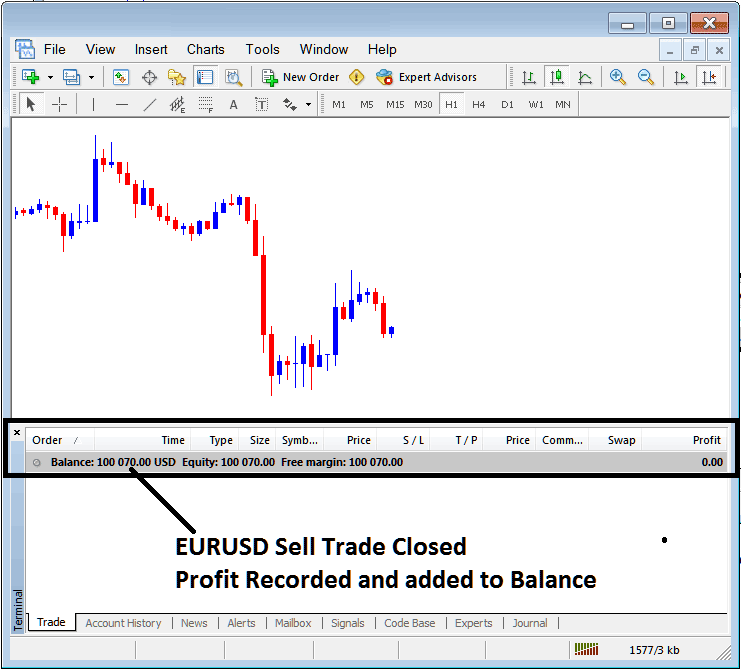
Oil Trading Account Balance Updated on the MT4 Software
Oil Trading Account History
This is used to generate trade reports of trades that have been opened previously and have been closed. This is a record of all previous transactions.
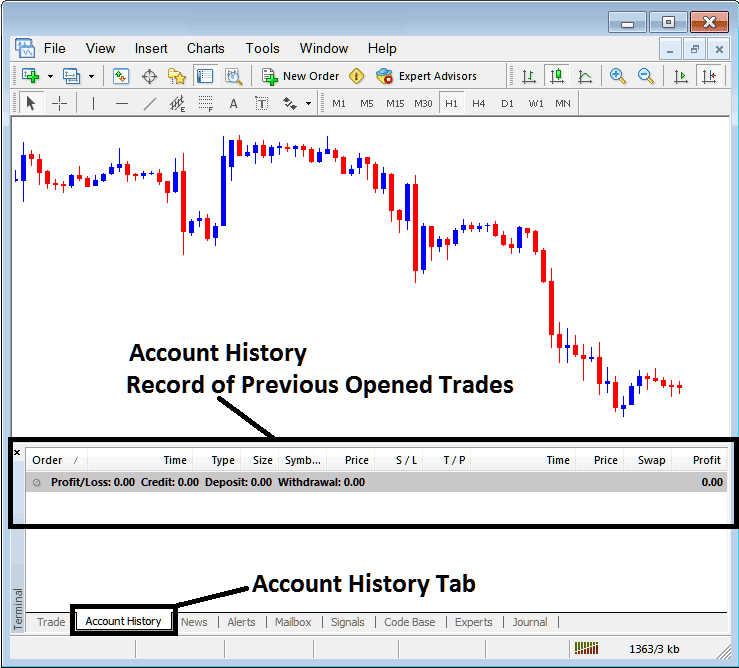
Trade Reports Window in MT4 Software
On the above example, there are currently no trade records on this transaction history recorded. There needs to be a couple of closed transactions for this record to show some entries.
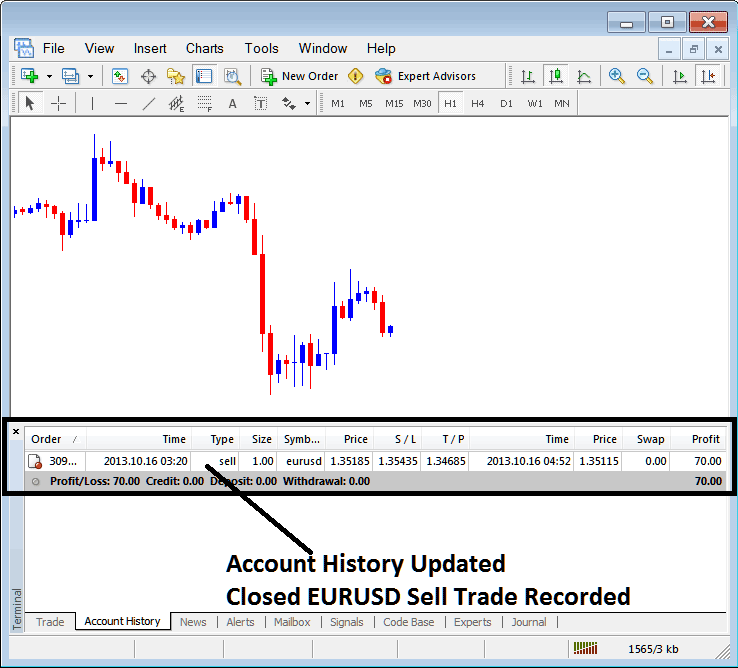
MT4 Oil Trading Transaction Recorded in MT4 Oil Account History Transaction Tab
From above examples, once our open order was closed the trade transaction was then recorded as an entry within the 'Account History' of the MetaTrader 4 Oil Trading Platform
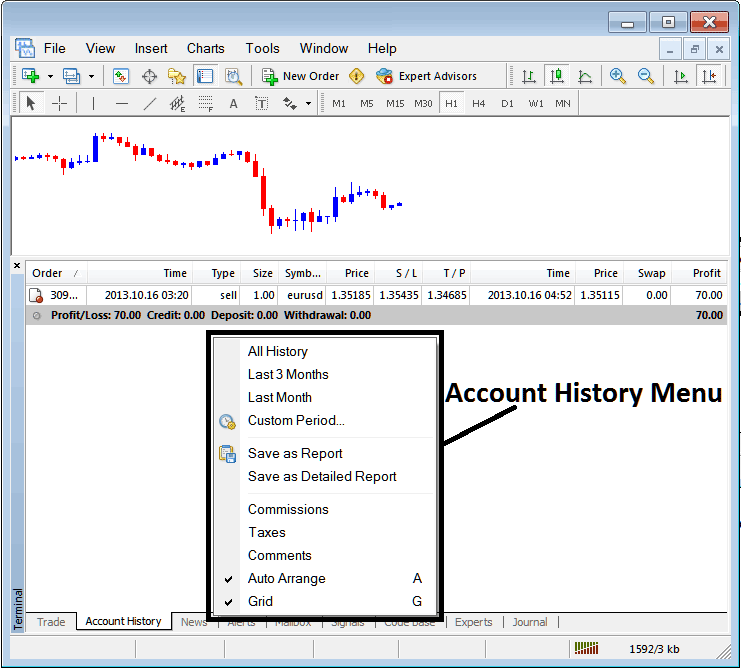
MT4 Oil Trading Account History Menu
Crude Trading Account History Menu
This menu is shown above & can be accessed by right clicking anywhere within the account history panel. The last Four (commissions, Taxes, comments, Auto Arrange and Grid are used more for formatting purposes but not for trading in general, therefore we shall not look at these as they are self-explaining)
The following 6 options are Shown Below:
All History, Last 3 Months, Last Month or a Custom Period - all these options can be used to select time period for which you as a trader wants to generate history of transactions.
Save as Report, Save as Detailed Report - This will generate a report of all transactions along with profit & loss calculation, draw down calculation, profit factor calculation, expected payoff factor of the system you use along with total number of profitable trade transactions, losing ones, average loss per trade and the average profit per trade as displayed below.
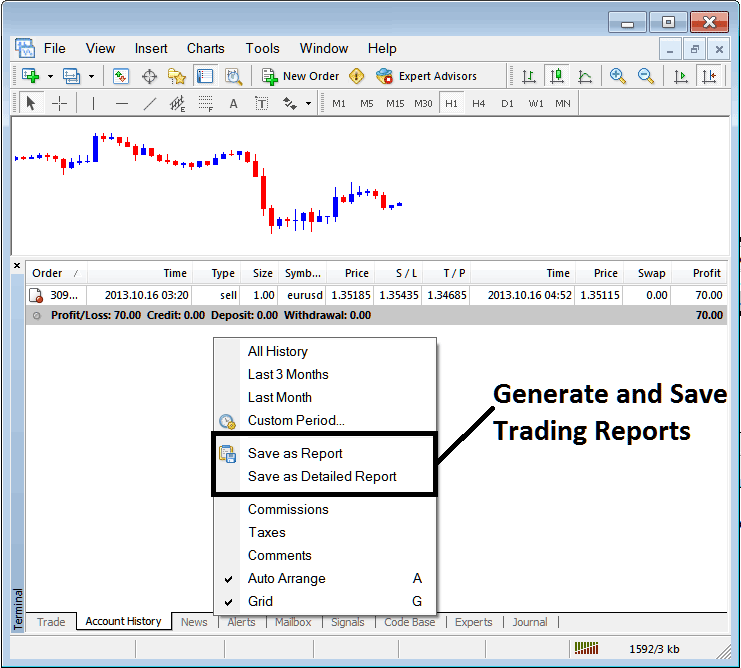
Generating Trade Reports of Your Crude Oil Account on MT4 Trader Platform
Save as Report
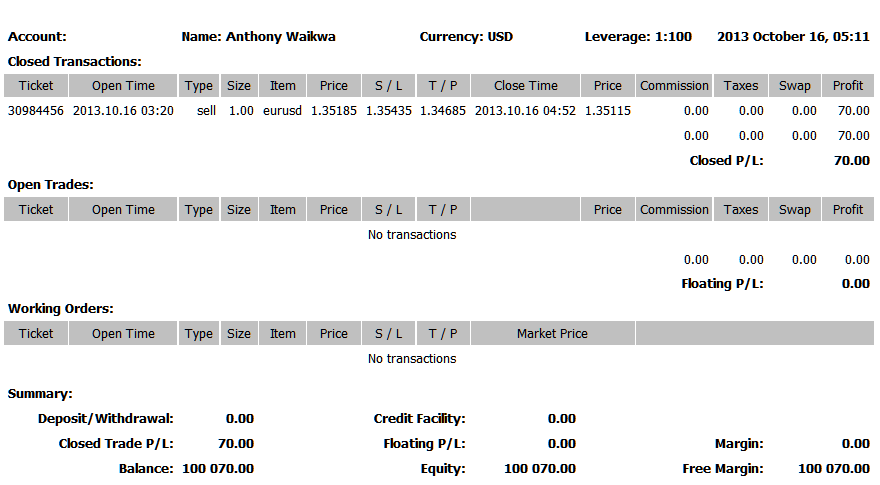
Save as Detailed Report
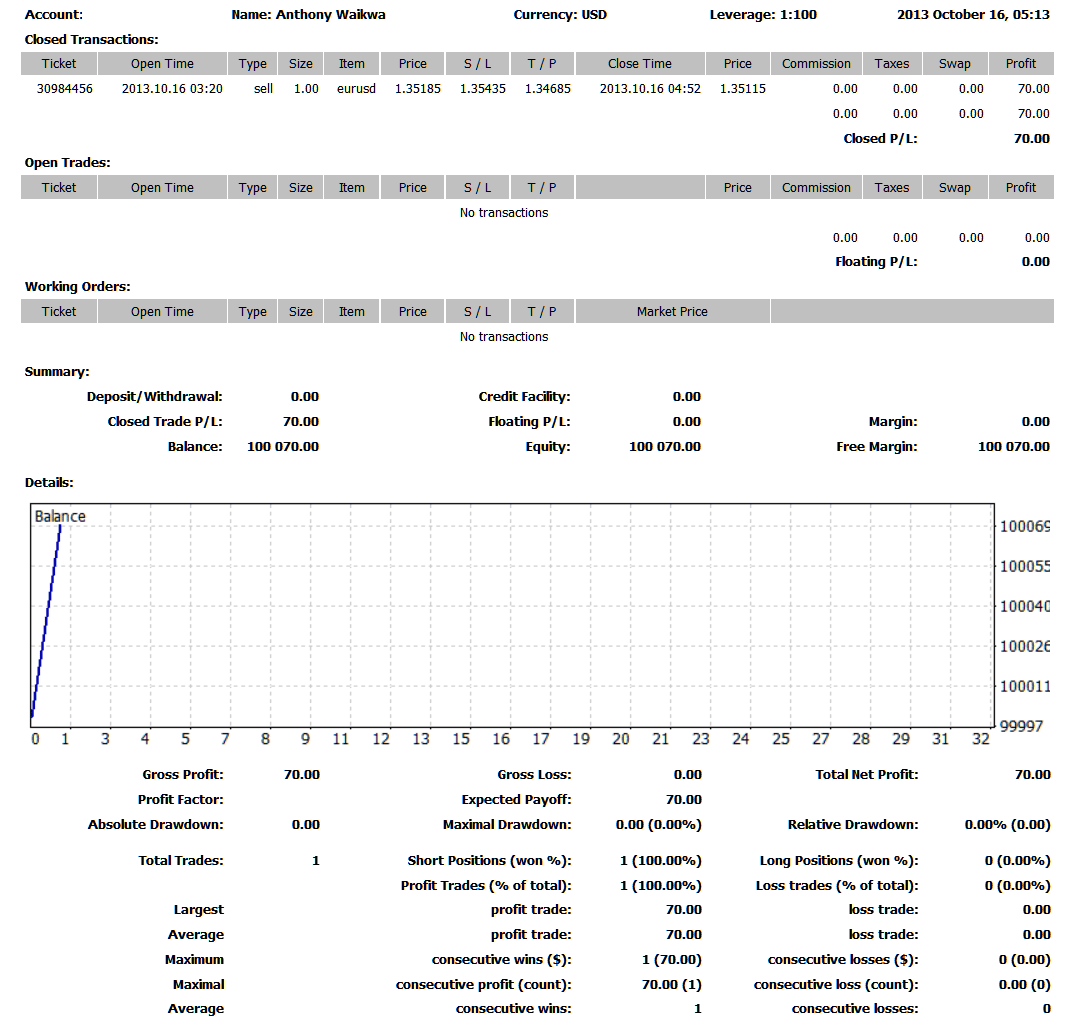
Saving detailed Reports of Transactions History on Meta Trading 4 Oil Software
News Tab
This is the third option within the MT4 Terminal Window this panel is used to display a list of current news provided as a news feed by your oil broker. This is shown below:
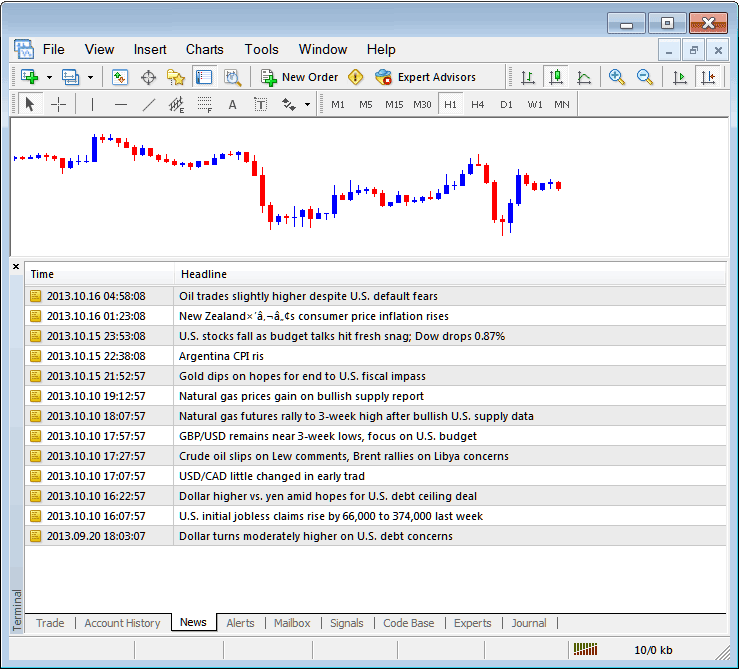
Oil Trading News Stream in MT4 Software
Alerts Tab
This is used to set an alert for crude trading price when it reaches a pre determined level. For example you might be using a Bollinger bands, an indicator that forms an upper boundary & lower boundary & you want to set an alert for crude oil price when it gets to any one of these regions.
For example, in our above example we may want to put an alert for at 50 pips below current crude oil price, we shall open Alerts Tab, and right click to activate the menu below:
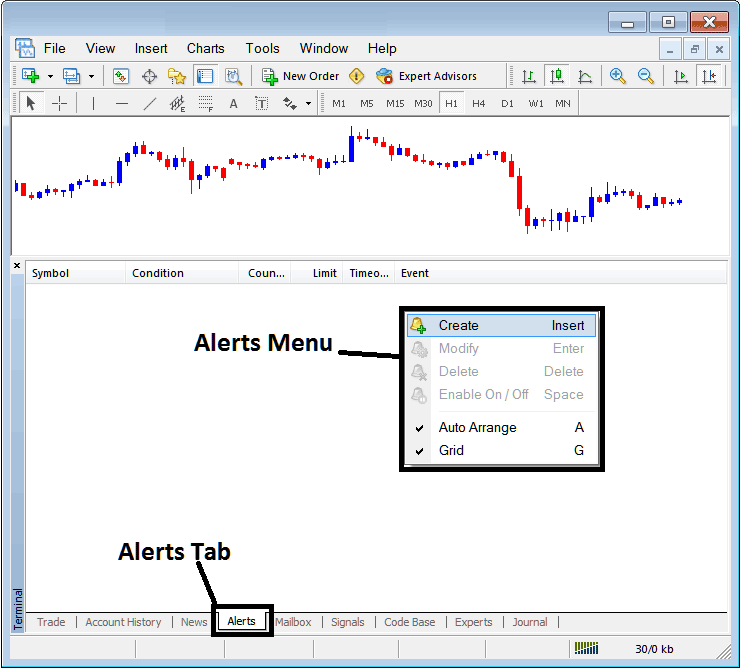
How to Set Oil Price Alerts on MT4 Software
On above panel, select, Create and create one as follows:
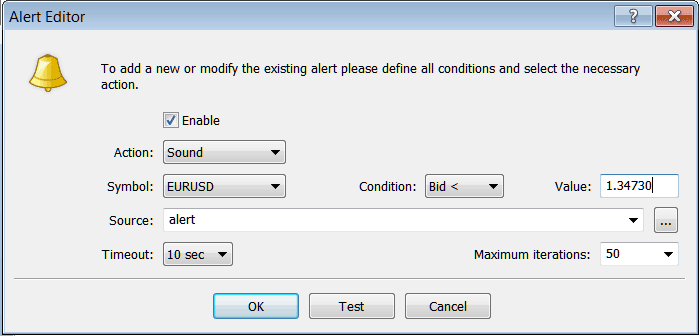
Setting Oil Price Alerts in MT4 Platform
Put the sound as the alert action, set oil symbol, set the condition to set is when bid crude oil price is less than(Bid<-<) & put the value for examples at 1.34730, select the source of alert sound as above, (This is a sound file with extension Alert.wav), adjust time-out to Ten seconds and iterations at maximum of 50, then choose OK to activate it.
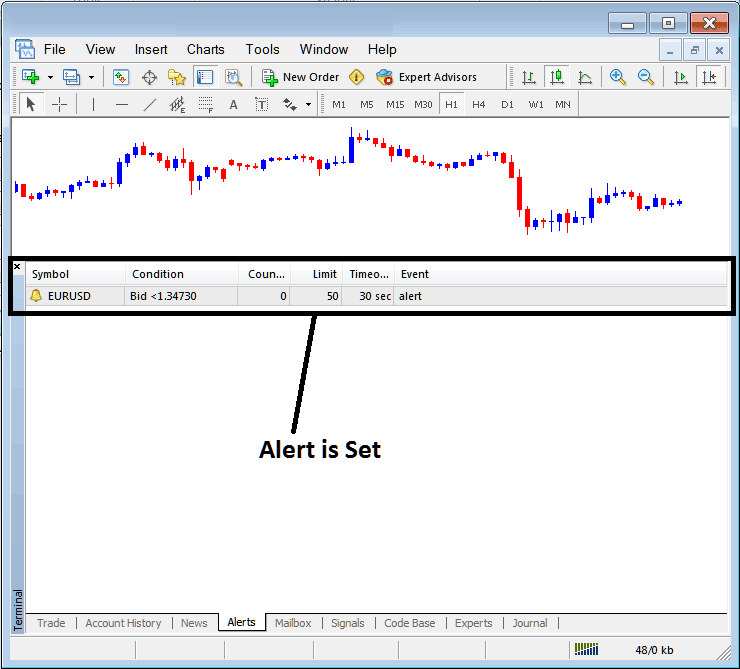
Setting Oil Price Alerts in MT4 Software
The above alert is then set and an alert will sound off once this crude oil price goes below this level.
By right clicking on this, the Alert Menu will provide options for modifying it, deleting it or turning it off. You can download the MetaTrader 4 and practice opening this option to see how you can put a new alert or delete the same or modify it.
Mailbox Tab
Mailbox is used to view messages which have been sent to you, to your Online oil software as illustrated below:
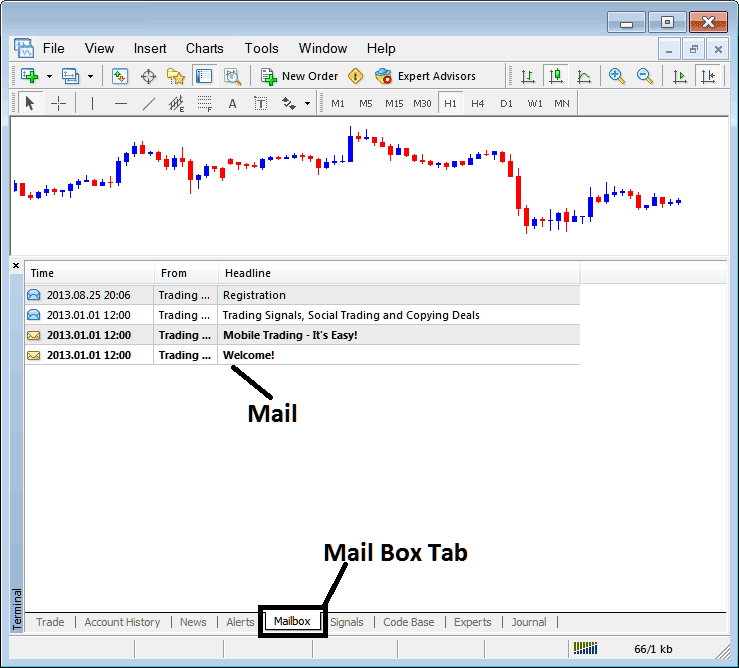
Mail Box on MT4 Software
Oil Trading Signals Tab
Contains of a list of Oil Trading Signal Providers that traders can subscribe to through their MT4 Oil Trading Platform, this is shown and illustrated below, one can select any signal provider & click subscribe to get the oil signals.
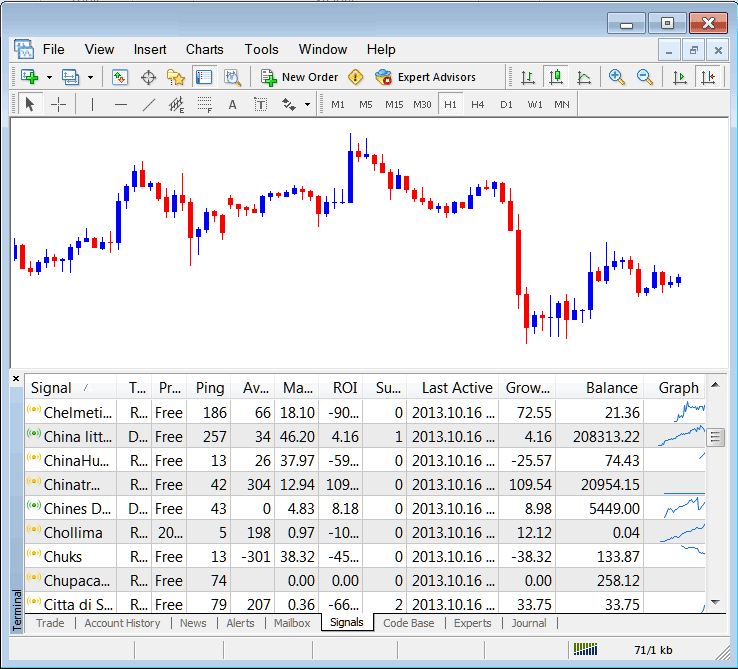
MetaTrader 4 Signals Provided From MQL5 Oil Web Site Directly To The Software
To learn and know more about MT4 MQL5 Signals, navigate to the MQL5 Oil Trading Signals Page.
CodeBase Tab
CodeBase contains a list or a library of Expert Advisors that one can purchase from through their MT4 platform and then use this Expert Advisors which are automated programs used to trade crude oil. These EA Oil Bots are set up Expert Advisors on the traders MT4 platform. To use these Expert-Advisors (EAs) one has to activate automated trading option within their platform a topic described in the next tutorial. The Code Base is shown Below:
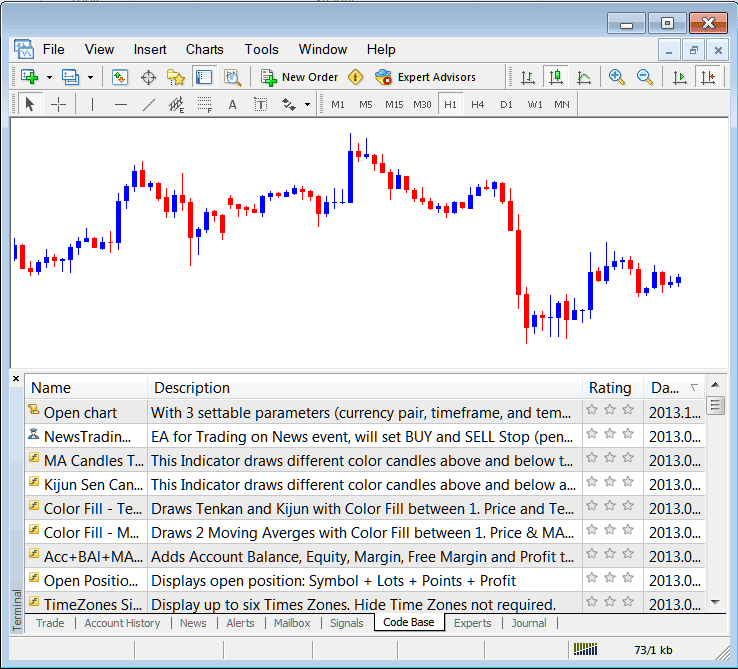
MT4 Oil Trading EAs Provided From MQL5 Oil Web Site Directly To The Software
To learn and know more about MT4 MQL5 Crude Trading Expert Advisors, navigate to the MQL5 Oil Expert Advisors Page.
Experts Tab
Shows a list of all Expert Advisors that have been installed on the MT4 Platform, For Example the image below shows two EA Oil Bots are installed on this oil platform. This option also shows the trading specifications of each Expert-Advisor, these include trading parameters such as Take Profit Oil Orders, Lot Size, Trailing Stop Levels and all the other custom trading parameters of the Expert Advisor that has been installed on oil trading platform.
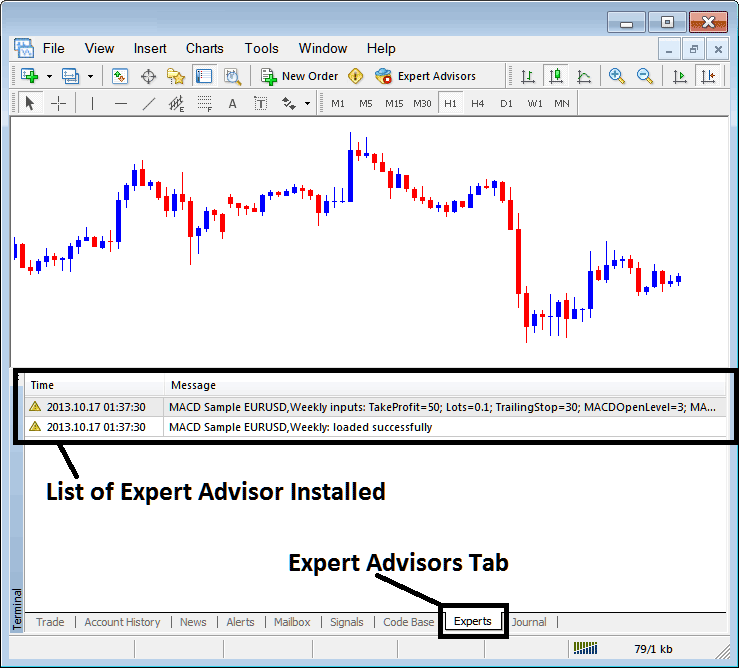
Automated Crude Trading Expert-Advisors Installed in MT4 Software
Journal Tab
Tracks log in activities of MT4 & from which computer & IP address of the computer used to log on to the trading software platform.
This is more on the technical stuff & traders do not use this one a lot and therefore we shall not explain it here but you can look at this at your own free time, on your MetaTrader 4 Oil Trading Software.



