Customizing and Arranging Charts Toolbars on MT4 Platform
Charts Toolbars are the most widely used tools in the MT4 platform. Therefore, the name tool bars: meaning a list in bar format of the most oftenly used tools in the platform. These are used mostly for trading, placing indicators, placing technical analysis indicators, placing Expert Advisors or drawing line studies.
There are four main ones are displayed and illustrated below.
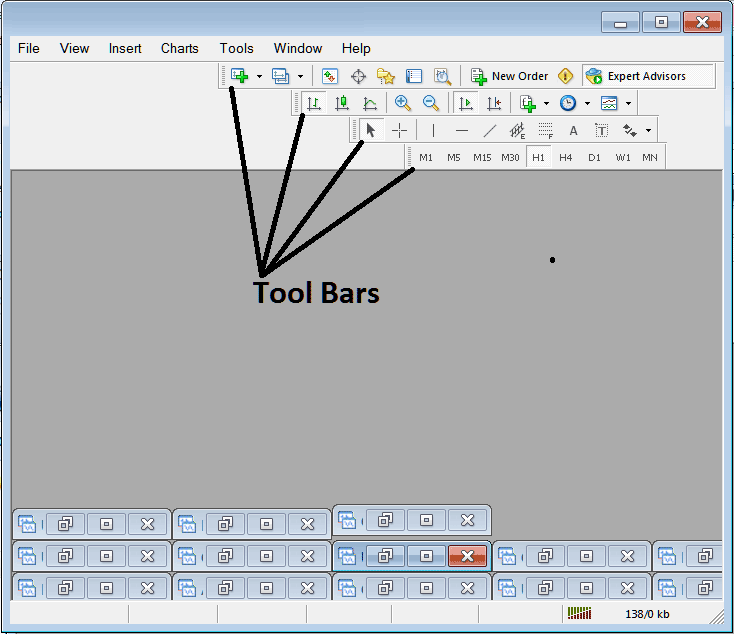
Names of Toolbars
There are 4 main tool-bars, these are named:
- Standard
- Charts
- Line Studies
- Periodicity
These are listed below:
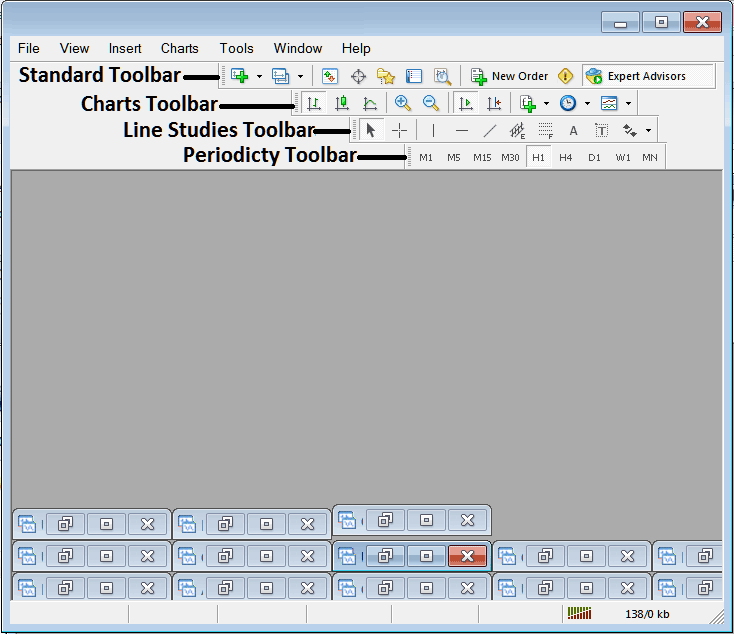
All these Four will be covered in different tutorials, However, for now let's look at How to Customize These Bars.
How to Customize
For customizing, a trader can either move the tool-bar to a different location, maybe a little to the left or to the right. Or another option is to add or remove button keys from its list.
Moving a Tool Bar on Oil Trading Software
To move, follow procedure below:
Step 1: Click & Hold Down Mouse Button at position Shown below.
Step 2: While still holding down the mouse button key, drag the mouse to position 2 as displayed below & release the mouse button, this will move the toolbar to the new position (position 2.)
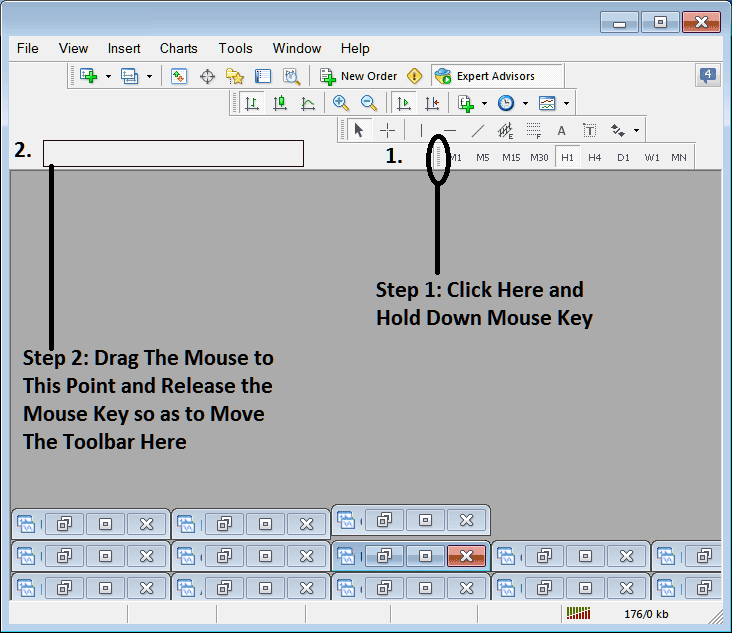
Adding Buttons to Oil Trading Software
Step1: Right Click the customize button key as Shown Below:
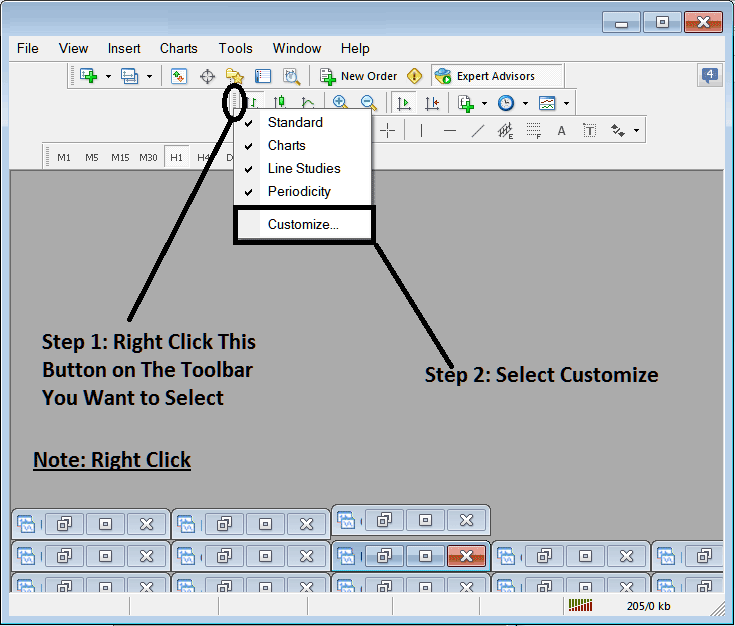
Next Step: For this Examples we shall use the Customize Pop-up Panel
After clicking customize as displayed above, following pop-up appears:
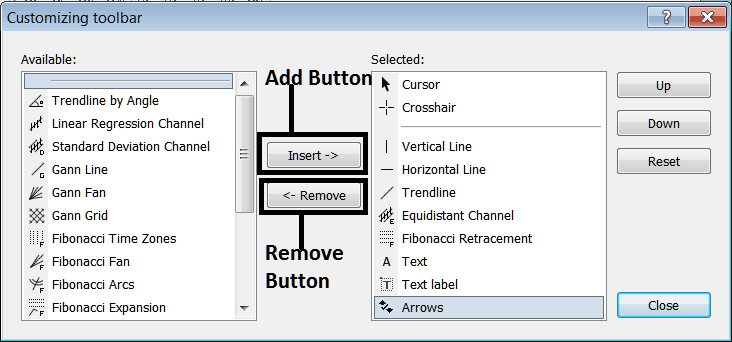
Step1: Choose Any Tool on Left, To add it Click insert button key on middle as displayed above.
For example selecting Oil Trading Fibonacci Expansion and clicking insert will add this indicator on Right side Window named "Selected"
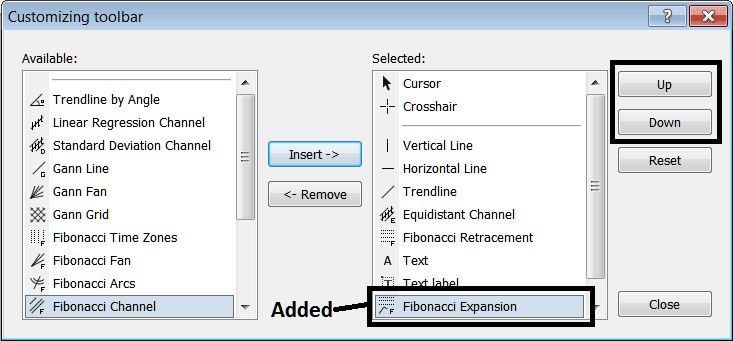
To move the technical indicator up or down use UP or DOWN Button Keys on right side, displayed above:
The Toolbar will now look like:
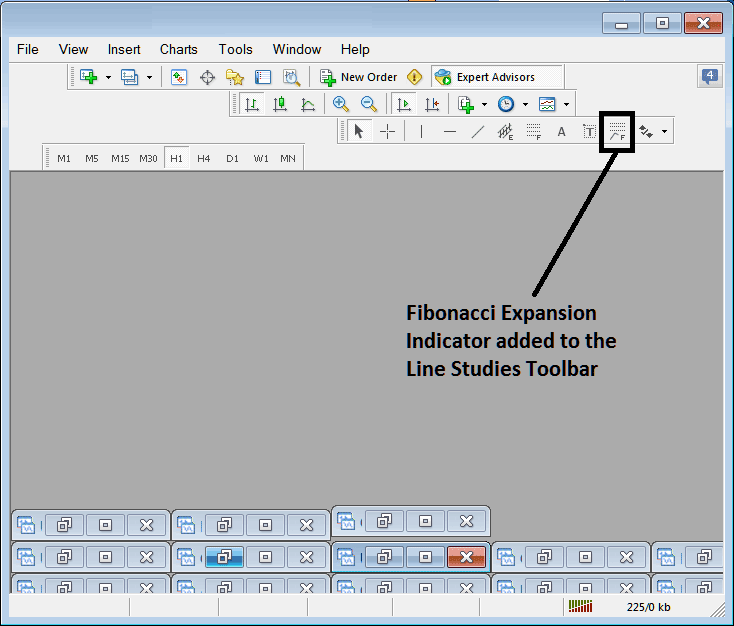
Customizing Tool bars : If there is any tool that is not placed on the list, you can use this option to add it to the list, just like the above examples where Oil Trading Fibonacci Expansion was not listed & now it has been added. If you do not know where an item is located & on which toolbar, right click on customize button key on left side of any of the four tool bars, & view a list of all the names of all items that can be added, these will be on left window on this customize window.
Also you can remove some tools, ones you do not use, so as to save on the space also, for example if you trade only with 15 minute, 1 Hour and 4 hour charts, you can hide all the other time frames on Periodicity bar and remaining with only these 3 time-frames.



