MT4 Oil Software Guide
MT4 Data panel shows data about a oil instrument, for a specified candlestick period. For example the charts below, shows how to select data panel from view menu options.(Ctrl+D is the short-cut key for displaying data window panel without having to get it from the view menu)
Data Window - MT4 Oil Trading Platform
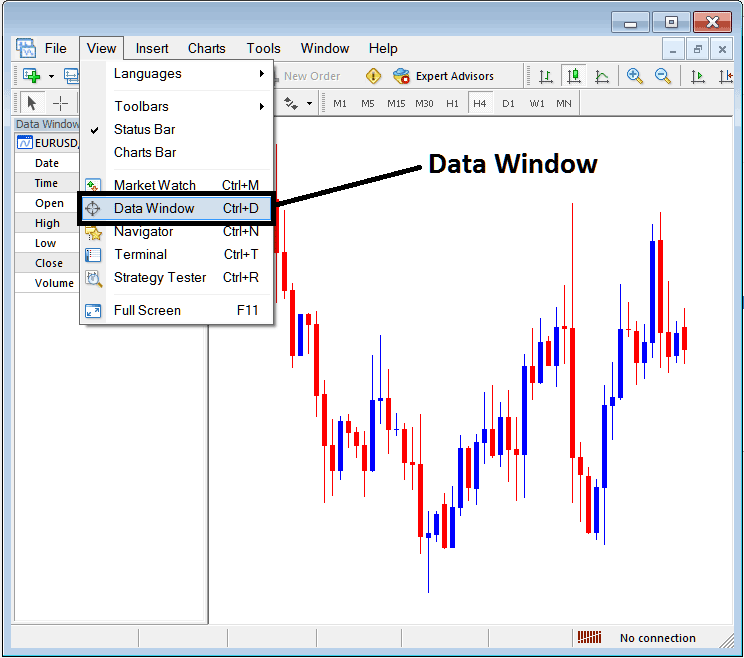
Once the data window panel is selected it will display, the following data about a crude oil.
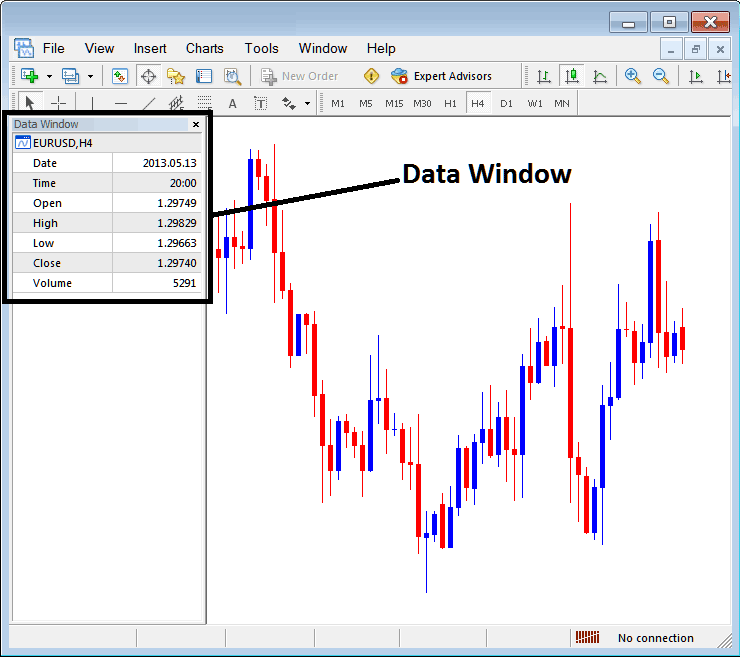
The following data for a oil is shown:
- Oil Trading Instrument
- Date
- Time
- Open Oil Price
- High
- Low
- Close Oil Price
- Volume
This data will show information for a particular candlestick, by scrolling your mouse over the candlesticks on a Oil chart this data will change to reflect the crude oil price candlestick that the mouse has pointed at.
The data widow is not popularly used in the MetaTrader 4 Oil Trading Platform as compared to the other MT4 oil chart windows. However as a trader you can use this data window panel to extract and display data and data about any crude trading price candle and the crude trading prices associated with this candlestick such as the opening crude trading price data, closing crude trading price data & high & low of crude trading price.
Because most traders can obtain this information directly from the charts, then the traders may prefer to use the information that is readily available on Oil Trading chart within the MT4 platform software interface.
Another method to get this data is to use the Cross Hair Mouse Pointer, To get the Cross Hair Mouse Pointer a trader only requires to press down and hold down the wheel mouse button and the cross Hair will appear. If your mouse does not have a wheel button, please go and buy another one so that you can trade the MT4 cross hair. And from this Cross Hair a trader can get the crude oil price data as displayed below.
Cross Hair Tool - MT4 Oil Trading Platform
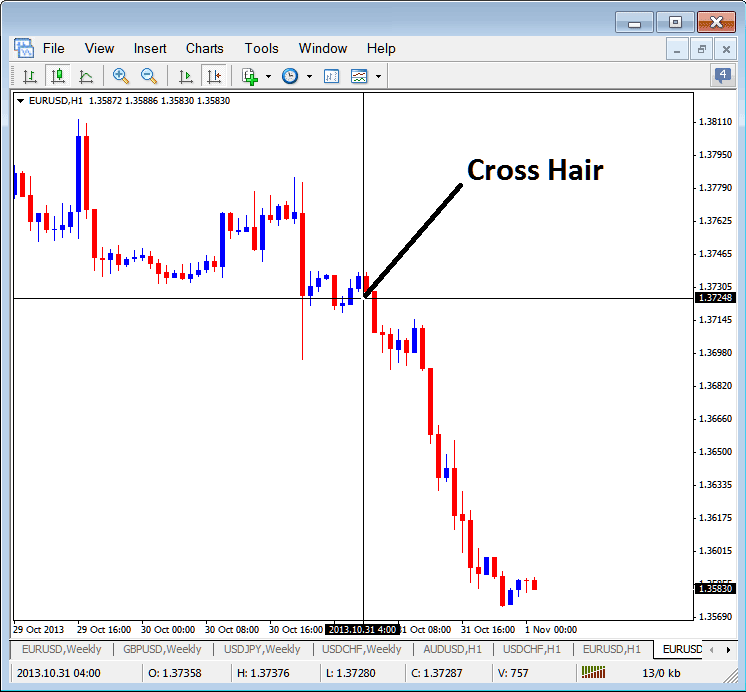
From the Cross Hair above the vertical line will show data on the date for the current candlestick, the horizontal line will show crude trading price of the crude oil at that particular point on the chart. For the above example of Oil Trading chart you can see that the date is 2013.10.31 4:00GMT and the Oil Price is shown for the selected point. The Open, High, Low, Close and Volume as well as Date is Shown Just below the Charts tab at the bottom of the MT4 Oil Trading Software Platform, Marked as O: H: L: C: V: therefore the cross hair is a shortcut method of viewing data instead of going to the Data Window of the MT4
A trader can even click one point, hold down the mouse and move the mouse to another chart point to measure the pip movement of crude trading price from point a to point on the Oil Trading charts in the MT4 Oil Trading Software as Shown below.
Using Cross Hair Tool to Measure Pip Oil Price Movement
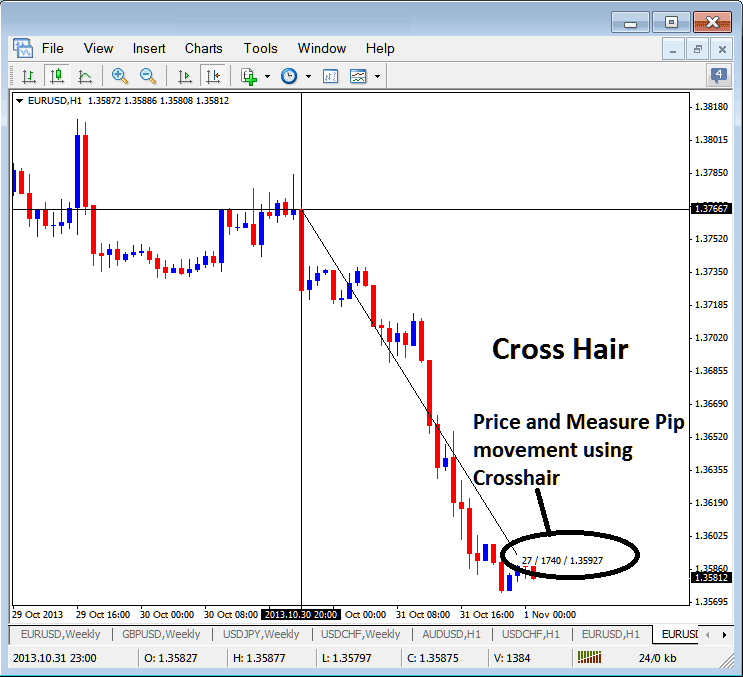
Cross Hair Data Tool in MT4 Platform



