Line Studies Toolbar Menu in MT4 Platform
Sometimes traders will say "oh, I can not find Fibo expansion tool on my MT4 where can I get it?"
The thing is that all these line studies are located on the line studies toolbar: however, by default not all are set to display, therefore a trader must know where to get these tools that are not displayed by default on the MetaTrader 4 Oil Platform. So how can a trader add a tool, to the line studies toolbar shown below?
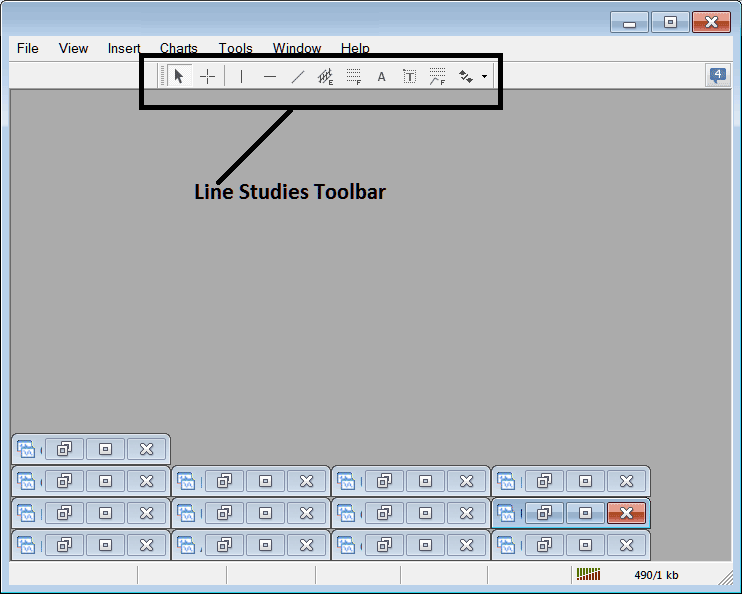
Customize a Toolbar on Crude Trading Platform
To add a tool not listed above a trader has to follow these steps
- Right-Click at the toolbar button to the left of this(Looks like a stack of coins)as shown below
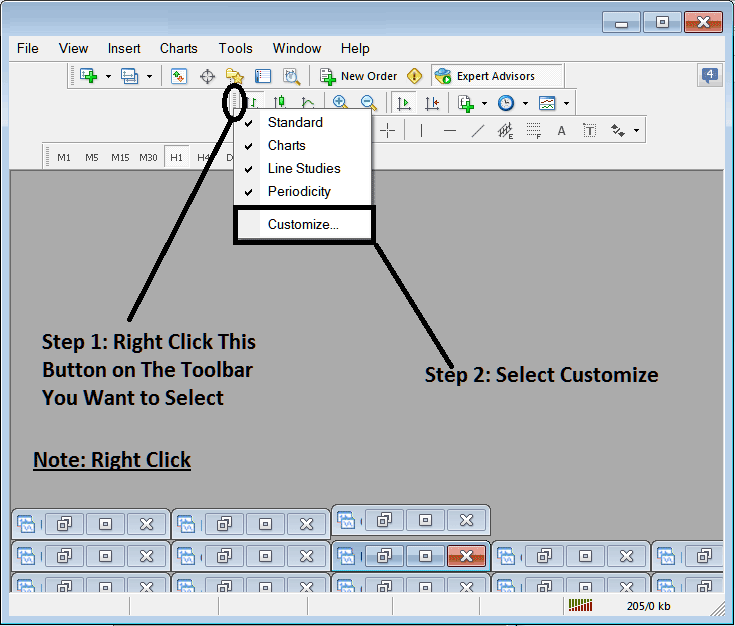
3. Click customize 4. Add all Tools
The following customize window panel pop up will appear:

Choose all the tools from the left panel & add them: After adding this will look like:
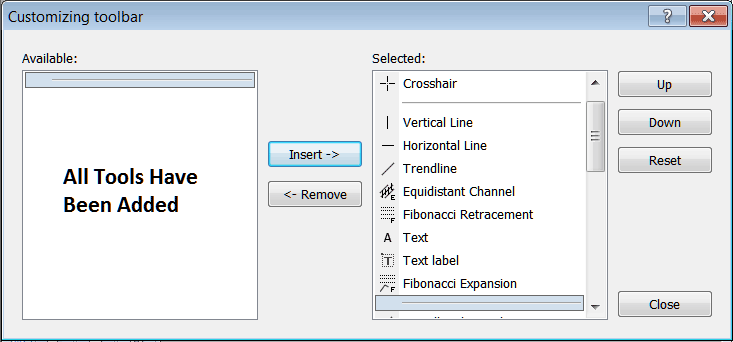
The tool bar will now look like:
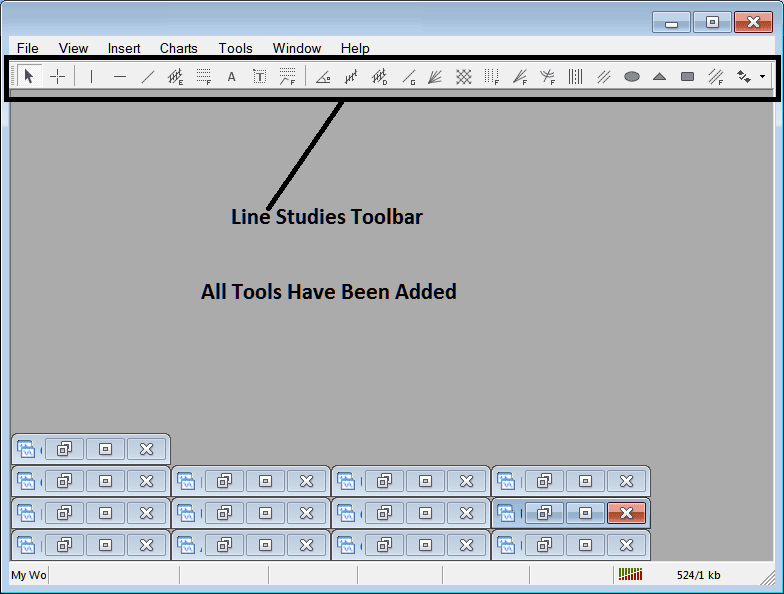
Explanations of Each Tool
The following is the explanation of each tool on this tool bar.

1: Choose mouse as cursor, change mouse to the default cursor
2: Choose Cross-Hair cursor, a type of cursor that maps coordinates to the axis of the charts
3: Draw a vertical line
4: Draw a Horizontal line
5: Draw a oil trend line
6: Equidistant Channel
7: Crude Oil Fibo Retracement
8: Text button
9: Text Label Button Key
10: Oil Fib Expansion
11: Oil Trend by Angle
12: Linear Regression Channel
13:Standard Deviation Channel
14: Gann Lines
15: Gann Fan
16: Gann Grid
17: Fibonacci Time zones
18: Fib Fan
19: Fibonacci Arc
20: Cycle Lines
21: Andrew's Pitchfork
22: Insert Ellipse
23: Insert Triangle
24: Insert Rectangle
25: Fibonacci Channels
26: Draw Arrows
How to Remove Tools from Oil Trading Software
As a trader you'll not require all these button keys and you can hide some of them by clicking on the customize button key, then select some of the items on the right window and then select hide.
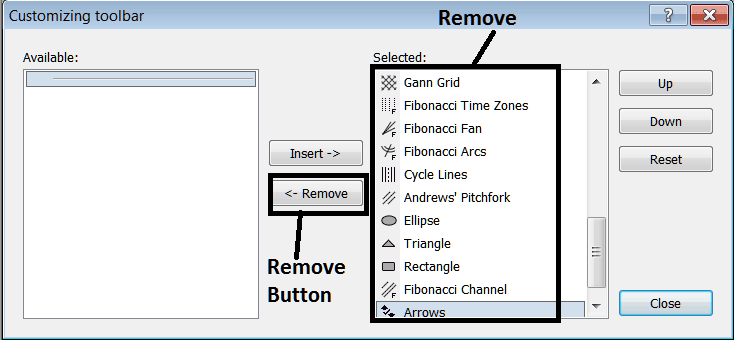
Remove the above tools by clicking on them & then clicking the remove button key, so as to save space on your MetaTrader 4 software workspace.



