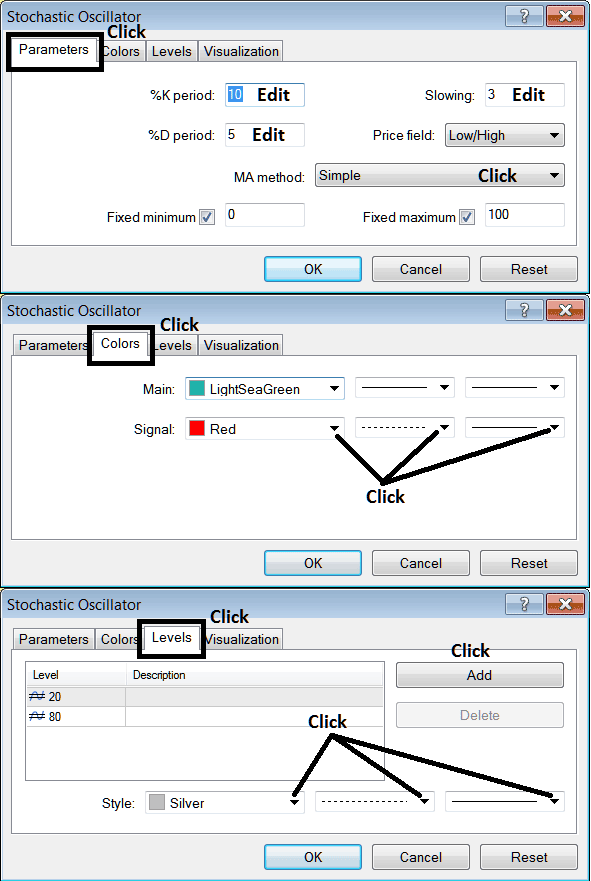Place Stochastic Oscillator Crude Oil Indicator on Crude Oil Chart on MT4 Platform
This Tutorial will explain how to place the Stochastics Oscillator Indicator on a Crude Trading Chart in the MT4 Platform. For technical analysis: Technical analysis of oil Stochastic Oscillator.
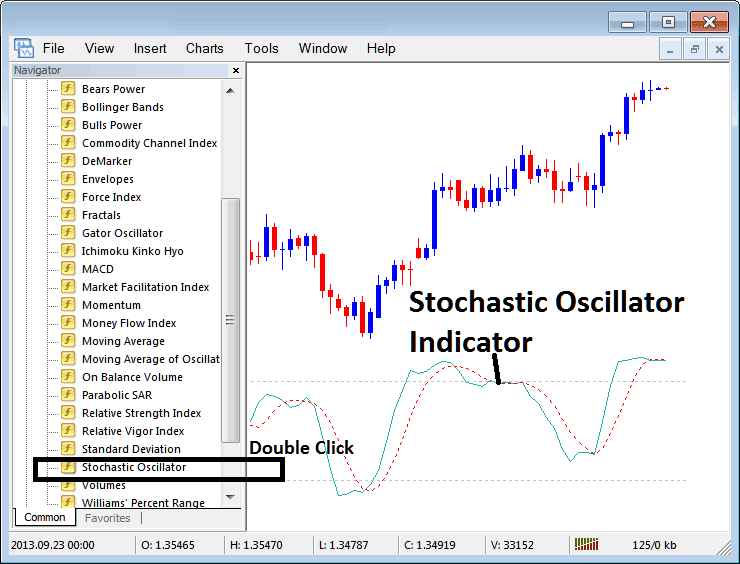
How to Place Oil Trading Indicators on MetaTrader 4 Oil Trading Charts
Step 1: Open The Software Navigator Window
Open Navigator panel as illustrated below: Go to the " View " menu (then click on it), then select " Navigator " window (click), or From Standard Tool-Bar click on the "Navigator" button or press short cut key-board keys "Ctrl+N"
On Navigator panel, select "Technical Indicators" , (DoubleClick)
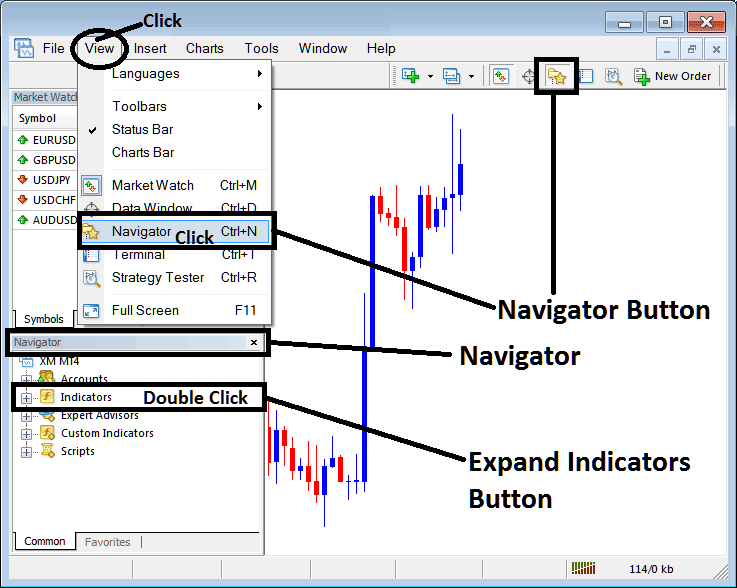
Step 2: Expand the Crude Oil Indicators Menu on Navigator Menu
Expand menu by clicking on expand button key mark (+) or doubleclick the "indicators" menu, after that, this button will then now appear as (-) & will now show a list as shown below.
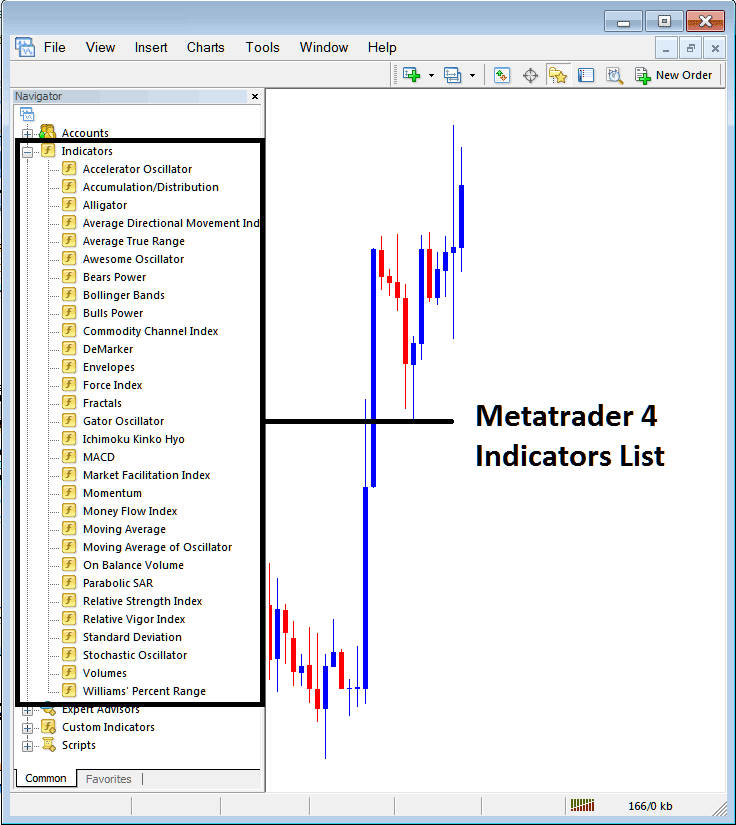
From Above window panel you can then place any technical indicator you want on the Oil chart.
Placing Stochastic Indicator on Chart
Step 1: Select the Stochastic Oscillator button in MT4 list of technical indicators as displayed below:
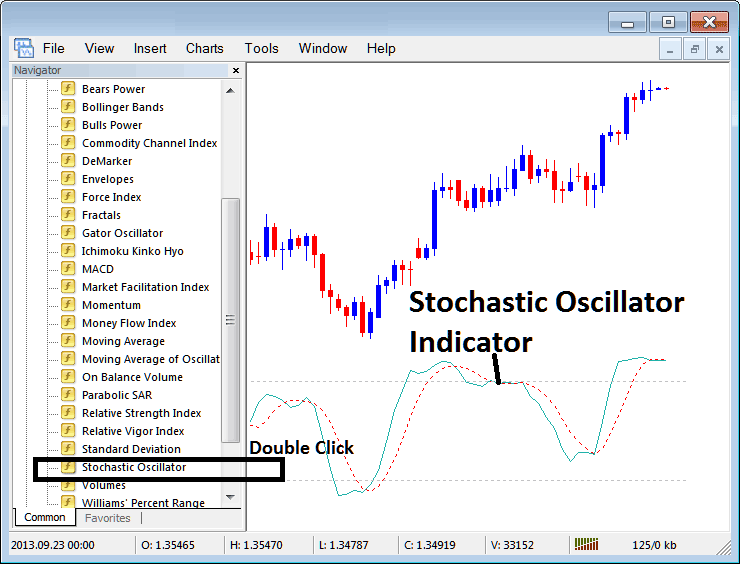
Step 2: Double-click Stochastic Technical Indicator Button, and click okay to place the indicator on oil chart as shown below:
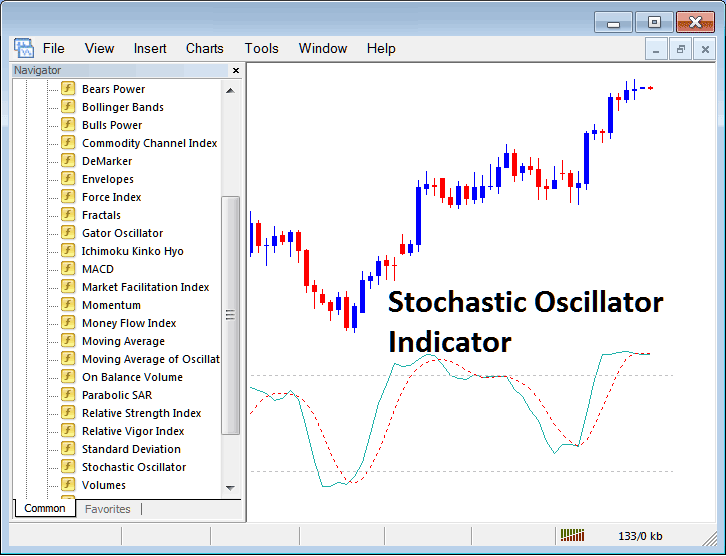
Edit Technical Indicator Settings
To Adjust Settings, right click on Indicator, select properties and then edit properties settings using the pop up menu that appears and then click okay button key after changing th
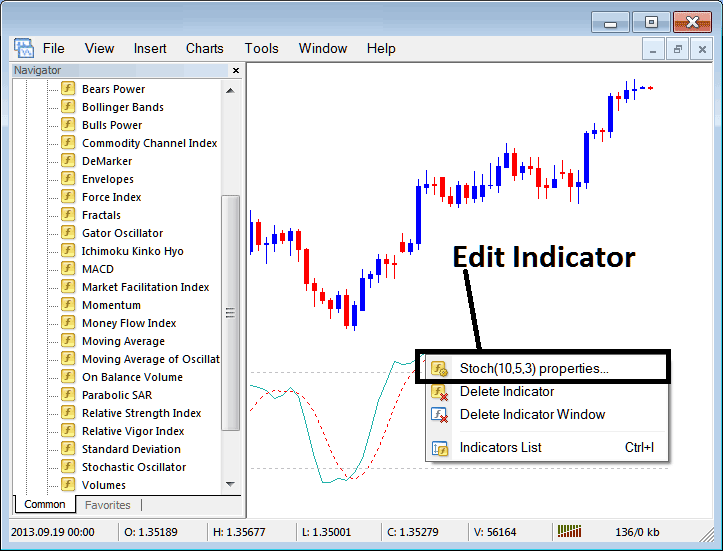
The following window popup appears & the technical indicator settings can be edited from this panel pop-up.