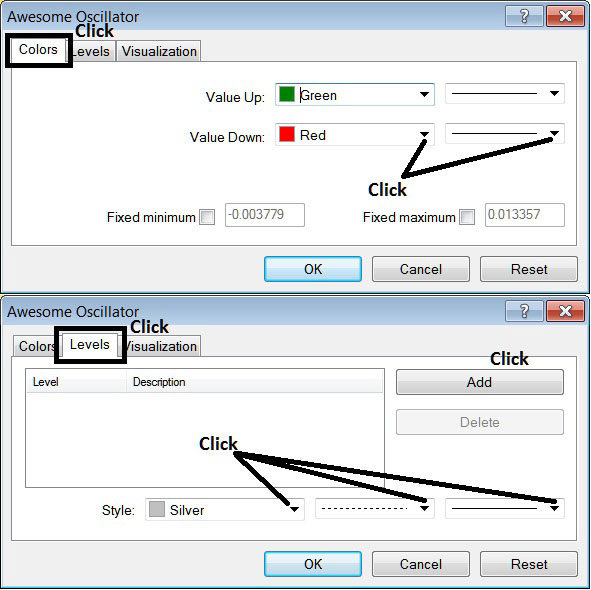Place Awesome Oscillator on Crude Oil Chart in MT4 Platform
This learn oil tutorial will explain how to place the Awesome Oscillator on Oil Trading chart in the MT4 Platform. For Technical Analysis: Technical Analysis of Awesome Oscillator.
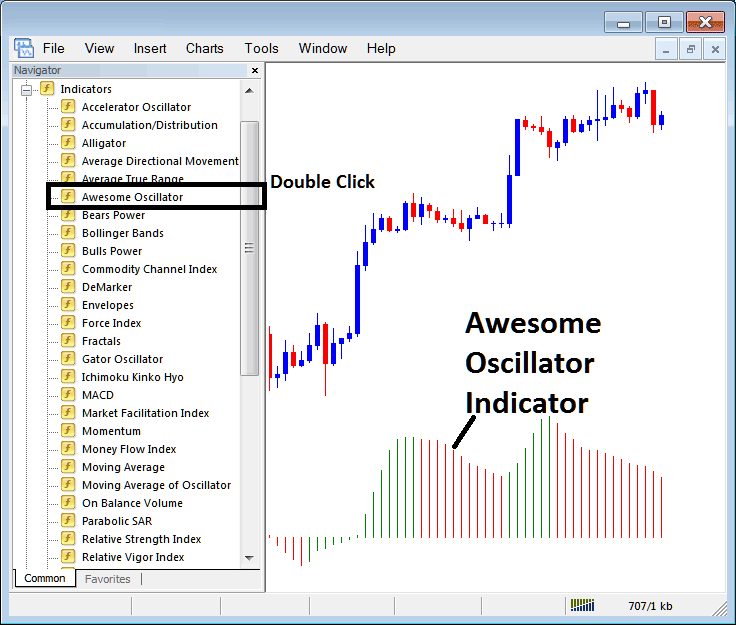
How to Place Oil Trading Indicators on MetaTrader 4 Oil Trading Charts
Step 1: Open The Software Navigator Window
Open Navigator panel as illustrated below: Go to the " View " menu (then click on it), then select " Navigator " window (click), or From Standard Tool-Bar click on the "Navigator" button or press short cut key-board keys "Ctrl+N"
On Navigator panel, select "Technical Indicators" , (DoubleClick)
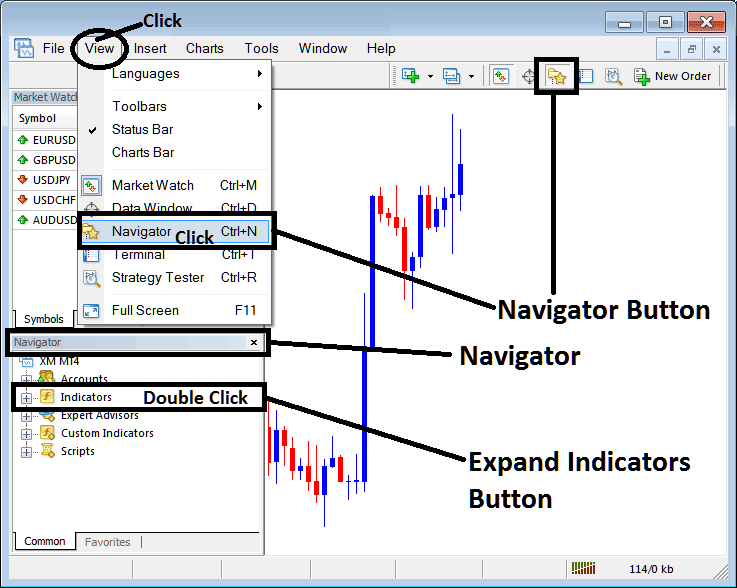
Step 2: Expand the Crude Trading Indicators Menu on Navigator Menu
Expand the indicator menu by clicking on expand button marker (+) or double click "indicators" menu, after this the button will now then appear as (-) and will now show a list as illustrated below.
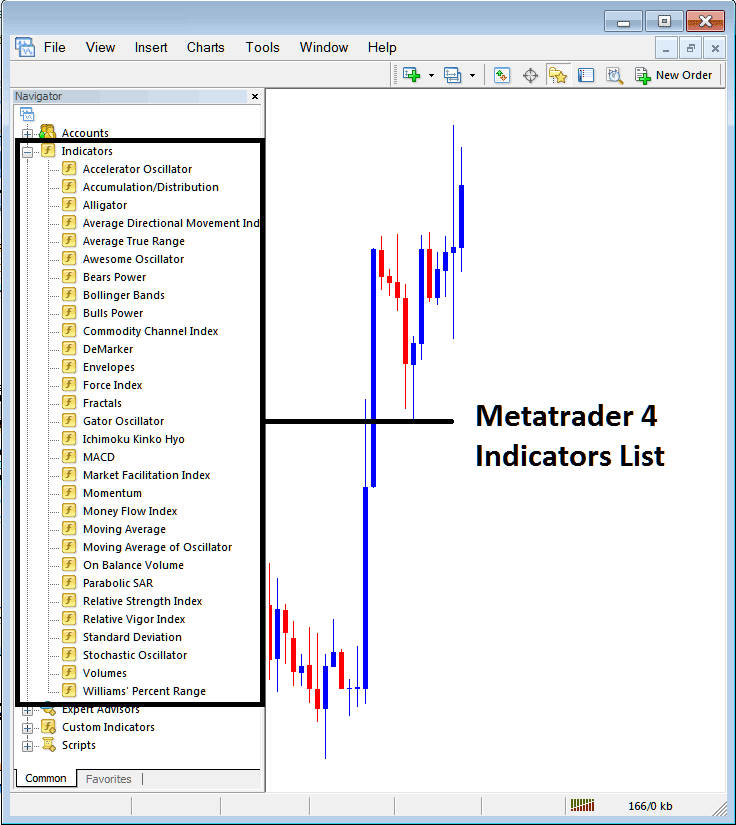
From the Above window panel you can then place any technical indicator you want on the trading chart.
Placing Awesome Oscillator
Step 1: Select the Awesome Indicator button in MetaTrader 4 list of technical indicators as displayed below:
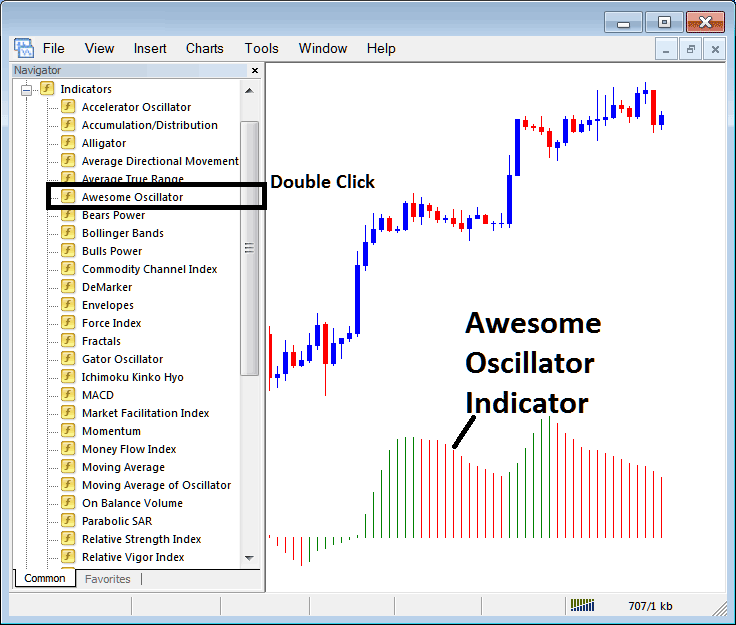
Step 2: Double click Awesome Technical Indicator Button, and click ok to place the Awesome Indicator on oil chart as shown below:
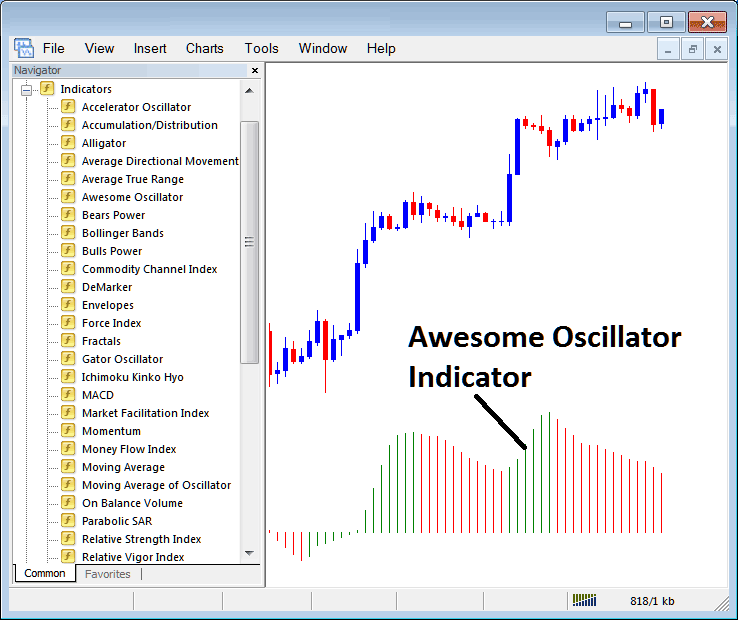
Edit Technical Indicator Settings
To Change Settings, right click on the Indicator, choose properties & then edit properties settings using the pop-up menu that pops up and then click okay button after changing the settings.
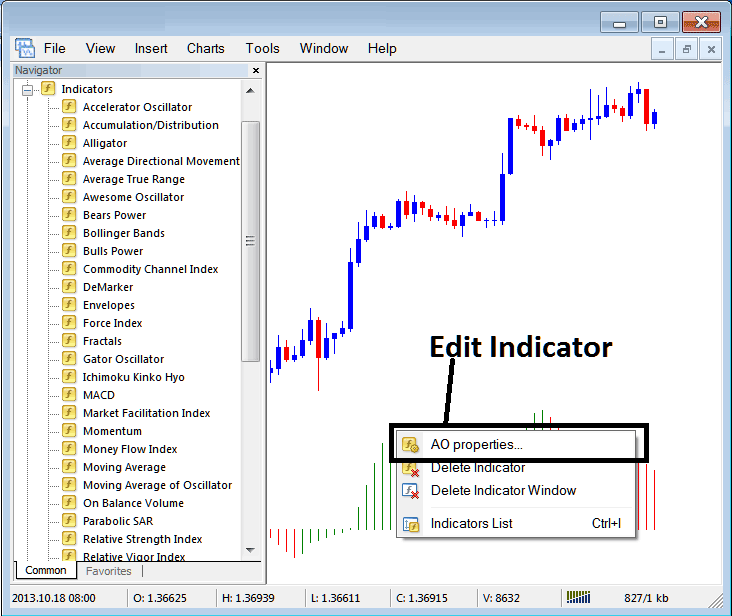
The following window panel popup pops up & the settings can be edited from this panel popup.