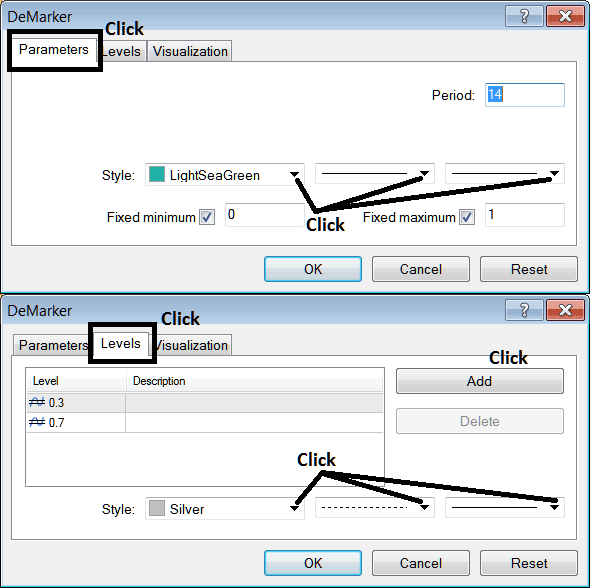Place Demarker Crude Oil Indicator on Crude Trading Chart in MT4 Platform
This Tutorial will explain how to place Demarker Oil Indicator on a Crude Trading Chart on The MT4 Platform. For Technical Analysis: Technical Analysis of Demarker.
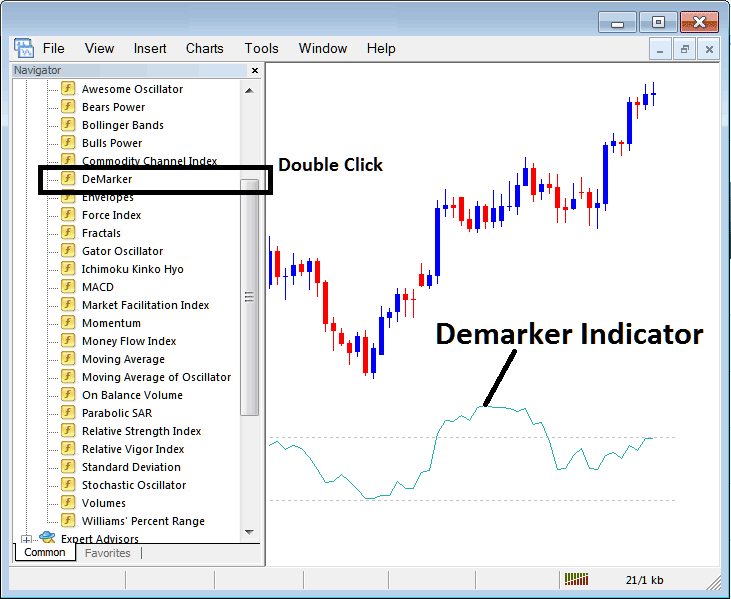
How to Place Oil Indicators on MT4 Oil Trading Charts
Step 1: Open The Software Navigator Window
Open Navigator window panel as illustrated below: Go to the ' View ' menu (then click on it), then select ' Navigator ' window (click), or From the Standard ToolBar click on the 'Navigator' button or press short cut keyboard keys 'Ctrl+N'
On Navigator window panel, choose "Technical Indicators" , (DoubleClick)
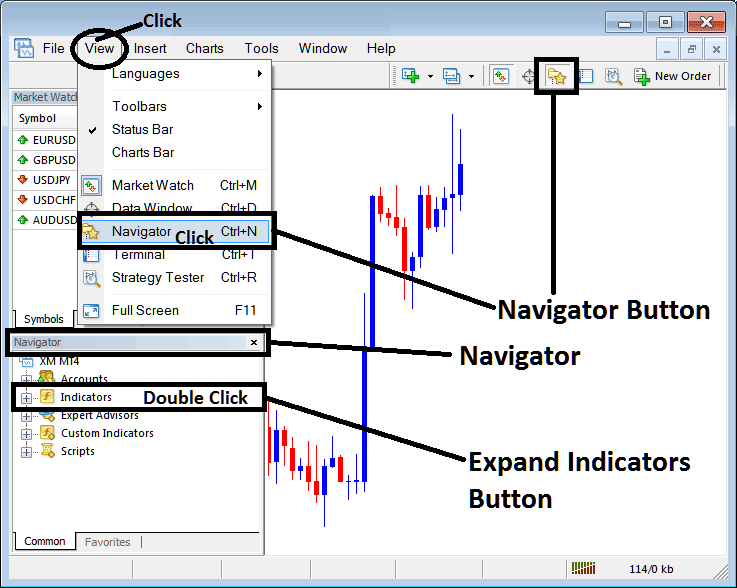
Step 2: Expand the Crude Oil Technical Indicators Menu on Navigator Menu
Expand the technical indicator menu by clicking on the expand button marker (+) or double click 'indicators' menu, after this the button will now then appear as (-) and will now show a list as illustrated below.
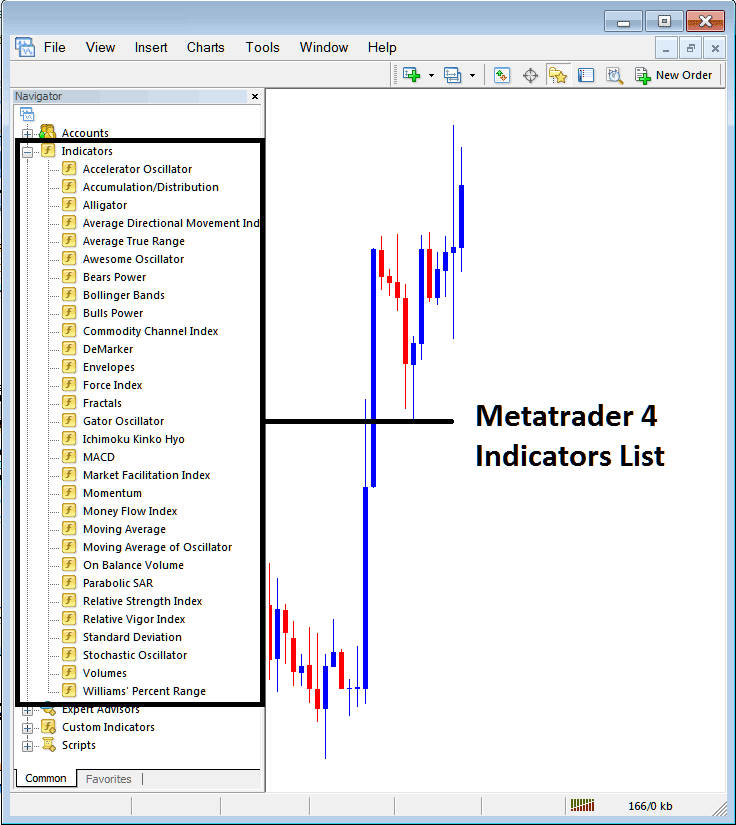
From Above window panel you can then place any technical indicator that you want on the Oil chart.
Placing Demarker on a Crude Trading Chart
Step 1: Choose the Demarker button key in MetaTrader 4 list of technical indicators as displayed below:
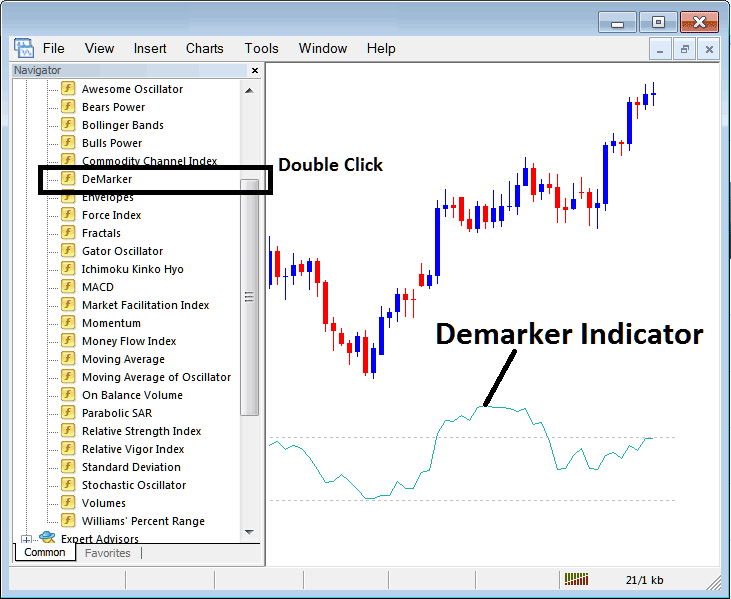
Step 2: Double click Demarker Button, and click okay to place this indicator on oil chart as shown below:
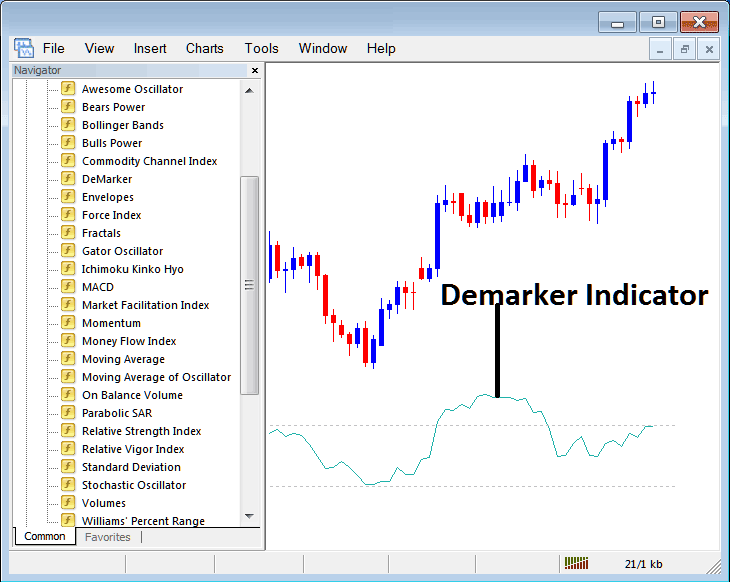
Edit Demarker Oil Technical Indicator Setting
To Adjust the Settings, right click on the Demarker Crude Oil Indicator, choose properties & then edit property setting using the pop-up menu that pops & then click ok button key after changing the settings.
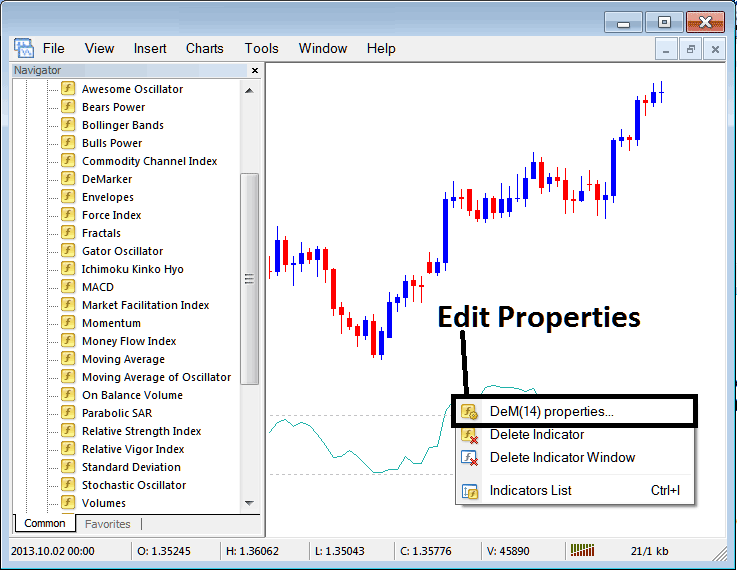
The following window popup appears & the settings can be edited from this window panel popup.