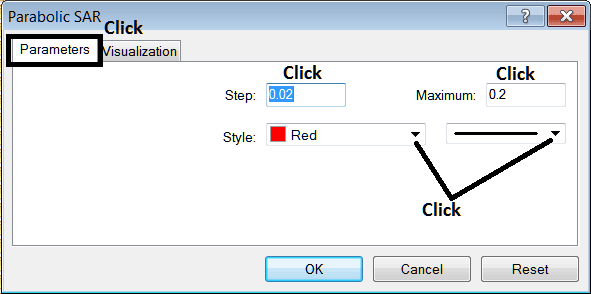Place Parabolic SAR Crude Oil Indicator on Crude Oil Chart on MT4 Platform
This learn oil tutorial will explain how to place the Parabolic SAR, (Stop And Reverse), on the Crude Trading Chart on the MT4 platform. For Technical analysis: Technical analysis of oil Parabolic SAR.
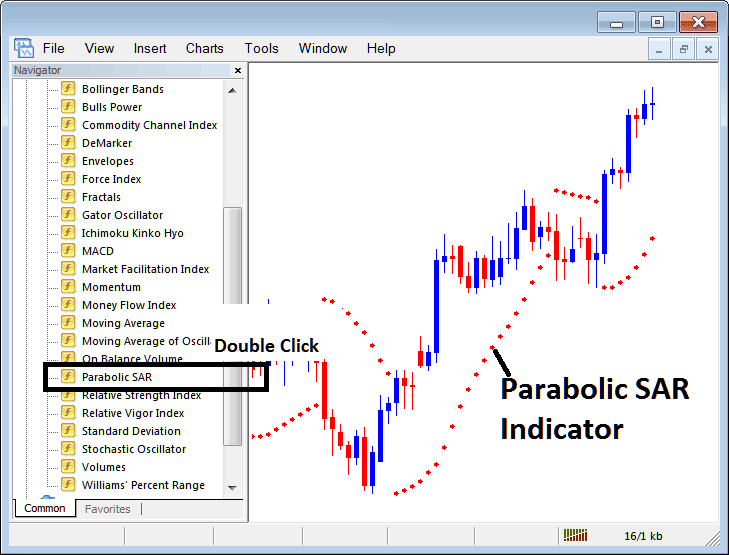
How to Place Crude Trading Indicators on MetaTrader 4 Crude Trading Charts
Step 1: Open The Software Navigator Window
Open Navigator panel as illustrated below: Go to the " View " menu (then click on it), then select " Navigator " window (click), or From Standard Tool-Bar click on the "Navigator" button or press short cut key-board keys "Ctrl+N"
On Navigator panel, select "Technical Indicators" , (DoubleClick)
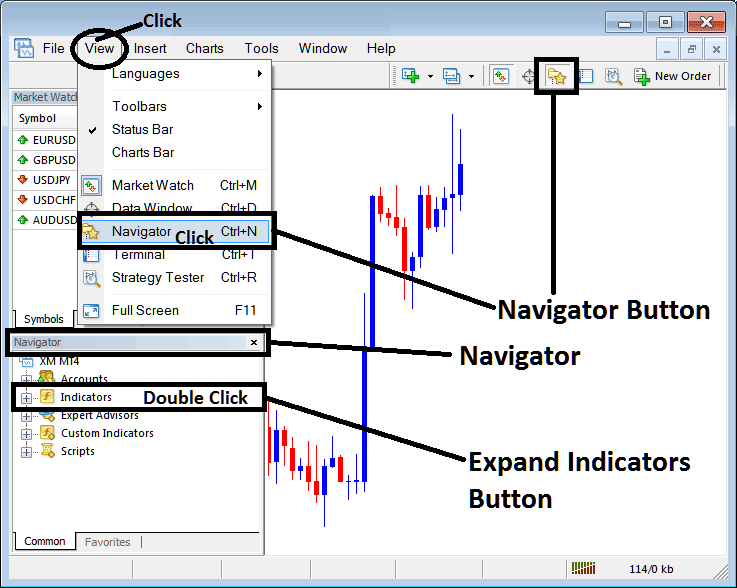
Step 2: Expand the Oil Indicators Menu on Navigator Menu
Expand menu by clicking on expand button key mark (+) or doubleclick the "indicators" menu, after that, this button will then now appear as (-) & will now show a list as shown below.
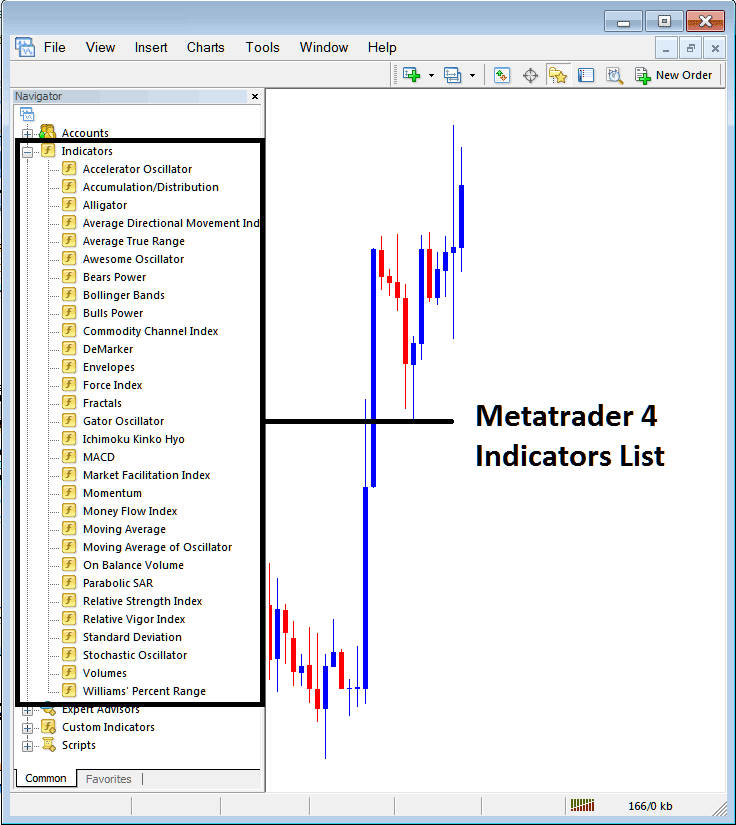
From Above window panel you can then place any technical indicator you want on the Oil chart.
Placing Parabolic SAR on a Oil Trading Chart
Step 1: Choose the Parabolic SAR button key in MetaTrader 4 list of technical indicators as displayed below:
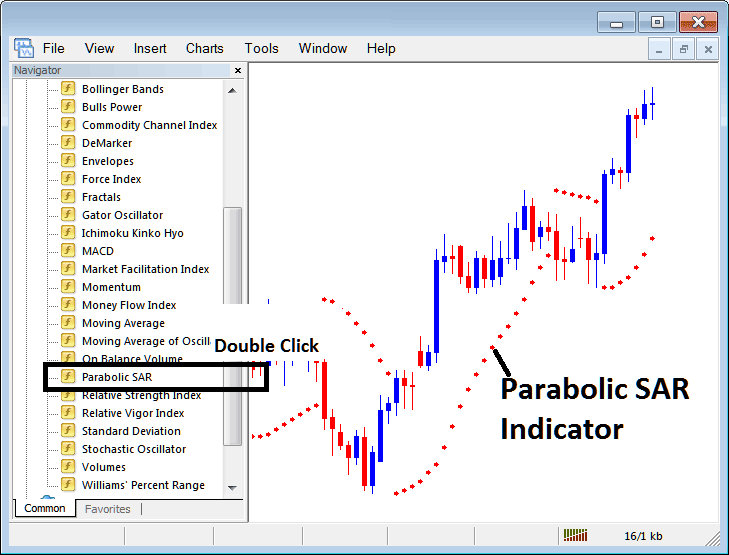
Step 2: Double click Parabolic SAR Button Key, and click okay to place the indicator on oil chart as shown below:
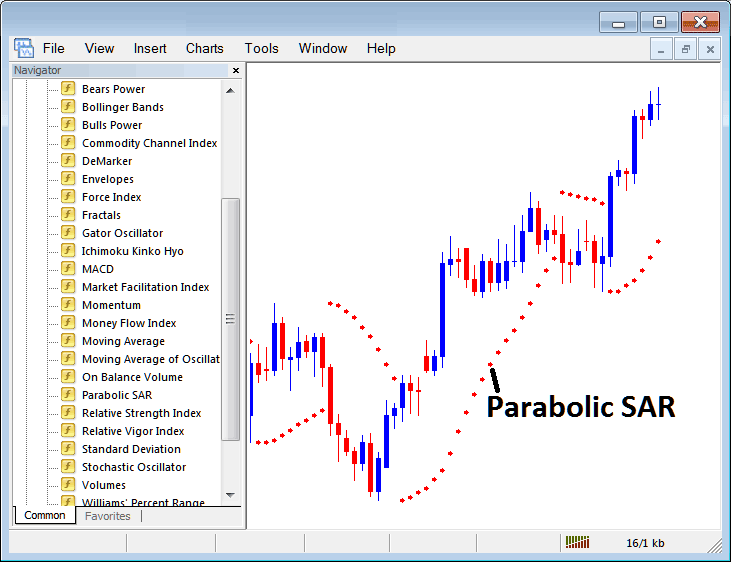
Edit Parabolic SAR Crude Oil Technical Indicator Settings
To Adjust Settings, right click on Parabolic SAR Crude Trading Indicator, select properties & then edit property setting using the pop up menu that pops and then click ok button key after changing the settings.
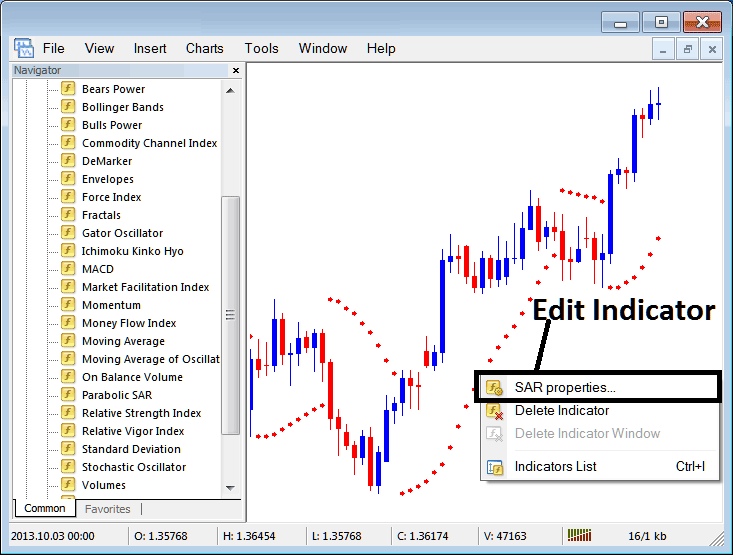
The following window panel popup pops up & the Trading Technical Indicator settings can be edited from this window panel pop up.