Place Alligator Oil Indicator on Crude Trading Chart
This learn oil tutorial will explain how to place the alligator indicator on Oil Trading charts on the MT4 Platform. For Technical analysis: Technical Analysis of Alligator.
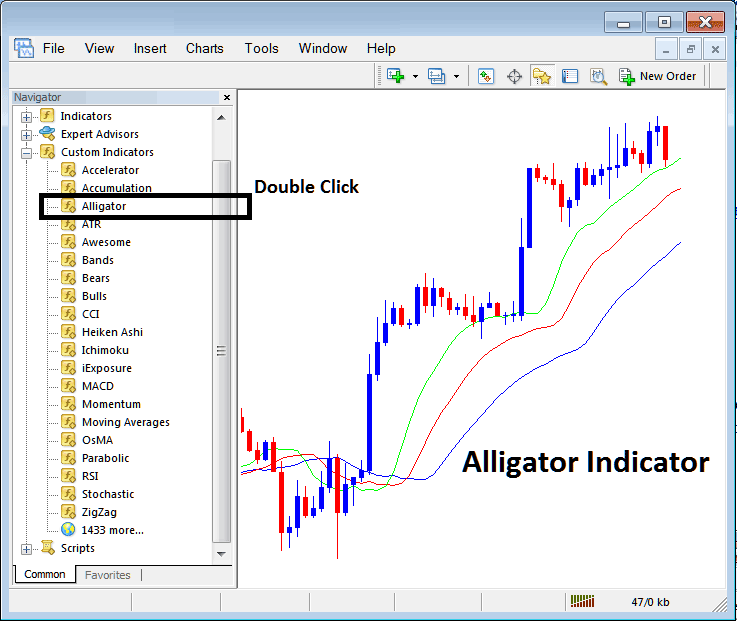
How to Place Oil Trading Indicators on MetaTrader 4 Oil Trading Charts
Step 1: Open The Software Navigator Window
Open Navigator panel as illustrated below: Go to the " View " menu (then click on it), then select " Navigator " window (click), or From Standard Tool-Bar click on the "Navigator" button or press short cut key-board keys "Ctrl+N"
On Navigator panel, select "Technical Indicators" , (DoubleClick)
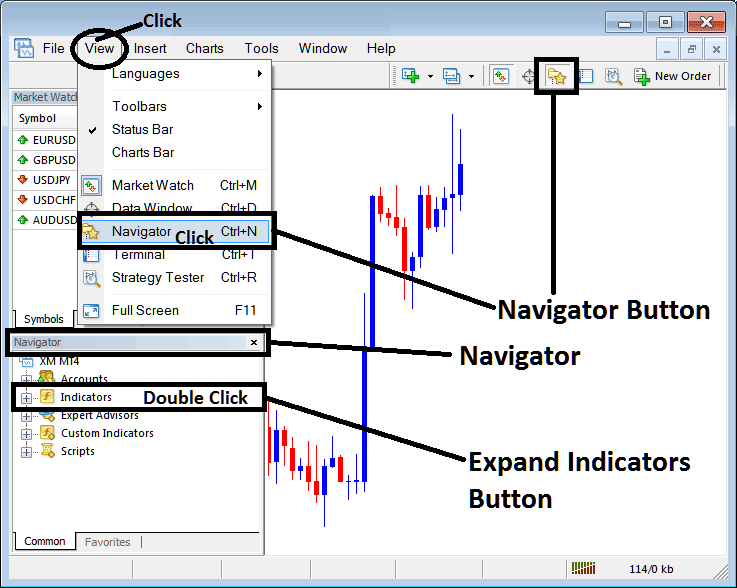
Step 2: Expand the Crude Trading Indicators Menu on Navigator Menu
Expand the indicator menu by clicking on expand button marker (+) or double click "indicators" menu, after this the button will now then appear as (-) and will now show a list as illustrated below.
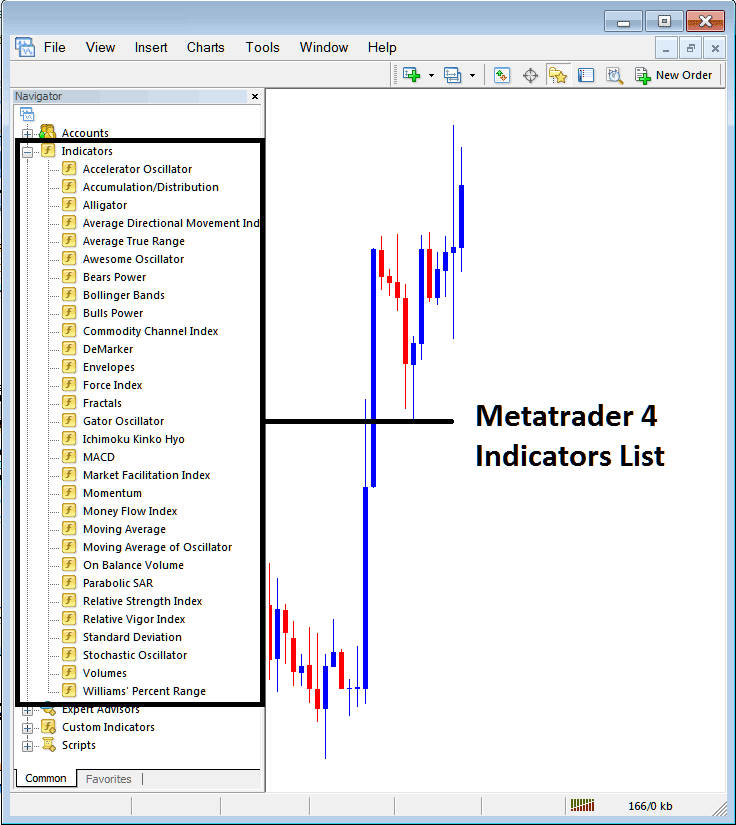
From Above window panel you can then place any technical indicator you want on the crude oil chart.
Placing Alligator Technical Indicator
Step 1: Choose the Alligator button on the MetaTrader 4 list of as shown on the oil example shown below:

Step 2: Double click Alligator Button, and click okay to place the indicator on oil chart as shown below:
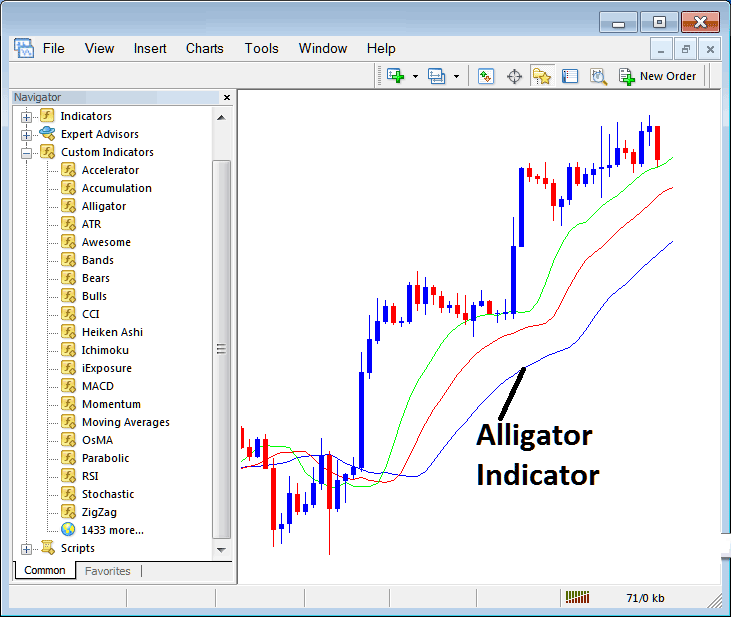
Edit Alligator Crude Oil Technical Indicator Settings
To Change Settings, right click on the Indicator, choose properties & then edit properties settings using the pop-up menu that pops up and then click okay button after changing the settings.

The following window panel popup pops up & Alligator settings can be edited from this panel pop-up.




