Standard Toolbar Menu and How to Customize it on MT4 Software
The Standard Toolbar on the MT4 is shown below:

Before explaining how to use each tool listed on this standard tool-bar, let's make sure that all the available button keys are added to it by customizing it:
- Right Click on the tool-bar customize button key to the left as displayed below
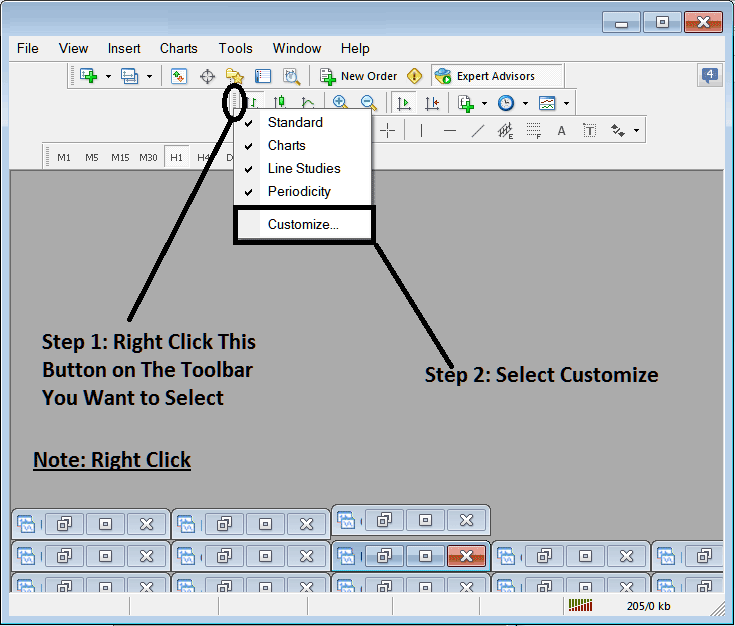
2. Click customize 3. Add all Tools
Add Tools
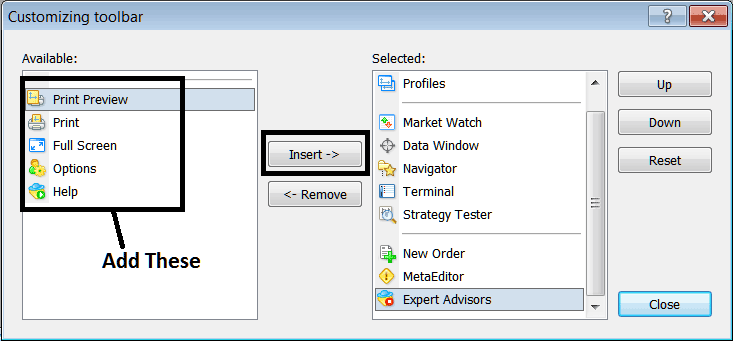
After Adding & customizing, it'll look like:
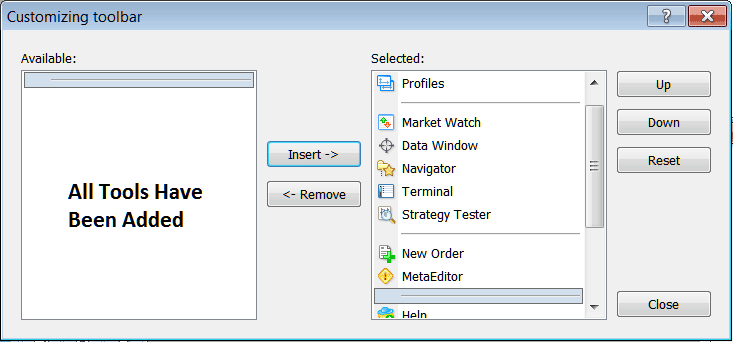
On the platform, the standard tool-bar now looks like:
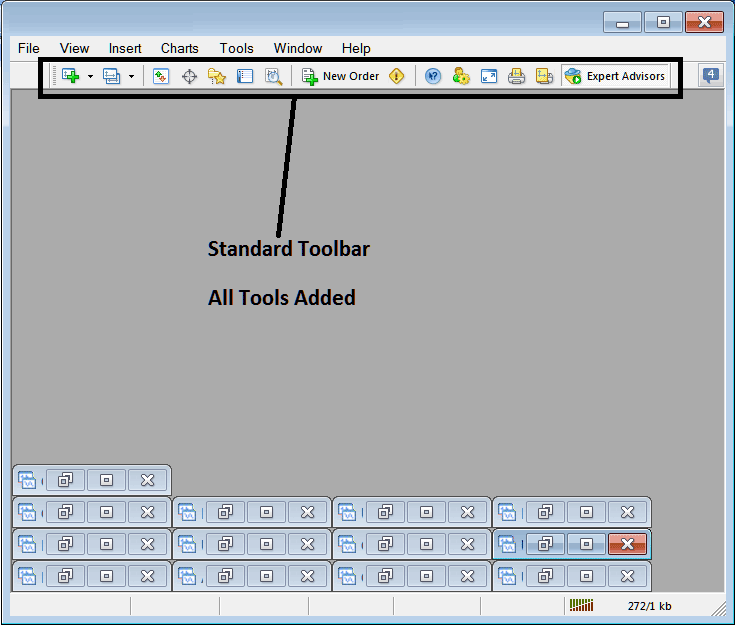
Explanation of Each Commodities Trading Tool on the Standard Toolbar

1: Opens a commodity chart on the MT4 and a trader can specify which type of chart to open by clicking the drop down arrow next to its icon.
2: Profile - can be used to load a saved profile or to save a new profile: these options are provided as a sub-menu from drop down arrow.
3: Opening & closing market watch window panel: market watch displays the commodity quote commodities prices for selected commodity trading instruments.
4: Data panel opens and closes and it displays commodities price information as well as other data like indicator's information.
5: Navigator Shortcut, navigator displays Account information, indicators, scripts & EAs data.
6: Terminal panel short cut, displays the transactions opened by a trader - shows open trades, balance, account equity, transaction history, news, Expert Advisors tab, signals tab & trade alerts tab.
7: Strategy tester opens the Commodity Strategy Tester and traders can test their Expert Advisors on this Commodity Trading Strategy Tester environment.
8: Places a new order by opening a popup panel where as a trader you can specify the commodity trading instrument to buy, the amount to trade, and if the order will be a market order or set as a pending commodities trade order.
9: MetaEditor opens the MetaEditor environment where trader can add or program an Expert Advisor or a new technical indicator on this MetaEditor Environment.
10: Help, if you do not know something on the MT4 click this and point on any MT4 object and get an explanation.
11: Options settings for editing MT4 options which are used by your platform, these settings are server settings & EAs settings found under the main navigation menu on tools menu, options sub menu.
12: Full screen option for setting trading chart to full screen option, Shortcut is Keyboard Key "F11"
13: Print Chart
14: Print Preview
15: EAs - activates and deactivating Expert Advisors on a commodity chart, clicking this button key changes color from green to red, green color means Expert Advisor is allowed, red means Expert Advisor execution not allowed.
Remove Buttons
As a trader you'll not require all these button keys and you can hide some of them by clicking customize (shown above), then choose some of the items on the right side panel & then choose hide.
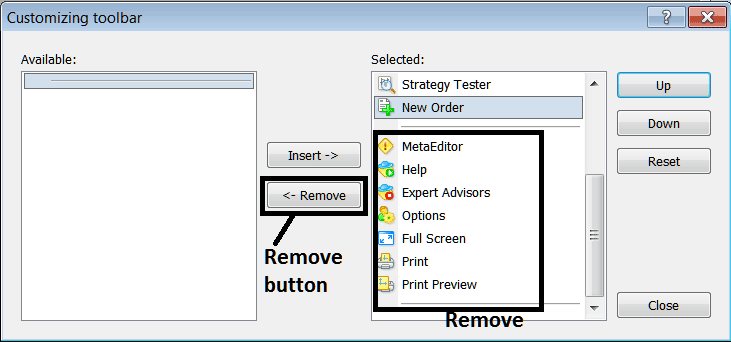
Remove the above tools by clicking on them and then clicking the remove button.
