Customizing and Arranging Charts Toolbars in MetaTrader 4 Software
Charts Toolbars are the most widely used tools in the MT4 platform. Therefore, the name tool bars: meaning a list in bar format of the most oftenly used tools in the platform. These are used mostly for trading, placing indicators, placing technical analysis indicators, placing Expert Advisors or drawing line studies.
There are 4 main ones are displayed and illustrated below.
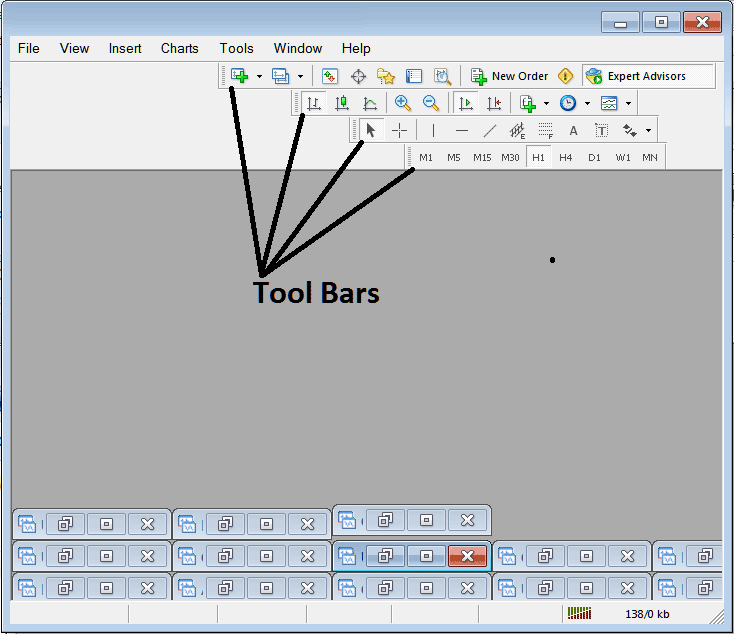
Names of Toolbars
There are 4 main toolbars, these are named:
- Standard
- Charts
- Line Studies
- Periodicity
These are listed below:
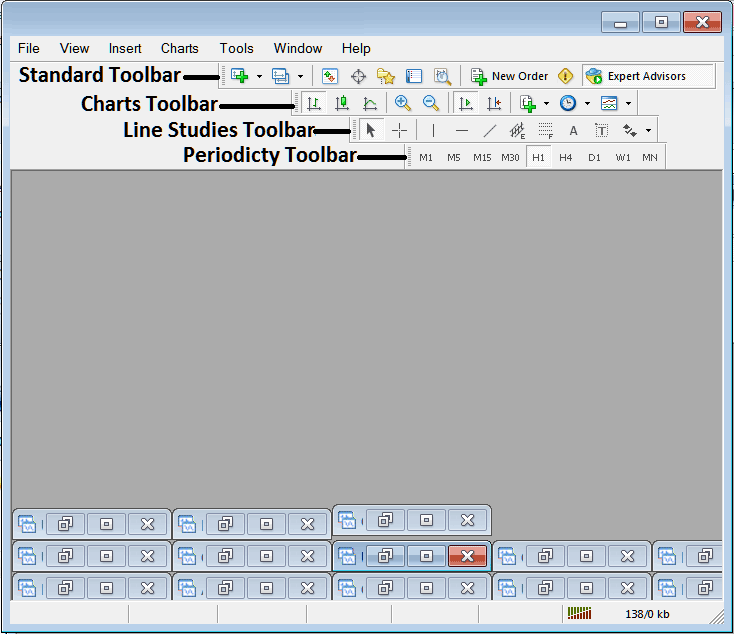
All these 4 will be covered in different tutorials, However, for now let's look at How to Customize These Bars.
How to Customize
For customizing, a trader can either move the tool-bar to a different location, maybe a little to the left or to the right. Or another option is to add or remove button keys from its list.
Moving a Tool Bar on Commodity Trading Platform
To move, follow procedure below:
Step 1: Click and Hold Down Mouse Button Key at the position Shown below.
Step 2: While still holding down the mouse button key, drag the mouse to position 2 as displayed below & release the mouse button, this will move the toolbar to the new position (position 2.)
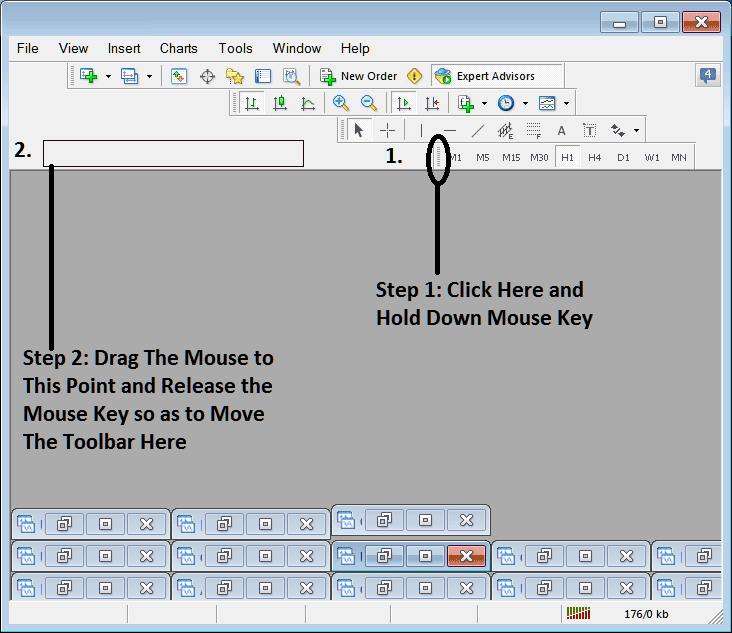
Adding Buttons to Commodities Trading Software
Step1: Right Click the customize button key as Shown Below:
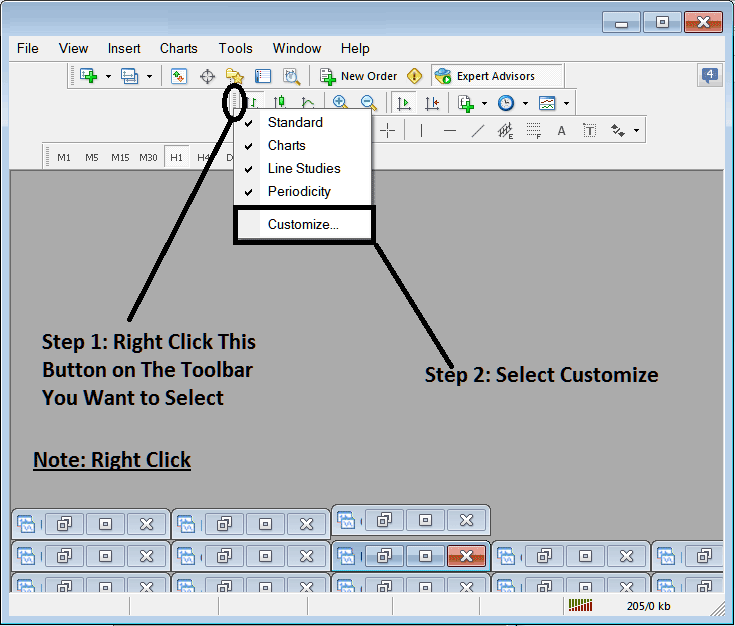
Next Step: For this Examples we shall use the Customize Pop-up Panel
After clicking customize as displayed above, the following pop up appears:
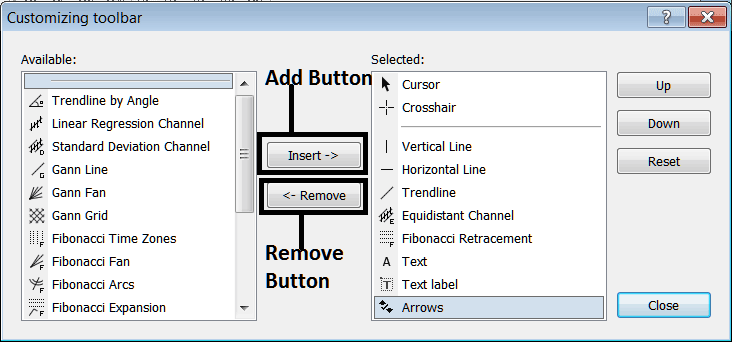
Step1: Choose Any Tool on the Left, To add it Click insert button on the middle as displayed above.
For example selecting Commodity Trading Fibonacci Expansion and clicking insert will add this indicator on Right side Window named "Selected"
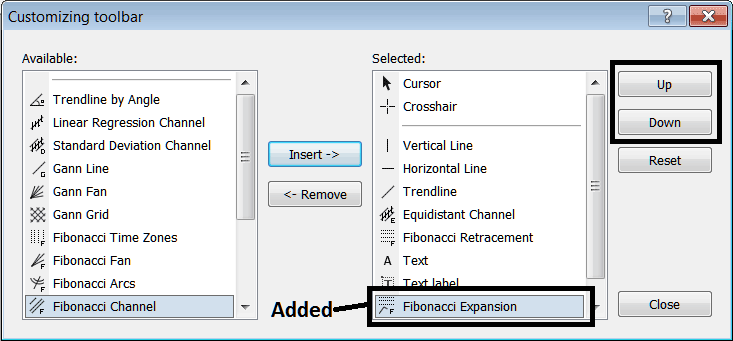
To move the technical indicator up or down use the UP or DOWN Buttons on the right side, shown above:
The Toolbar will now look like:
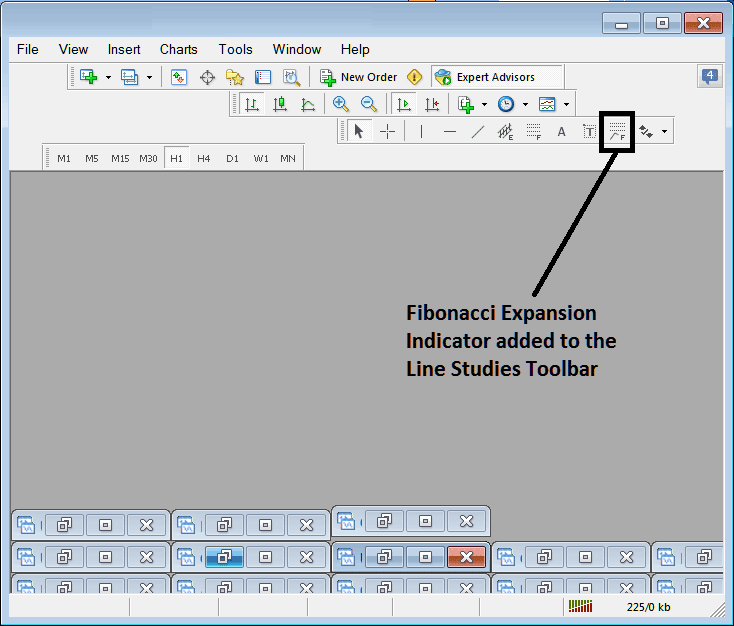
Customizing Tool Bars : If there is any tool that is not placed on the list, you can use this option to add it to the list, just like the above example where Commodity Trading Fibonacci Expansion was not listed and now it has been added. If you don't know where an item is located and on which toolbar, right click in the customize button key on the left side of any of the four toolbars, and view a list of all the names of all items that can be added, these will be on the left window on this customize window.
Also you can remove some tools, the ones you don't use, so as to save on the space also, for example if you trade only with 15 minute, 1 Hour and 4 hour charts, you can hide all the other time frames on the Periodicity bar & remaining with only these 3 timeframes.
