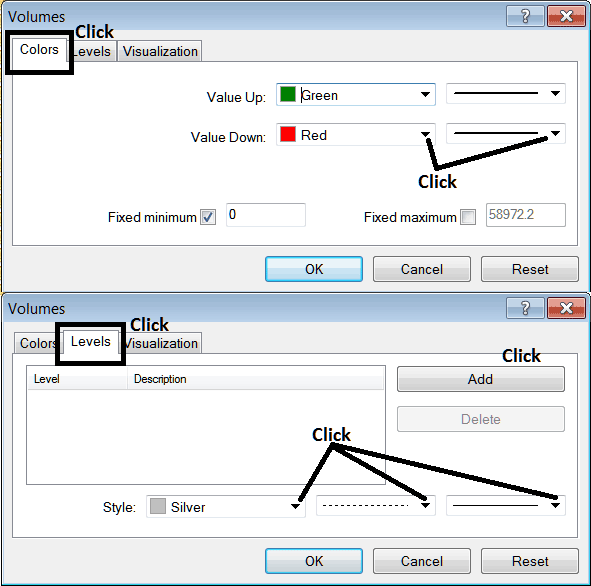Place Volumes Indicator on Energies Trading Chart in MT4 Software
This Tutorial will explain how to place the Volumes Indicator on a Energies Trading Chart in the MT4 Platform.
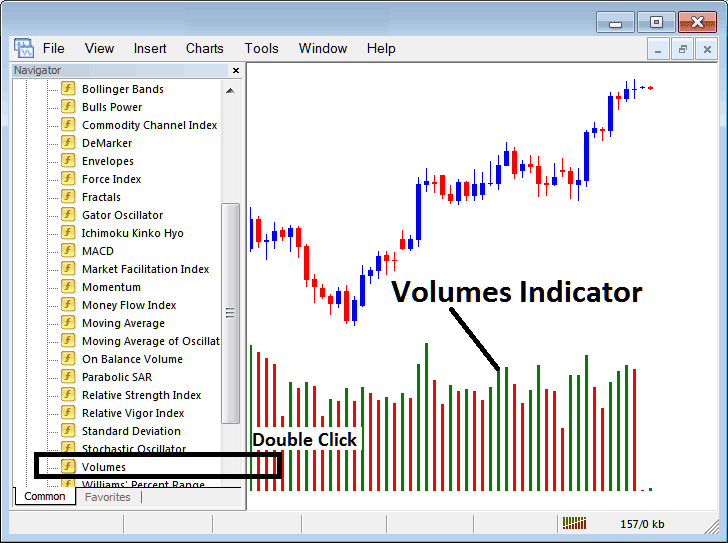
How to Place Energies Trading Indicators in MetaTrader 4 Energy Trading Charts
Step 1: Open The Software Navigator Window
Open Navigator window as shown & illustrated below: Navigate to " View " menu (click on it), then select " Navigator " window (click), or From Standard Toolbar click the "Navigator" button or press keyboard short cut keys "Ctrl+N"
On the Navigator window, choose "Technical Indicators" , select Indicators (Double Click)
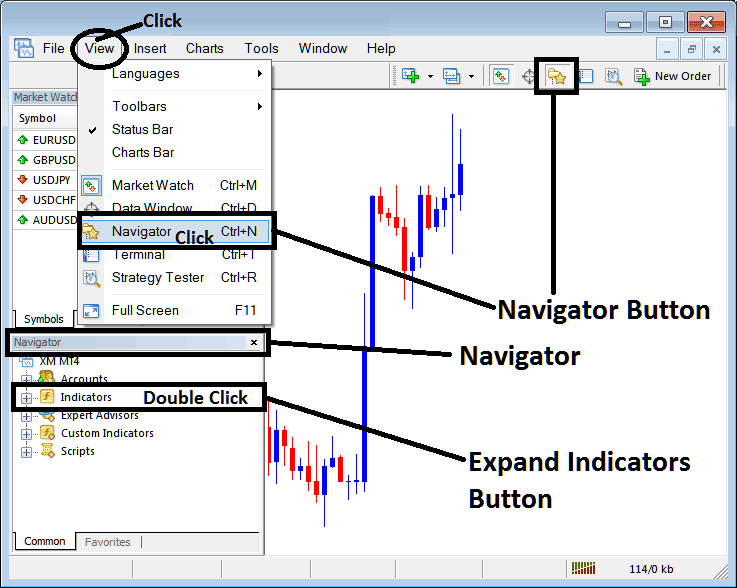
Step 2: Expand the Energy Indicators Menu on the Navigator Menu
Expand the menu by clicking expand button key marker (+) or double-click "indicators" menu, after this the button key will appear as (-) and will now display a list as shown and illustrated below.

From Above window you can then place any technical indicator that you want on Energies chart.
Placing Volumes on a Energy Trading Chart
Step 1: Select the Volumes button on the MT4 list of indicators shown below:
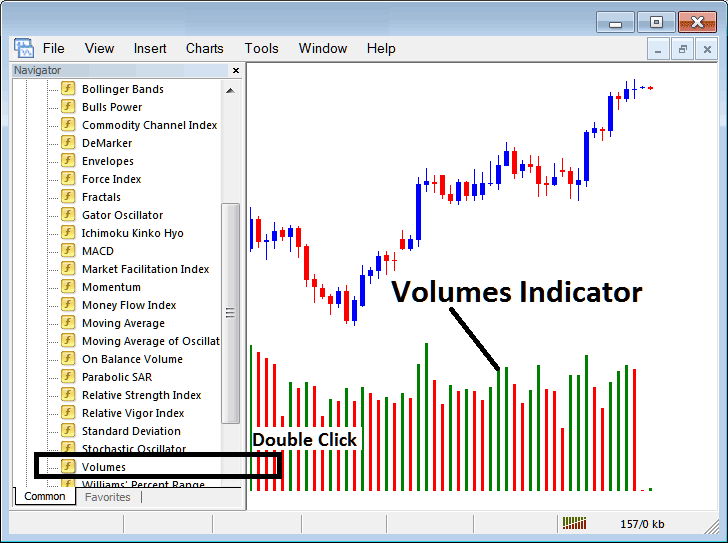
Step 2: Double click the Volumes Button Key, & click okay to attach the technical indicator on the energies trading chart as shown below:

Edit Technical Indicator Setting
To Adjust Settings, right click on the Volumes Technical Indicator, select properties and then edit settings using the popup menu that pops up and then click ok button key after you've changed settings.
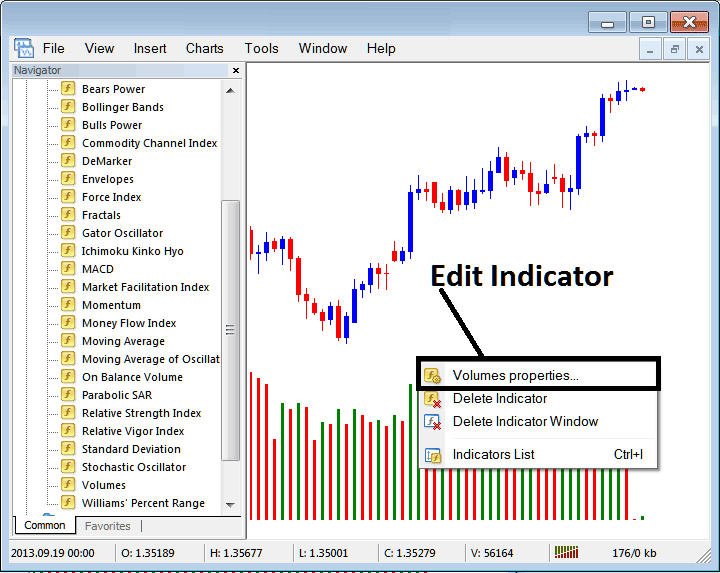
The following popup window appears and the technical indicator settings can be edited from this popup.