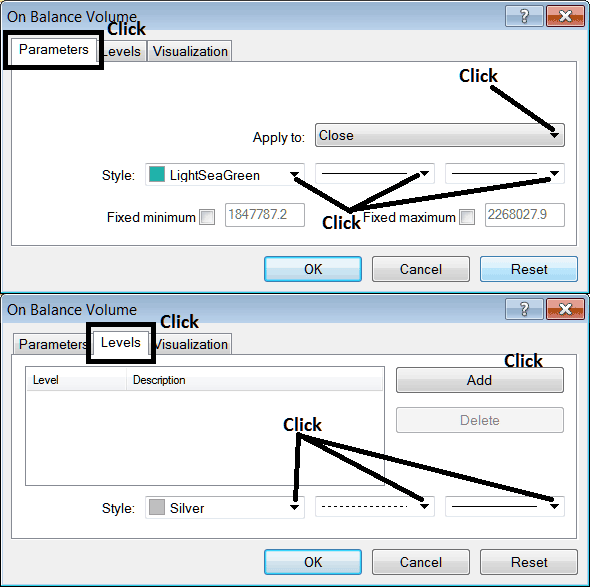Place On Balance Volume Indicator on Energies Trading Chart on MT4 Software
The OBV energies volume technical indicator can be used as a energies reversal indicator, energies exit indicator or energies entry indicator. This OBV energies indicator tutorial will explain how to place the On Balance Volume indicator on a Energies Trading Chart on the MT4 Energies Trading Software - MT4 platform.
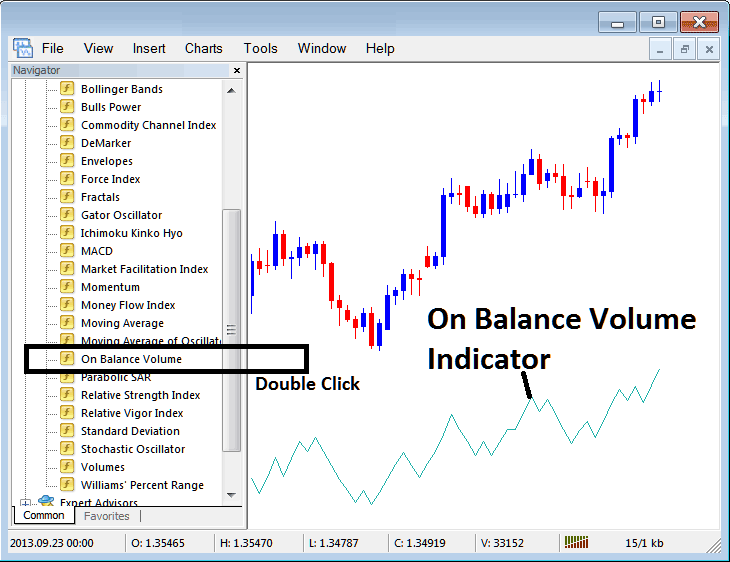
How to Place OBV Indicator on MetaTrader 4 Energies Trading Charts
Step 1: Open The Software Navigator Window
Open Navigator window as shown & illustrated below: Navigate to " View " menu (click on it), then select " Navigator " window (click), or From Standard Toolbar click the "Navigator" button or press keyboard short cut keys "Ctrl+N"
On Navigator window, choose 'Indicators' , (Double Click)
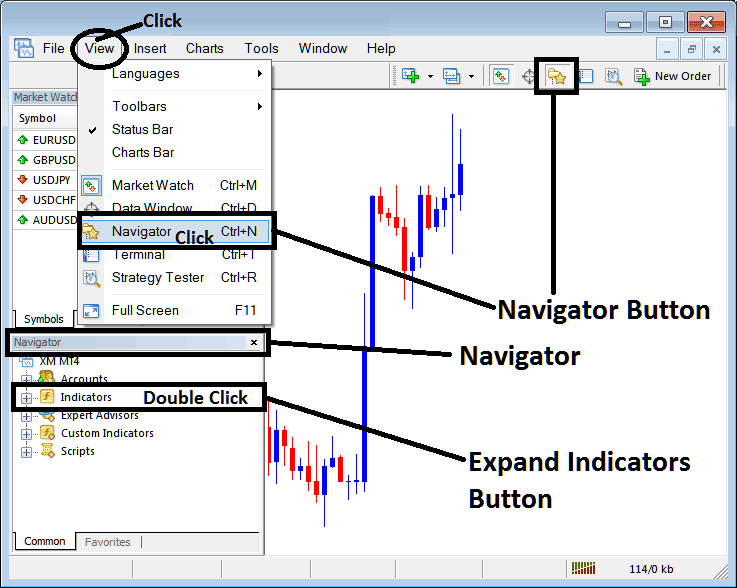
Step 2: Expand the Energies Indicators Menu on the Navigator Menu
Expand the menu by clicking expand button key marker (+) or double-click "indicators" menu, after this the button key will appear as (-) and will now display a list as shown and illustrated below.

From Above window you can then place any technical indicator that you want on energies chart. The OBV energies volume technical indicator can be used as a energies reversal indicator, energies exit indicator or energies entry indicator.
Placing On Balance Volume Trading Indicator on Energy Trading Chart
Step 1: Select the On Balance Volume button on the MT4 list of indicators shown below:

Step 2: Double click the On Balance Volume Button Key, & click okay to attach the OBV Technical Indicator on energies trading chart as shown below:
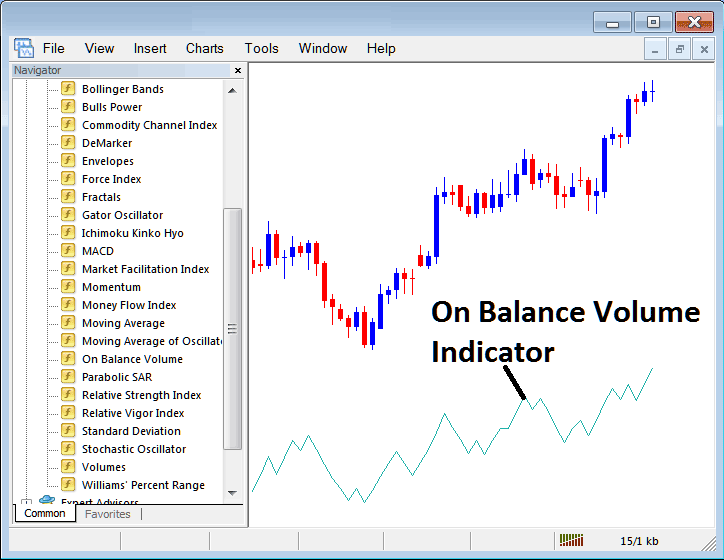
Edit OBV Energies Technical Indicator Settings
To Adjust the Settings, right click on the On Balance Volume Trading Indicator, select properties and then edit properties of trading indicator using pop up menu that pops up & click okay button key after you've changed settings.
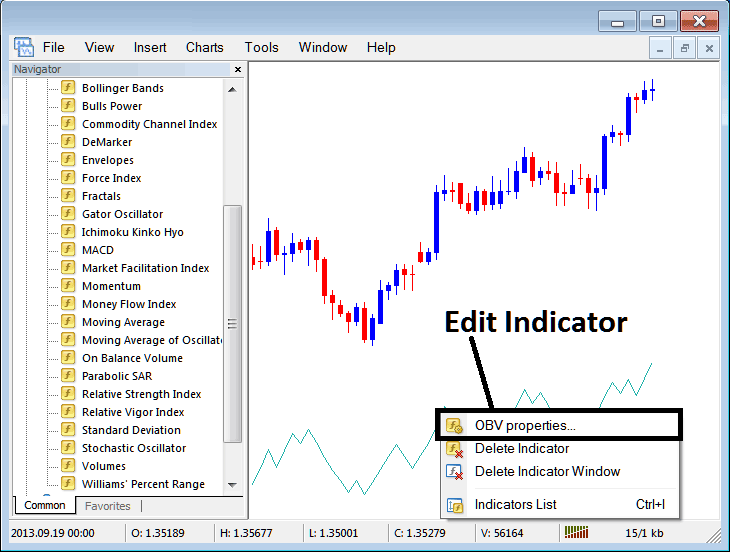
The following popup window appears and On Balance Volume Trading Indicator settings can be edited from this popup window.