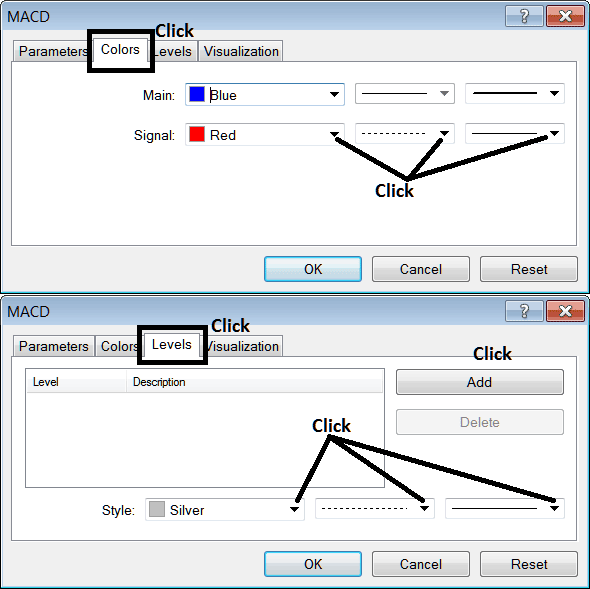Place MACD Trading Indicator on Energies Trading Chart in MT4 Software
This learn energies tutorial will explain how to place MACD Energies Technical Indicator on a Energies Trading chart in the MT4 Platform. For Technical Analysis: Technical Analysis of MACD.
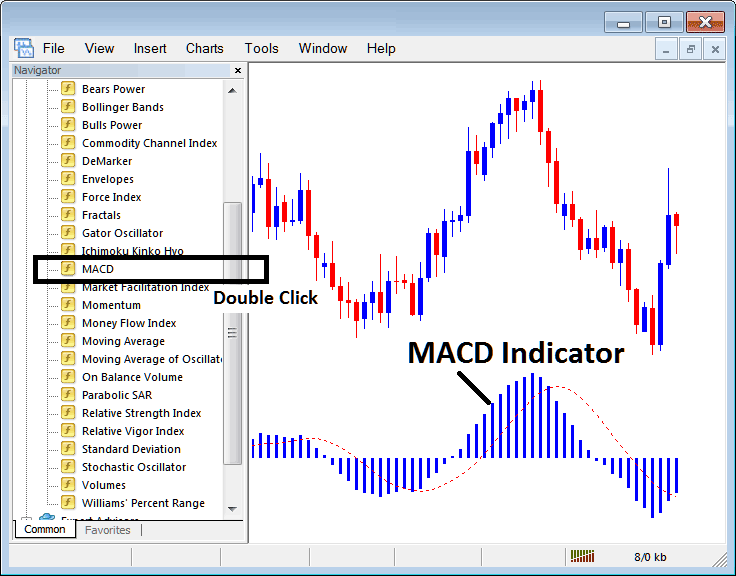
How to Place Energy Technical Indicators on MT4 Energy Trading Charts
Step 1: Open The Software Navigator Window
Open the Navigator window as shown & illustrated below: Navigate to " View " menu (click on it), then select " Navigator " window (click), or From Standard Toolbar click the "Navigator" button or press keyboard short cut keys "Ctrl+N"
On Navigator window, choose 'Indicators' , (Double Click)
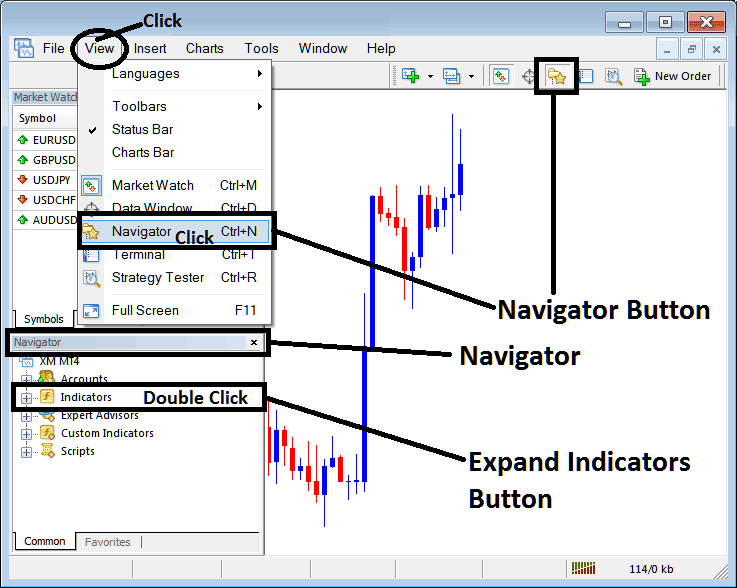
Step 2: Expand the Energies Indicators Menu on the Navigator Menu
Expand the menu by clicking the expand button key marker (+) or double-click the "indicators" menu, after this the button key will appear as (-) and will now display a list as shown and illustrated below.

From Above window you can then place any technical indicator that you want on Energies chart.
Placing MACD on Energies Trading Chart
Step 1: Select the MACD button on the MT4 list of indicators shown below:
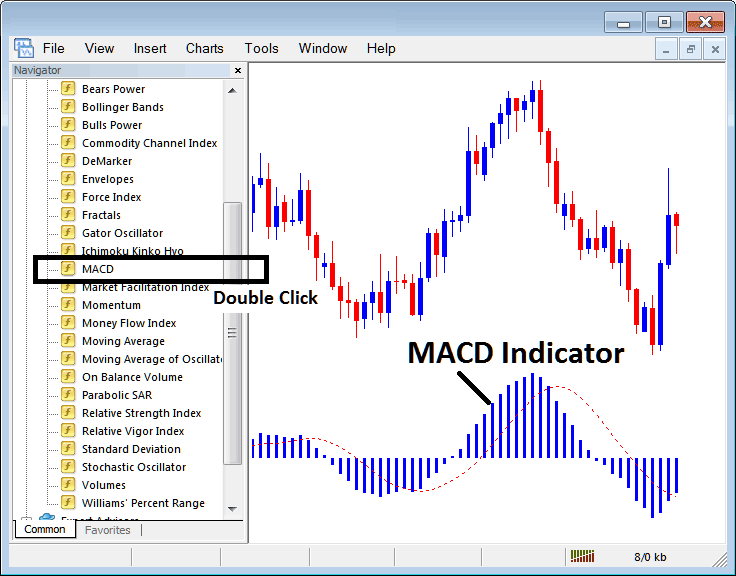
Step 2: Double click MACD Button, & click okay to place the technical indicator on the energies trading chart as shown and illustrated below:
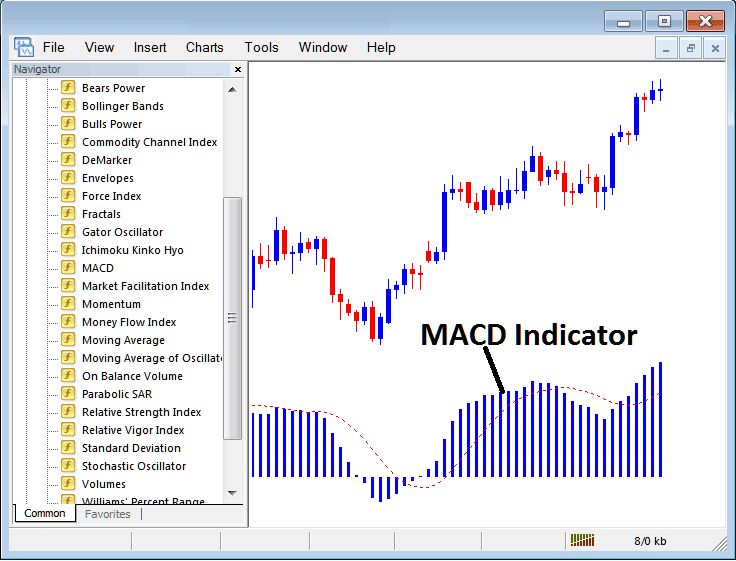
Edit Indicator Settings
To Adjust the Settings, right click on the MACD Energies Indicator, select properties & then edit the settings using pop up menu that pops up & click okay button key after you've changed settings.
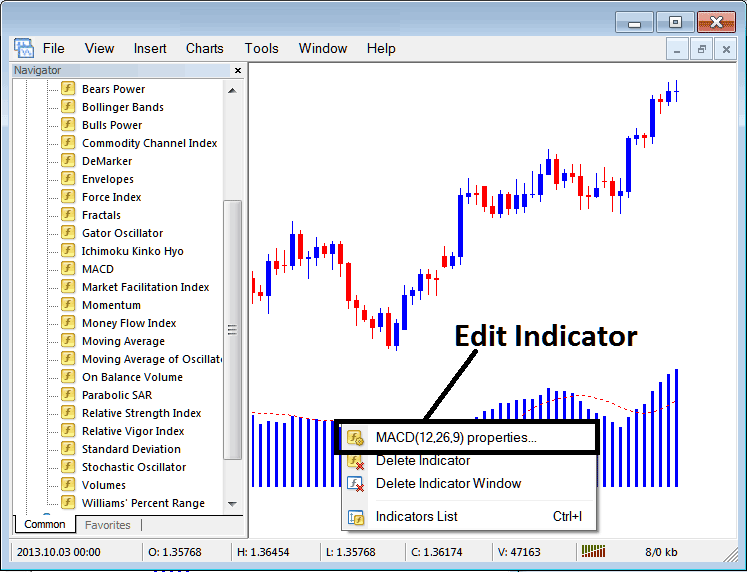
The following popup window appears and MACD Energies Trading Indicator settings can be edited from this popup window.