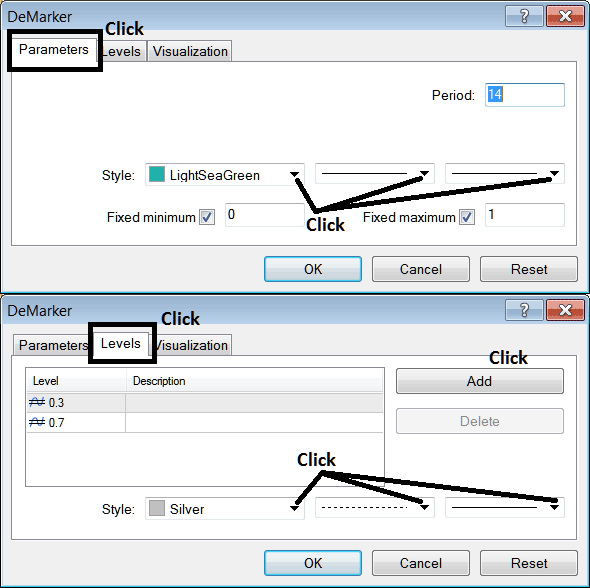Place Demarker Technical Indicator on Energies Trading Chart on MT4 Software
This Tutorial will explain how to place Demarker Energies Technical Indicator on a Energies Trading Chart on The MT4 Platform. For Technical Analysis: Technical Analysis of Demarker.
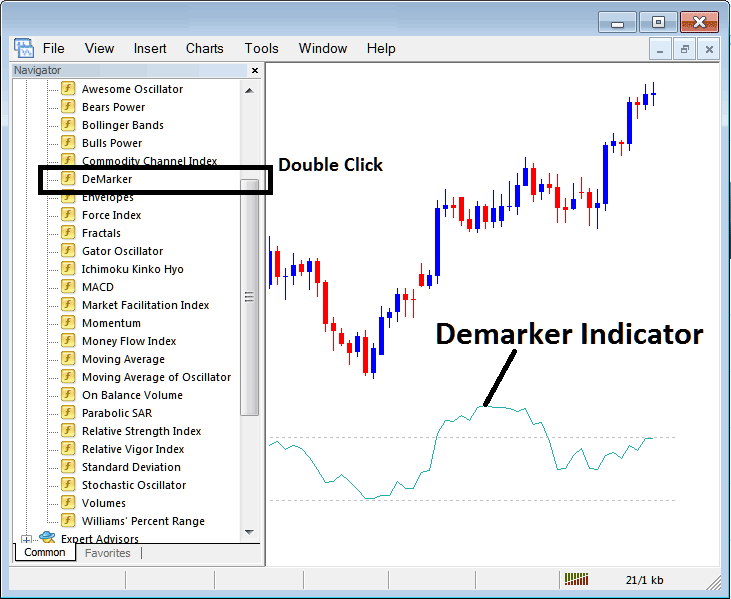
How to Place Energy Technical Indicators on MT4 Energy Trading Charts
Step 1: Open The Software Navigator Window
Open the Navigator window as shown & illustrated below: Navigate to " View " menu (click on it), then select " Navigator " window (click), or From Standard Toolbar click the "Navigator" button or press keyboard short cut keys "Ctrl+N"
On Navigator window, choose 'Indicators' , (Double Click)
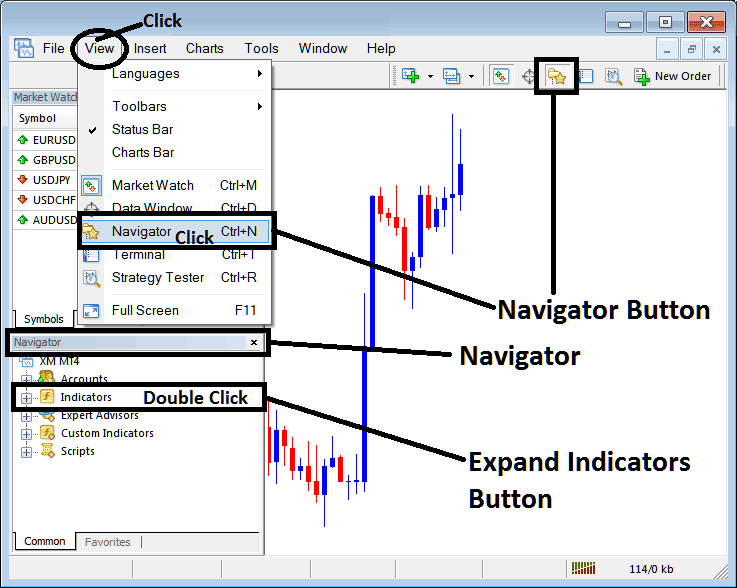
Step 2: Expand the Energies Indicators Menu on the Navigator Menu
Expand the indicator menu by clicking expand button key marker (+) or double-click the "indicators" menu, after this the button key will appear as (-) and will now display a list as shown and illustrated below.

From Above window you can then place any technical indicator that you want on Energies chart.
Placing Demarker on a Energies Chart
Step 1: Select the Demarker button on the MT4 list of indicators shown below:
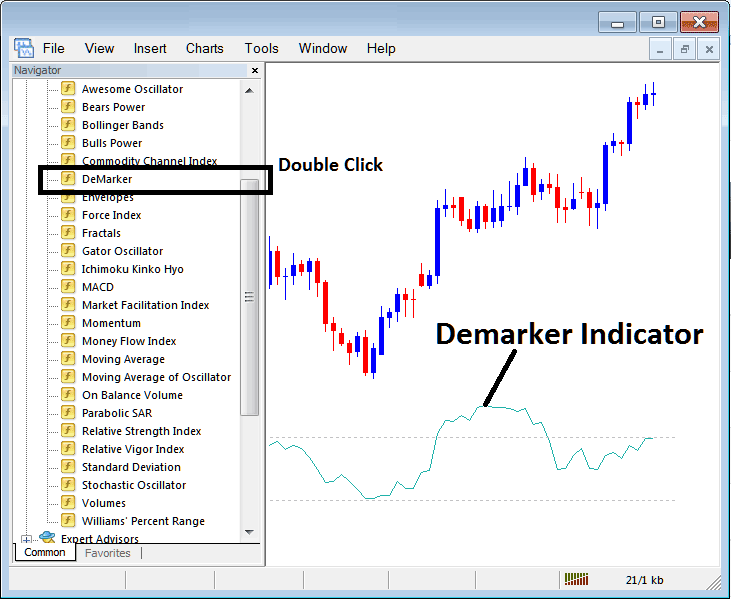
Step 2: Double click Demarker Button Key, & click okay to place this indicator on the energies chart as shown & illustrated below:
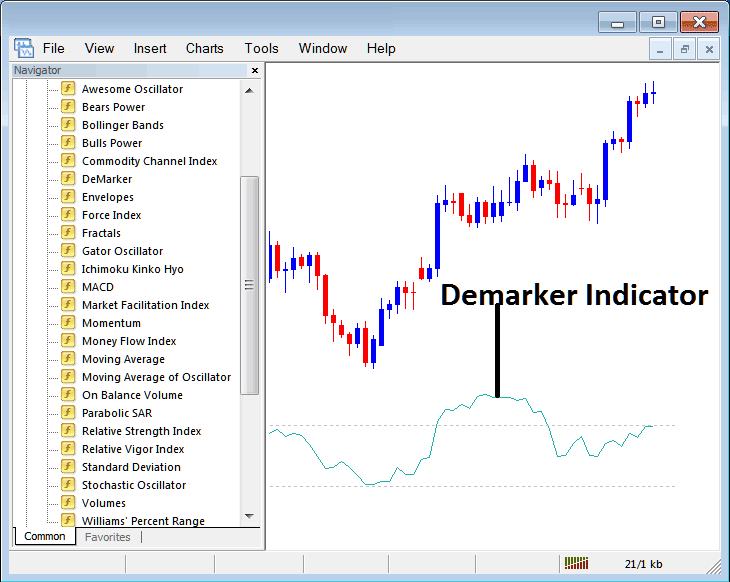
Edit Demarker Energy Technical Indicator Settings
To Adjust the Settings, right click on Demarker Energies Indicator, select properties & then edit the settings using pop up menu that pops up & click okay button key after you've changed settings.
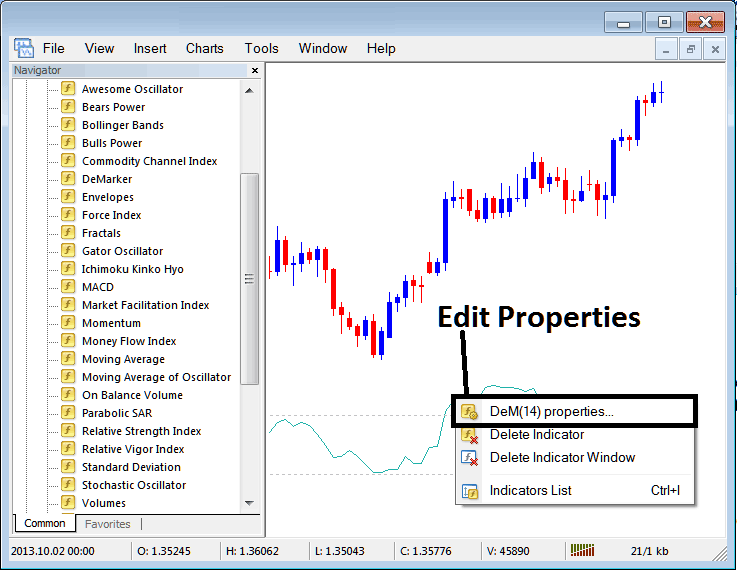
The following popup window appears and settings can be edited from this popup window.