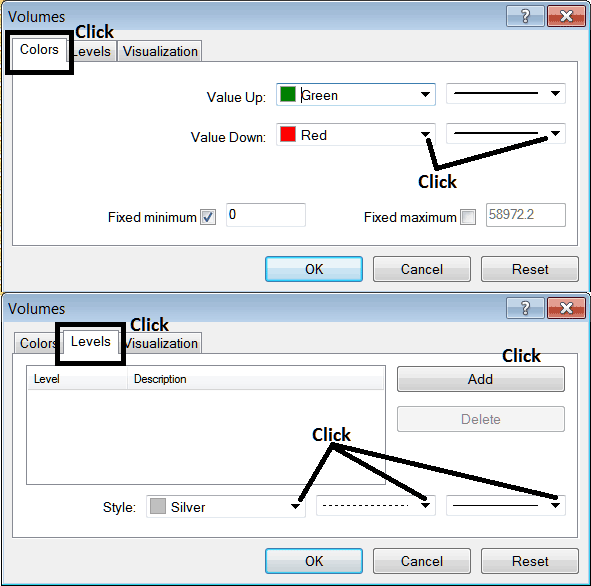Place Volumes Indicator on Commodities Trade Chart on MT4 Software
This Tutorial will explain how to place the Volumes Indicator on a Commodities Trading Chart in the MT4 Platform.

How to Place Commodities Indicators on MetaTrader 4 Commodities Trading Charts
Step 1: Open The Software Navigator Window
Open the Navigator window as shown and illustrated below: Navigate to ' View ' menu (then click on it), then select ' Navigator ' window (click), or From Standard Toolbar click 'Navigator' button or press keyboard short cut keys 'Ctrl+N'
On the Navigator window panel, select "Technical Indicators" , choose Indicators (DoubleClick)
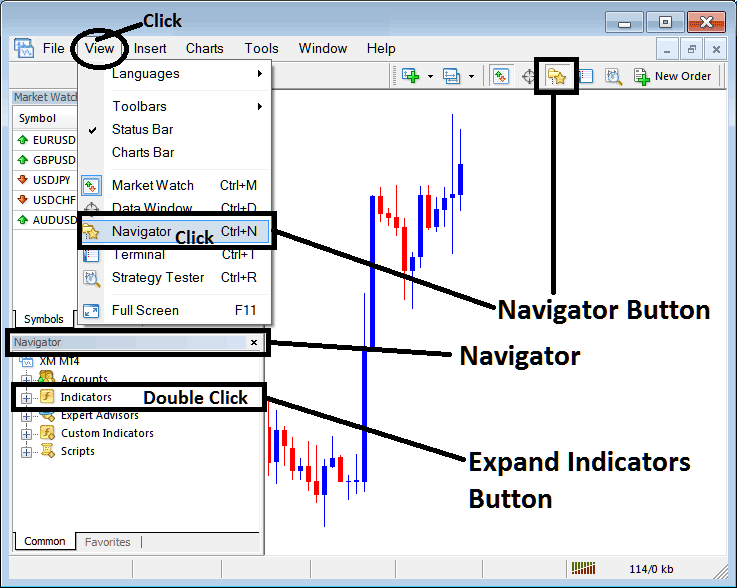
Step 2: Expand the Commodity Technical Indicators Menu on Navigator Menu
Expand the menu by clicking on the expand button key marker (+) or double-click the 'indicators' menu, after this the button key will appear as (-) and will now explain a list as shown and illustrated below.
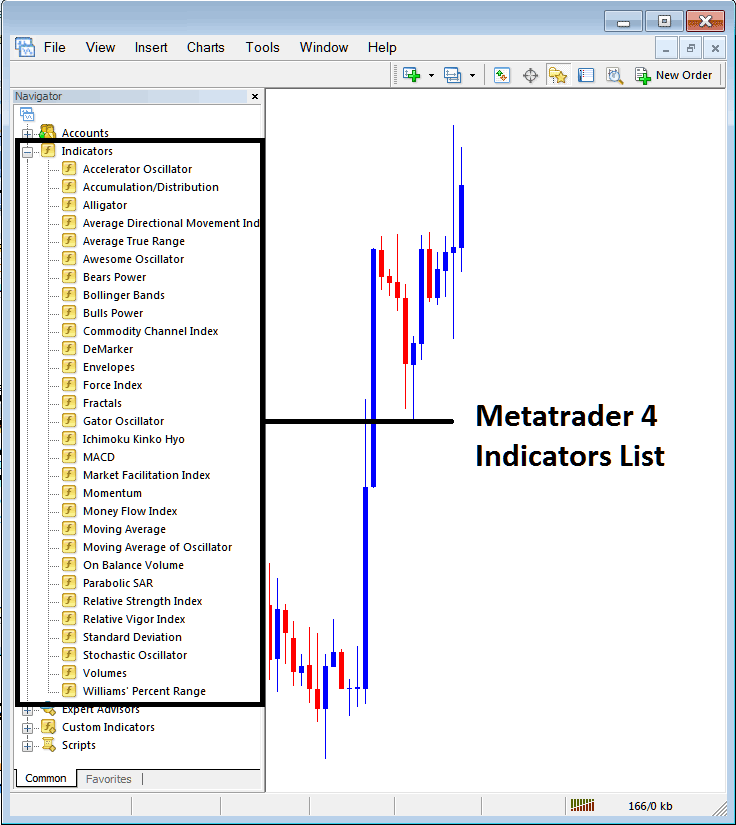
From Above panel you can then add any technical indicator you want on the Commodities chart.
Placing Volumes on a Commodity Trading Chart
Step 1: Select the Volumes button on the MT4 list of indicators shown below:
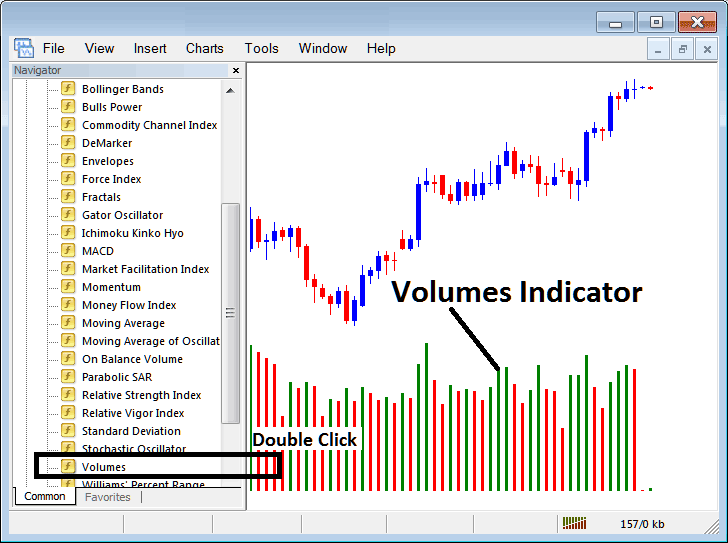
Step 2: Double click Volumes Button Key, and click okay to place the technical indicator on the commodity chart as shown and illustrated below:
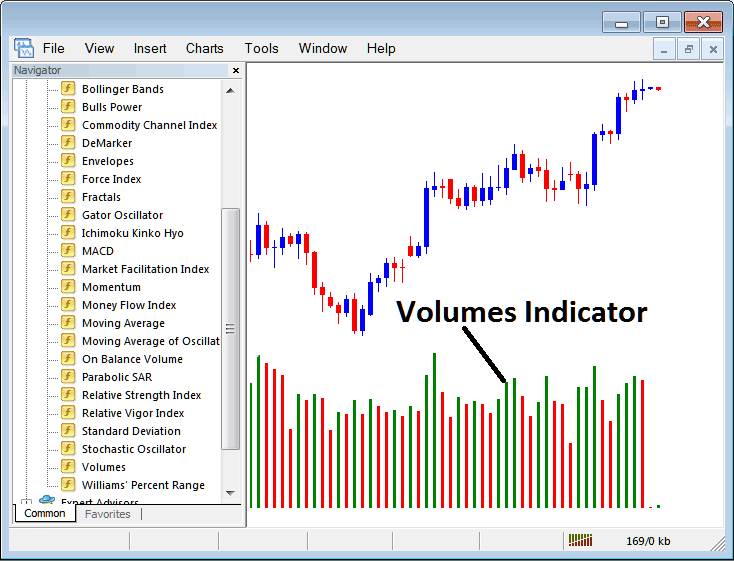
Edit Technical Indicator Settings
To Adjust Settings, right click in the Volumes Indicator, select properties and then edit property setting using the popup menu that pops up & then click okay button key after changing the settings.
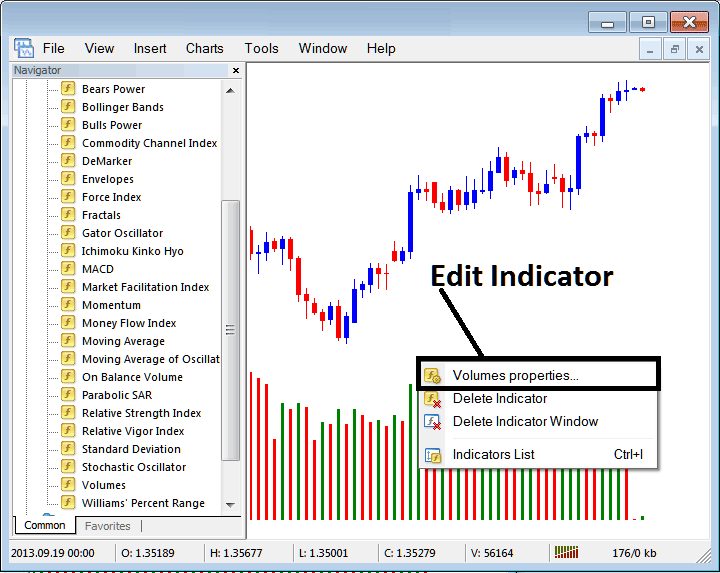
The following window popup appears & commodities technical technical indicator settings can be edited from this window pop up.