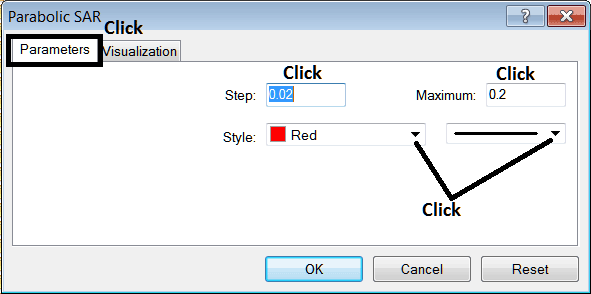Place Parabolic SAR Commodity Indicator on Commodities Chart on MT4 Software
This learn commodity tutorial will explain how to place the Parabolic SAR, (Stop And Reverse), on the Commodities Trading Chart on the MT4 platform. For Technical analysis: Technical analysis of commodity Parabolic SAR.
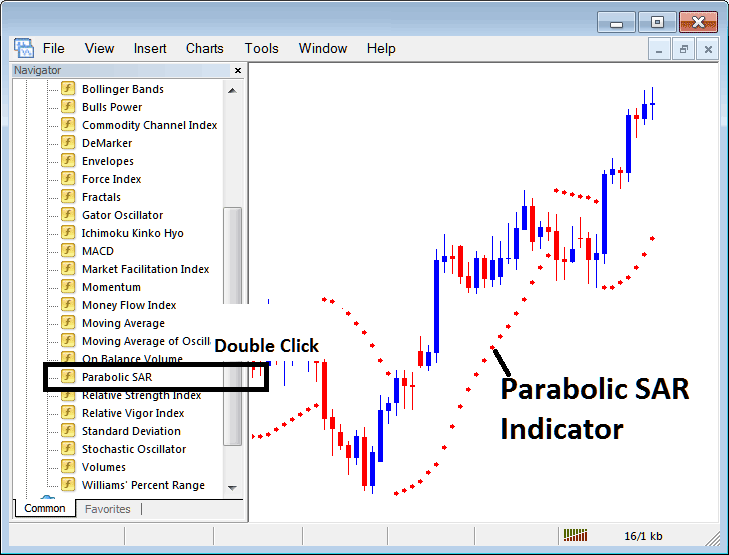
How to Place Commodities Trading Indicators in MT4 Commodity Trading Charts
Step 1: Open The Software Navigator Window
Open Navigator window as shown and illustrated below: Go to the " View " menu (then click on it), then select " Navigator " window (click), or From Standard Toolbar click "Navigator" button or press keyboard short cut keys "Ctrl+N"
On Navigator panel, select "Technical Indicators" , (DoubleClick)
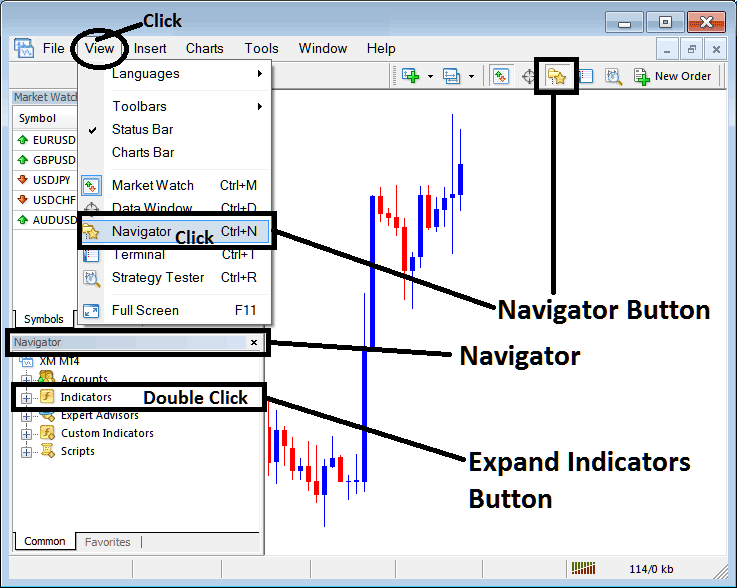
Step 2: Expand the Commodities Trading Indicators Menu on Navigator Menu
Expand the menu by clicking on expand button key marker (+) or double-click "indicators" menu, after this the button key will appear as (-) and will now explain a list as shown and illustrated below.
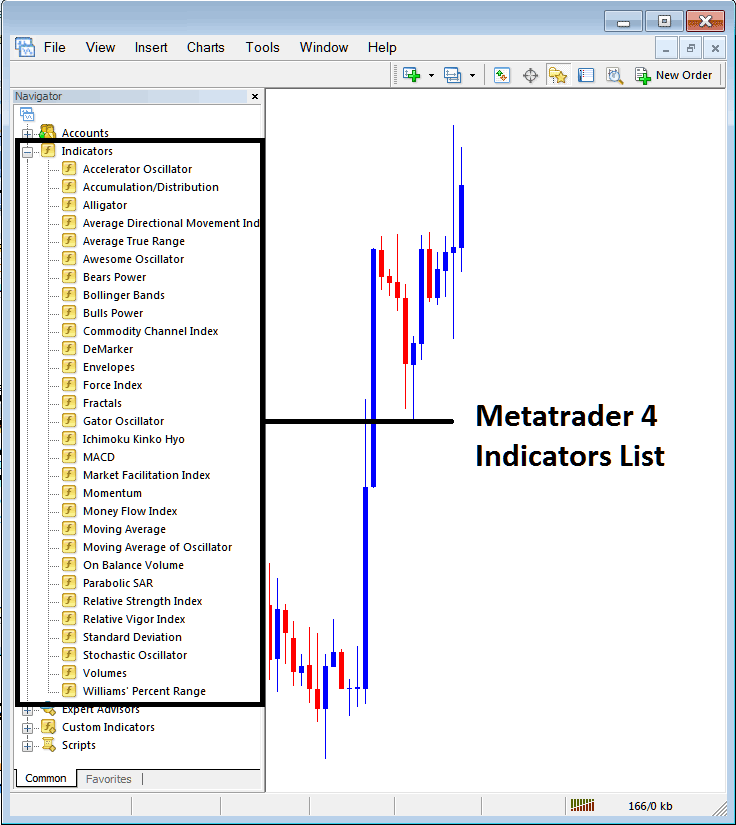
From Above panel you can then add any technical indicator that you want on the Commodities chart.
Placing Parabolic SAR on a Commodities Trading Chart
Step 1: Select the Parabolic SAR button on the MT4 list of indicators shown below:
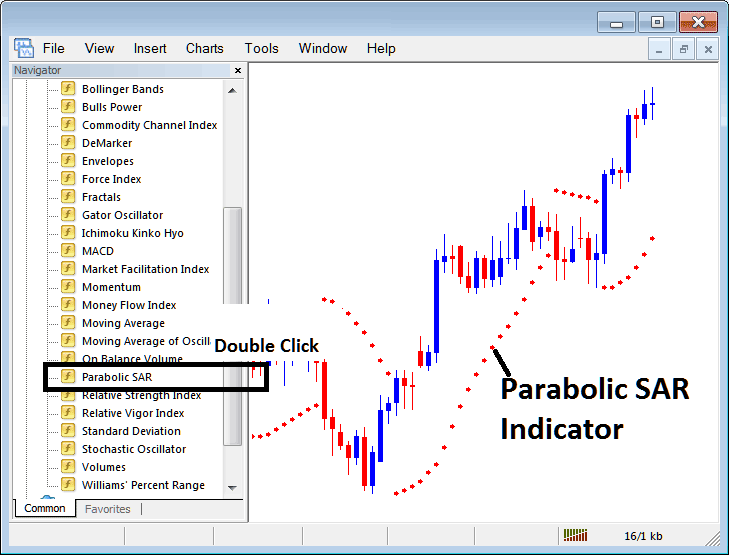
Step 2: Double click Parabolic SAR Button Key, and click okay to place the technical indicator on the commodity chart as shown and illustrated below:
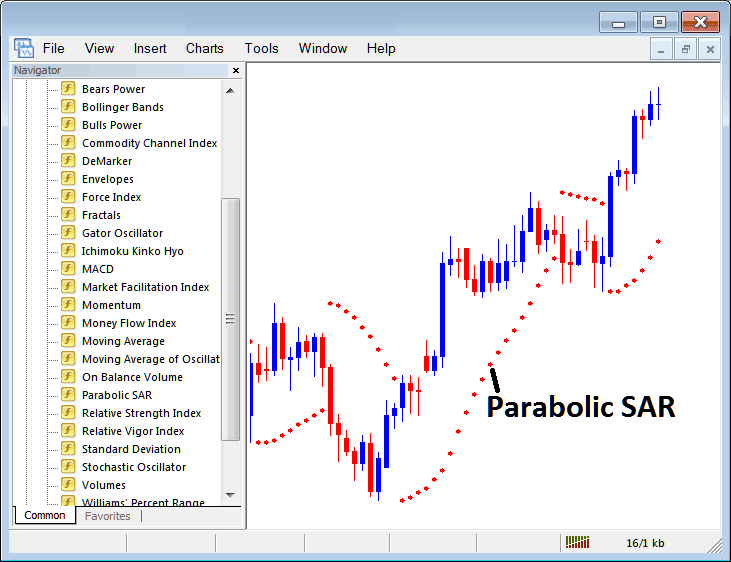
Edit Parabolic SAR Commodity Indicator Settings
To Adjust Settings, right click in Parabolic SAR Commodities Indicator, select properties and then edit property setting using the popup menu that pops up & then click okay button after changing the settings.
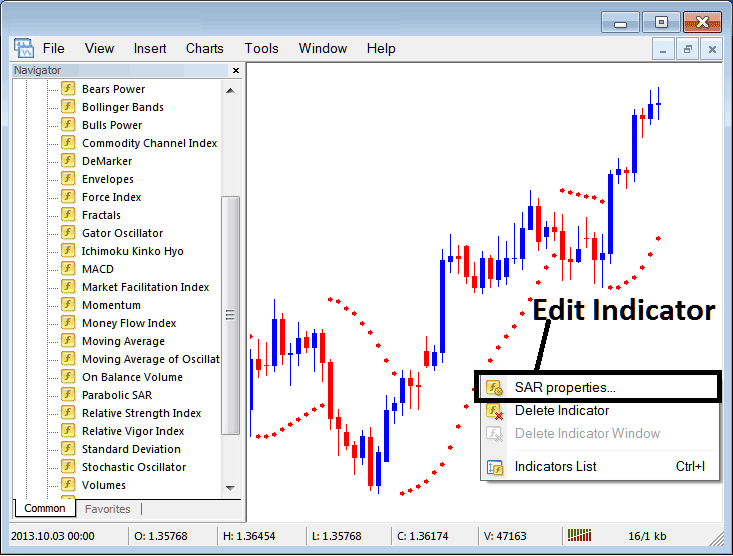
The following window panel popup pops up & the Technical Indicator settings can be edited from this panel pop-up.