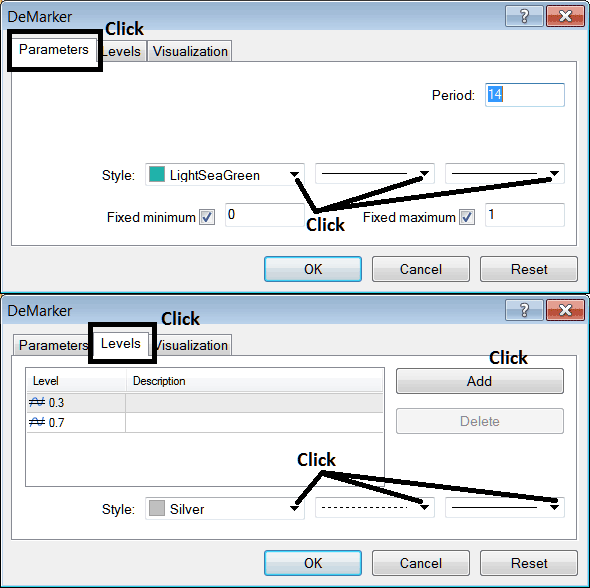Place Demarker Commodity Indicator on Commodities Chart on MetaTrader 4 Software
This Lesson will explain how to place Demarker Commodity Indicator on a Commodities Trading Chart on The MT4 Platform. For Technical Analysis: Technical Analysis of Demarker.
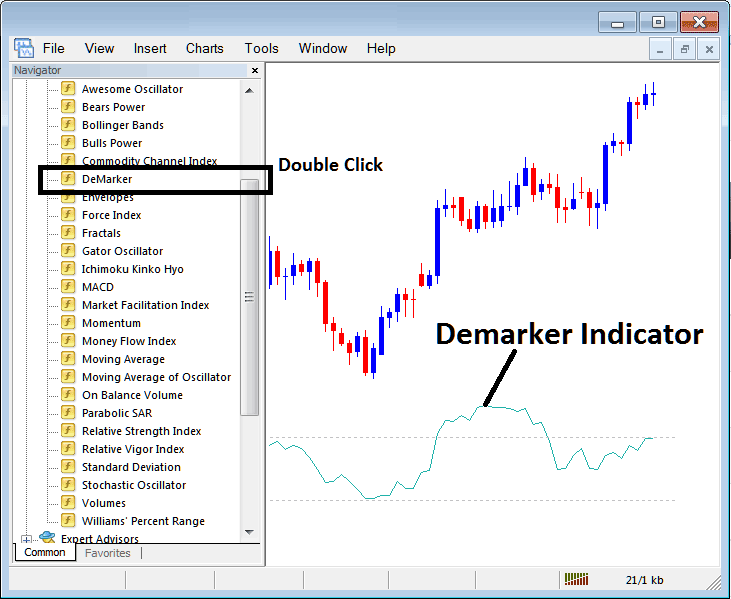
How to Place Commodity Technical Indicators in MT4 Commodity Trading Charts
Step 1: Open The Software Navigator Window
Open the Navigator window as shown and illustrated below: Navigate to ' View ' menu (then click on it), then select ' Navigator ' window (click), or From Standard Toolbar click 'Navigator' button or press keyboard short cut keys 'Ctrl+N'
On Navigator window, select "Technical Indicators" , (Double Click)
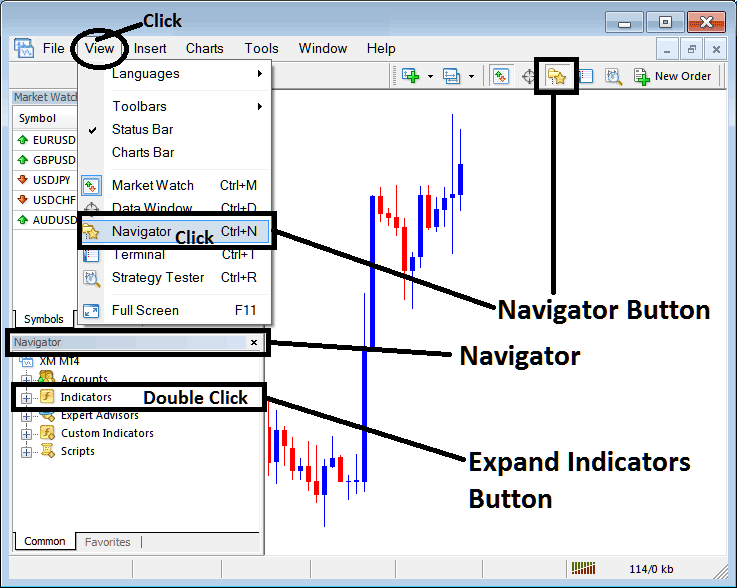
Step 2: Expand the Commodities Trading Indicators Menu on Navigator Menu
Expand the technical indicator menu by clicking on expand button key marker (+) or double-click the 'indicators' menu, after this the button key will appear as (-) and will now explain a list as shown and illustrated below.
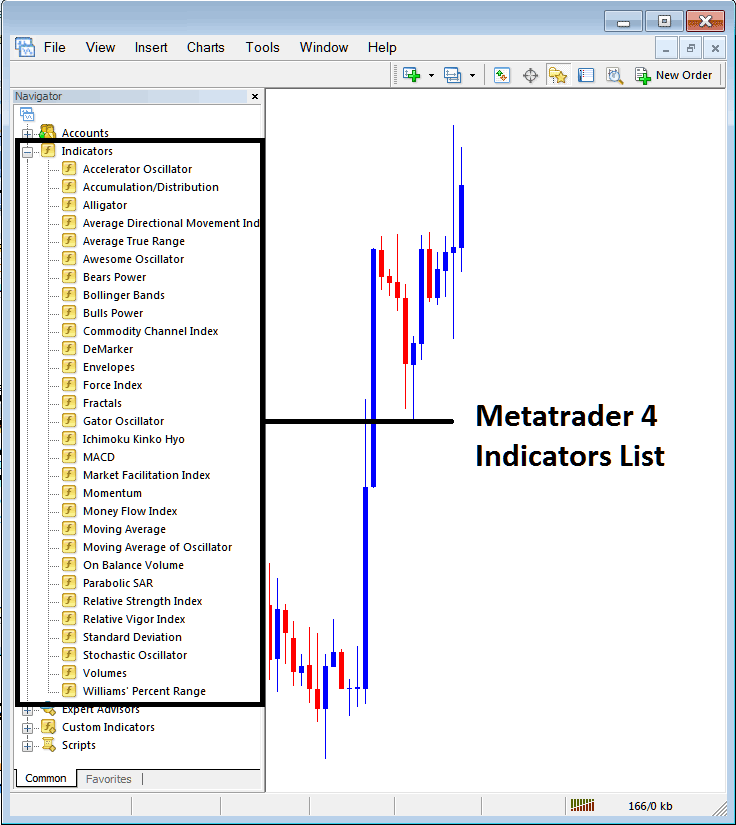
From Above panel you can then add any technical indicator you want on the Commodities chart.
Placing Demarker on a Commodities Chart
Step 1: Select the Demarker button on the MT4 list of indicators shown below:
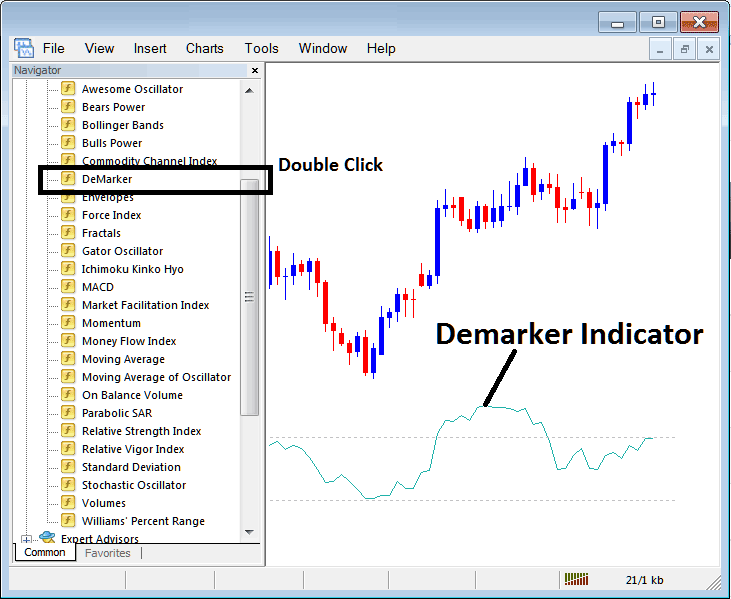
Step 2: Double click the Demarker Button Key, and click okay to place this indicator on the commodity chart as shown and illustrated below:
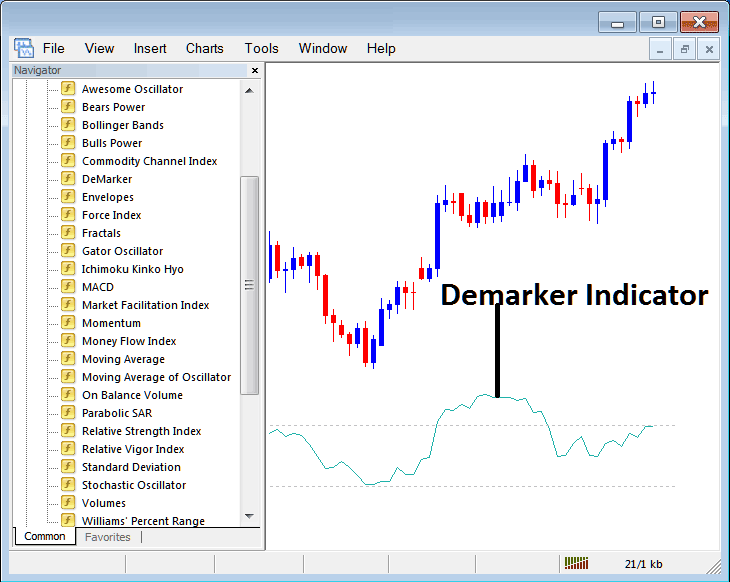
Edit Demarker Commodity Technical Indicator Settings
To Alter the Settings, right click in the Demarker Commodities Indicator, select properties and then edit property setting using the popup menu that pops up & then click okay button key after changing the settings.
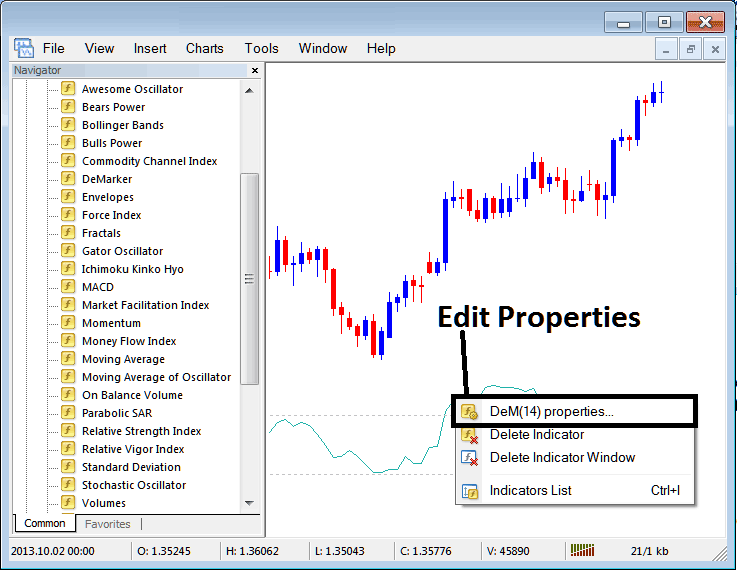
The following window popup appears & the settings can be edited from this window pop up.