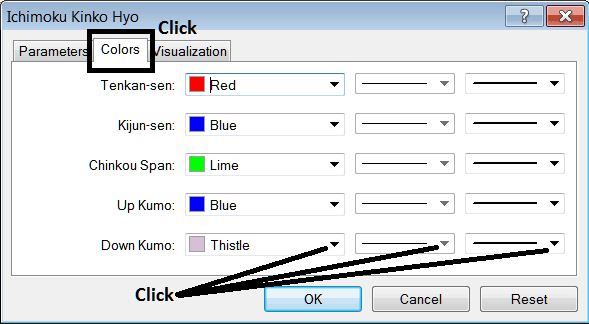Place Ichimoku Indicator on Commodities Chart on MT4 Software
This learn commodity tutorial explains how to place the Ichimoku Indicator on a Commodities Trading Chart on the MT4 Platform. For Technical Analysis: Technical Analysis of Ichimoku.
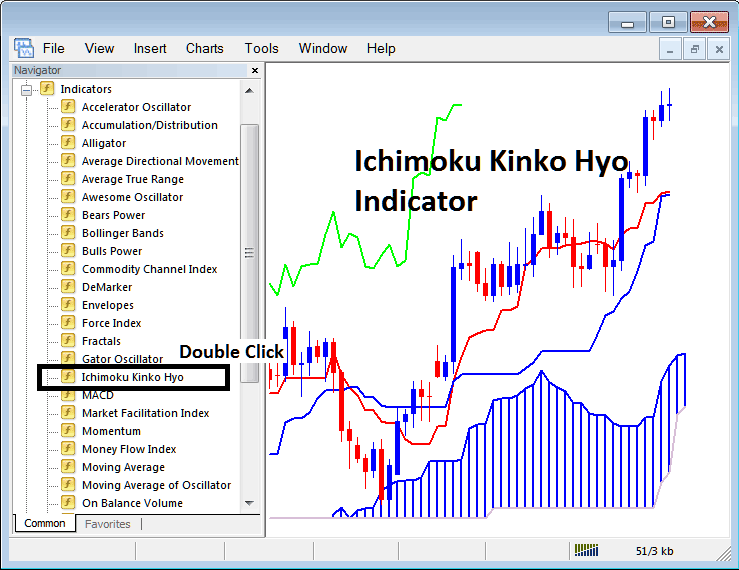
How to Place Commodities Indicators in MT4 Commodities Charts
Step 1: Open The Software Navigator Window
Open Navigator window as shown and illustrated below: Go to the " View " menu (then click on it), then select " Navigator " window (click), or From Standard Toolbar click "Navigator" button or press keyboard short cut keys "Ctrl+N"
On Navigator panel, select "Technical Indicators" , (DoubleClick)
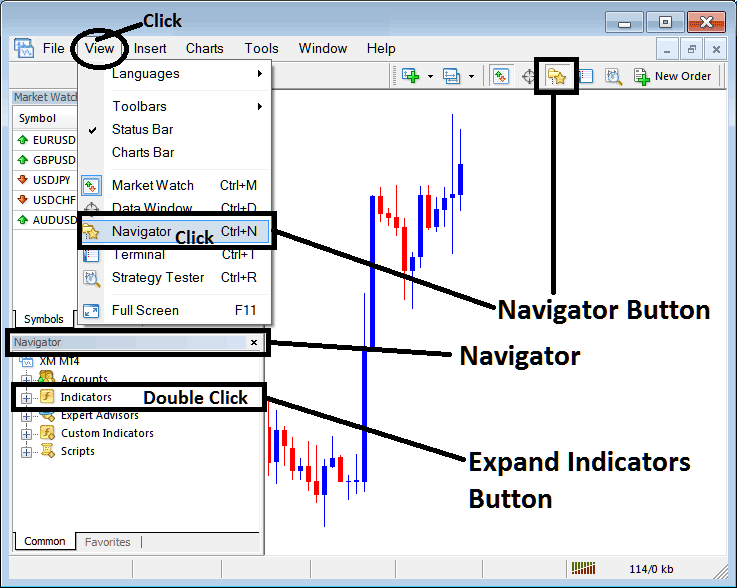
Step 2: Expand the Commodity Indicators Menu on Navigator Menu
Expand menu by clicking on the expand button key marker (+) or double-click "indicators" menu, after this the button key will appear as (-) and will now explain a list as shown and illustrated below.
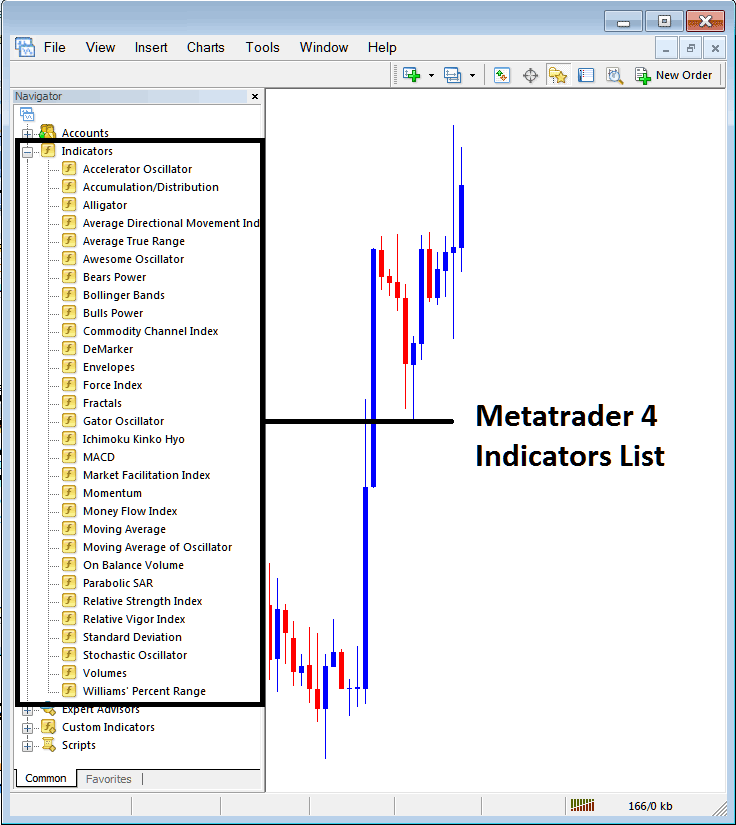
From Above panel you can then add any technical indicator that you want on the commodities chart.
Placing Ichimoku Commodity Indicator on Chart
Step 1: Select the Ichimoku button on the MT4 list of indicators shown below:
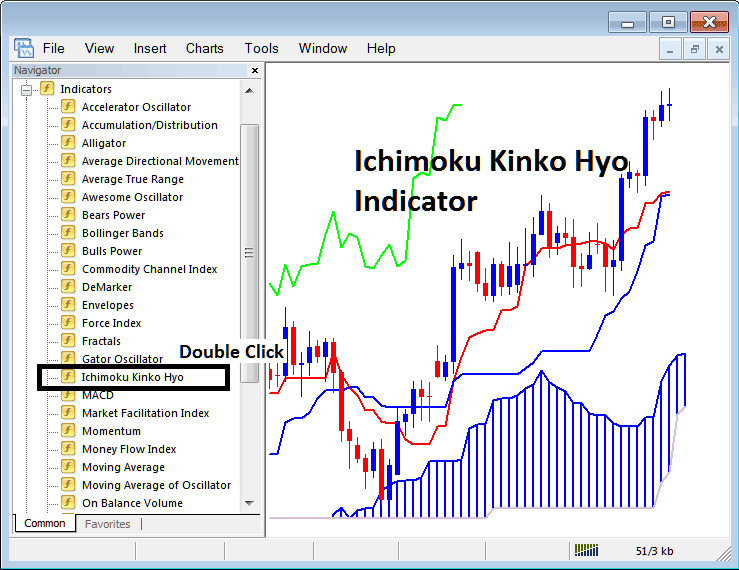
Step 2: Double click Ichimoku Button Key, and click okay to place the technical indicator on the commodity chart as shown and illustrated below:
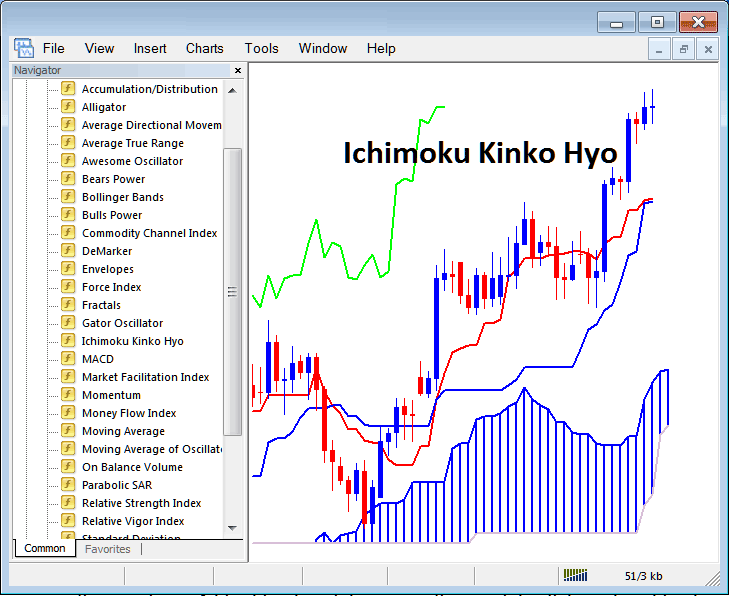
Edit Ichimoku Commodities Technical Indicator Settings
To Adjust Settings, right click in Ichimoku Trading Indicator, choose properties & then edit the properties of technical indicator using popup menu that appears and click okay button after changing the settings.
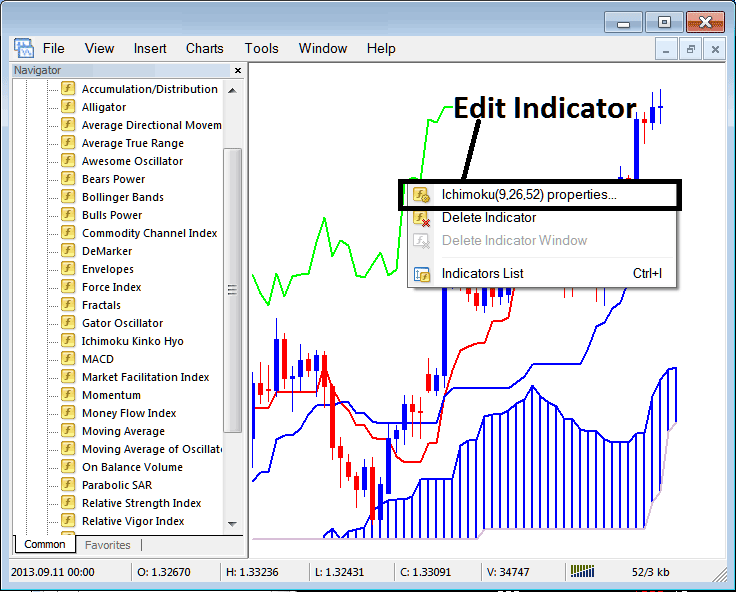
The following window panel popup pops up & the Technical Indicator settings can be edited from this panel pop-up.