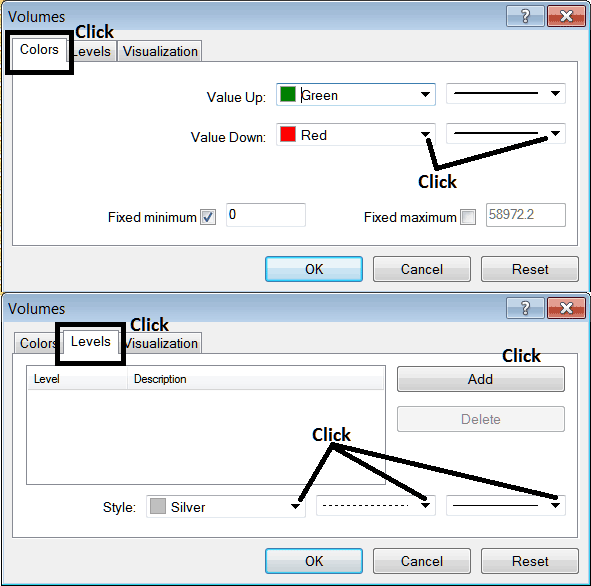Place Volumes Indicator on XAUUSD Chart in MT5
MT5 Gold Software - the Volumes Indicator on a Gold MT5 gold chart in the MT5 Platform.
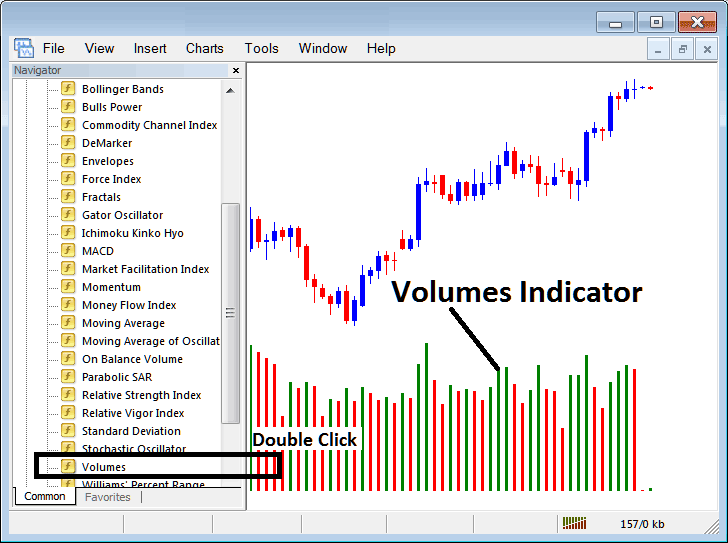
How to Place MetaTrader 5 XAUUSD Trading Indicators in MT5 XAUUSD Charts
Step 1: Open The Platform Navigator Window
Open the Navigator window panel as shown below - Navigate to 'View' menu (then click it) & then choose 'Navigator' window (click), or From Standard Tool Bar click the 'Navigator' button or press keyboard shortcut key 'Ctrl+N'
On MetaTrader 5 Navigator panel, select "Indicators", choose Indicators (Double-Click)
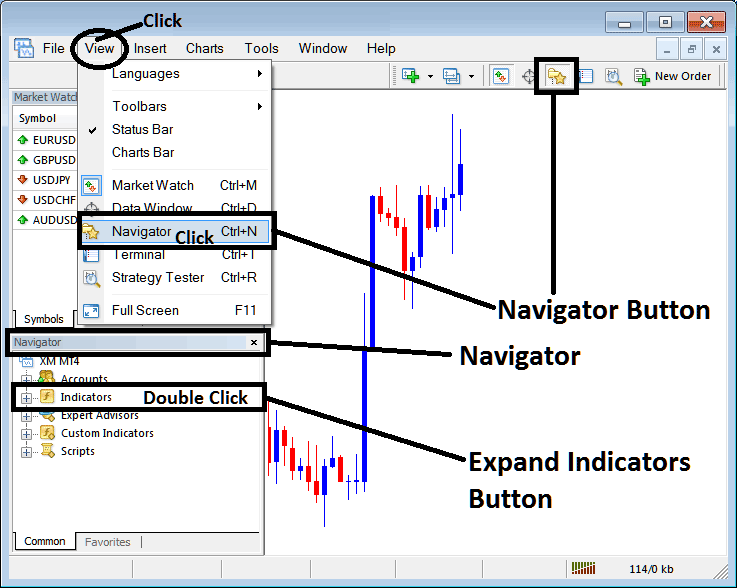
Step 2: Expand MT5 Gold Trading Indicators Menu on the Navigator
Expand menu by clicking the expand button marker (+) or doubleclick the 'indicators' menu, after this the MT5 button key will appear as (-) & will now show as a list as illustrated below.
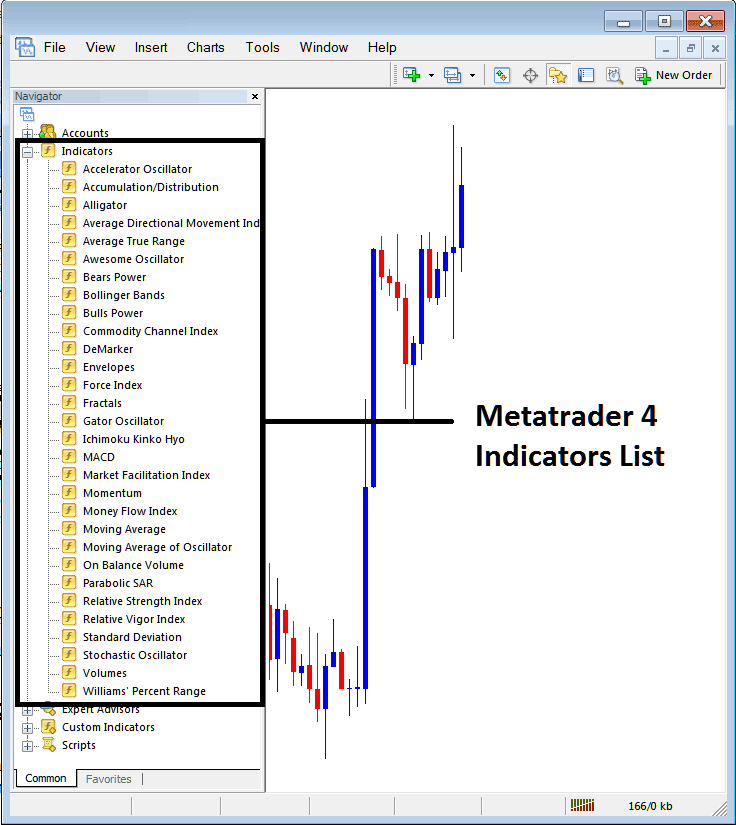
From Above window panel you can then add any MT5 indicator that you want in the MT5 xauusd chart.
Placing Volumes on a Gold Trading Chart
Step 1: Select the Volumes button on the MT5 list of technical indicators as shown below:
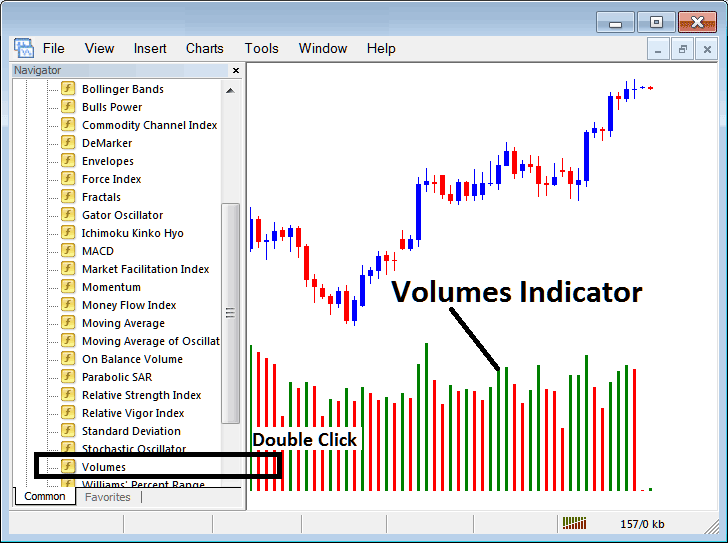
Step 2: Doubleclick the Volumes Button, and click ok to place the technical indicator on the chart as illustrated below:
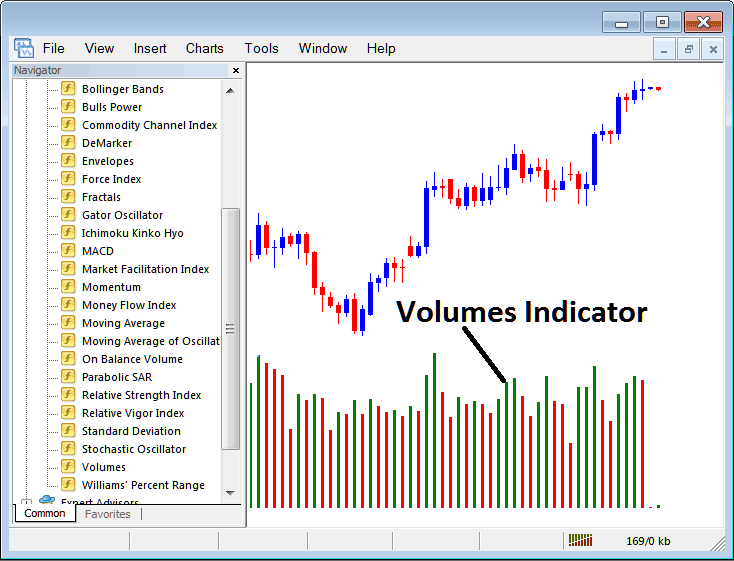
Edit Technical Indicator Settings
To Adjust the Settings, right click on the Volumes Technical Indicator, select properties setting & then edit properties using the popup menu that appears & then click ok button key once you've changed the setting.
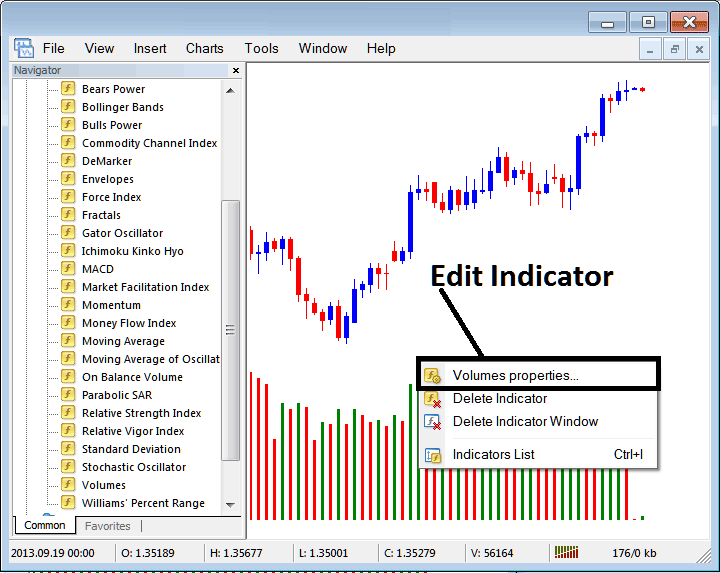
Following pop-up window panel pops up & the xauusd trading technical indicator settings can be edited from this popup panel.