Place AD Indicator on Chart
MT5 Chart Indicator Course - the Accumulation Distribution Technical Indicator on the MT5 Software. For Technical Analysis: Gold MetaTrader 5 Indicator analysis of trading Accumulation Distribution.
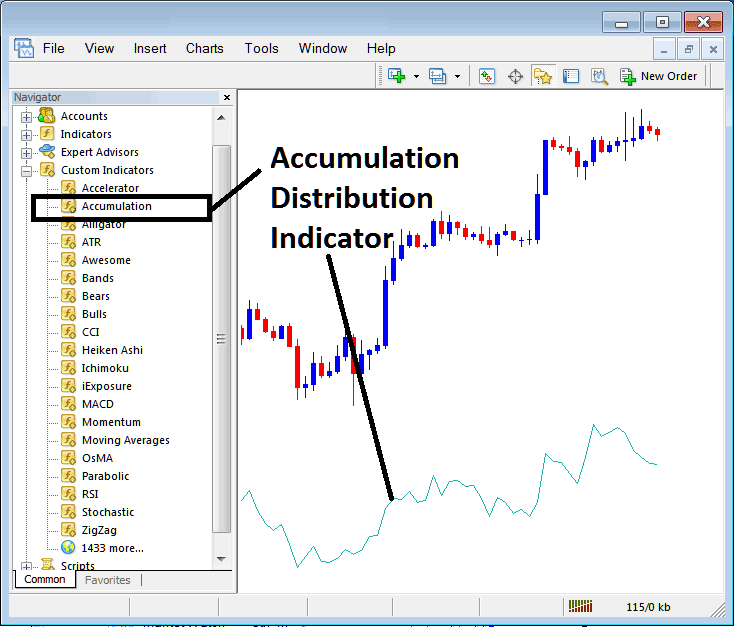
How to Add MetaTrader 5 Indicators in MT5 Charts
Step 1: Open The Software Platform Navigator Window Panel
Open Navigator panel just as is illustrated and shown below - Go to 'View' menu (then click on it), then select and choose the ' MetaTrader 5 Navigator ' window (press), or From the Standard Toolbar click 'MetaTrader 5 Navigator' button or press key-board short-cut key 'Ctrl+N'
On MetaTrader 5 Navigator panel, choose and select "Technical Indicators", (Double Click)
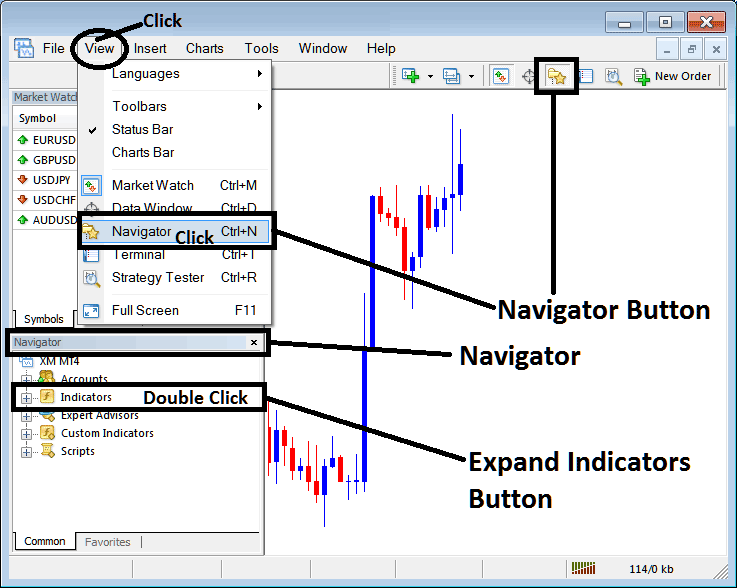
Step 2: Expand MT5 Technical Indicators Menu on the Navigator
Expand the MT5 technical indicator popup menu by pressing the magnify tool button emblem mark " + " or double click 'indicators' menu, after this the MT5 button will then appear and be shown as (-) & will now show as a list as shown below.
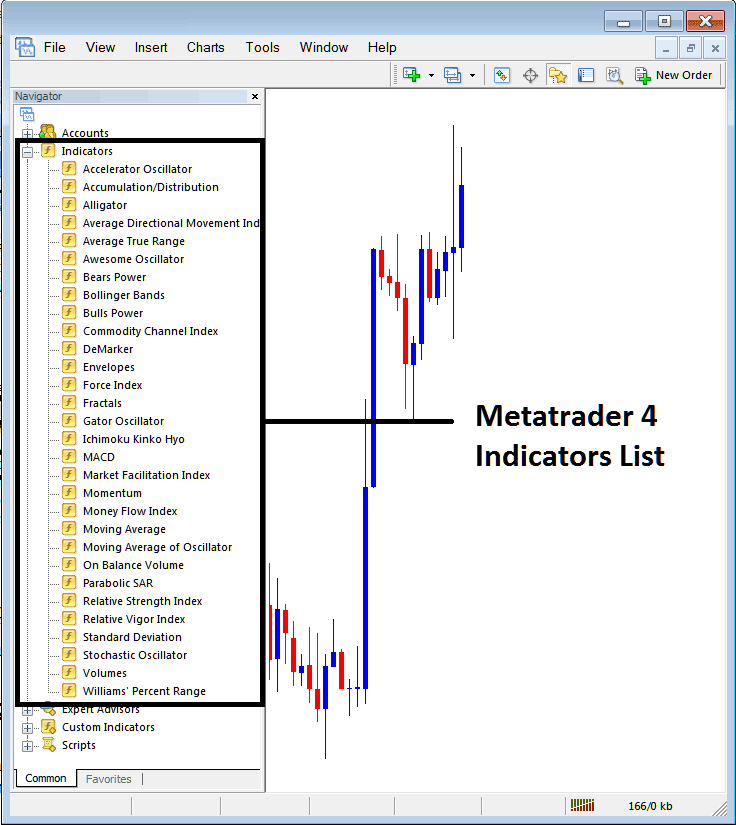
From Above window you can then add any MT5 trading indicator which you as the gold trader want in the MetaTrader 5 chart.
Setting Accumulation Distribution Technical Indicator on Chart
Step 1: Select the Accumulation Distribution button key in MT5 list just as is illustrated and shown below:
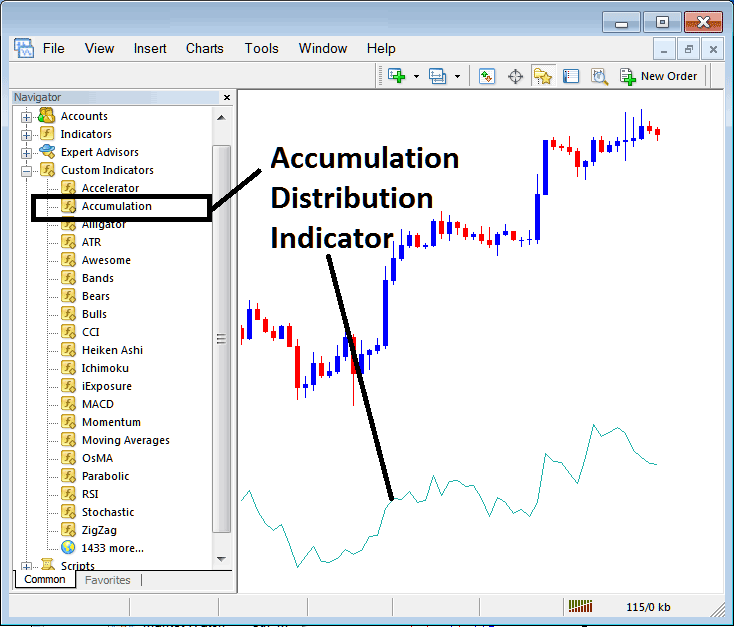
Step 2: Double Click the Accumulation Distribution Button Key, & click ok to place and set the technical indicator onto the trading chart as highlighted below:
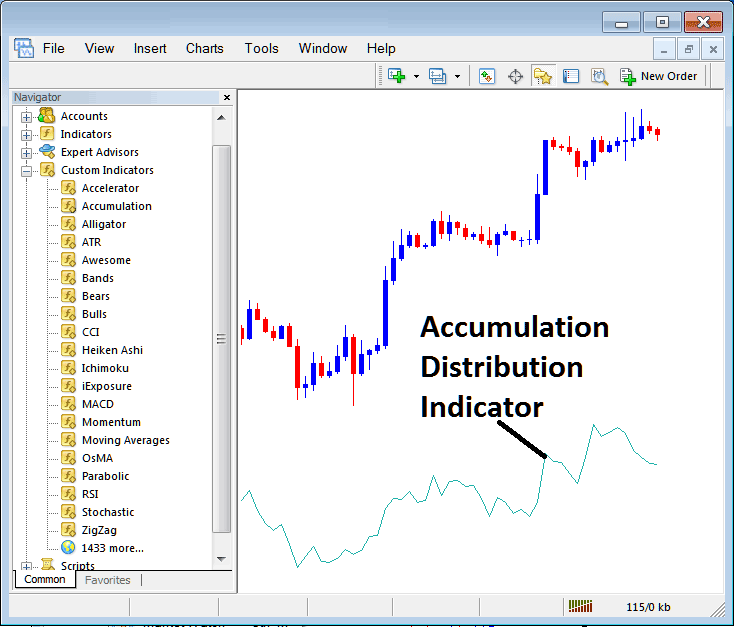
Edit Accumulation Distribution Indicator Settings
To Adjust Setting of this Accumulation Distribution, right click in Indicator, select properties setting and then edit properties using the pop-up menu that appears and then click ok button once you've changed the setting.
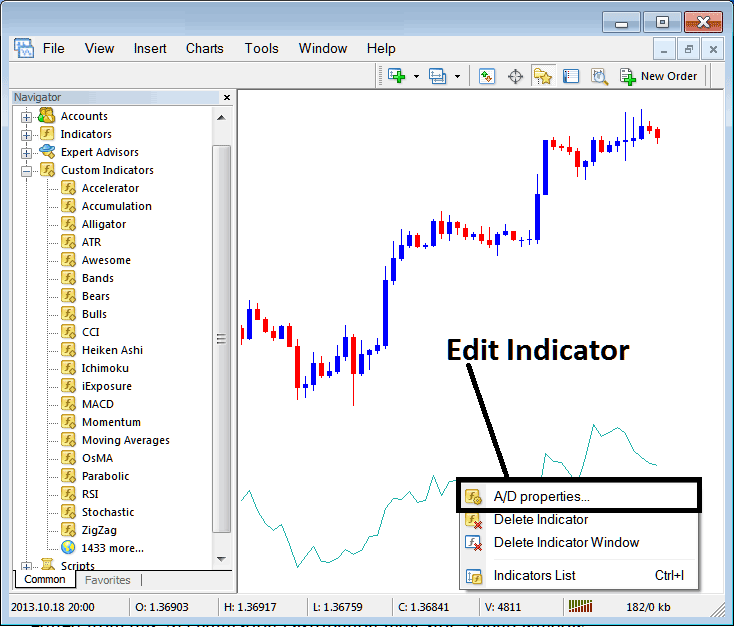
Following popup window appears and MT5 Indicator properties settings can be altered & edited from this popup panel.
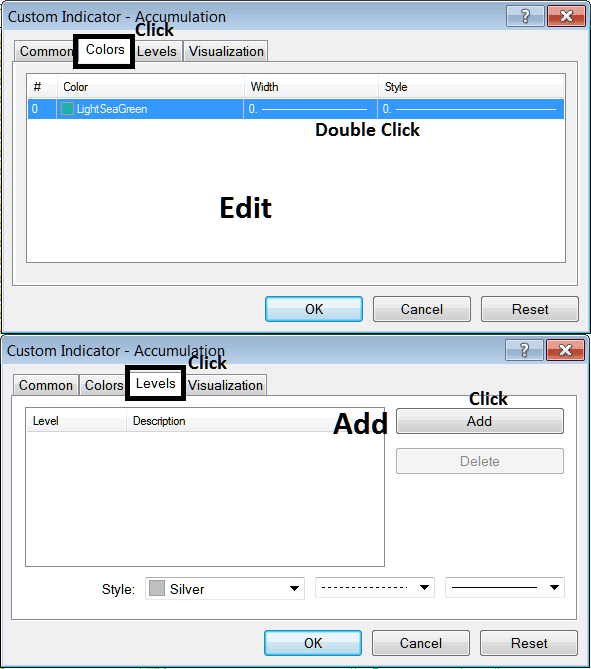
More Guides & Tutorials:
- What are the Different Types of XAU USD Strategies?
- How Do You Know When a XAUUSD Trend is Starting?
- How Do You Register Demo Account in MT4 Platform?
- Train Gold for Beginners Lesson Tutorial
- How to Add Heikin Ashi XAU/USD Indicator in Chart in MetaTrader 4 Software
- MetaTrader 4 Sign In to XAUUSD Account Problem
- How Do You Trade a New XAU/USD Order on Gold MT4 Android App?
- How to Add SL Gold Order on MetaTrader 4 Platform
- Gold Platform MT5 Templates on the Charts Menu in the MT5 Platform Software
- How to Use XAUUSD Sell Limit Order on MT5 Platform Software


