Gold Trading Load a MT5 Gold Profile in MT5
How Do I Load a MT5 XAUUSD Trading Profile in MT5?
MetaTrader 5 Gold Platform Tutorial - How Do I Load a Gold Chart Profile? - MT5 Gold Chart Default Chart Work Space
Open the MT5 platform you wish to create a gold chart profile for. Once you are ready to open MT5 Gold Charts Saved Profile.
- Click 'File' Menu.
- Select 'Profiles'.
- Select "Load Profile".
- Enter the name of "Saved Profile".
Login to the MT5 platform and when you want to load the saved 'My Work Space' profile: You will go to File Menu>>>Then Click Profiles>>>and Then Select 'My Work Space'. In the xauusd trading example illustrated and explained below this XAUUSD Chart MT5 Profile is already selected as shown by the check mark/ tick mark. If you wanted to switch to another saved work space, or the default chart work space or another profile for example the profile marked Swiss Franc or Euro in the above MT5 Gold Chart Workspace example, then you would just click on name of profile that you want and then load it on the MT5 platform.
Examples of how to save a work-space named "My Work-Space"
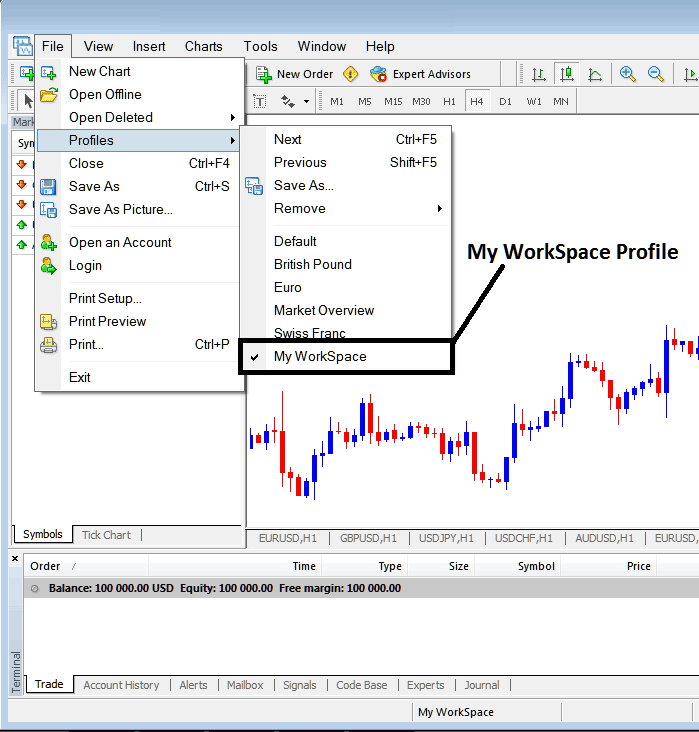
How Do You Load a Gold Chart Profile - MT5 Gold Chart Profile Workspace
Loaded work space "My Work-Space" is also displayed at the bottom center of MetaTrader 5 software: (below the 'Experts' tab, at the middle bottoms position of MT5 software as illustrated above).
Another shortcut to load this gold charts 'profiles' is using this button at the bottom-center position of the MT5 platform as shown below.

Gold Trading Load a MT5 Gold Trading Profile on MT5
From this MT5 platform tutorial, now as a trader you have learned how to load a work space using the MT5 profiles button on the MT5 platform, under the file drop down menu and you can now load any profile you want on yourMT5 softwareby selecting any of the saved profiles on the MT5 platform that you may require to trade with on your xauusd trading charts.
Trading Gold Load a MT5 Gold Trading Profile on MT5



