How to Open a Forex Chart in MT5 - MT5 Trading Platform Live Charts
Once you have opened a forex demo MT5 account the next step is to open a Forex chart so as to begin forex trading.
For this forex trading example lets start with a blank screen on the MT5 trading software interface.
To open a new forex chart from the forex trading example below, click the 'File' tab at the tops left corner of the MT5 Trading Platform as illustrated below, then choose the option 'New Chart'.

After clicking 'New Chart' a drop-down menu will appear with a list of currency pairs that as a trader you can choose which forex chart to open. For example the first currency pair in the selection is the EUR USD, clicking EUR USD will open the forex chart for this currency pair.
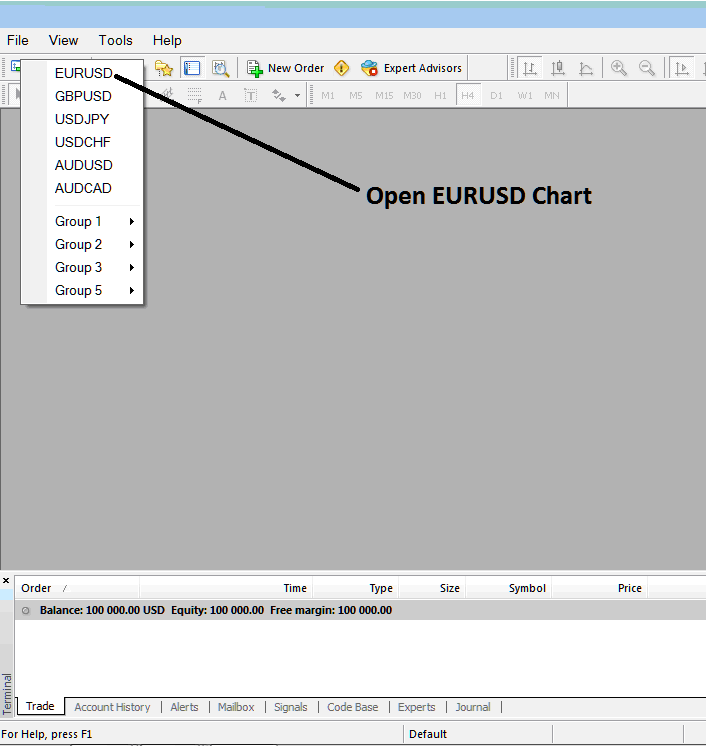
The following forex chart will then be opened on the forex MT5 trading software as illustrated below.

As a trader you can maximize the forex chart as shown below and you can then open forex trades from the forex charts or you can place forex technical analysis indicators to analyze the forex price movement.

This is how to open a new forex chart on the trading platform. You can open as many FX charts as possible & these will be ordered in form of chart tabs & you can navigate using these chart tabs as displayed & shown and illustrated below.



