Setting up Fibonacci Expansion in MetaTrader 4 and Changing its Settings
The steps below explain how to draw these Fibonacci Expansion levels on forex charts, how to use this Fibonacci Expansion tool and how to change its settings.
How to Add Fibonacci Expansion Tool in MetaTrader 4
Steps: This Fibonacci Expansion tool is not displayed by default on MT4 platform settings, if the button for this Fibonacci Expansion tool does not appear on your MetaTrader 4 software, (no need to download this Fibonacci Expansion indicator) just locate the "MT4 Line Studies Toolbar" shown below and follow the steps below so as to add this Fibonacci Expansion Indicator in MT4:
1. MT4 Line Studies Tool Bar
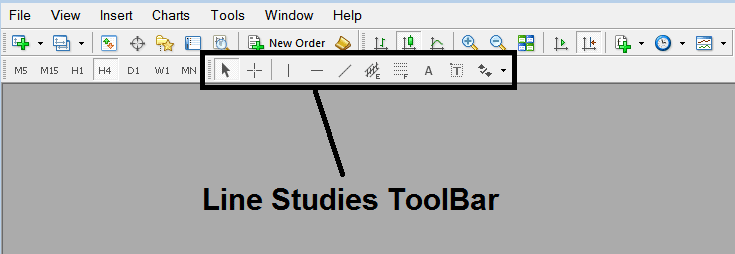
2. Customize Line Studies Tool bar
Right click the Customize button (illustrated below) >>> A drop down menu appears, Select Customize >>>
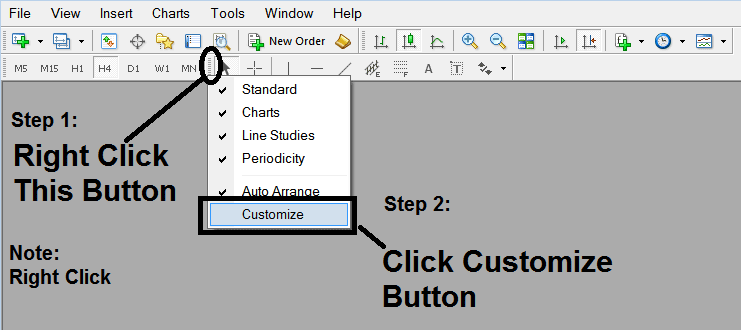
3. Place This Fibonacci Expansion Tool in MetaTrader 4
Select the expansion tool from the popup window which will then appear >>> Click Insert button >>> Click Close. (Shown Below)
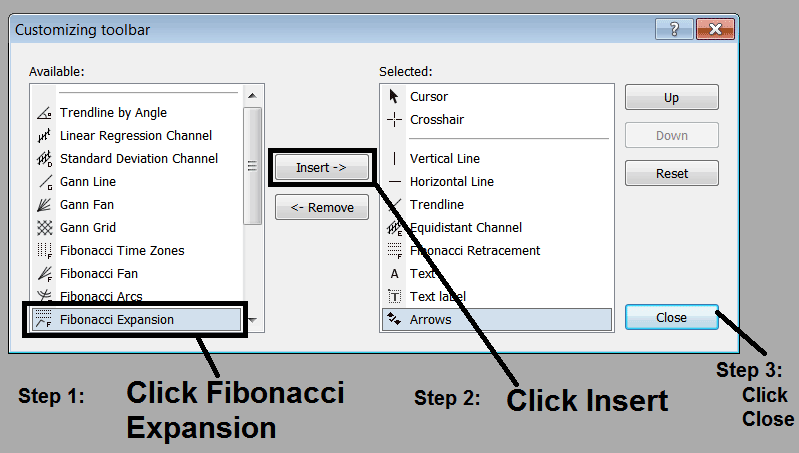
4. Fib Expansion Tool Added
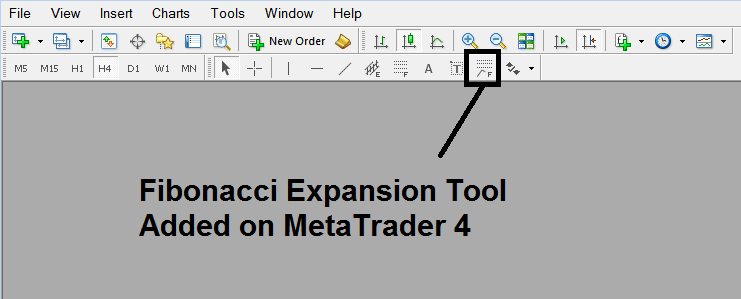
Short Cut of How to Add Fibonacci Expansion Technical Indicator
You can also use this short cut instead of the above technique, do this:
- Click "Insert Menu"
- Click Fibonacci
- Click Expansion
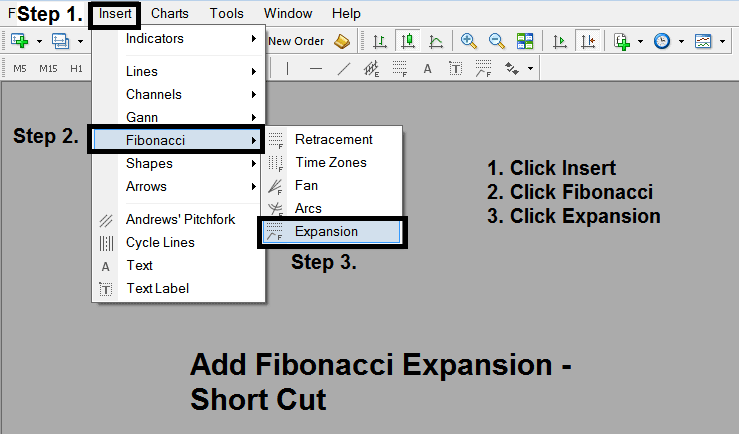
Steps on How to Draw Fibonacci Expansion Indicator
Steps. Once you have added this button, you can draw this Fibonacci Expansion tool by selecting it and drawing it on a forex chart. The 3 points will be marked 1, 2 and 3, select the Fibonacci Expansion indicator, place the Fibonacci Expansion indicator on point 1 and while still holding down the mouse button drag the mouse up to point marked 2.
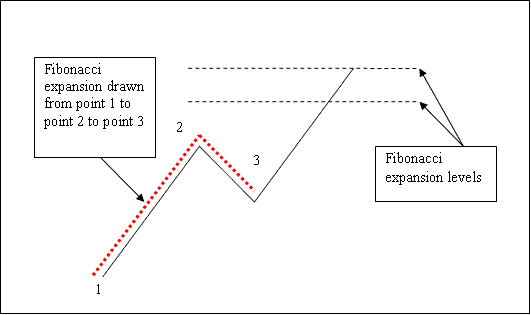
How to Adjust This Fibonacci Expansion Tool on a Chart
Steps. Once you have drawn this Fibonacci Expansion indicator, you may need to move one point or another to the exact position where you precisely want this indicator. These 3 points are marked 1, 2 and 3 and these points are used to change the Fibonacci Expansion indicator settings after this indicator has been drawn on a Forex chart.
To change the Fibonacci Expansion settings: do this, double click the Fibonacci Expansion indicator, it will then appear as dotted lines (shown above), three cursor points appear which are marked 1 2 3, you can then use these 3 points to adjust and fit the Fibonacci Expansion indicator accordingly to your forex chart (just click on the point you want and move it on the chart using your mouse - click and hold and drag the indicator point to where you want it).
