Setting up Energies Trading Fibonacci Expansion on MT4 and Changing its Settings
The steps below explain how to draw these levels, how to use this tool and how to change its settings.
How to Add This Tool in MT4 Software
Steps: This tool is not displayed by default in MT4 settings, if the button does not appear on your MT4, (no need to download this indicator) then locate the 'MT4 Line Studies Toolbar' shown below and follow the steps below:
1. MetaTrader 4 Line Studies ToolBar
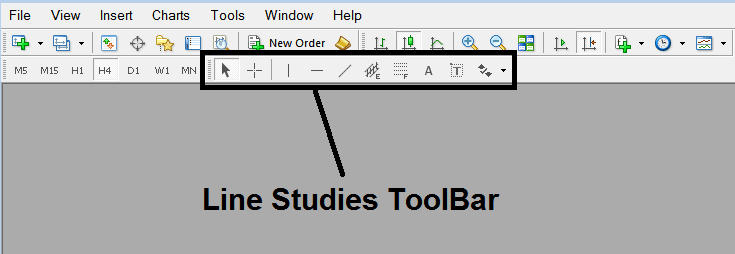
2. Customize Line Studies Toolbar
Right click Customize button key (shown & illustrated below) >>> A dropdown menu appears, Select Customize >>>
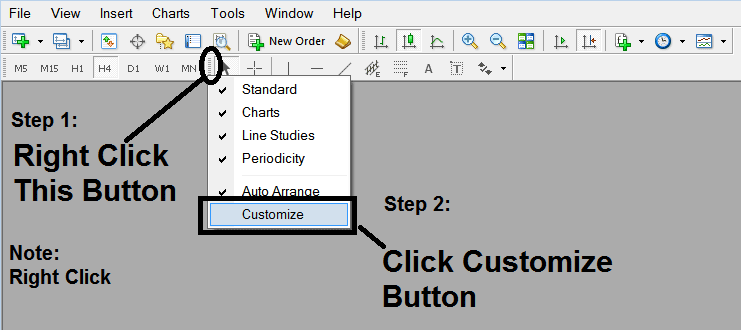
3. Place This Tool in MT4 Software
Choose the expansion tool from the popup window which will then appear >>> Click Insert button >>> Click Close. (Shown Below)
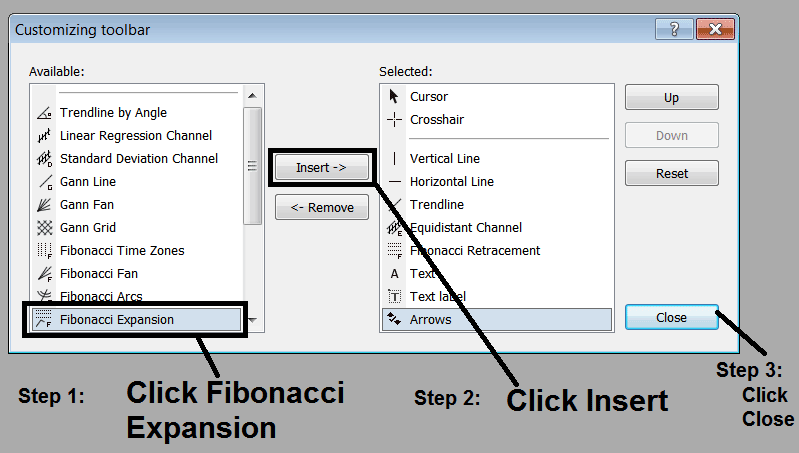
4. Energies Trading Fibonacci Expansion Tool Added
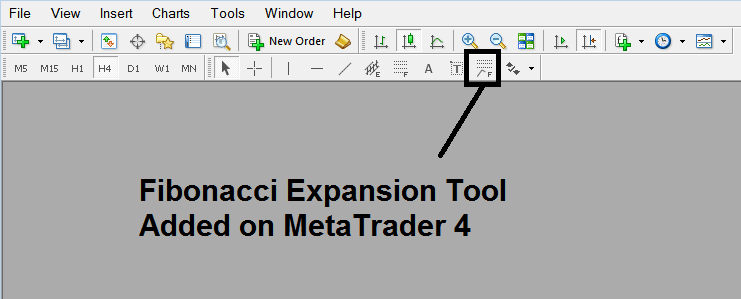
Short Cut of How to Add
You can also use this short cut instead of the above method, do this:
- Click "Insert Menu"
- Click Fibonacci
- Click Expansion
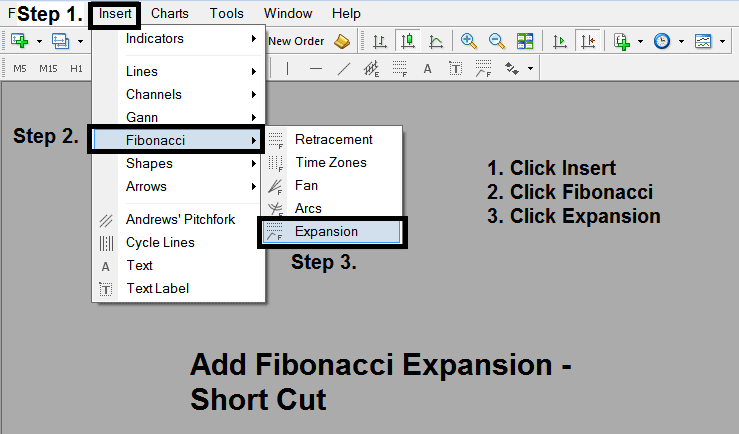
Steps on How to Draw Expansion
Steps. Once you have added this button, you can draw this tool by selecting it and drawing it on a energies chart. The 3 points will be marked 1, 2 and 3, select the Fibonacci indicator, place the indicator on point 1 and while still holding down the mouse button drag the mouse up to point marked 2.
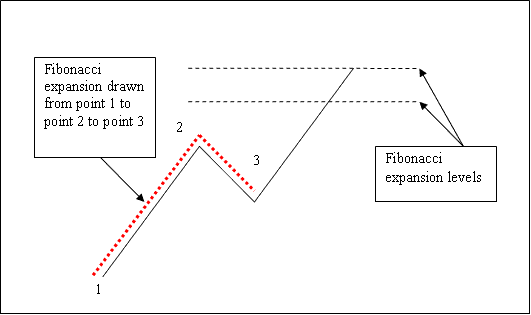
How to Adjust This Tool on a Chart
Steps. Once you have drawn this indicator, you may need to move one point or another to the exact position where you precisely want. These 3 points are marked 1, 2 and 3 and these are used to change the settings after this indicator has been drawn on a Energies chart.
To change the settings; do this, double click the indicator, it appears as dotted lines (shown above), three cursor points appear which are marked 1 2 3, you can then use these 3 points to adjust and fit the indicator accordingly to your chart (just click on the point you want and move it).


