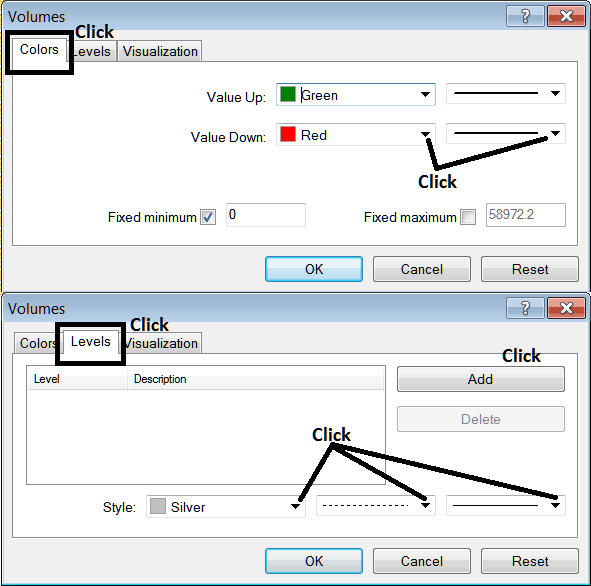Place Volumes Indicator in XAGUSD Chart in MT4
This Tutorial will explain how to place the Volumes Indicator on a Chart in the MT4 Platform.
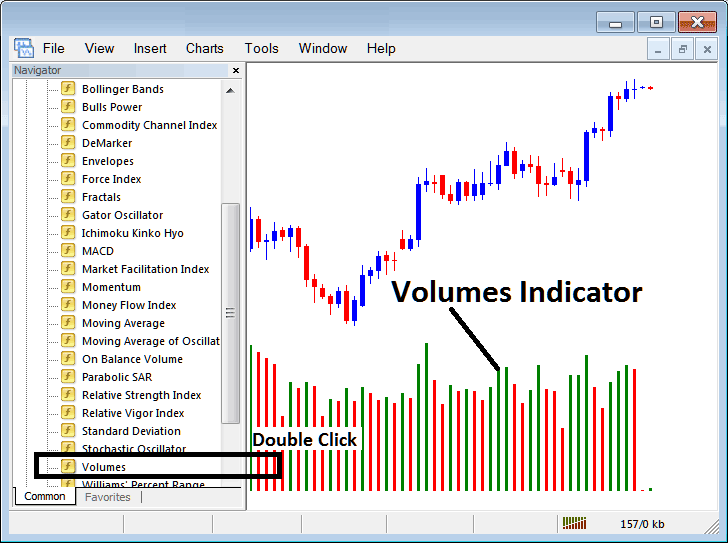
How to Place Indicators in Meta Trader 4 XAGUSD Charts
Step 1: Open The Platform Navigator Window
Open Navigator window as shown and illustrated below: Go to " View " menu (then click on it), then choose the " Navigator " window (click), or From Standard Tool Bar click the "Navigator" button or press keyboard short cut keys "Ctrl+N"
On the Navigator window panel, select "Indicators", choose Indicators (DoubleClick)
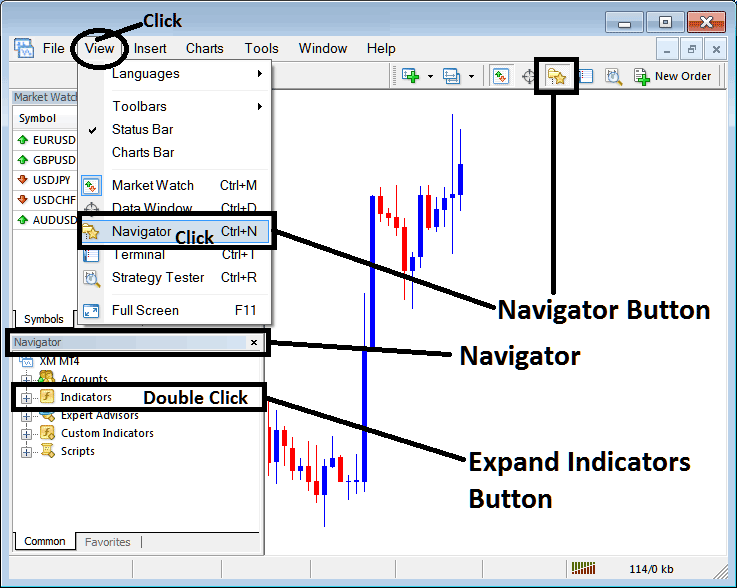
Step 2: Expand the Indicators Menu on Navigator Menu
Expand menu by clicking on the expand button key marker (+) or double click the "indicators" menu, after this the button key will appear as (-) and will now show a list as shown and illustrated below.
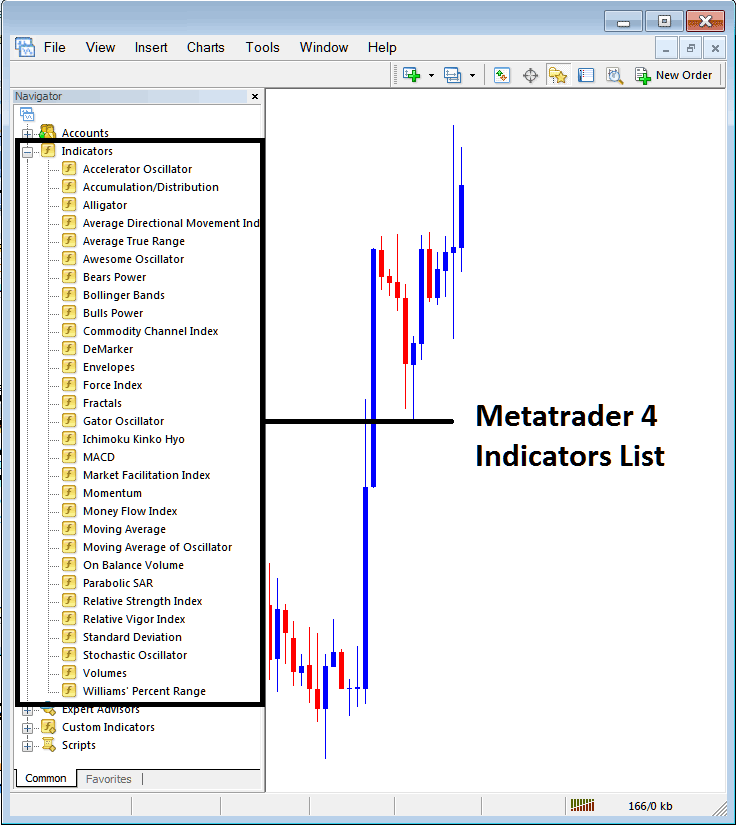
From Above window you can then place any indicator that you want on the chart.
Placing Volumes on a Chart
Step 1: Select the Volumes button on the MT4 list of technical indicators as pictured below:
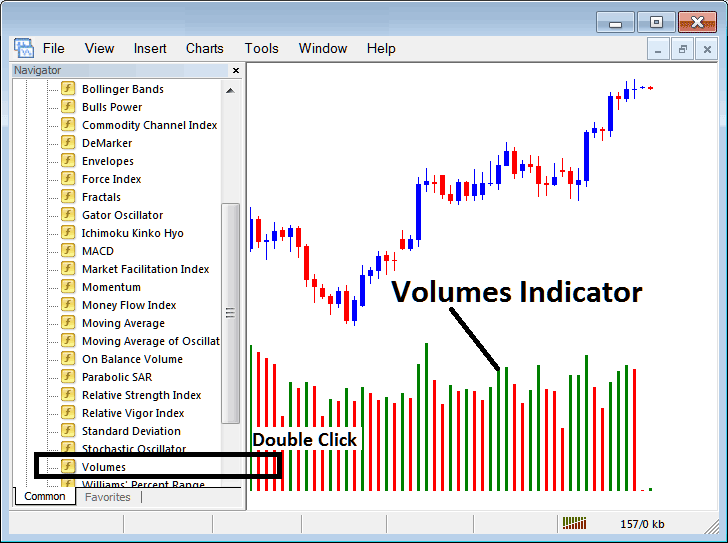
Step 2: Double click the Volumes Button, & click okay to place the indicator on the chart as shown below:
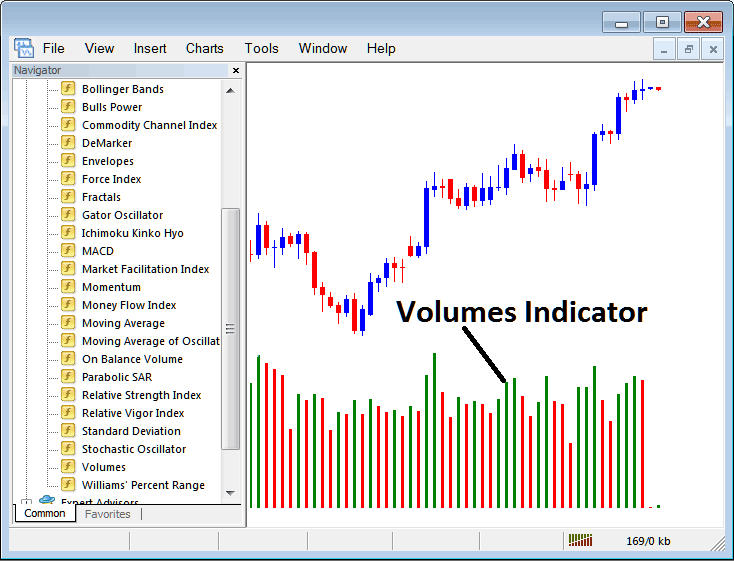
Edit Indicator Settings
To Adjust the Settings, right click on Volumes Trading Indicator, select properties & then edit property settings using the pop up menu that appears & click ok button key after changing the settings.
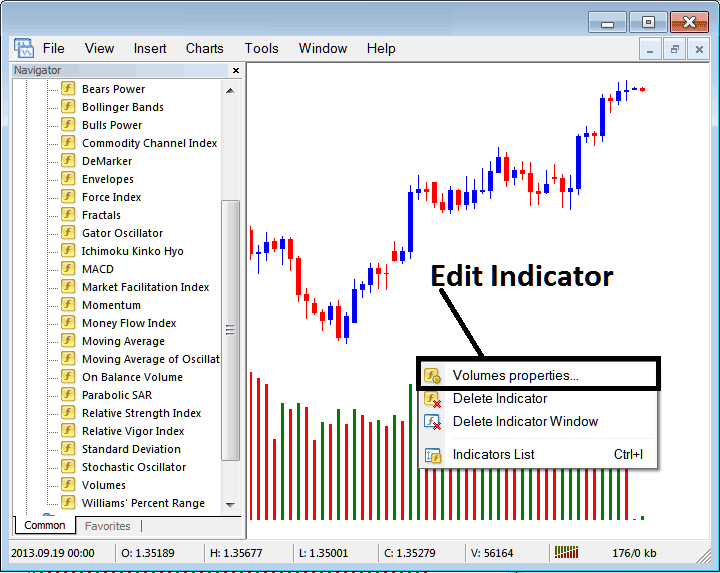
The following window pop up appears & technical trade indicator settings can be edited from this window panel popup.