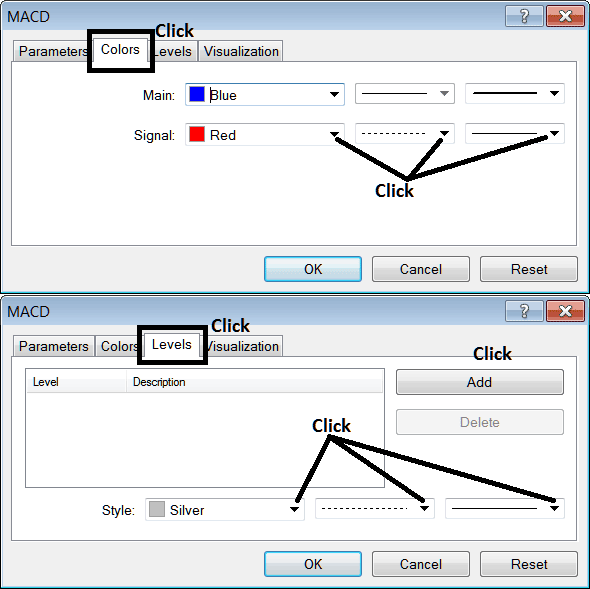Place MACD Silver Indicator on XAGUSD Chart in MT4
This learn silver trading tutorial will explain how to place MACD Silver Indicator on a chart in the MT4 Platform. For Technical Analysis: Analysis of MACD.
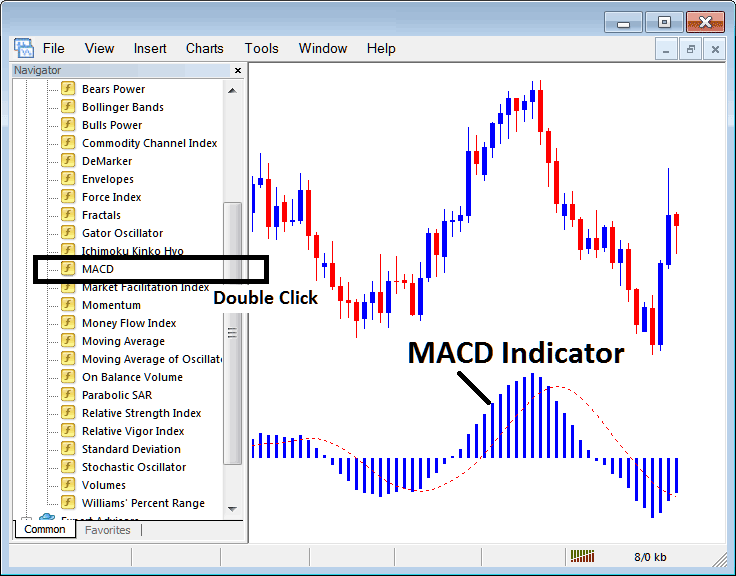
How to Place Indicators in MT4 Charts
Step 1: Open The Platform Navigator Window
Open Navigator window as shown and illustrated below: Go to " View " menu (then click on it), then choose the " Navigator " window (click), or From Standard Tool Bar click the "Navigator" button or press keyboard short cut keys "Ctrl+N"
On Navigator window panel, choose "Technical Indicators", (DoubleClick)
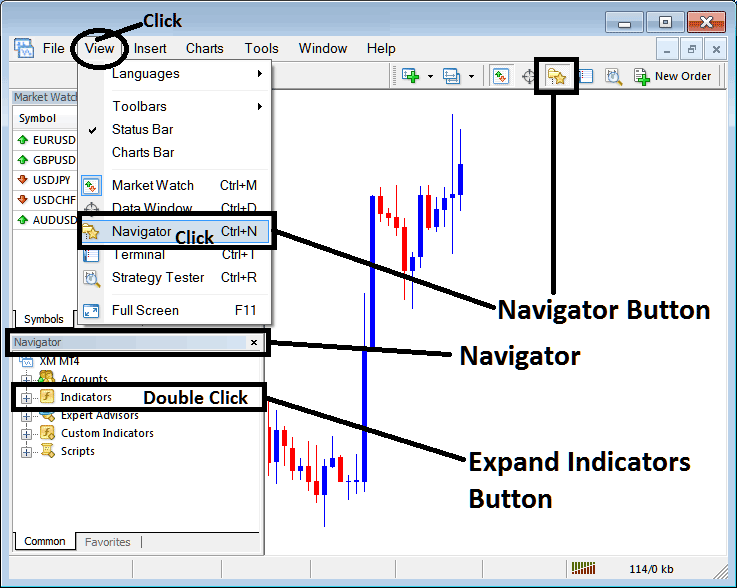
Step 2: Expand the XAGUSD Indicators Menu on Navigator Menu
Expand menu by clicking on the expand button key marker (+) or double click the "indicators" menu, after this the button key will appear as (-) and will now show a list as shown and illustrated below.
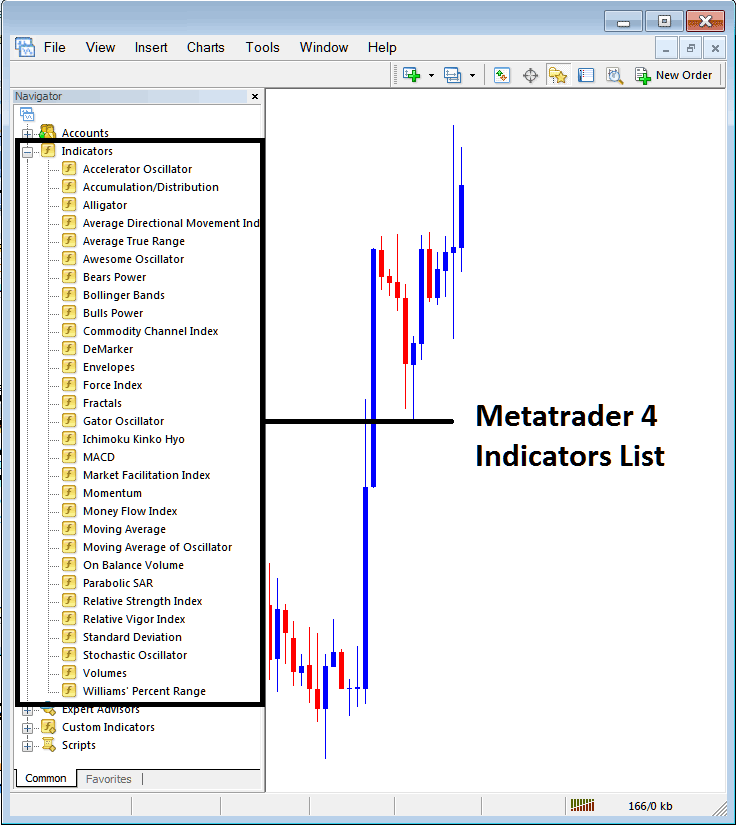
From Above window you can then place any indicator that you want on the chart.
Placing MACD on XAGUSD Trading Chart
Step 1: Choose the MACD button in the MT4 list of technical indicators as shown below:
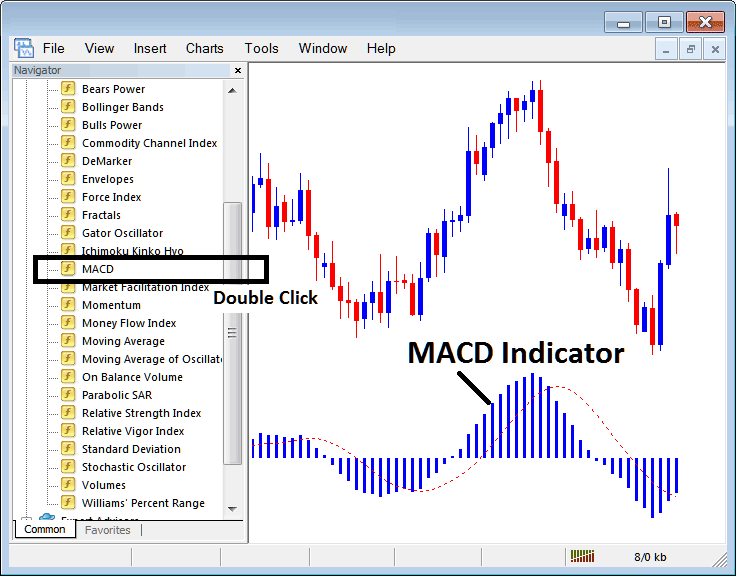
Step 2: Double click the MACD Button Key, & click okay to place the indicator on the chart as shown below:

Edit Indicator Setting
To Adjust the Settings, right-click on the MACD Silver Indicator, choose properties & then edit properties settings using the pop up menu that appears & click ok button key after changing the settings.
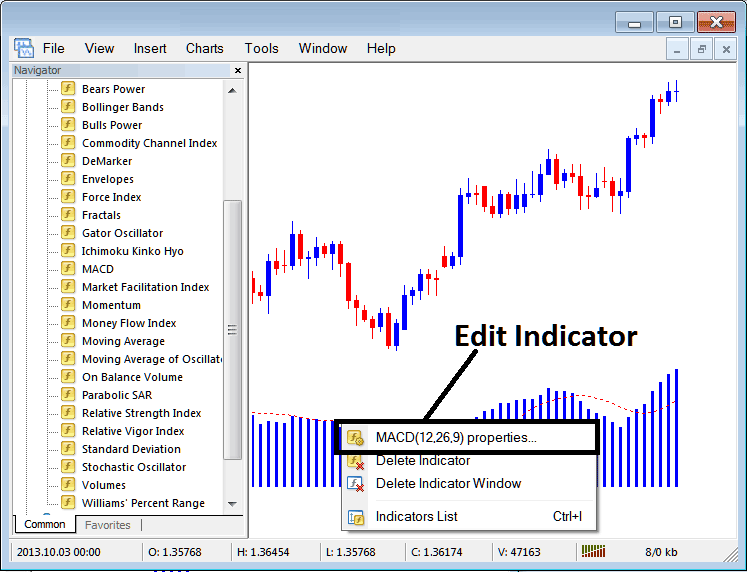
The following window pop up appears & MACD Indicator settings can be edited from this pop up window panel.