Setting up XAGUSD Fib Expansion in MT4 and Changing its Settings
The steps below show how to add these levels, how to use this tool & how to change its settings.
How to Add This Indicator on MT4
Steps: This tool is not displayed by default on MT4 settings, if the button does not appear on your MetaTrader 4 platform, (no need for you to download this tool) then locate 'MetaTrader 4 Line Studies Tool bar' shown below & follow the steps discussed below:
1. MT4 Line Studies Tool Bar
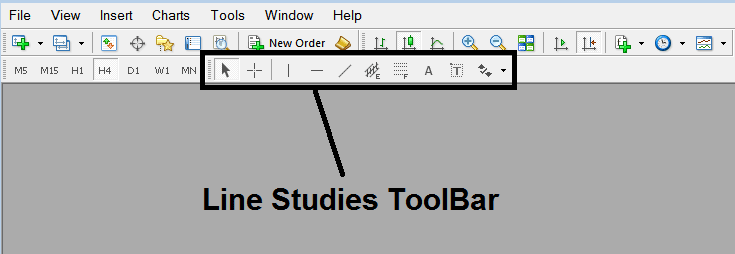
2. Customize Line Studies Tool bar
Right click the Customize button (shown and illustrated below) >>> A drop-down menu appears, Select Customize >>>
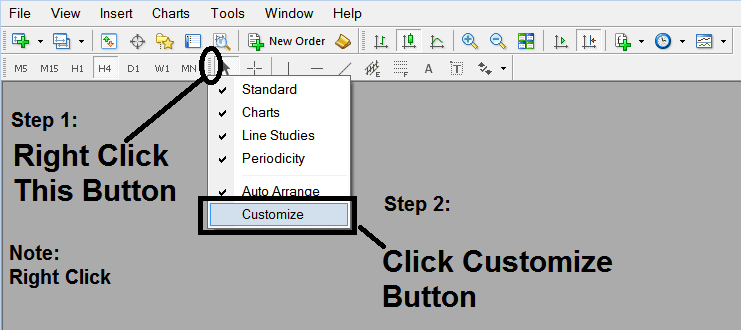
3. Place This Tool on MT4
Select the expansion tool from the pop up panel which will then appear >>> Click Insert button >>> Click Close. (Shown Below)
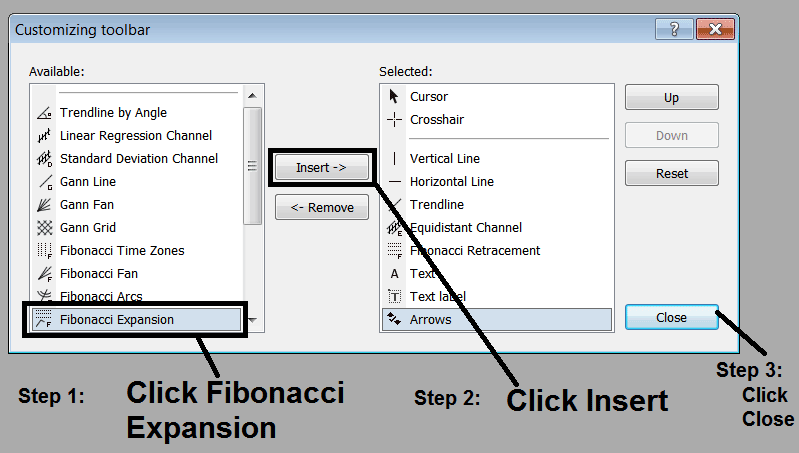
4. Silver Fib Expansion Indicator Added
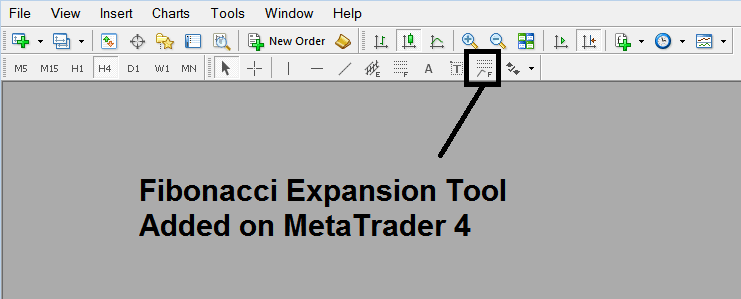
Short Cut of How to Add
You can also use this short-cut instead of the above technique, do this:
- Click "Insert Menu"
- Click Fibonacci
- Click Expansion
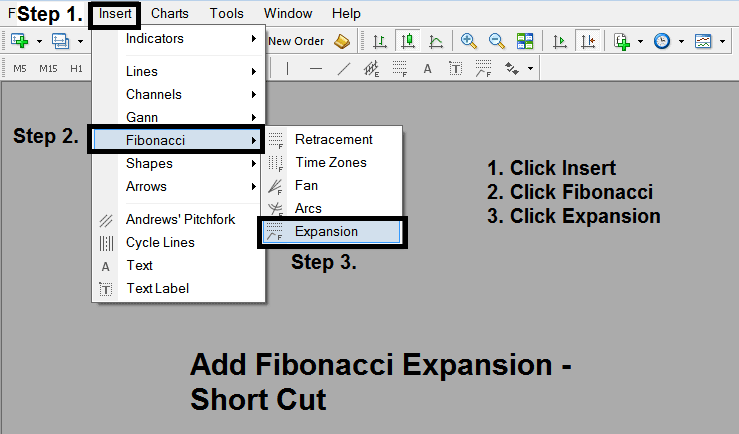
Steps on How to Draw Expansion
Steps. Once you've added this button, you can add this tool by selecting it & drawing it on a chart. Three points will be identified 1, 2 and 3, choose the Fibo indicator, place the tool on point 1 and while still holding down the mouse button drag the mouse upto point marked 2.
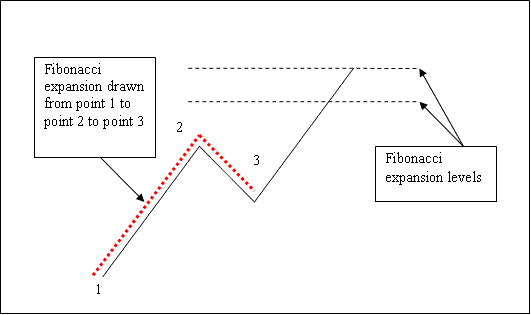
How to Shift This Indicator on a Chart
Steps. Once you have drawn this indicator, you might need to move one point or another to the exact position where you precisely want. The Three points are identified 1, 2 & 3 & these are used to change the indicator settings after this Fib indicator has been placed on a chart.
To change the indicator settings: do this, doubleclick the indicator, it appears as dotted lines (shown above), three cursor points appear that are marked 1 2 3, you can then use these Three points to adjust & fit the indicator accordingly to your chart (just click on the point you want and move it).


