Window Menu For XAGUSD Charts
The window menu in MT4 platform is where you access any of the open charts: listed here & can also be accessed from here: furthermore, you can open a new chart, arrange & rearrange, Tile Horizontally, Tile Vertically or even arrange them as Icons.

New Window
The new window option is the first item on this menu & is used to open new trading charts, by clicking this menu it will show a list of MT4 quotes that one-can trade with. Clicking any of the financial instrument below will illustrate a new chart for that financial instrument.
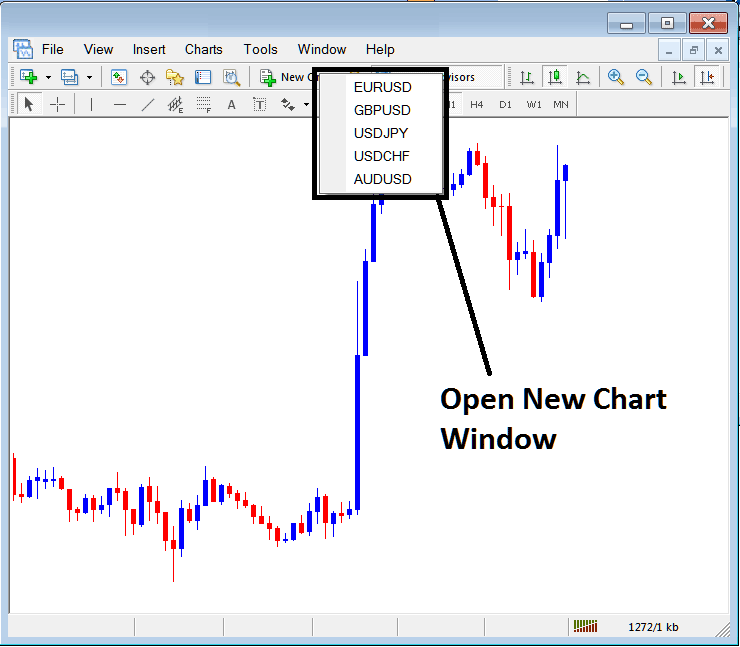
Cascade Windows
To arrange windows in a cascaded format, use cascade button key which is the second option on the menu. An example of cascaded arrangement is shown and illustrated below.
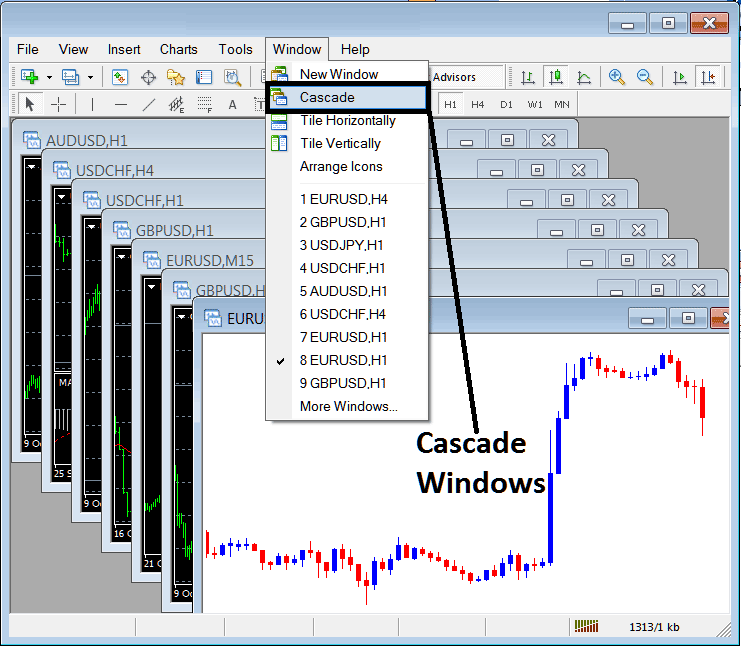
Tile Horizontally Charts
The third option is Tile Horizontally XAGUSD Charts & this option will arrange all the charts horizontally as pictured in the trading example explained and shown below.
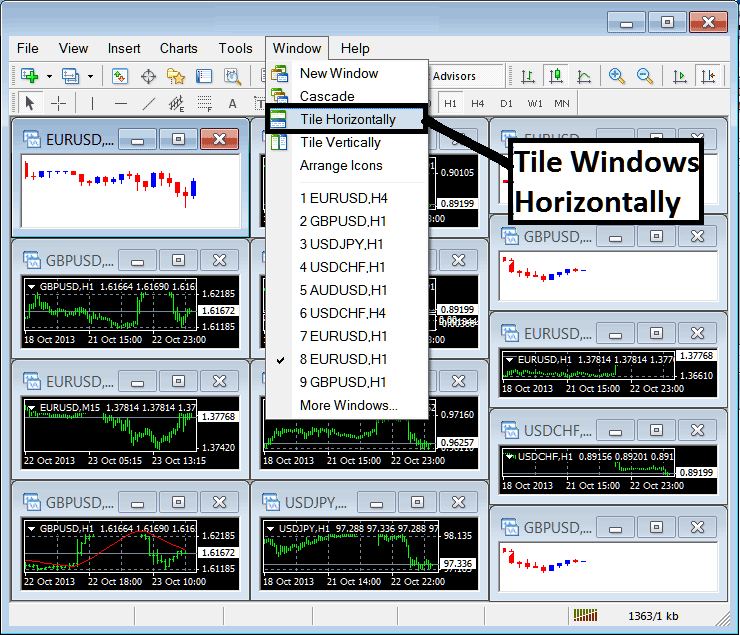
Tile Vertically XAGUSD Charts
The fourth option in the window panel menu is Tile Vertically Charts & this option will arrange all the charts vertically as shown in trading example explained and shown below.
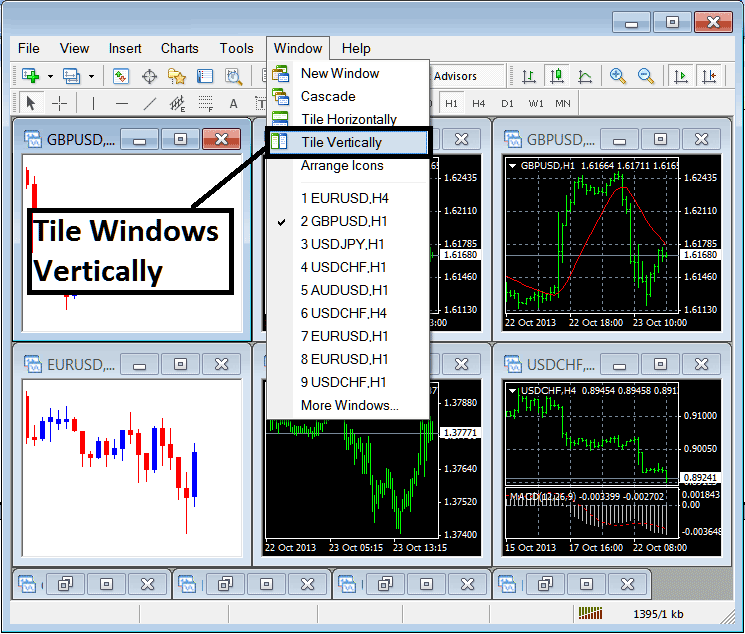
Arrange Icons
The fifth option is the arrange icons option which will arrange all charts as icons as shown & illustrated on the trading example explained and shown below.
![]()
Open Charts List
The next items are displayed as a list of the trading instruments represented, the chart currently on the workspace is checked on the left as shown below. In the trading example explained and shown below option number 8, Silver is checked:
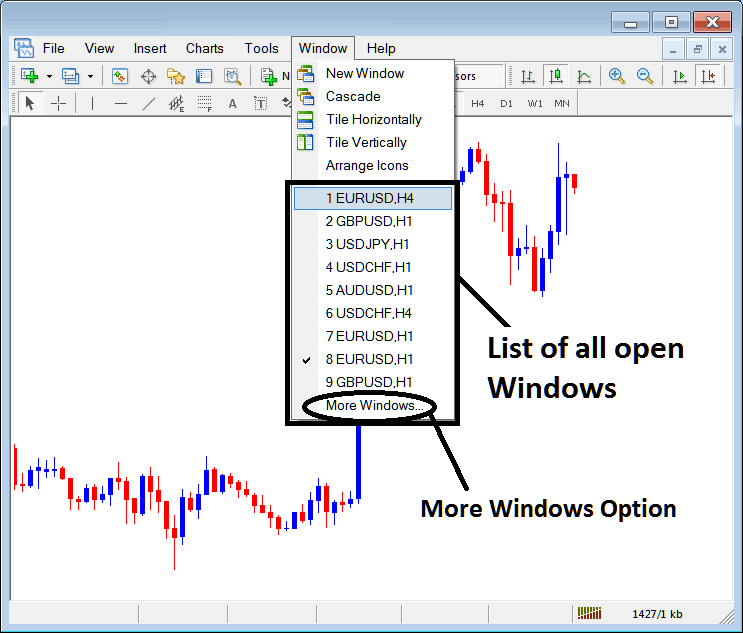
The more windows option shown above can also be used to show a list of other opened trading instruments that aren't on the list numbered from 1 to 9. By clicking this more option the following popup will appear within the MetaTrader 4 xagusd trading platform and a trader can select any instrument from this pop up.
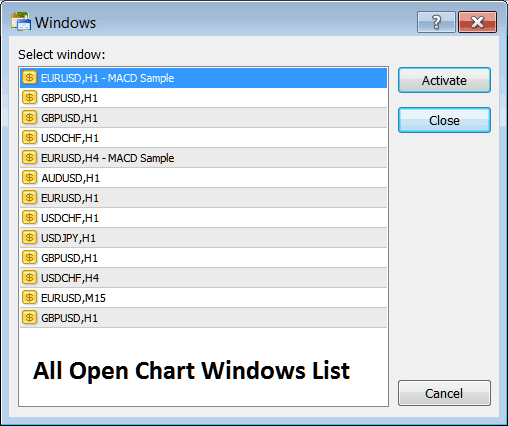
To illustrate any of the above listed trading instruments click the 'Activate' button key to the right of this pop-up.


