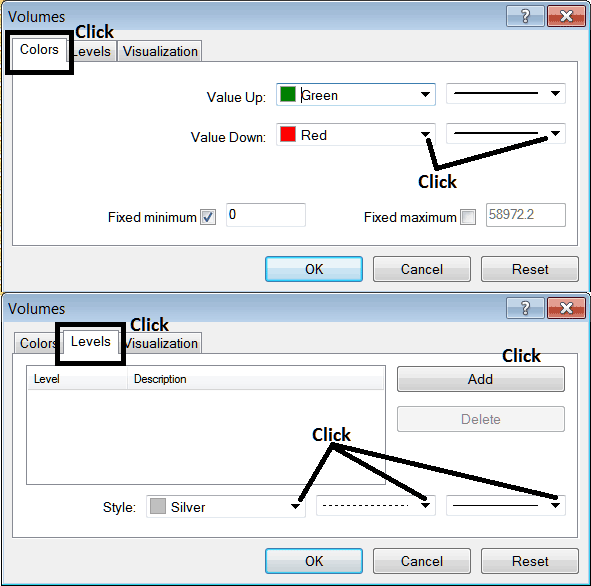Place Volumes Indicator in Chart in MT4
This Tutorial will explain how to place the Volumes Indicator on a Chart in the MT4 Platform.
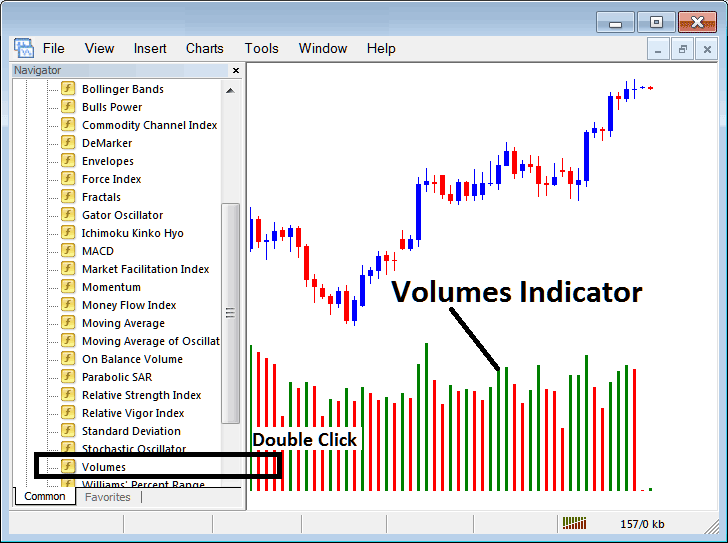
How to Place Gold Technical Indicators on Meta Trader 4 Charts
Step 1: Open The Platform Navigator Window
Open the Navigator window panel as shown below - Go to "View" menu (then click it) & then select "Navigator" window panel (click), or From Standard Tool bar click the "Navigator" button key or press keyboard shortcut keys "Ctrl+N"
On the Navigator panel, select "Indicators", select Indicators (Double-Click)
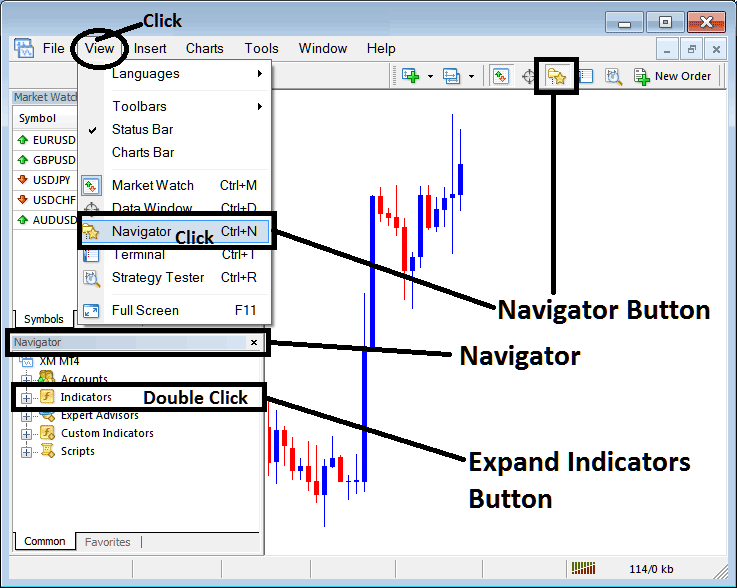
Step 2: Expand the Gold Trading Indicator Menu on the Navigator
Expand the menu by clicking expand button marked (+) or doubleclick the "indicators" menu, after this the button key will then now appear as (-) & will now be shown as a list as shown below.
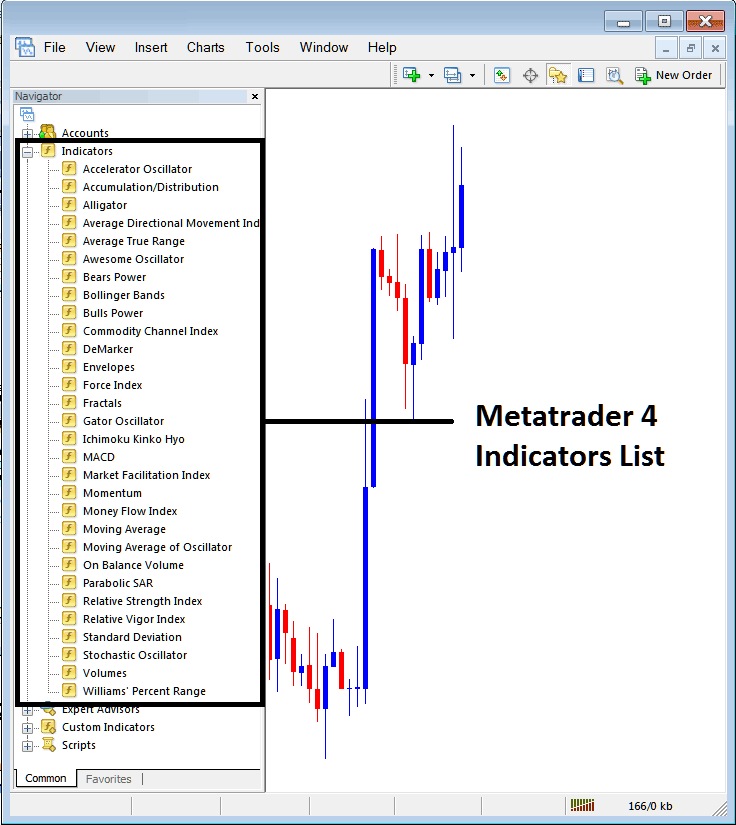
From the Above panel you can then add any indicator you want on the Gold chart.
Placing Volumes on a Trading Chart
Step 1: Select the Volumes button on the MT4 list of technical indicators as pictured below:
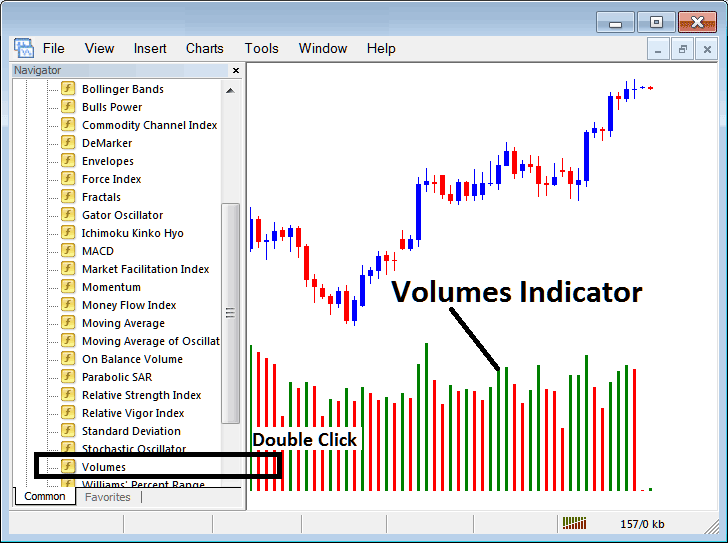
Step 2: Double-click the Volumes Button, & click okay to place the technical indicator in the chart as illustrated below:
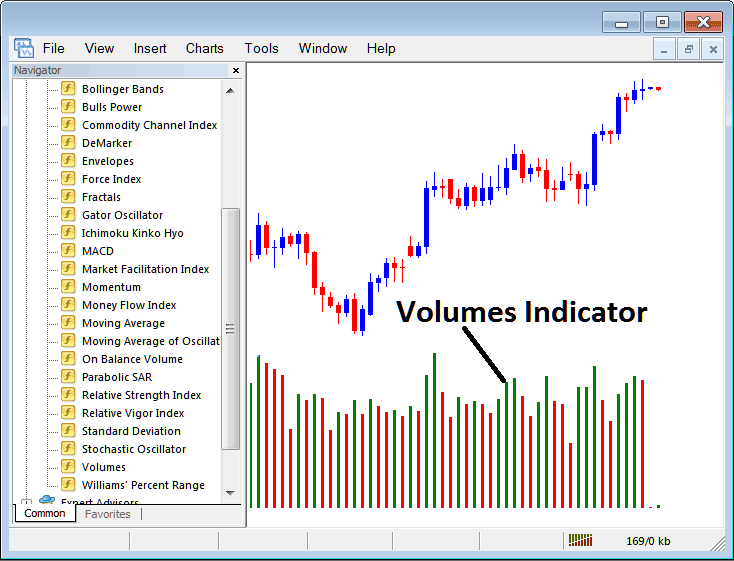
Edit Trading Indicator Setting
To Adjust the Settings, right click in the Volumes Indicator, select properties setting & then edit properties using the popup menu that pops up & then click okay button key once you've changed the settings.
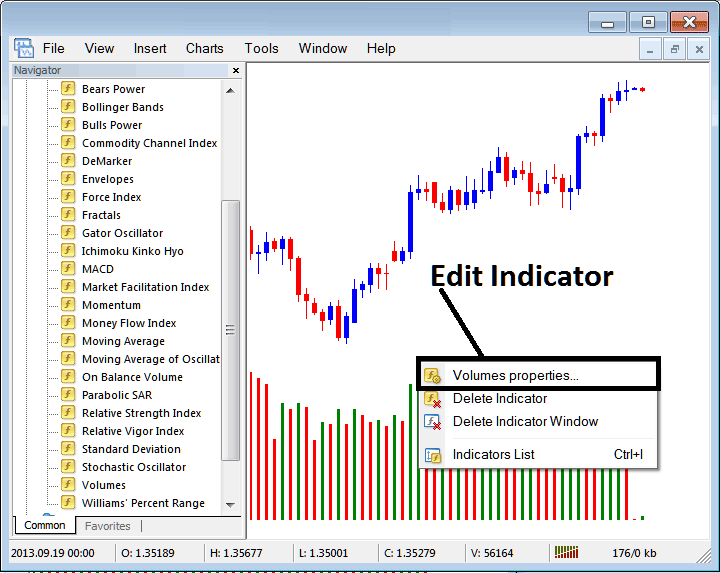
The following popup window panel pops up and the technical indicator settings can be edited from this pop up window.