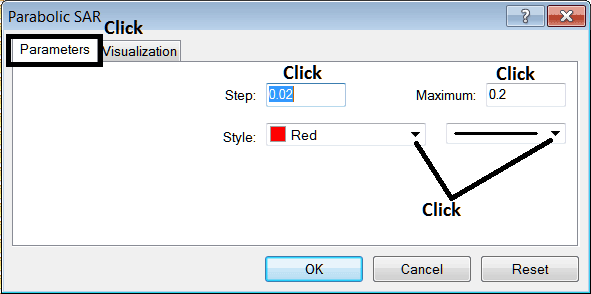Place Parabolic SAR Indicator on XAUUSD Chart on MT4
This learn gold trading tutorial will explain how to place the Parabolic SAR, (Stop & Reverse), on the Chart on the MT4 platform. For Technical analysis: Technical analysis of gold trading Parabolic SAR.
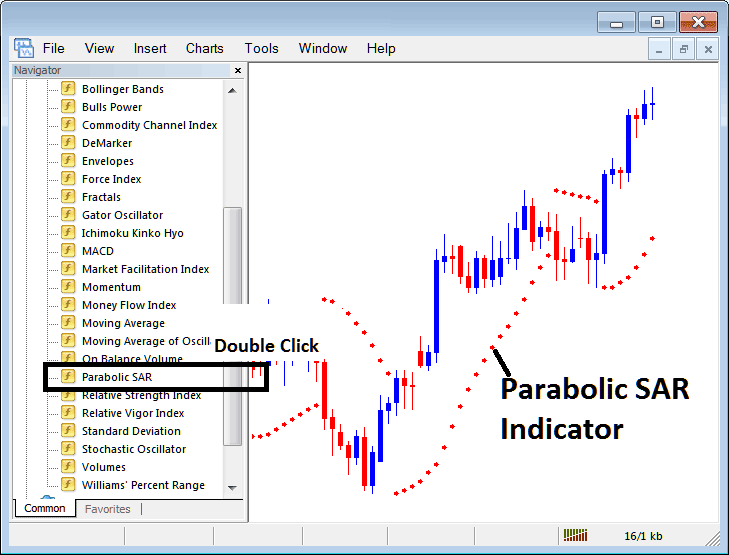
How to Place XAUUSD Indicators on MetaTrader 4 Charts
Step 1: Open The Platform Navigator Window
Open the Navigator window panel as shown below - Navigate to 'View' menu (then click it) & then choose 'Navigator' window (click), or From Standard Tool Bar click the 'Navigator' button or press keyboard shortcut key 'Ctrl+N'
On Navigator panel, choose "Technical Indicators", (DoubleClick)
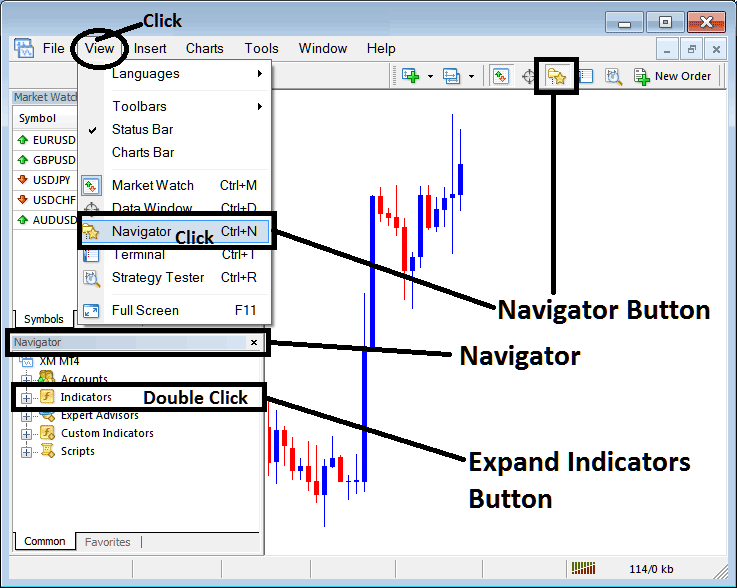
Step 2: Expand the XAUUSD Indicator Menu on the Navigator
Expand menu by clicking the expand button key mark (+) or doubleclick the 'indicators' menu, after this the button key will then now appear as (-) & will now be shown as a list as shown below.
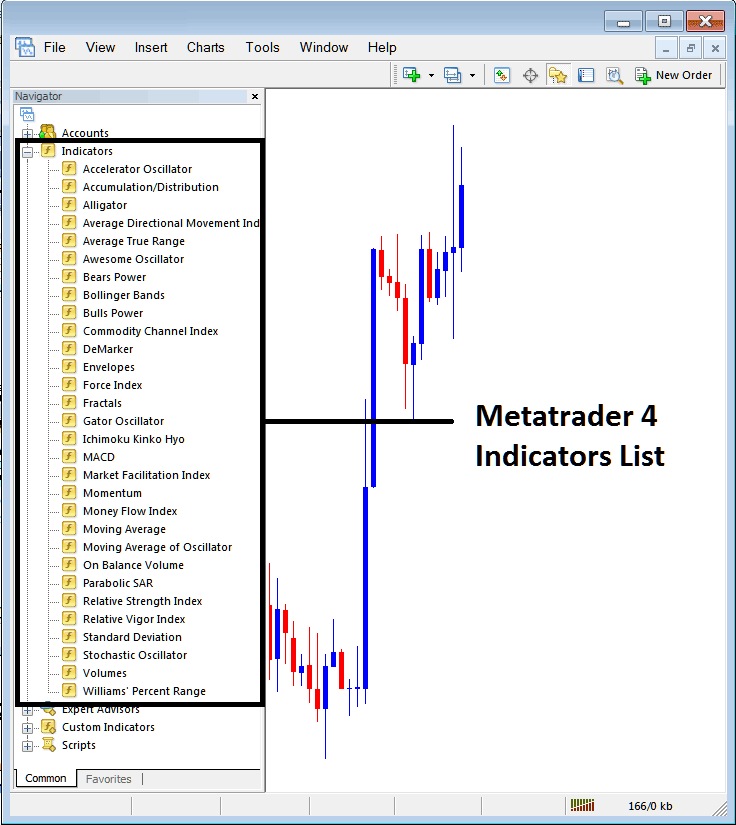
From Above panel you can then add any indicator you want on the chart.
Placing Parabolic SAR on a XAUUSD Trading Chart
Step 1: Select the Parabolic SAR button on the MT4 list of technical indicators as cited below:
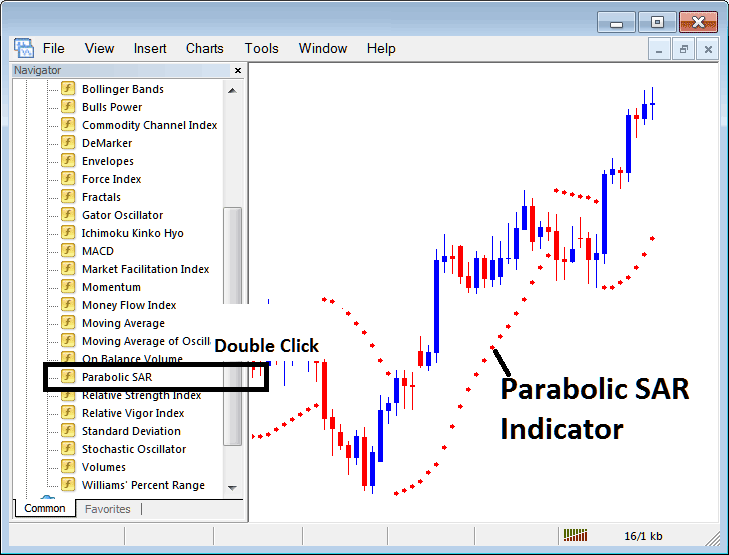
Step 2: Double-click the Parabolic SAR Button, and click ok to place the indicator on the trading chart as highligthed below:
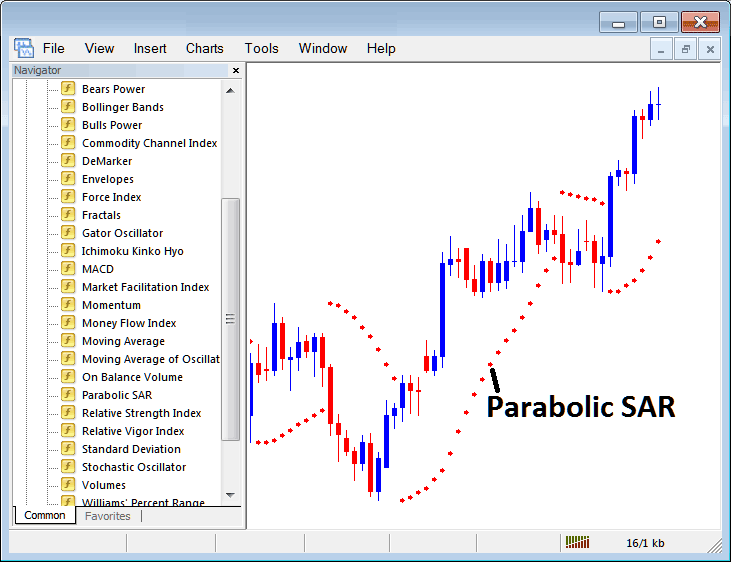
Edit Parabolic SAR Gold Indicator Settings
To Adjust Settings, right click on Parabolic SAR Gold Indicator, select properties setting & then edit properties using pop up menu that appears & then click ok button once you've changed setting.
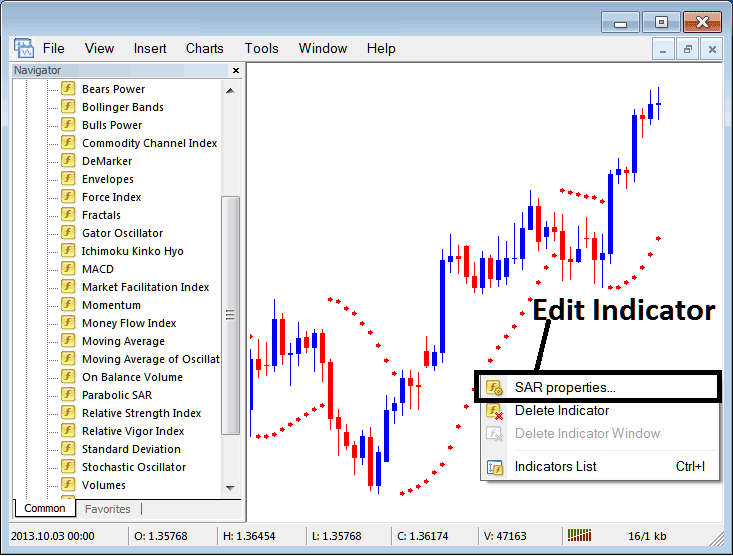
Following pop-up window panel pops up & the Trading Technical Indicator settings can be edited from this pop up window.