Gold MetaTrader 4 Transactions Tabs Panel
The MetaTrader 4 terminal panel tracks your account balance, equity, and reports. You can set other options here, but most go unused.
On the online platform MetaTrader 4 the Terminal Window is illustrated:
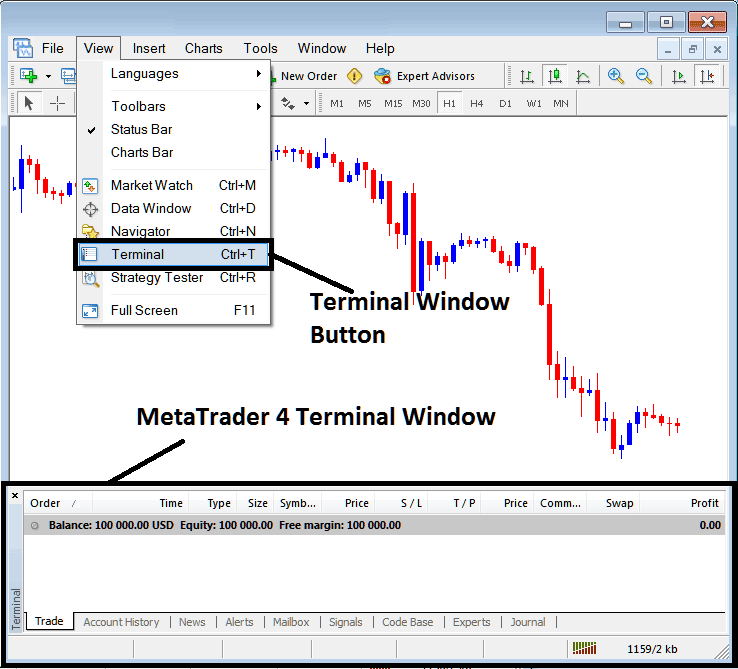
Terminal Window - MT4 Online Trading Software
The Terminal Window has the Following Sub-Menu or Tabs:
- Trade
- Trading Account History
- News
- Alerts
- Mailbox
- Signals
- CodeBase
- Experts
- Journal
Let's take a look at each one separately:
Trade Tab
The trade position will then be recorded here on this Trade Tab if you initiate a Gold trade using the MetaTrader 4 platform. For instance, if you sell The XAUUSD, the Trade Tab window will display the following information:
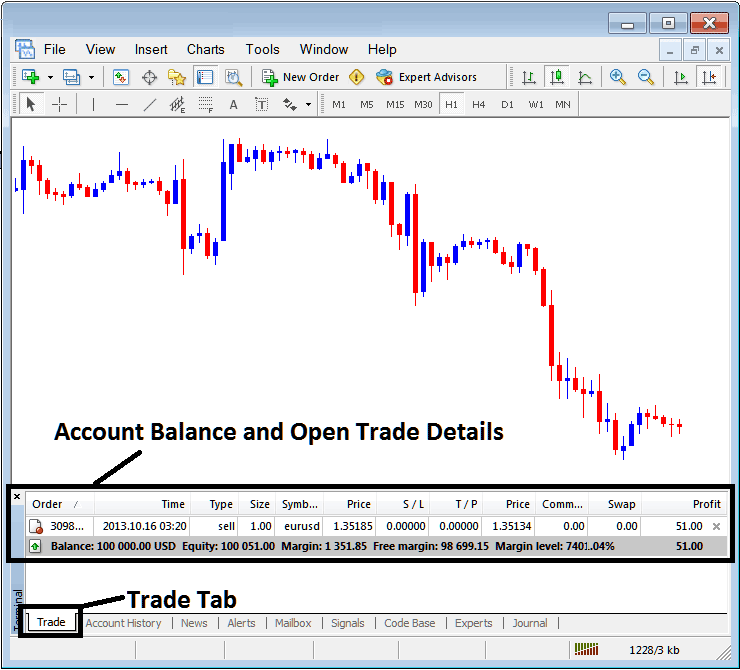
Trade Tab - Platform Windows
In the example above: The details about the trade are displayed above in the column titled details and specifics noted here.
Order, Time, Type, Size, Quote, Price, S/L,T/P, Commission, Swap, Profit
Order, - The trade number
Time, - The Time
Order Type: Buy or Sell Selection
Size means the trade position size, like 1 standard lot.
Quote, - MT4 Quote
Open Price - 1.35185
S/L, - Stop Loss
T/P, - Take Profit Order
Current Price
Transaction Fees - (This Brokerage Does Not Levy Any Commission Charges)
Swap, - no swap cost right now, because the trade did not continue until the next day.
Profit - $51 dollars
Most common operation after opening a trade is to place and set the Stop Loss Order and TP Order, These are abbreviated as S/L and T/P. There's likely no other operation to setup after this only to monitor the trades within the platform workspace after setting these two levels, the stop loss will close your order with a minimum loss & the take profit will close your trade at a reasonable profit.
To correctly position the Stop Loss (S/L) and Take Profit (T/P) levels, we must Right Click anywhere within the designated Trade Tab area (the grey-shaded section): this action will reveal a context menu used for modifying the currently live order.
This will pop-up as:
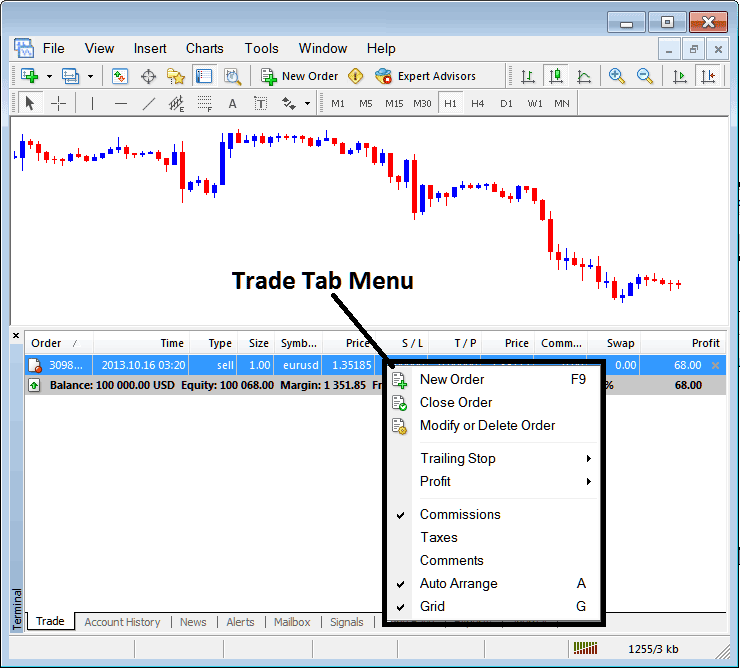
Modify a Order on the MT4 Software
Menu has The following Options:
- New Order - Put a new transaction
- Close - Can close this transaction at current xauusd trading price
- Modify or Delete - Can Modify the S/L & T/P, (order can't be deleted, delete is for pending orders which are not yet executed)
- Trailing Stop - Set & Place a trailing Stop Loss
- Profit - View profit as either pips or as dollars: depending on which option you favor.
- Commission, Taxes, Comments, are additional columns which you as a xauusd gold trader can select to show or hide by checking/unchecking(Ticking/Unticking) them.
- Auto Arrange - Arrange charts according to alphabet, time of open, most lucrative according to sorting by selecting a column of arranging priority, for examples "Time" column.
- Grid - Show Grid or do not Show Grid, by Ticking/Checking or Unticking/Unchecking this option.
To incorporate a Take Profit (TP) Order and a Stop-Loss (S/L) Order, we will utilize the third selection, "Modify or Delete": clicking this option will cause the following order modification panel window to appear:
SL Order is placed at 250 points - 25 pips
TP is located at 500 points, or 50 pips, which is around the midpoint of the range.
You can set two points by selecting 250 and 500 under the section labeled "points." The red section marked as "copy" represents the Stop-Loss Order, while the blue section labeled "copy as" denotes the Take-Profit Order, as shown in the screenshot below.
After that press the wide red button mark sign ed and tagged as modify to modify.
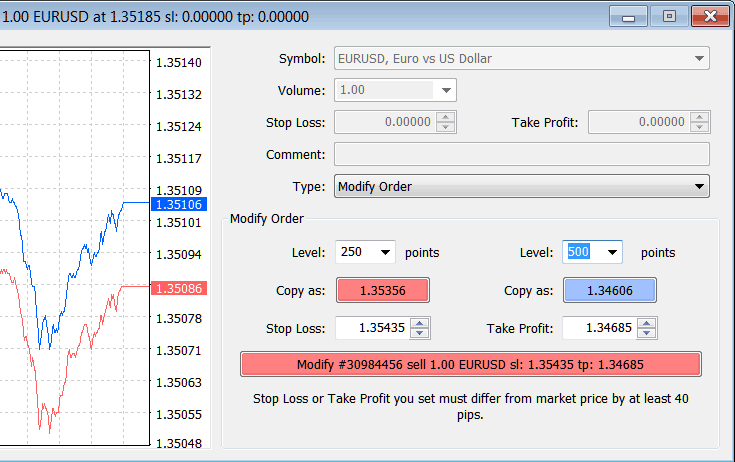
Modify a Order on the MT4
The order then will appear as below, note that the S/L and T/P columns for our trade position have now been updated such as displayed below.

Visualization of Take Profit and Stop-Loss Order Zones on the MetaTrader Charting Interface
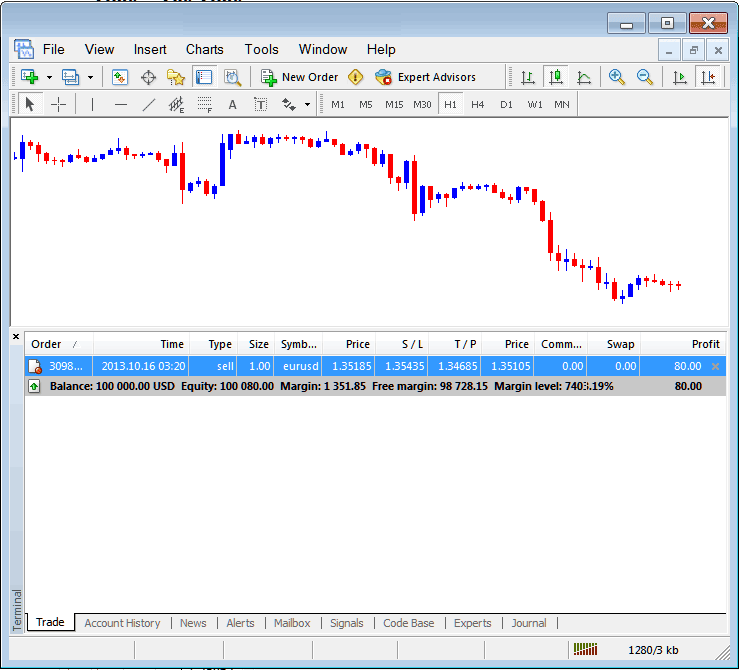
S/L & T/P Order Details Updated in the MetaTrader 4 Platform Software Transaction Panel
Closing the above trade would immediately update the positions to reflect the transaction's closure, adding the profit directly to your equity balance.
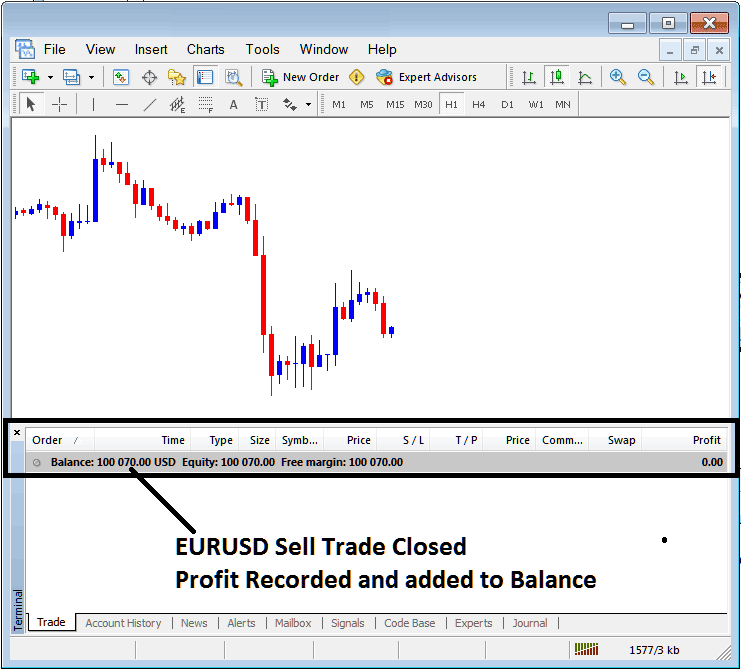
Gold Account Balance Updated on MT4 Platform
Trading Account History
This is used to generate trade reports of trade transactions which have been opened previously and have been closed. This is a record of all previous transactions.
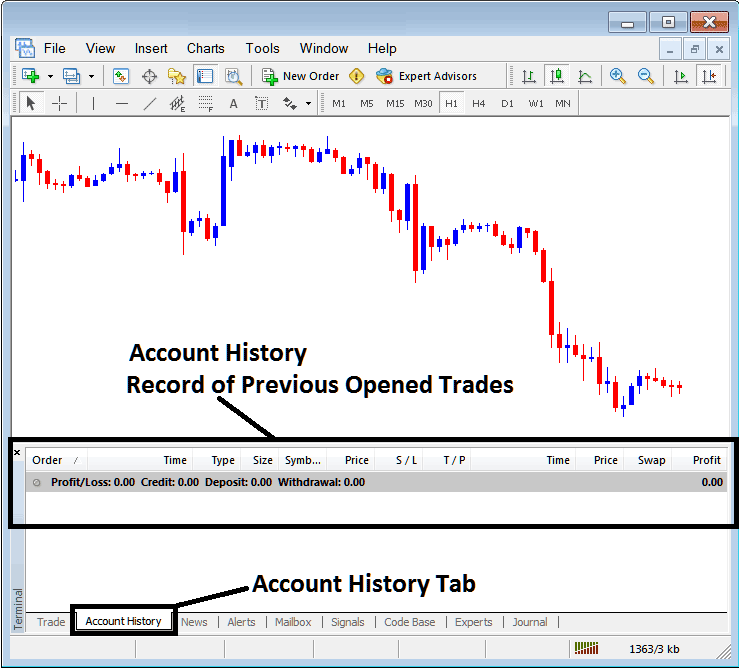
Trade Reports Panel in MT4 Platform Software
The images above show no trade history yet. You need a few closed deals for entries to appear.
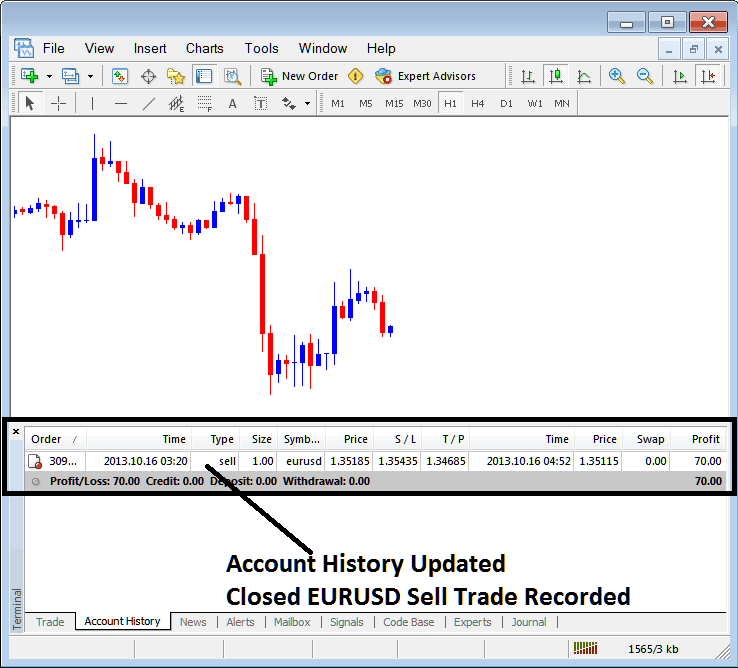
MT4 Transaction Recorded on MT4 Account History Trade Tab
From the illustrations above, once our open trade order was closed the trade position was then recorded as an entry record within "Account History" of the MetaTrader 4 Platform
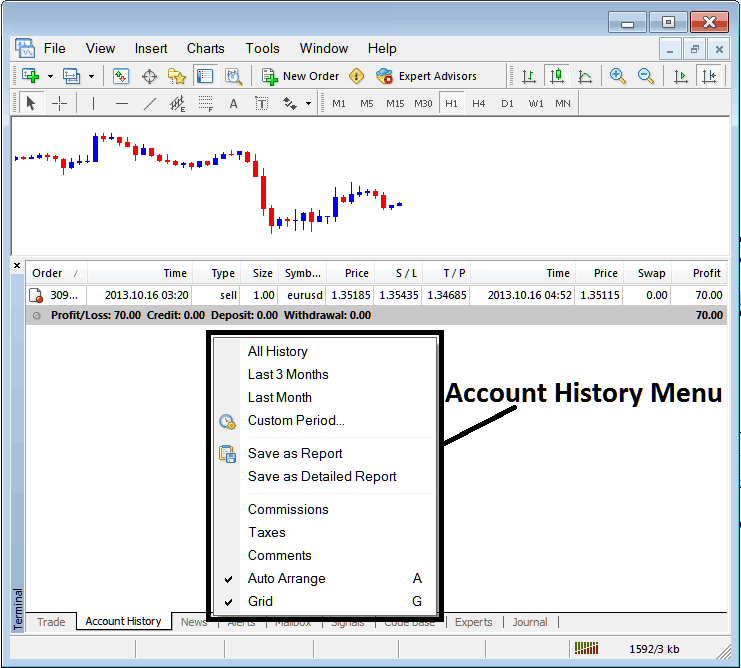
MT4 Trade Account History Menu
Account History Menu
This menu is displayed above and can be accessed by right clicking anywhere within the trading account history panel. Last Four (commissions, Taxes, comments, Auto Arrange and Grid are used more for output formatting purposes on the platform software but not for trading in general, thence we shall not look on these as they're self explanatory)
following six options are Illustrated and Shown Below:
All History, Last 3 Months, Last Month or a Customized Period - all these options can be used to choose the timeframe period for which you as a xauusd gold trader want to generate the history of positions.
Save as Report, Save as Detailed Report - This will make a report of all the trades along with how the profit and loss are figured out, how the draw-down is figured out, how the profit factor is figured out, and what the expected payoff factor of the trading system you use is, along with the total number of trades that made money, the ones that lost money, the average loss per trade, and the average profit per trade, like shown below.
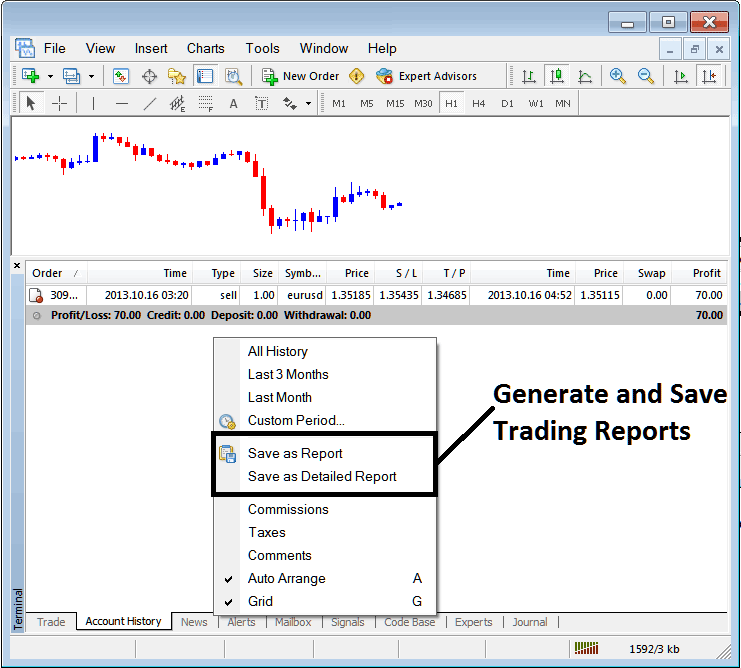
Generating and Reviewing Transaction Summaries for Your Account within the MetaTrader 4 Trading Platform.
Save as Report
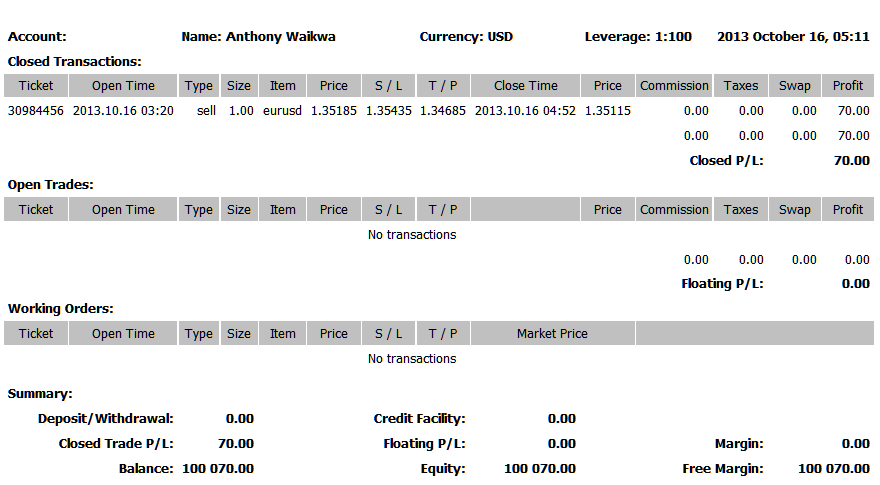
Save as Detailed Report
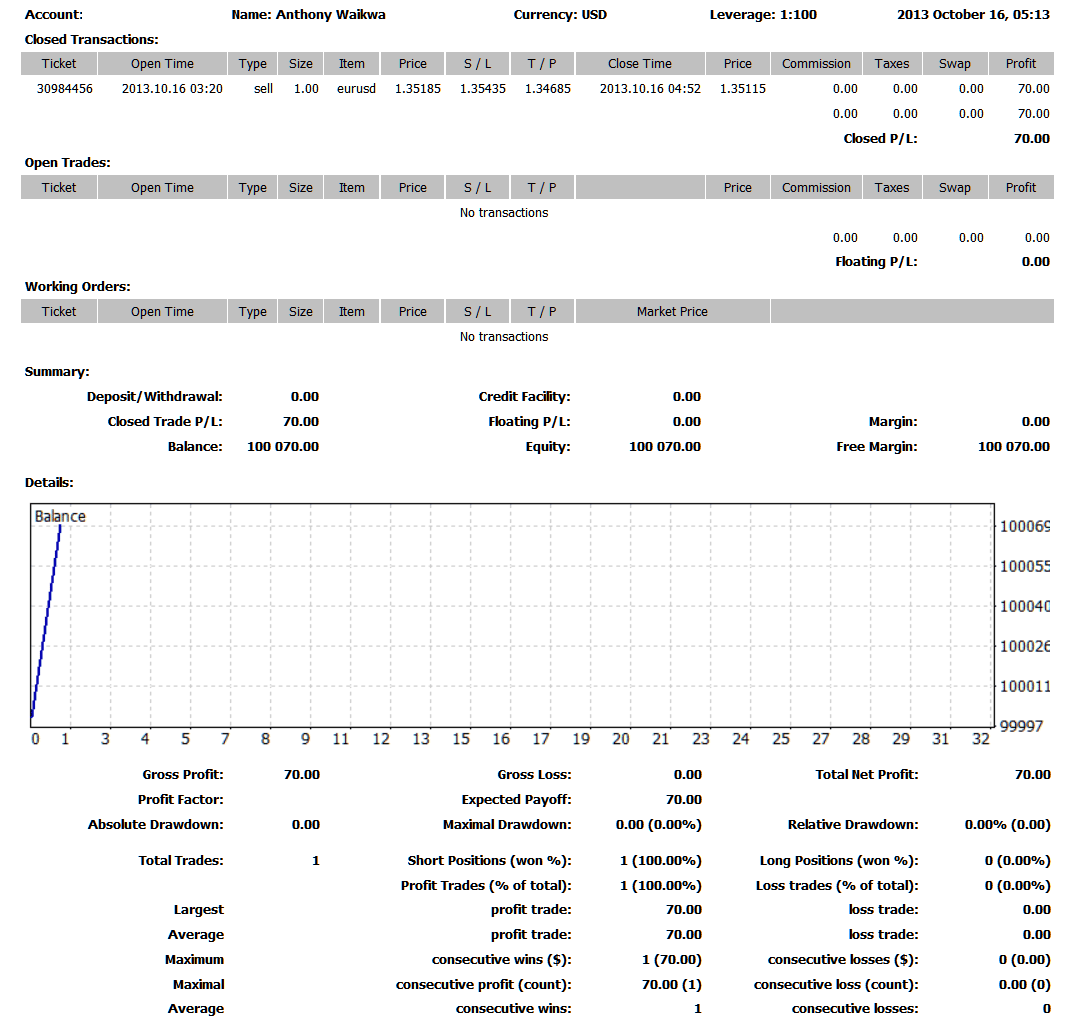
Saving detailed Reports of Trading Trades History on Meta 4 Software
News Tab
This is the third option within the MetaTrader 4 Terminal Panel Window this window is used to show a list of current news provided as a news feed by your trading broker. This is illustrated:
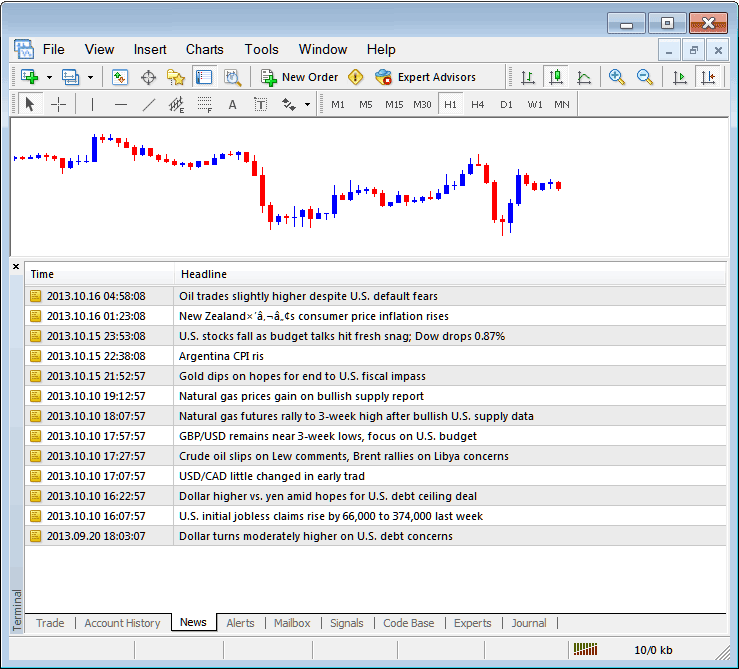
XAU/USD News Stream on Meta Trader 4
Alerts Tab
This is used to set an alert for price when it gets to a pre-determined level. For example you might & may be using Bollinger Bands, an indicator which forms an upper boundary & lower boundary and you want to set an alert for price when it gets to any one of these regions.
Say we want an alert 50 pips below the current price in the example. Open the Alerts tab and right-click for this menu.
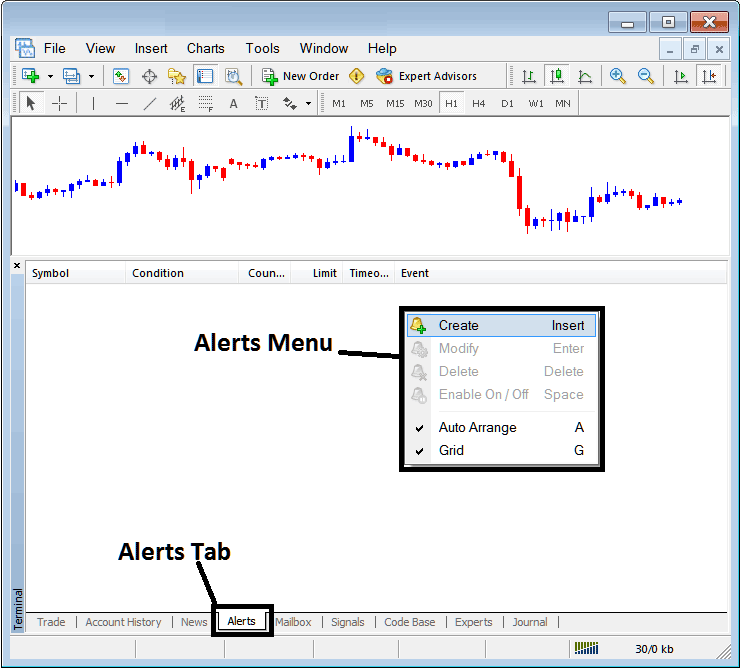
How to Put Price Alerts on MT4 Software
On the above panel window, select, Create & create one as follows:
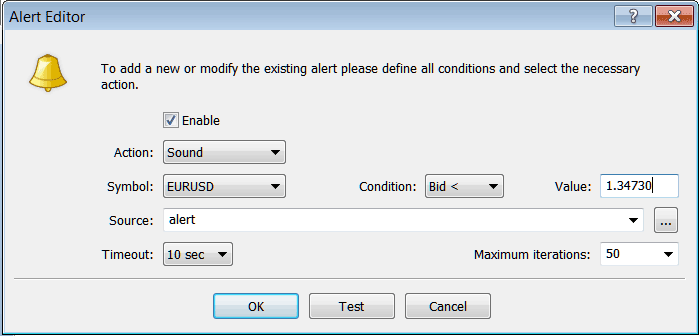
Putting Price Alerts on MT4 Software
Put sound as the alert action, set symbol, set condition to set is when bid price is less than(Bid<-<) and put the value e.g. at 1.34730, choose the source of alert sound as above, (This is a sound file with extension Alert.wav), adjust time-out to Ten seconds & iterations at max of 50, then choose and select OK to activate it.
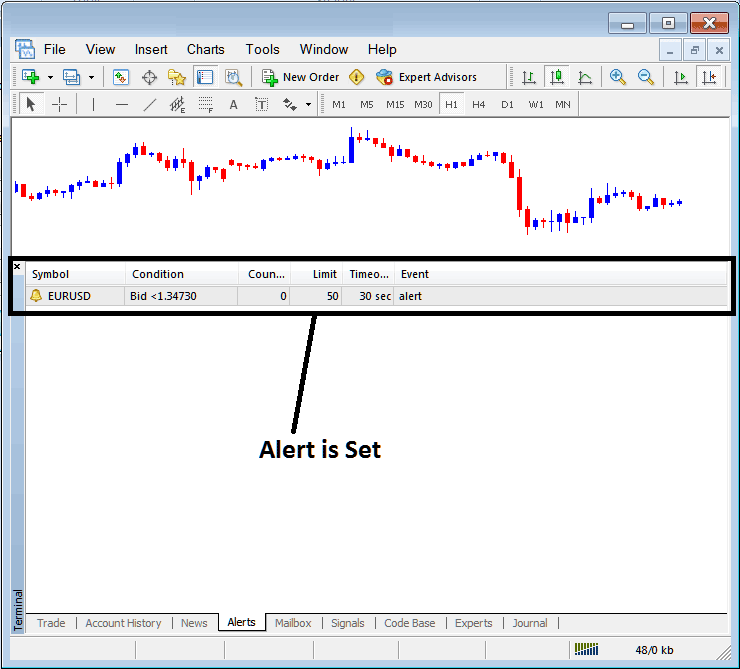
Putting Price Alerts in the MT4 Platform
Set the alert as noted, and it will sound when the price falls below that level.
By right clicking on this, the Alert Menu will provide options for modifying it, deleting it or turning it off. You can download the MetaTrader 4 & practice opening this option to see how you can put a new alert or delete the alert or modify it.
Mailbox Tab
The Mail-box feature allows users to review messages sent to their online software account, as illustrated below:
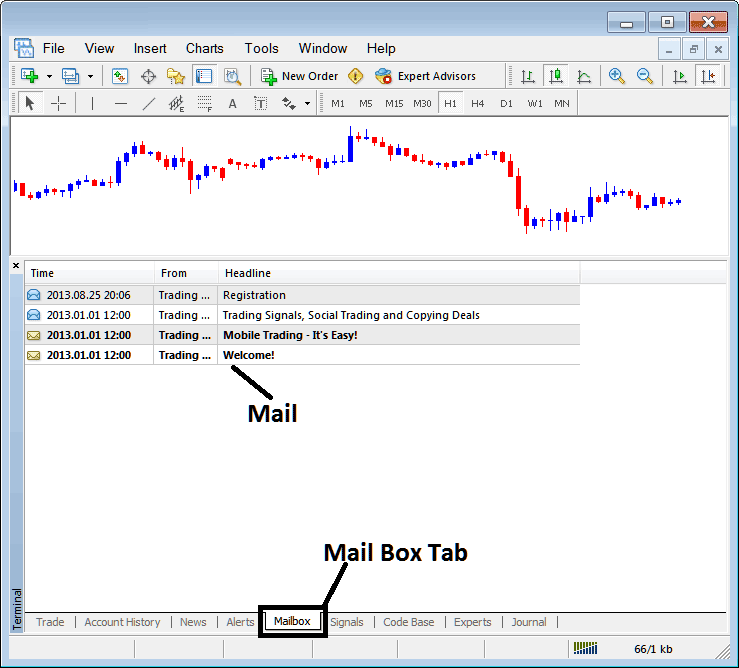
Mail Box on MT4 Platform
Gold Signals Tab
Contains of a listing of Gold Signal Providers that traders can subscribe to through their MetaTrader 4 Platform Software, this is pictured below, one can choose & select any trading signal service provider & press subscribe to get the trading signals.
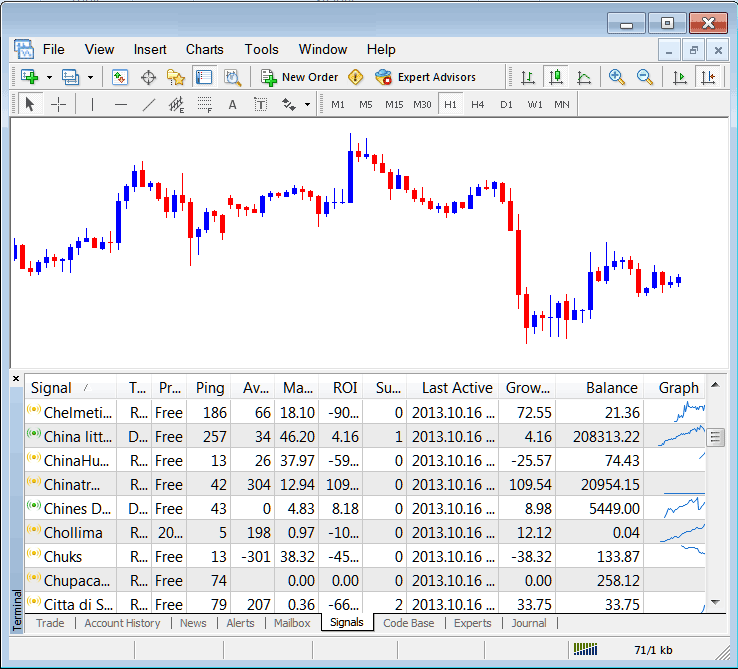
MetaTrader 4 signals come from MQL5 site right to the platform.
To learn more about MT4 MQL5 Signals, navigate to MQL5.com Signals Page.
CodeBase Tab
Code-Base contains a listing or a library of EAs that one can purchase from through their MetaTrader 4 software & then use this Expert Advisors which are automated programs used to trade gold. These EA Bots are set up Expert Advisors on the Gold traders MetaTrader 4 software. To use these Expert Advisors (EAs) one has to activate automated option within their platform a subject explained in the next tutorial guide. The Code-Base is shown Below:
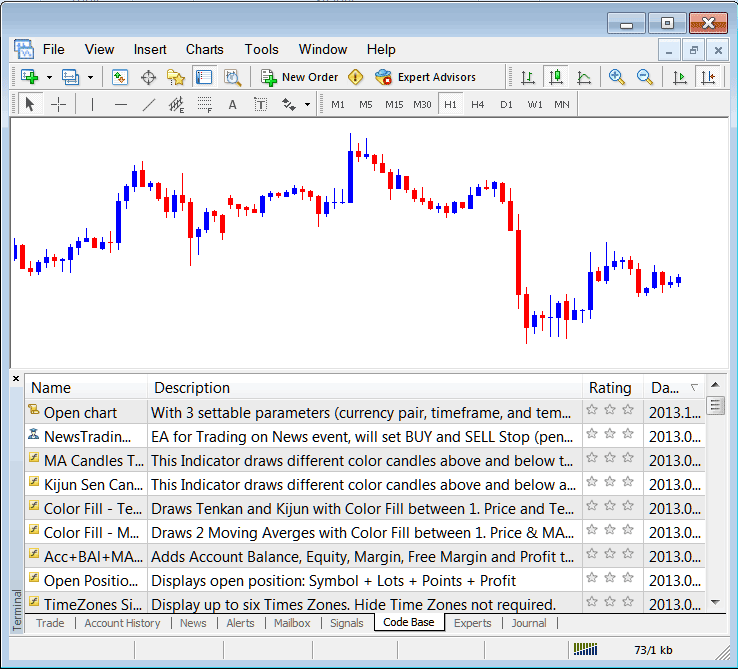
MT4 EAs Provided From MQL5 Website Direct to the Trading Software
To attain further comprehension of MetaTrader 4 MQL5 Expert Advisors (EAs), browse the MQL5 Expert-Advisors Resource.
Experts Tab
Shows a listing of all Expert Advisors that have been installed on the MetaTrader 4 Software Platform, for Example the image below highlights two Expert Advisor(EA) Robots are installed on this trading software. This option also indicates the specifications of each Expert Advisor, these include trade settings such as Take Profit Orders, Lot Size, Trailing Stop Levels and all the other custom trading parameters of the Expert Advisor that has been installed on the trading platform.
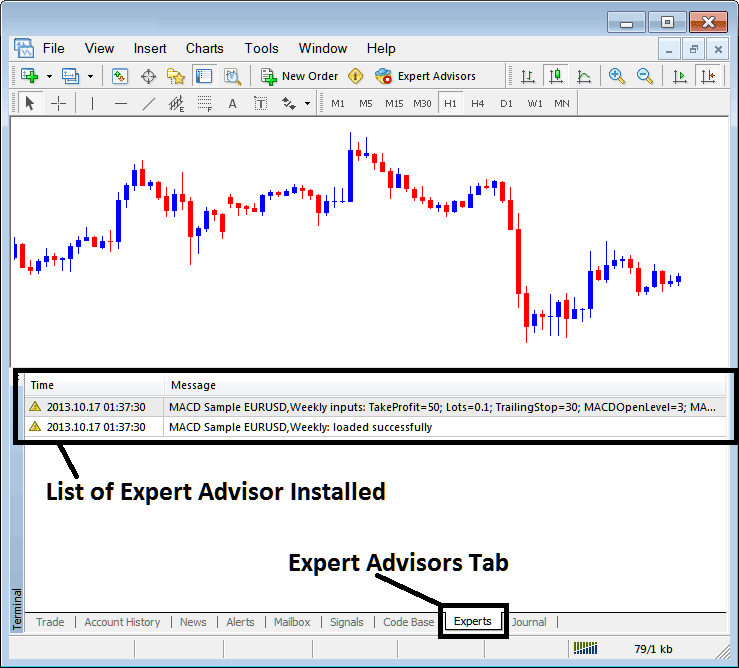
Automated Expert Advisors(EAs) Installed in MT4
Journal Tab
It keeps track of MetaTrader 4 sign-ins, including the computer and IP address used to access the platform.
This one's a bit more technical and, honestly, most traders don't use it much. So, we won't dive into it here, but you can check it out on your own time in MetaTrader 4.
More Topics:
- How Do I Trade Fibonacci Extension Levels in XAU USD Trading?
- How to Analyze/Interpret Fibo Extension Levels XAUUSD Indicator on MT4 Software Platform
- How to Set Momentum XAU USD Indicator in Trading Chart
- Analysis of the Chaikin Money Flow Indicator for Gold Trading
- How to Analyze/Interpret Fibonacci Pullback Levels & Fibonacci Extension Levels in Gold Trading
- Parabolic SAR Crossover Strategies
- Mobile XAUUSD Platforms
- How Can I Read Balance of Power BOP Indicator?
- How Do I Trade Fibonacci Extension Settings in MT4 Platform Software?
- Introduction to MT4 XAUUSD Dashboard

