MetaEditor Course on MT4: A Tutorial for Integrating Custom Indicators
MetaTrader 4 Command Line - The MetaEditor language Editor is a coding environment on the MT4 that traders can use to add new MT4 Custom Technical Technical Indicators, Scripts, Libraries and Include Files which are used on MT4 coding - MetaTrader 4 Command Line Coding Editor. MT4 platform MetaEditor or MT4 Command Line Meta-Editor is commonly and often used by Traders who use Automated EAs to place trades. In this Best MetaTrader 4 Custom Technical Indicators gold trading tutorial we shall look at how to add a custom indicator on MT4 platform software using the Meta-Editor, to learn how to add a new MT4 EA Automated Robot you cango to: Adding a new MetaTrader 4 Expert Advisor XAUUSD Guide.
The MT4 online gold platform Meta-Editor environment is displayed below.
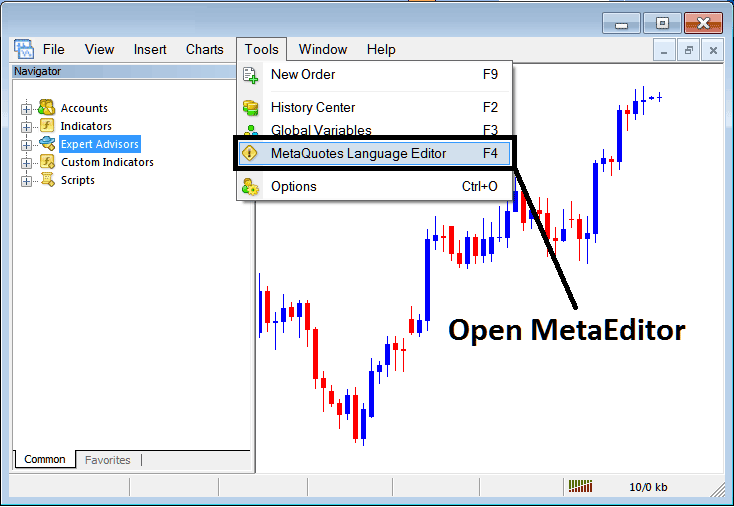
MT4 Online Gold Platform Meta-Editor Environment - MT4 Command Line
MetaEditor Menu - MetaTrader 4 Command Line MetaEditor Menu

On the MetaTrader 4 platform, after adding a Gold Indicator, it must be compiled to be recognized by the software. Once compiled, it will appear in the MT4 Navigator Panel under the Custom Indicators submenu.
Best MT4 Custom Technical Indicators Lesson Guide
After you've opened the Meta-Quotes Language Editor - MetaTrader 4 Command Line Meta-Editor - on your gold platform just as shown above (Keyboard ShortCut Key - Press F4), you can then follow steps shown:
Step1: Go To File Menu, Then Choose/Select 'New'
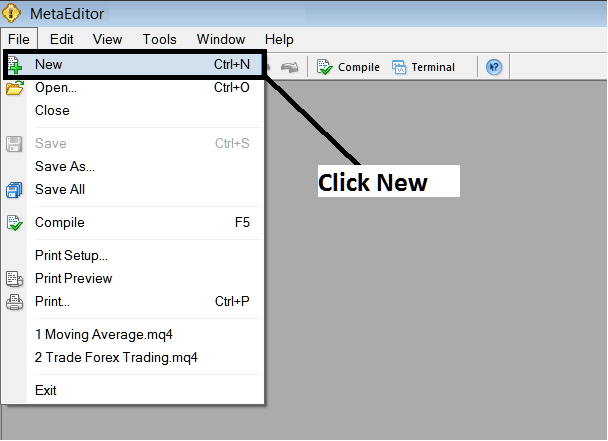
Adding Custom Technical Indicators on the MT4 Software - How to Set MetaTrader 4 Custom Technical Indicators for XAU USD - Gold Using MT4
Step 2: On the pop-up window that appears, select ‘Custom Indicator,' then proceed by clicking 'Next.'
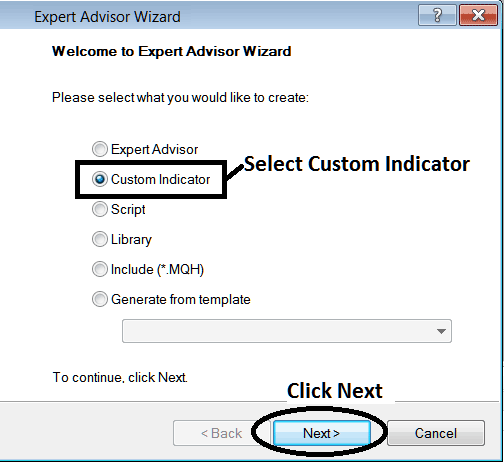
To integrate custom technical indicators in the MetaTrader 4 (MT4) software, simply place the custom gold indicator files accordingly.
Step 3: Choose & Enter a Name as Displayed Below, then click Next
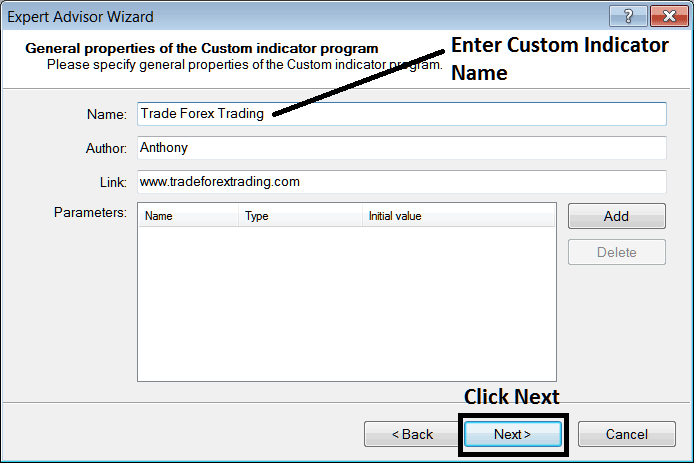
Developing Custom Gold Indicator on the MT4
Step 4: Define whether the MT4 Custom Indicator ought to display within its own dedicated window or overlay the main chart, and then select 'Finish'.
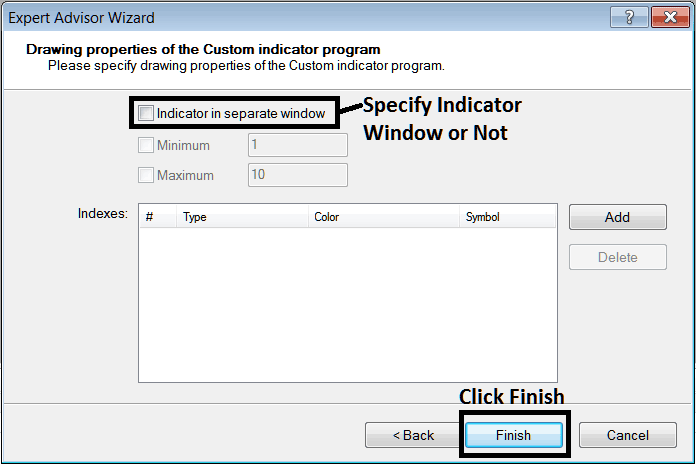
Developing Custom MetaTrader 4 Indicator - How to Create MT4 Custom Indicators
For an MetaTrader 4 custom technical indicator that's a price overlay - don't check this box, and for an oscillator custom MT4 Indicator - for example oscillators indicators such as the RSI or Stochastic Oscillator Indicator - check the above option.
Following Program will popup on gold software MetaEditor Window
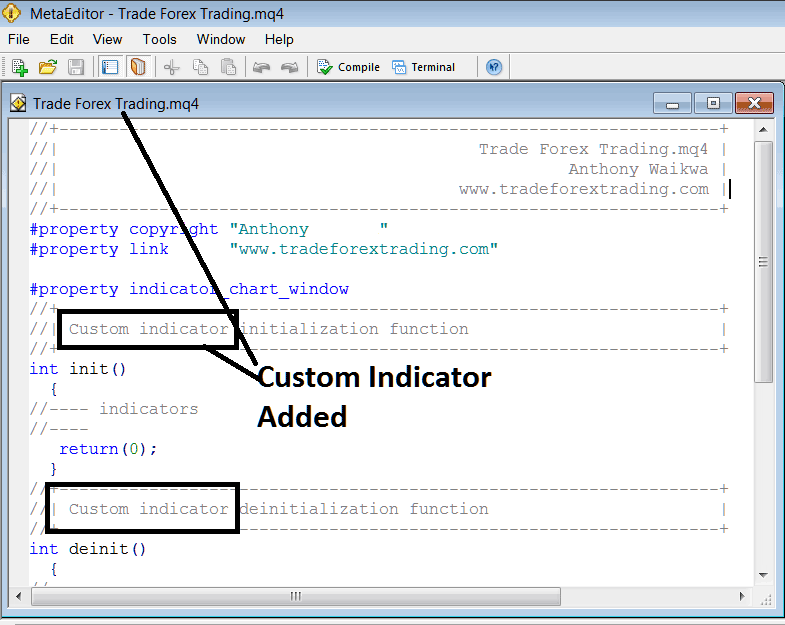
Adding XAUUSD MT4 Custom Indicators on MT4 Platform
To program a customized MetaTrader 4 custom technical indicator it requires that you're a coder who knows the C + + Object Oriented Programming Language, which is programming language which the MQL4 programming language uses in programming of the MetaTrader 4 platform software. Or you can find the community of MQ4 Programmers and they can program the MT4 Custom Technical Indicator for you.
Step 4: Compile
Remember to compile custom indicators for MetaTrader 4. This makes the software see them. For XAUUSD trading, compile the code for your custom tool. Then close and restart MT4, like rebooting a computer. The new gold indicator will show in the navigator window under custom indicators.
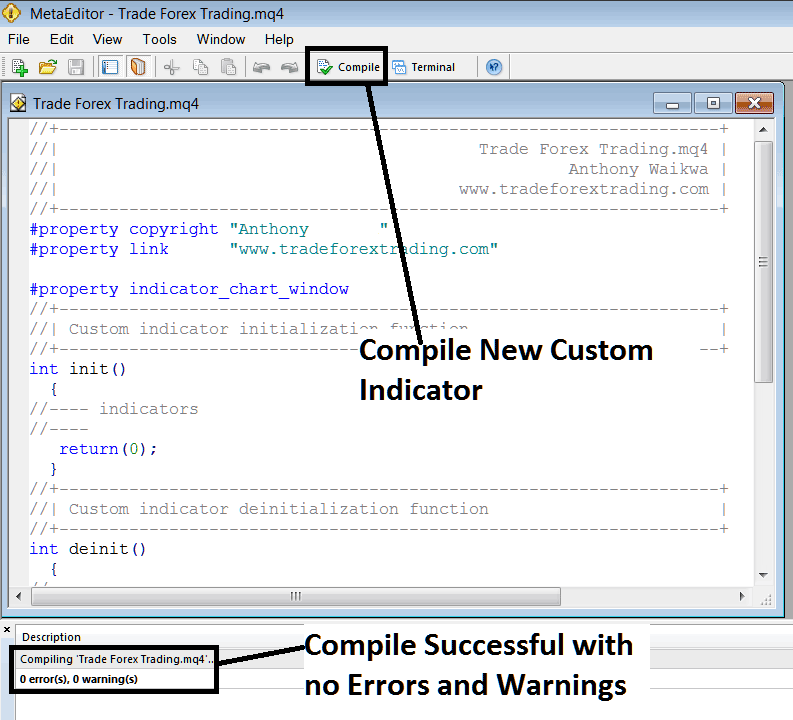
Compile New Custom Indicator on the MT4 Online Gold Software
If there are no Errors, the MetaTrader 4 custom trading indicator will be compiled and added successfully without any compilation error such as shown above.
Step5: Restart MT4 online software & new MT4 custom technical indicator should now be listed on the MetaTrader 4 Navigation Menu just as is shown below and you can start trading with the newly added MT4 custom technical indicator.
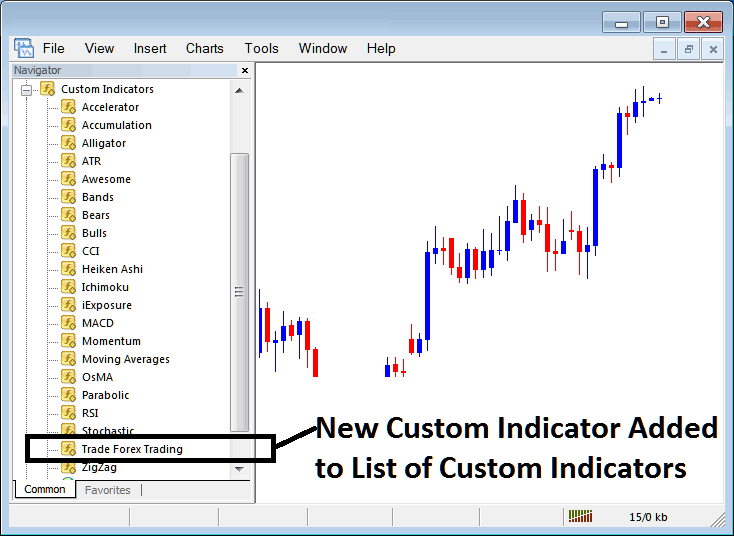
Notification of New Custom Technical Indicators Added to the MetaTrader 4 Software Platform.
How to Configure a Downloaded Custom Indicator in MetaTrader 4 Software.
If you download MetaTrader 4 custom technical indicator from a source on the internet for examples on www.tradegoldtrading.com, & it's now on you desktop computer - to add it to MT4 platform software, follow the steps shown and illustrated below:
Step 1: On File Menu of the Meta-Editor, Select & Choose 'Open'
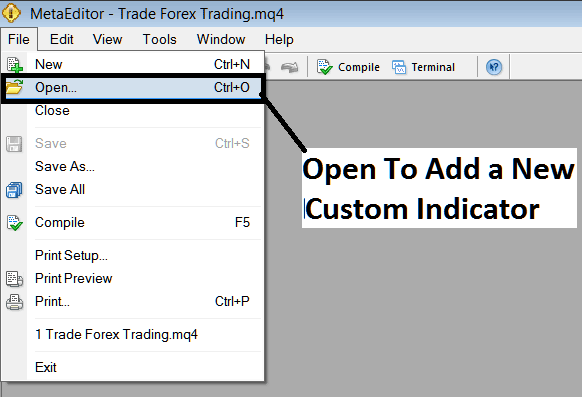
Open a Downloaded Indicator Using MetaEditor
Stage 2: Navigate to the Download Folder within the pop-up window that appears, as illustrated beneath.
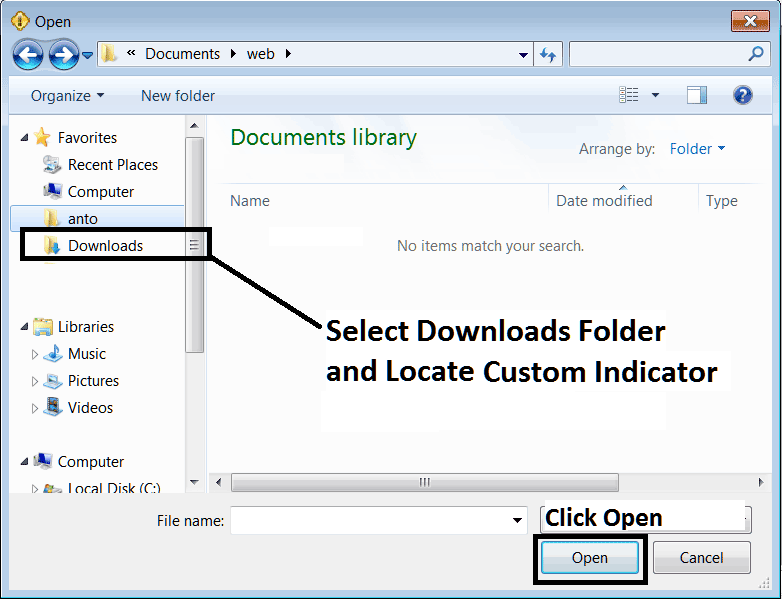
Step 3: Open the downloaded MT4 custom indicator from an online source. It shows up in the Meta-Editor workspace. Follow the guide to compile it. If no errors, restart your MT4 software. The indicator now appears in the navigator menu. You can use it for trading on MT4.
MT4 Custom Indicators XAU USD - MetaTrader 4 XAU/USD Custom Indicators.
Get More Guides and Lessons:
- Average True Range in Technical Analysis
- Regulated Brokers for XAU/USD
- How to Trade Choppiness Index Trade Indicator
- How to Trade the XAUUSD Charts Trends
- Gold Trading with Divergence in XAUUSD Analysis
- Spotting Different Engulfing Gold Candlestick Patterns
- The Three Major XAU/USD Sessions - What Sets Them Apart?
- How should you approach countertrend gold trading?
- XAU/USD Analysis Courses Tailored for Traders

