Line Studies ToolBar Menu in the MetaTrader 4 Platform
Sometimes traders will claim "oh, I can't find Fibonacci extension tool on my MT4 where can I get it?"
All these line tools are located on the line studies tool-bar: however, by default settings not all of them are set to display and-show, henceforth a gold trader must know where to get these tools that aren't shown by default on the MetaTrader 4 Platform. So how can a trader add a trading tool, to the line studies toolbar shown below?
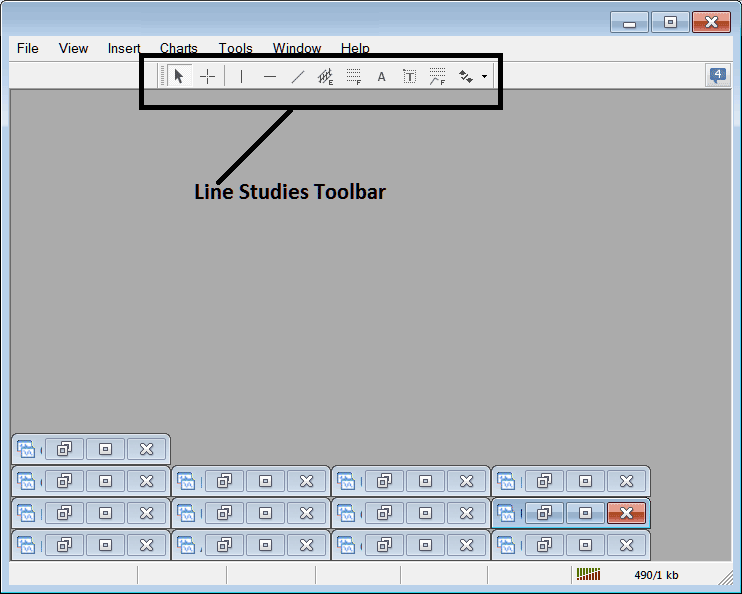
Customize a Tool-Bar on Platform Software
To add a trading tool that is not listed above a trader has to follow these steps
- Right Click at the tool bar button to the left (Looks like a stack of coins) just as displayed and shown below
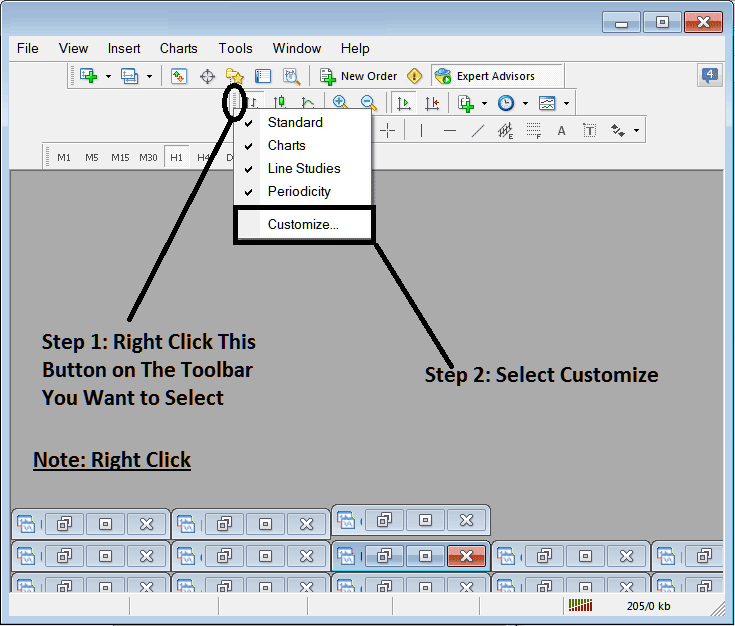
3. Press customize 4. Place all Tools
The following customize pop-up panel will appear:
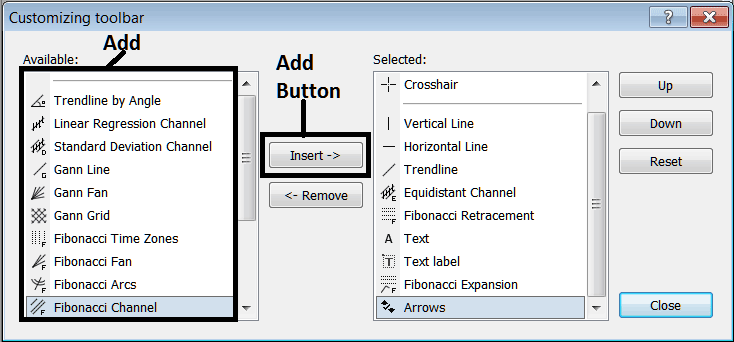
Choose and Select all the tools from the left window and add them: After adding this it will look like:
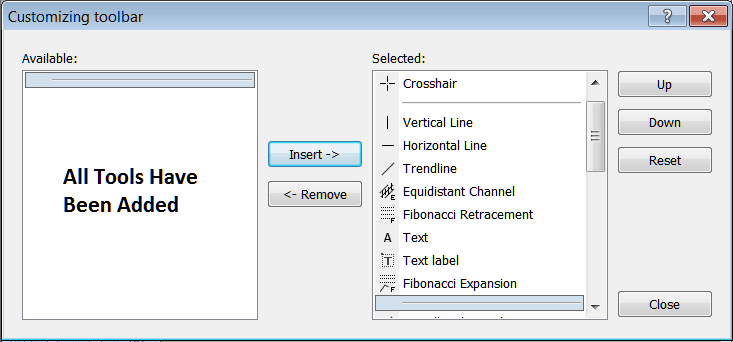
The toolbar will now appear as follows:
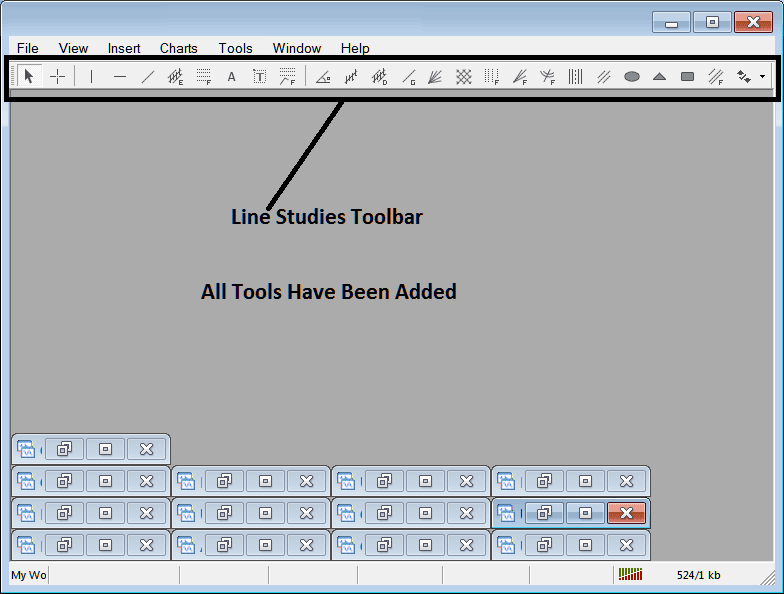
Explanations of Each Tool
The following is the illustration of each tool on this tool-bar.

1: Select/Choose mouse as cursor, change mouse to the default cursor
2: Select/Choose Cross-Hair cursor, a type of cursor which maps the coordinates to the axis of the charts
3: Draw a vertical line
4: Draw a Horizontal line
5: Draw a trend-line
6: Equidistant Channel
7: Fib Retracement
8: Text button
9: Text Label Button
10: Fibo Expansion
11: Trend by Angle
12: Linear Regression Channel
13:Standard Deviation Channel
14: Gann Lines
15: Gann Fan
16: Gann Grid
17: Fib Time zones
18: Fibonacci Fan
19: Fibo Arc
20: Cycle Lines
21: Andrew's Pitchfork
22: Insert Ellipse
23: Insert Triangle
24: Insert Rectangle
25: Fibonacci Channels
26: Draw Arrows
How to Remove Tools from Trading Platform
As a trader you'll not need all these buttons and you can hide some of the items by clicking the customize button, then choose and select some of the items on the right window panel & then choose hide.
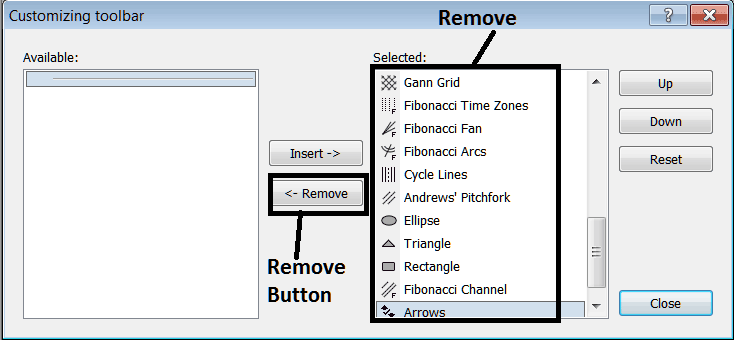
Remove the above tools by clicking on them and then pressing the remove button, to save space in your MT4 platform work space.
More Tutorials & Topics:
- How to Open a MT5 XAU USD Demo Account
- How Can I Trade RVI Indicator?
- MT4 and MT5 XAU USD Platform for Gold EA Bots
- What is the Minimum Trade Volume for a Mini XAU USD Account?
- Morning Star Candle, Evening Star Candlestick & Engulfing Pattern Candle
- How Can I Save a Gold Template in MT4 Platform Software?
- Stochastic Indiicator Trade Strategy Tutorial Lesson
- XAUUSD Trade in MetaTrader 5 XAU USD Android XAUUSD App
- Understanding How to Draw Fibonacci Extension Levels

