Indicators List on Charts Menu in MetaTrader 4 Platform Software
On MT4 software charts menu in the MT4 Software, the first option is the Charts Menu. The indicators list is illustrated below: however it is grayed out meaning that as a trader for now you can not use this button, so the question is how to activate? - The button is illustrated below:
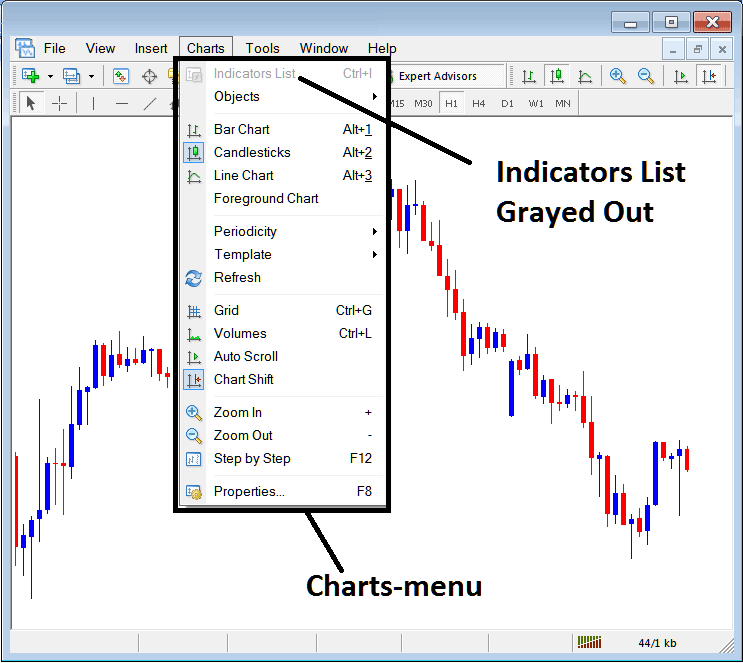
MT4 Indicators List
This Gold Chart Indicators list will be activated once some technical indicators are added on the trading chart, from the example shown and illustrated below the Chart Indicators list button key has been activated like is displayed below once the moving average and RSI Technical Indicators have been added on the charts such as illustrated and shown below:
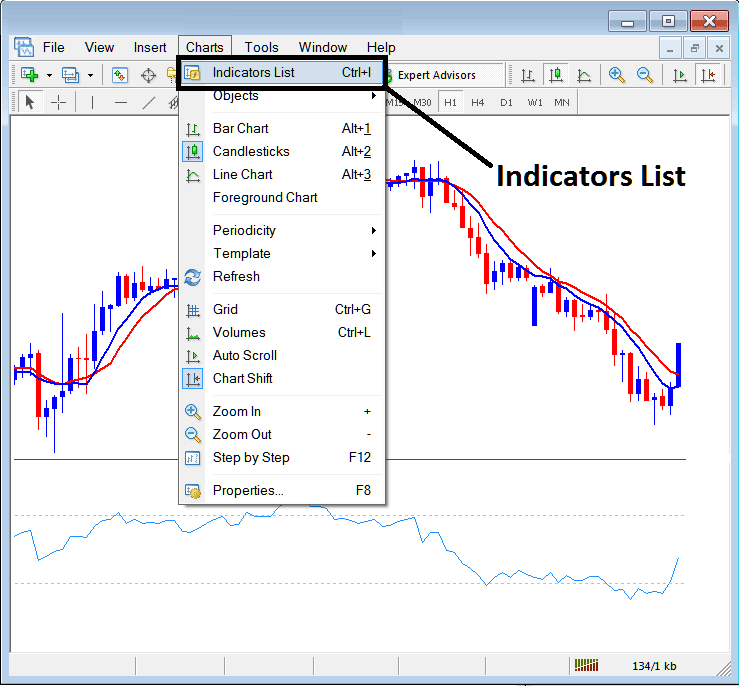
This option in MT4 is used to listing all the MT4 indicators that have been placed on the trading chart. For illustration once you click the above button a popup window will then appear listing all the technical indicators placed on the chart - Indicators Collection on MetaTrader 4 Chart.
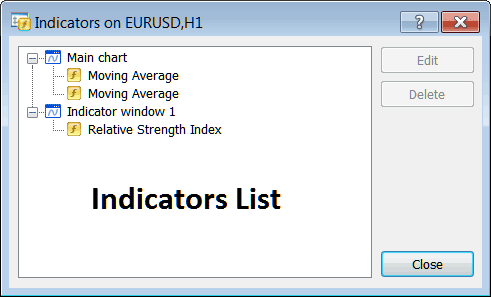
As a trader you can choose any of the indicators listed here on this Gold Indicators Collection and either edit the MetaTrader 4 indicator or delete the MetaTrader 4 indicator. To edit or delete choose a single technical indicator and click the "Edit" or "Delete" button.
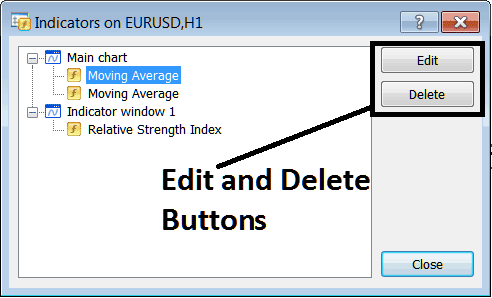
To Edit a MT4 Indicator, once you click edit button, then the following window panel will appear:
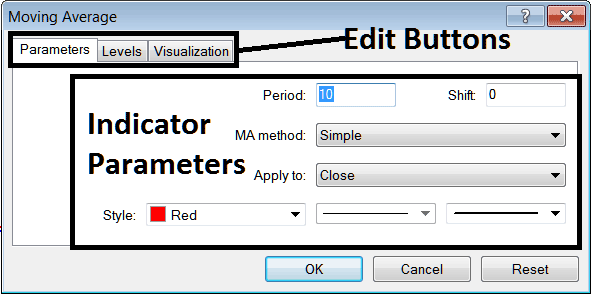
From the above Indicator Edit Buttons
- Parameters Button - Edit parameters of an MetaTrader 4 indicator like colour, line width, calculation method, and the No. of price periods used to calculate the MetaTrader 4 indicator properties settings.
- Levels Button Key - Add a level, for example add an overbought level on the indicator at 80% and an oversold level at 20% on the RSI indicator, by selecting and choosing the "levels" button, then selecting the level you want as 80 and then click add, and repeat this step for adding the level 20 to the indicator. (First Select The RSI technical indicator so as to edit its settings)
- Visualization Button - Specify on which chart timeframe that you want the MetaTrader 4 indicator to popup on.
The second button is for "Delete", if you as a trader want to delete one technical indicator or many of them at once, just select the one you as a trader want to delete and then press and click this button.
MT4 Indicators - Trading Indicators Lesson Guide - How to Set Indicators to MetaTrader 4
Explore More Lessons and Classes:
- Learn XAU/USD Tips for Successful Trade
- Buy Limit XAUUSD Order Below Market XAUUSD Price
- Insert XAUUSD Tools Text Label, Andrew's Pitchfork, Cycle Indicator MetaTrader 4 Software Platform
- Gold Indicators Analysis & Trading Strategies
- Example of Different Divergence XAUUSD Setups
- XAUUSD Trend-line Patterns used in Trend XAUUSD Analysis

