How to Open MT4 Chart Tick Chart - MT4 Chart Tick Chart
Tick Chart: Open the tick chart for the selected financial instrument symbol. Unlike traditional charts, tick charts are directly located within the 'Market Watch' window in the MetaTrader 4 platform.
To open the MT4 market watch window, click the View menu. It's next to the File menu at the top left of the MetaTrader 4 platform. From the dropdown, pick Market Watch. This displays it on the screen.
Once the Market-Watch panel is activated, a comprehensive list of available financial instruments will be viewable on MT4, allowing the trader to initiate a chart view directly from this panel.
MT4 Market-Watch Panel for Adding XAUUSD Quotes on MetaTrader 4 Software
MT4's Market Watch Shows Gold Price Quotes in a List.
To access this Market-Watch show of financial instruments on the MT4 Software/Platform a xauusd trader should navigate to the view menu just as shown below and choose the Market-Watch Window by Clicking on it. (Ctrl+M is the short cut key for accessing this panel like as illustrated below, by pressing this shortcut, you can open marketwatch window without going to 'view' menu)
MarketWatch Panel in MT4 for adding XAUUSD in MT4 Platform
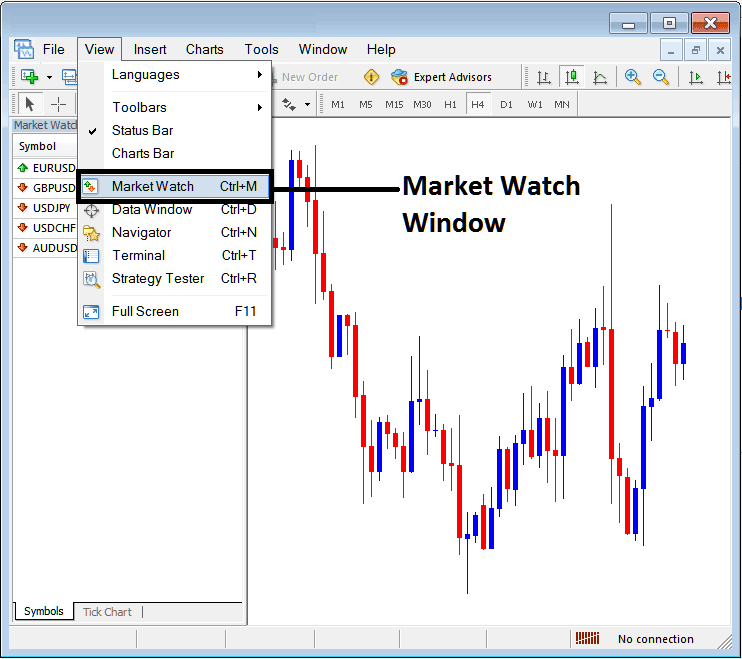
MarketWatch Panel in MT4 for adding Gold in the MT4 Platform
Once someone picks the market-watch window panel, a window will pop up displaying a list of financial tools available for trading.
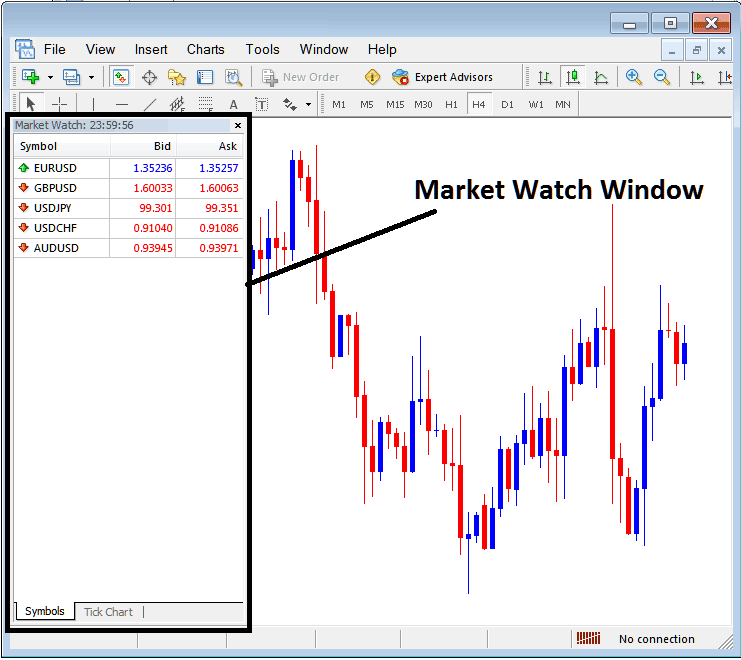
Market Watch Panel in MetaTrader 4 for adding Charts in MetaTrader 4 Platform
If you as the trader want to add more charts quotes on this Market-Watch window, Right-Click within the Market Watch panel and a Pop Window pops up - from this popup panel select the choice/option - 'Show All' - this will then display all the trading instruments which are available for trading on MT4 platform.
After these quotes appear on the Market-Watch window, you can pick any of the gold quotes, then open a chart by clicking twice on that gold quote to start trading.
To add more charts on the MT4 the guide below:
As a trader, you may consider trading an instrument not displayed in the list below. For instance, only five trading instruments are shown in the example above.
To retrieve quotes for instruments not currently listed, execute a right-click action within the market watch interface, as demonstrated below, which will prompt the appearance of the following pop-up window.
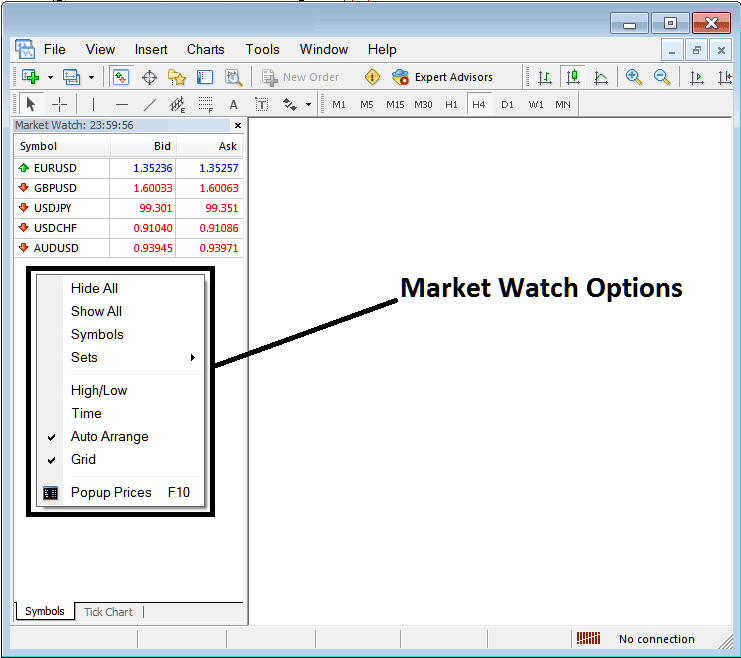
Trading Add More Gold Charts on MT4?
To see a list of other prices for financial things, click and pick the 'Show All' button, and then you will see all the forex currency pairs that are available.
Study More Guides & Tutorials:
- Dark Cloud Cover Bearish Candles Pattern
- Awesome Oscillator Methods Buy and Sell Signal
- How to Open a MT5 Gold Demo Account
- Technical Analysis EMA Indicator Buy Forex Signal
- Learn Gold Lessons
- How to Choose and Select a XAUUSD MA Moving Average to Trade with
- How to Read MT4 Trend-lines Indicator and MetaTrader 4 Channels Trading Indicator on MetaTrader 4 Software
- Definition of Fibonacci Expansion Levels in MetaTrader 4 Trade Platform
- How Do You Draw Downwards Channel on MT4 Software/Platform?
- Bollinger Band Strategy Buy and Sell XAUUSD Signals

