Load an MT4 Profile of Charts
Tutorial for the MT4 Platform - Loading a Chart Profile - Setting the Default Chart Workspace in MT4
Launch the MT4 software for your chart setup. As a trader, get set to save your MT4 chart profile.
- Press "File" Menu.
- Select "Profiles".
- Choose and Select "Load Profile".
- Enter the name of the "Saved Profile".
Sign in to MT4 software and when you as an investor want to open the saved "My Work Space" setup: You will go to the File Menu>>>Then Click Setups>>>and Then Pick "My Work Space". In the shown example here this Chart MT4 Setup is already picked as shown by the check mark/ tick mark. If you as an investor wanted to switch to a different saved workspace, or the standard chart work space or another setup like the setup marked Swiss Franc or EUR in the MetaTrader 4 Chart Work Space example above, then you would just click on the name of the setup that you want and then open it on the MetaTrader 4 software.
Example of how to save a workspace named "My Work Space"
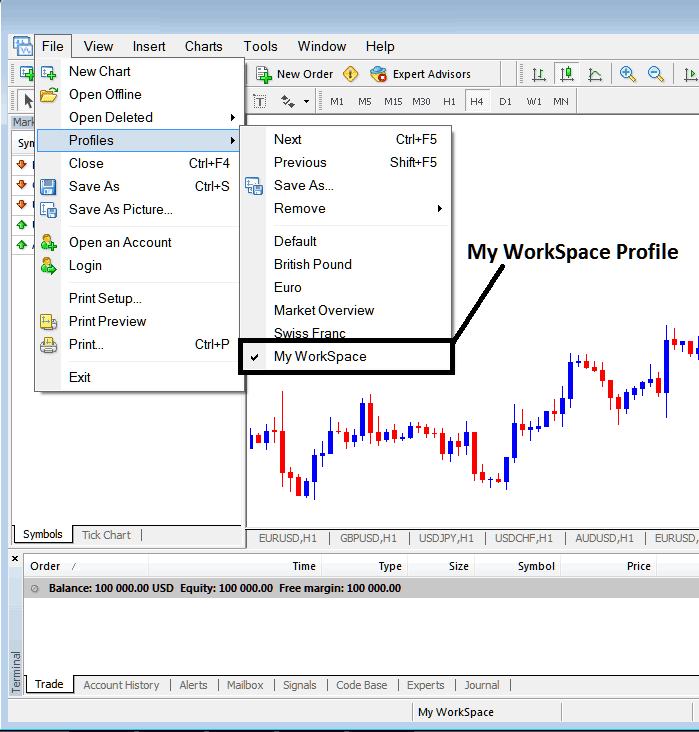
How to Load a Chart Profile - MT4 Chart Profile Work Space
Loaded workspace "My Work Space" is also shown at the bottom center of the MetaTrader 4 software: (below the "Experts" tab, at the middle bottom position of MT4 software like shown above).
Another short-cut to load this charts "profiles" is using this button key at the bottom-center position of the MetaTrader 4 software just as is illustrated below.
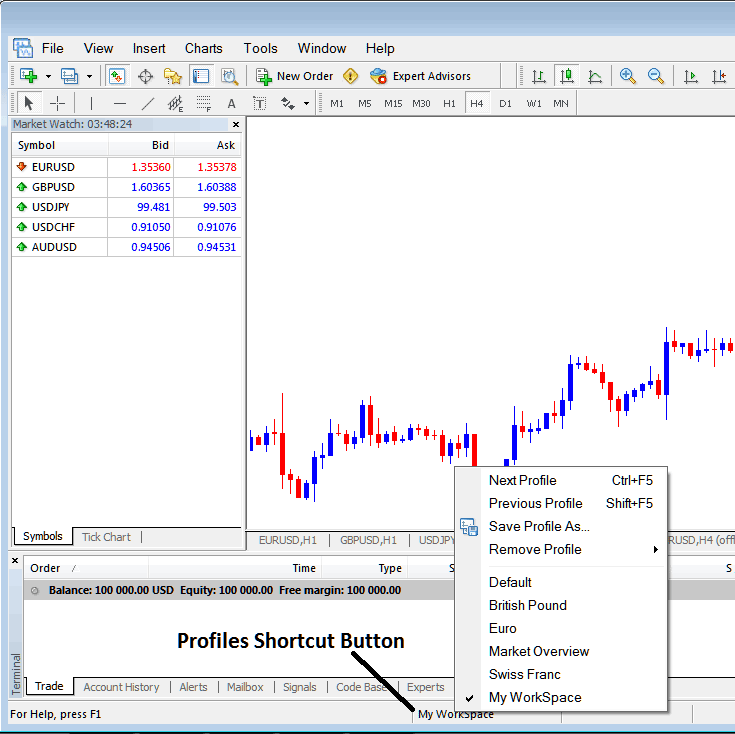
Loading an MT4 Chart Profile - How to Load a Chart Profile on the MT4 Platform.
From this guide to MetaTrader 4, now as a trader, you've learned how to open a workspace using the MT4 profiles button in the MetaTrader 4 program, under the file menu, and you can now open any profile you want on your MetaTrader 4 platform by choosing any of the saved profiles on the MetaTrader 4 program that you might need to use for trading in your charts.
Get More Courses and Tutorials:
- XAUUSD Take-Profit Order Setting on Mobile Trade App
- How Do I Download MetaTrader 5 XAU USD Platform for Windows?
- How Do I Identify XAUUSD Upward Trend in XAUUSD Charts?
- MT4 XAU/USD Chart Timeframe: Periodicity on Gold Charts in MT4 Platform Software
- Setting Up the MA Envelope Indicator on a Gold Chart
- Real Trade Charts for XAU/USD Analysis
- XAUUSD Patterns Candlestick Definition Explained and Illustrated
- How to Begin XAUUSD with Standard XAUUSD Trade Account

