Window Menu for Charts
a From the window menu in the MT4 platform, you may access any of the open charts, which are listed here and can also be accessed from here. Additionally, you can tile them horizontally, tile them vertically, open a new chart, or even sort and arrange them as icons.
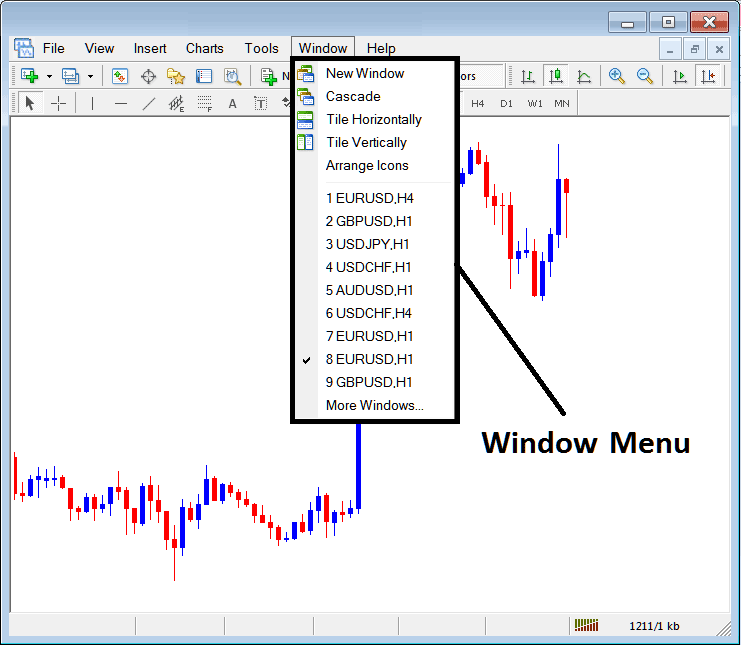
New Window
The new window option sits first on the menu. It opens fresh charts. Click it to see a list of MT4 quotes for trading. Select any instrument below to open its chart.
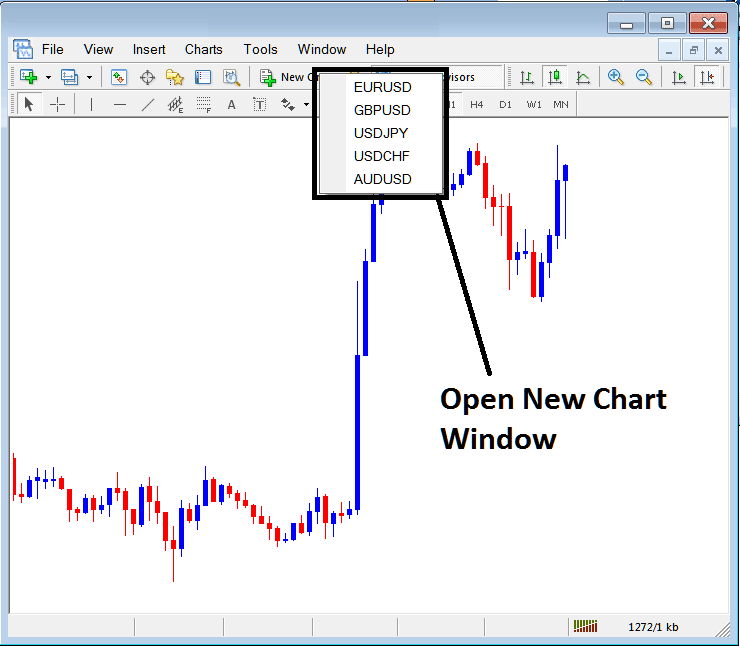
Cascade Windows
To put windows in a cascaded style, choose the cascade button, the second choice on the menu: an example of this setup is shown below.
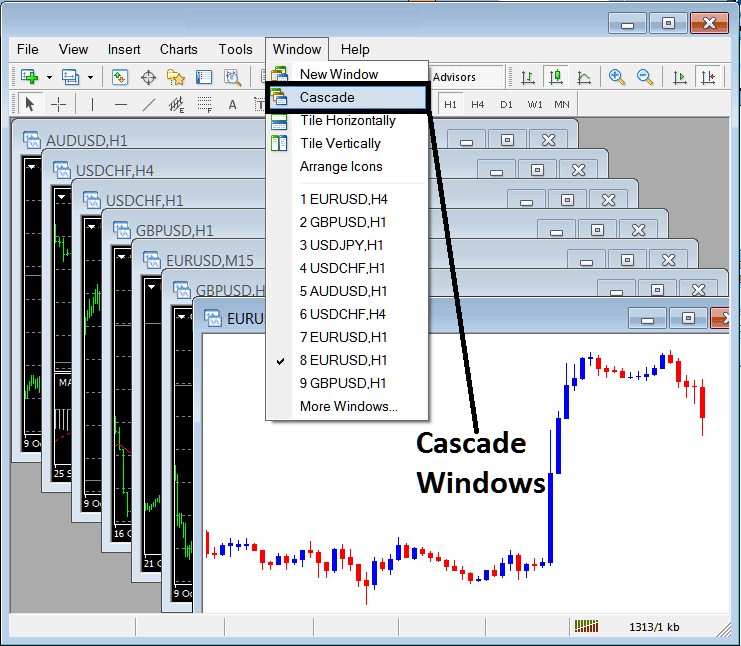
Tile Horizontally Gold Charts
The third selectable arrangement is "Tile Horizontally Charts," an option that organizes all currently open charts in a side-by-side horizontal arrangement, precisely as demonstrated and detailed in the example shown underneath.
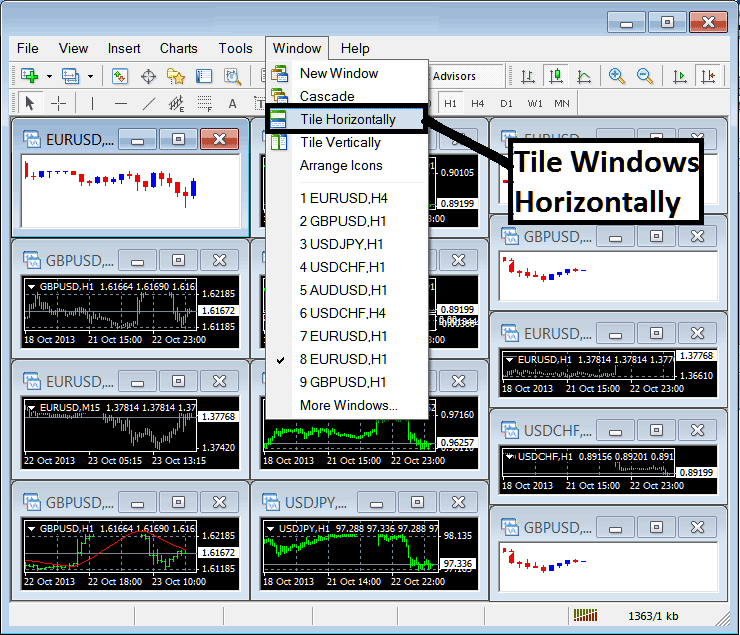
Tile Vertically Charts
The fourth option in the window menu is “Tile Vertically Charts.” Click it, and all your charts stack up vertically, just like in the example below.
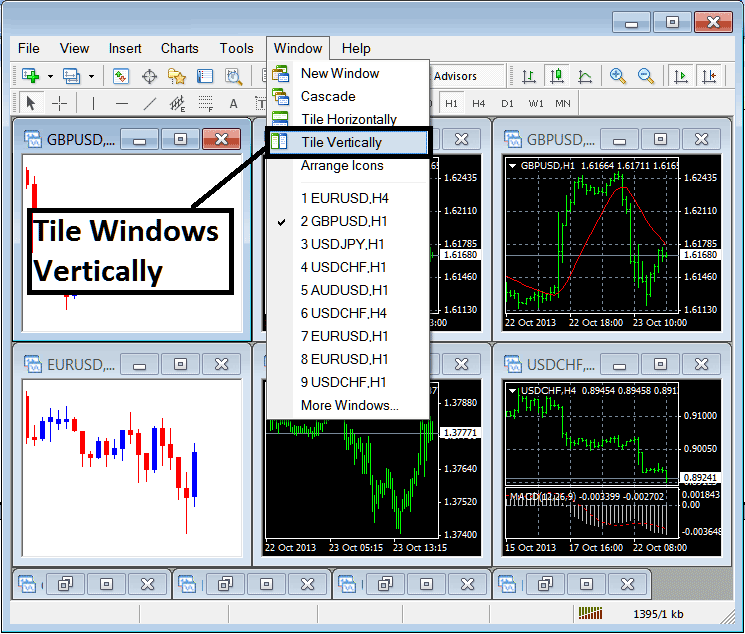
Arrange Icons
The fifth option is arrange icons option which will arrange all charts as icons such as shown and illustrated in exemplification shown & explained below.
![]()
Open Charts Listing
Next items are shown as a listing of the trading instruments represented, the trading chart currently on the work space is checked on the left just as shown below. In the example illustrated and explained below option number 8, Gold is checked:
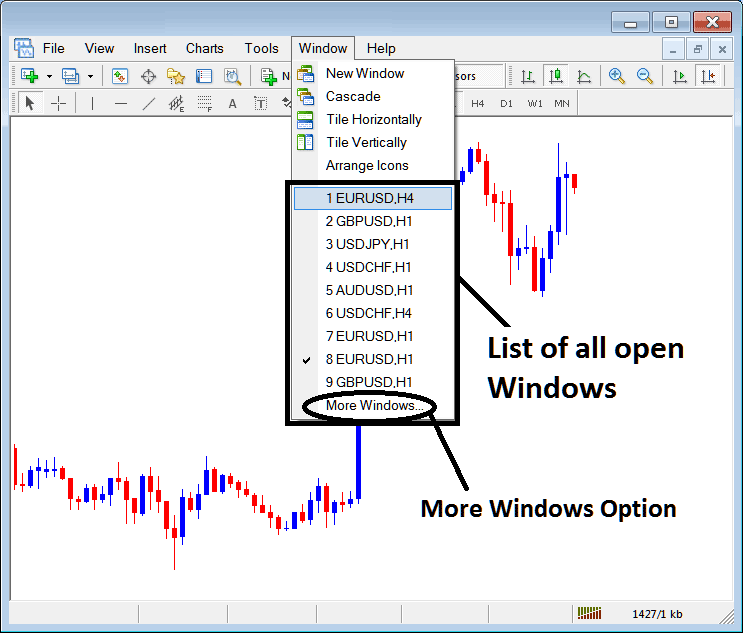
The "more options" section displayed above can be utilized to view additional financial instruments that aren't numbered from 1 to 9. By selecting this option, a popup will appear within the MT4 platform, allowing you to choose any trading instrument from the available list.

Click the 'Activate' button next to any item in this list to display it.
Study More Tutorials:
- Bollinger Bands: Reading Price Volatility
- How Do You Trade with Fibonacci Retracement Levels XAU USD?
- Showing Where Fibonacci Levels Are on Charts When Prices Are Going Up or Down
- Trend lines for Intraday Trading of Gold
- How to Add Force Index XAU/USD Indicator in Chart in MetaTrader 4 Platform
- Read Ehler MESA Adaptive MA for Buy Sell Forex Signals
- How Do You Trade More Gold Charts in MetaTrader 4 Software/Platform?
- Gold EA Robots Course Tutorial
- When is the XAU/USD market most active? Here are the top overlaps.
- How do you draw XAU/USD trading channels in MetaTrader 4?

