Charts ToolBar Menu and How to Customize it on the MT4 Platform – Make the MT4 toolbar work for you.
The Charts tool-bar on the MT4 is illustrated below.
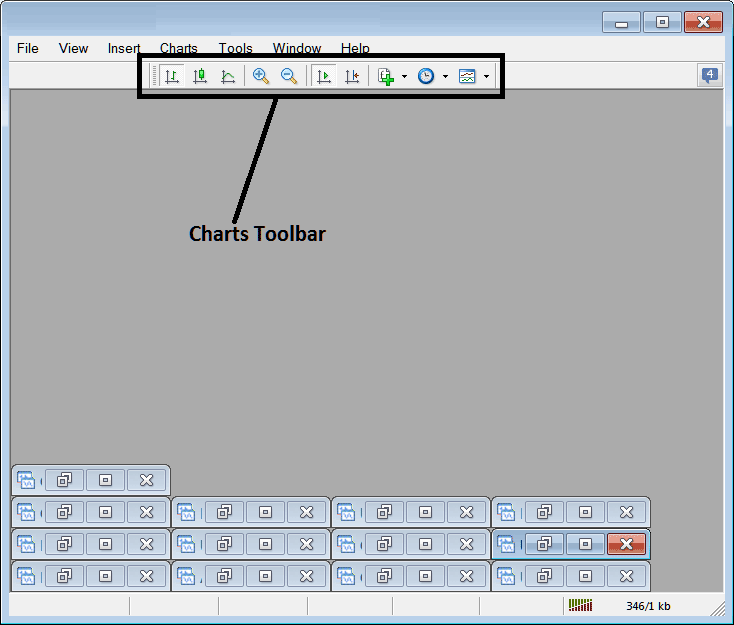
Before showing toolbar items, customize it first. Add all tools to the chart toolbar.
- Right Click at the customize button to the left toolbar (Looks like a stack of coins) like is illustrated below.
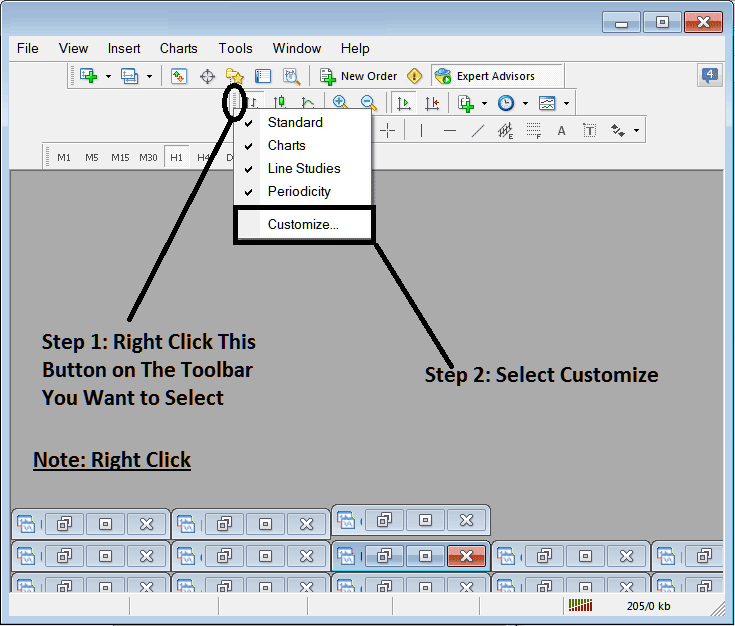
2. Select the customization option 3. Place every available Instrument
How to Customize
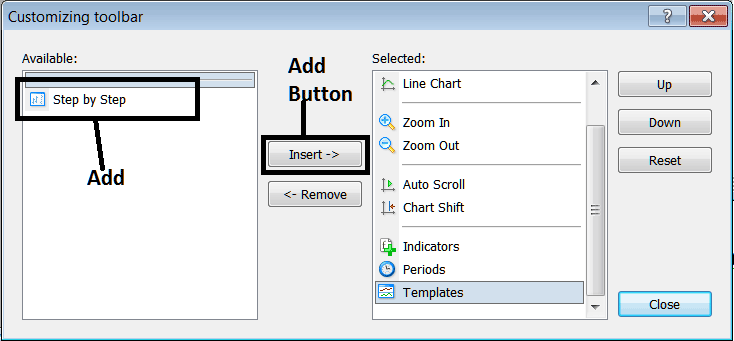
After adding customize window will look like:
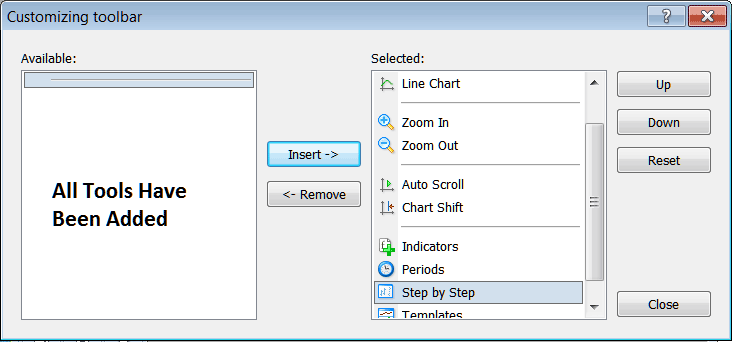
The toolbar will now appear as follows:
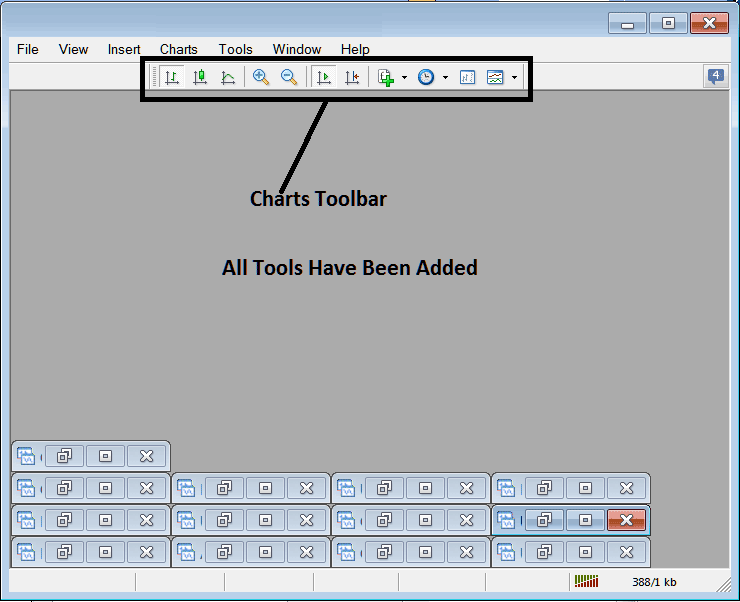
Explanations of Trade Tools Listed
The following lesson explains and describes how to trade with each of the buttons numbered:

1. Bar button, which establishes the chart plotting method to Bars.
2: Candles button, sets the chart drawing method to Candles
3: Line button, sets the chart drawing method to Line plot
4: Zoom In, zooms in
5: Zooms Out, zooms out
6: Auto Zoom automatically magnifies the chart to emphasize the most recent price candles immediately upon activation. This ensures the price display area reflects the live candle being quoted at that precise moment.
7: Chart Shift moves the most recent trading price candle-stick toward the middle, so there's space between the newest candlestick and the far right of the MetaTrader 4 software, which makes it easier to understand what's happening.
The indicators menu lists all available tools for trading. A trader can select any indicator from this list and double-click to add it to their trading chart.
Periodicity allows traders to switch between various chart timeframes using a dedicated shortcut button, offering flexibility in technical analysis.
10: Gold Step by Step helps test trading plans by putting a plan on a chart, moving it back about two months, and then moving it forward bit by bit, noting when the plan would have signaled to buy, sell, or exit, just like a trader would trade live as prices change.
The Templates button is essential for saving new templates and loading previously saved ones within the platform.
Buttons offer quick access to tools. Skip the main menu search. Click a button for fast entry. The toolbar holds common tools for MT4 gold trading.
Explore Further Training & Programs:
- How Leverage Increases XAUUSD Profits & Losses
- How Do I Register Gold Trading Account with a MetaTrader 4 XAUUSD Broker?
- Morning Star Bullish XAU/USD Candlestick
- Learn MT4 XAU USD Platform/Software for Beginners
- How to Use MetaTrader 5 Android XAUUSD Course Tutorial for Beginners
- XAU/USD Psychology Principles of Market
- How to Open a MT5 XAU/USD Demo Account
- Best XAU/USD Sites XAUUSD Broker Ranking Websites List
- The Best Methodology to Begin Learning Gold Trade
- MACD XAU/USD Strategy Buy & Sell XAUUSD Signals

